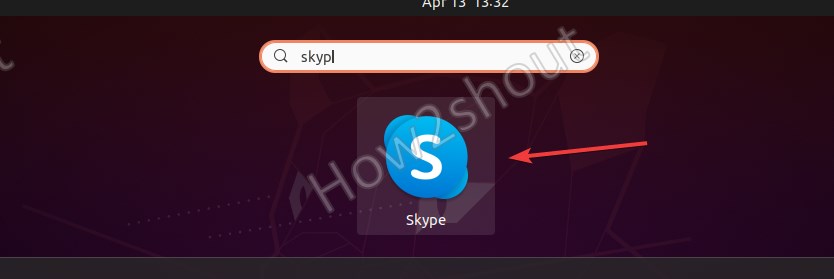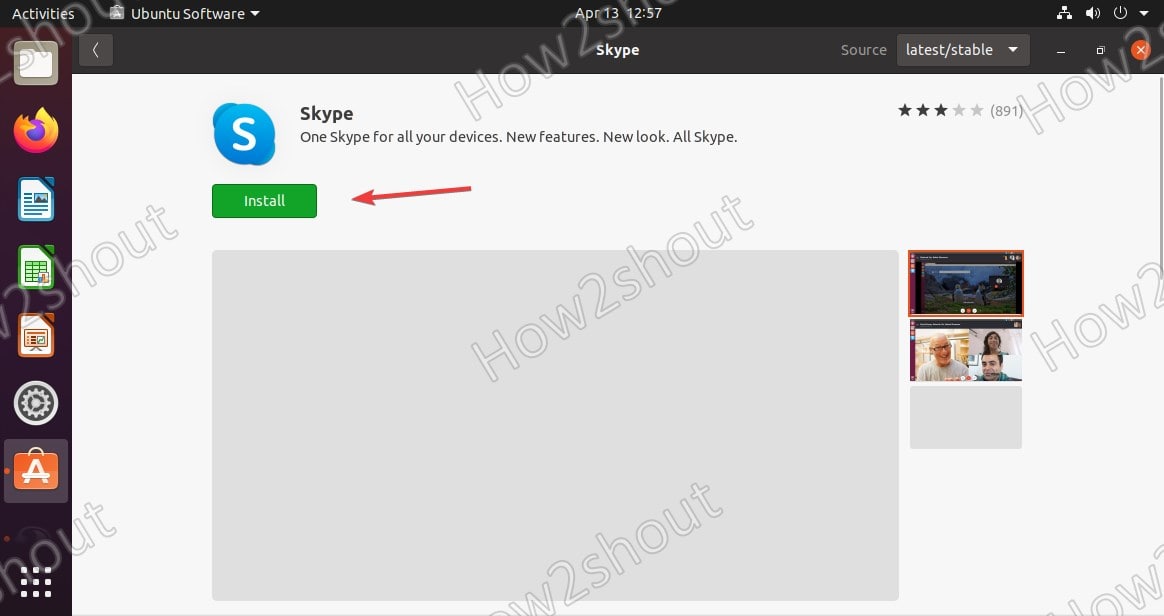Would you like to use Microsoft Skype in Linux Ubuntu 20.04 or 18.04/21.04 as well? Then here is a step-by-step tutorial to know how to install it.
Microsoft Skype is a popular application for chatting and video calling and has been used worldwide by professionals and home users. Moreover, it is free to install and use, above that being a cross-platform software, we can install it on other operating systems, apart from Windows 10 or 7 such as Linux, macOS, and Android.
The installation of Skype on Ubuntu is quite simple and very similar to the Windows installation. Nevertheless, we are going to show you three methods for installing Skype here.
#Ist Method
Install Skype on Ubuntu 20.04 using GUI Software Center
- Go to All Applications.
- Search for Ubuntu Software
- As its icon appears, click to run it.
- On the left top side, you will see search icon, click it and type – skype
- Find the Skype icon in the search results on the Ubuntu Software store.
- Click on the Install button. Wait for few minutes and the Skype app will be on your Ubuntu 20.04 LTS.
#2nd Method
Skype on Ubuntu 20.04 using the command terminal
Skype is available in the Snapcraft repository and on Ubuntu Snapd comes by default thus, a single command on the terminal can install this video calling and chatting application on our Linux.
Run Snap command-
sudo snap install skype
#3rd Method using Deb package
If you don’t want to use SNAP or using any other Debian/Ubuntu-based Linux distros such as Linux Mint, Elementary OS, Pop OS, MX Linux, Zorin OS, Deepin, and more… Then we can download the official package available on Microsoft Skype website to install it on Linux.
- Open the pre-installed Firefox browser
- Go to the download page on the Skype official website.
- The browser automatically recognizes the package format used by your Linux distribution.
- In the case of Linux Ubuntu, which is based on Debian, this is ” .deb “. If ” DEB ” is not recognized automatically, select the option using the downward pointing arrow on the right.
- Now, click the big blue “Get Skype for Linux – DEB” button.
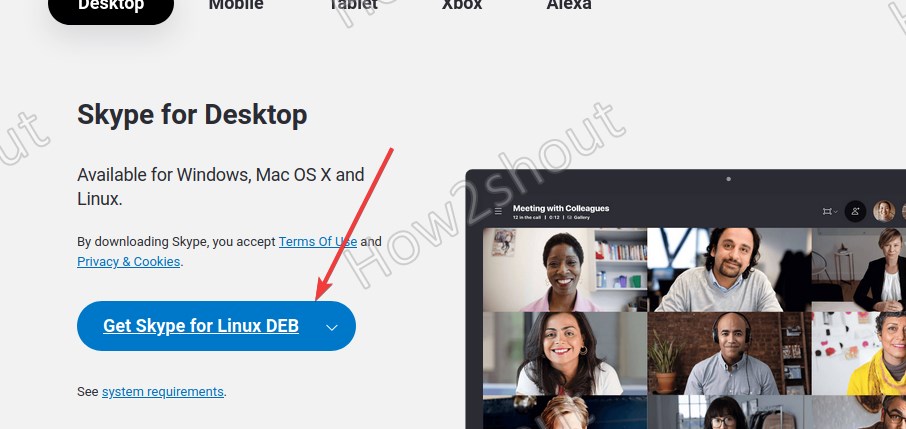
- Open Command Terminal.
- Switch to Downloads directory-
cd Downloads - Use APT to install the Skype Deb package
sudo apt install ./skypeforlinux-64.deb
- Now, go to the All Application launcher and find it by typing the name of this free calling application.