Learn the steps to install NetBeans IDE on Ubuntu 22.04 Jammy JellyFish or Ubuntu 20.04 Focal Fossa LTS using the command terminal.
Apache NetBeans is an open-source IDE to create Java applications and programs. It is a modular IDE that can extend its features with the help of plugins. The name NetBeans usually refers to the development environment, the NetBeans IDE. However, it initially refers to a framework for the simplified programming of Java applications that use Swing widgets. This also includes the development environment.
As a Java program, the NetBeans IDE can be used on all platforms for which a compatible java virtual machine (JVM) is available. The functionality can be flexibly expanded thanks to end-to-end modularization. Several different packages allow the direct installation of the NetBeans IDE with suitable plug-ins for different applications. For example, the modules can be used to retrofit support for other programming languages, integrate them into existing version control systems, and expand the development environment as desired.
Here are some features:
• Open source & free to download and use on Windows, Mac, and Linux.
• With NetBeans, you have integrated two server environments with GlassFish and Apache Tomcat.
• Support Plugins to extend functions
• Developers can use various programming languages, such as B. Ruby, Rails, Java, JavaScript, PHP, HTML5, CSS, and Grails, which are available.
• Drag & drop support
• NetBeans’ interface is easy to use, and it’s more organized and clearer.
Steps to install Apache NetBeans on Ubuntu 22.04 or 20.04
There are three easy ways to install Apache NetBeans IDE, one is using the SNAP package manager, and the others are Flatpak and downloading its Debian binary. Here we show you all.
#1st method using the SNAP:
1. Update Ubuntu Linux
To install the all available latest security and package updates available for your system; once run the given command:
sudo apt update && sudo apt upgrade
2. Use Snap to install NetBeans IDE
The easy way to install the latest version of NetBeans on Ubuntu 22.04 or 20.04 is to use the default Universal package manager, SNAP.
sudo snap install netbeans#2nd Method using Script
3. Download NetBeans on Ubuntu 22.04 or 20.04
Those who are not interested in using the SNAP package manager can download the IDE installer manually. For that visit the Apache NetBeans download page and get the Debian binary available for NetBeans.
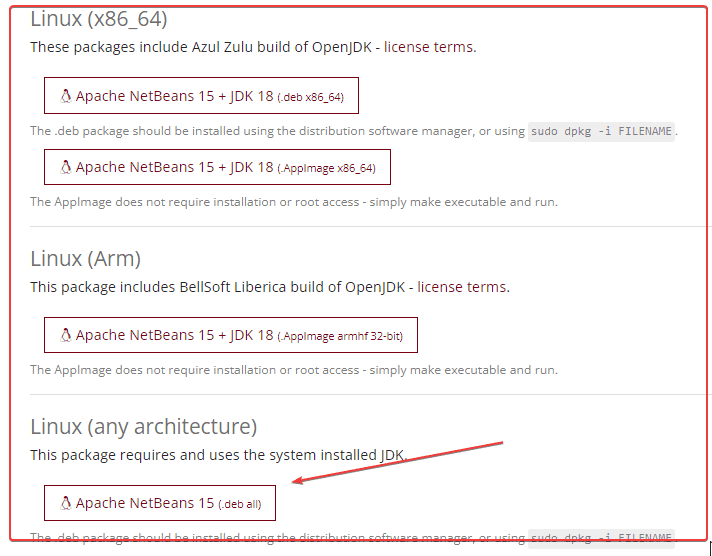
4. Setup OpenJDK
Well, there are two types of binaries one is with JDK 18 and the other without. Here we are using the one that is not without the JDK. Hence, we need to install the default OpenJDK manually i.e Java 11. You can install other Java versions as well if you want to use them.
sudo apt install default-openjdk5. Install Netbeans on Ubuntu 22.04 or 20.04
After Downloading, switch to the Downloads directory because whatever we get using the browser goes into that by default.
cd DownloadsNow, use the DPKG command to install the NetBeans binary.
sudo dpkg -i apache-netbeans_*_all.deb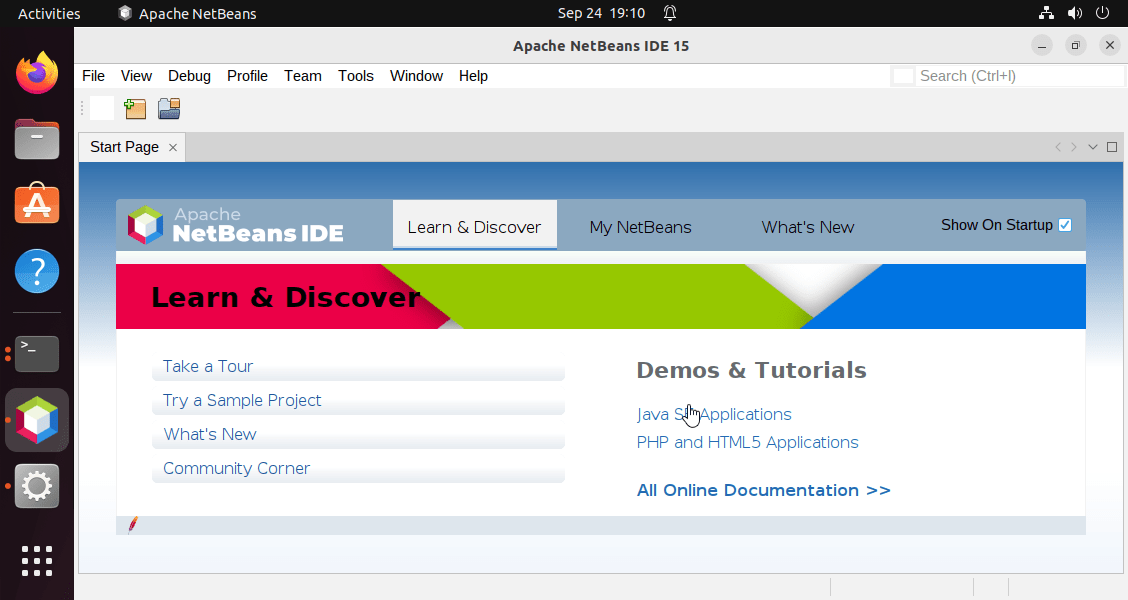
#3rd Method using Flatpak
Well, many users would already have the Flatpak to install applications on their Ubuntu systems; If not then install it using the next step. For those who don’t know, it is also a universal package manager to install open-source software on all popular Linux systems.
6. Install Flatpak
Unlike Snap, Flatpak is not available on Ubuntu 22.04 or 20.04, therefore, to use it, of course, we first need to install the same. Run the below-given commands and with the help of the APT package manager Flatpak will be on your system.
sudo apt install flatpakflatpak remote-add --if-not-exists flathub https://flathub.org/repo/flathub.flatpakreporeboot7. Use Flatpak to Install Netbeans
Now, you would have the Flatpak installed and enabled on your system. We can subsequently use it to install dozens of applications available in its repository. However, right now let’s focus on the Apache Netbeans, execute the given command, and the open source Apache IDE platform will be on your system.
flatpak install flathub org.apache.netbeans8. Launch the Apache IDE
It doesn’t matter which method you have used to install NetBeans on Ubuntu 22.04 or 20.04, the way to launch and use it will be the same. Go to your Application launcher and there search for the NetBeans. As its icon appears, click to run the same.
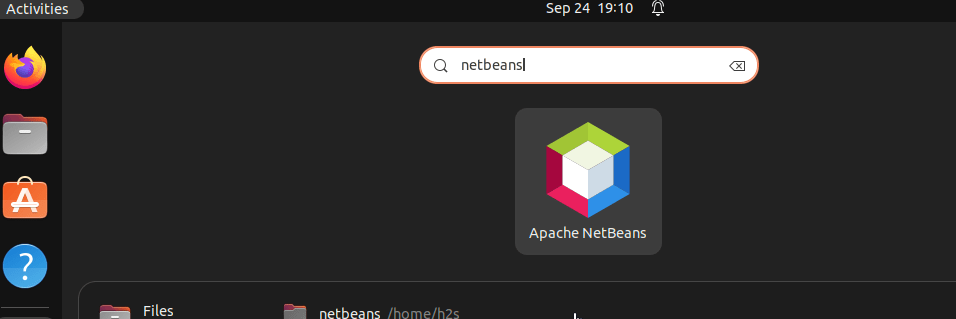
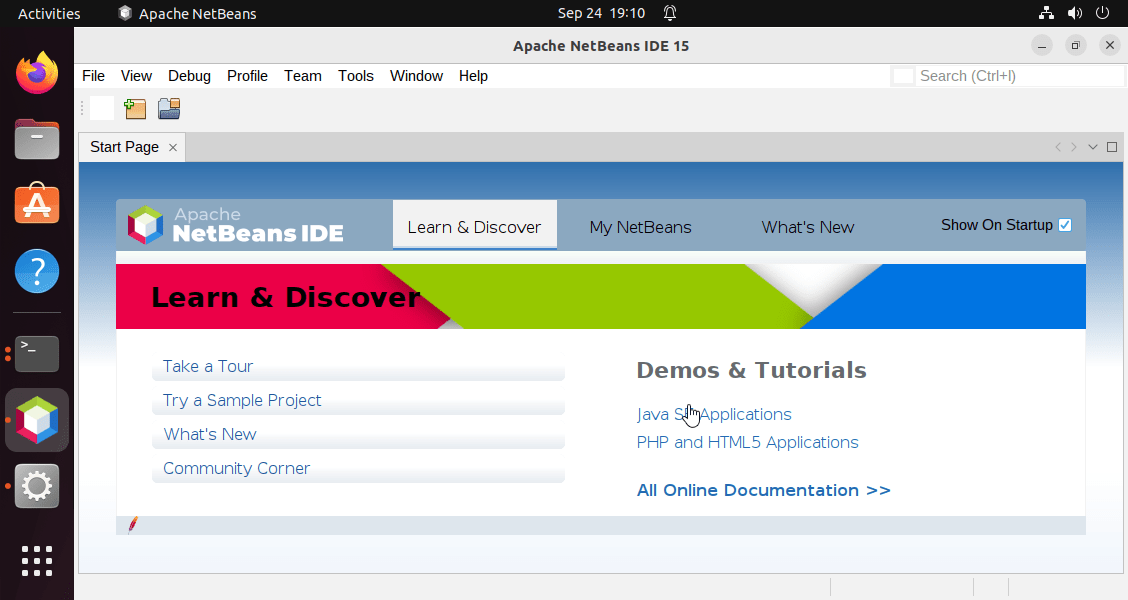
9. How to update or upgrade
Well, in the future, if there is some new version available of NetBeans that you want to install then:
For Snap users:
Those who have used the Snap can run:
sudo snap refresh netbeansFor Manual Debian Binary users:
You need to download the Debian binary manually as we did in this article and install the same using the DPKG command tool.
For Flatpak users:
If you are a Flatpak user:
flatpak update10. Uninstall or remove NetBeans from Ubuntu 22.04 or 20.04
Well, you are not obliged to stick always with the Apache Netbeans. Users are always free to uninstall the IDE if required. Therefore, if you also want to remove the NetBeans completely from your system then follow the given commands as per the method you have used to install it.
For Snap users:
sudo snap remove netbeansFor Manual – Debian binary
sudo apt autoremove --purge apache-netbeansFor Flatpak
flatpak uninstall --delete-data flathub org.apache.netbeansFAQ
Yes, NetBeans currently supported versions are compatible with JDK 17.
There are multiple ways to install the NetBeans on Ubuntu, you can use the SNAP or manually the Debian binary of the Apache NetBeans. For more information, you can see our tutorial article on this.
Yes, we can install and run NetBeans on Ubuntu Linux easily with the help of SNAP – a universal package manager.
Other Articles:
⇒ Install NetBeans IDE on Debian 11 Bullseye
⇒ Command to Install Android Studio on Ubuntu 20.04 Linux
⇒ Install FreeOffice on Ubuntu 22.04 LTS Jammy
⇒ How to install Ubuntu 22.04 Server on VirtualBox






Thank you, Now i can download netbeans 15 in my Linux Desktop.