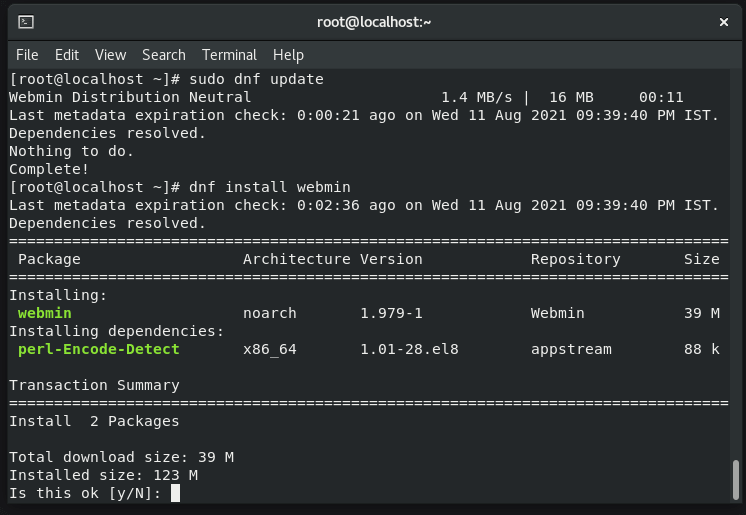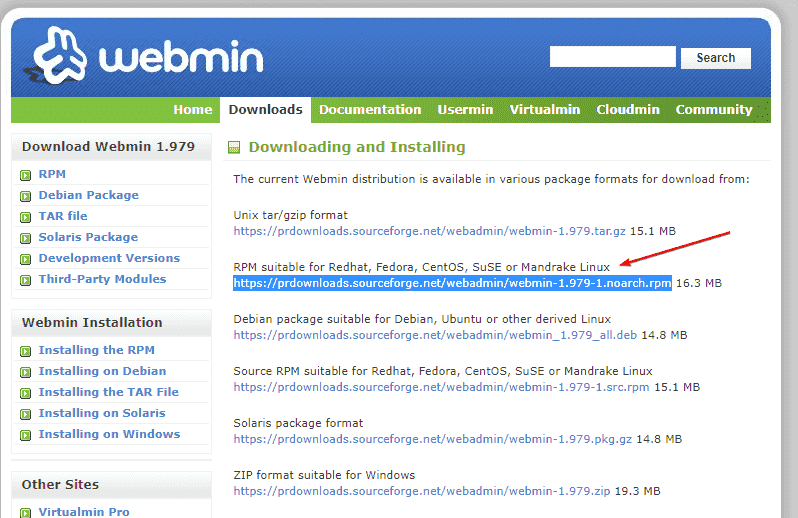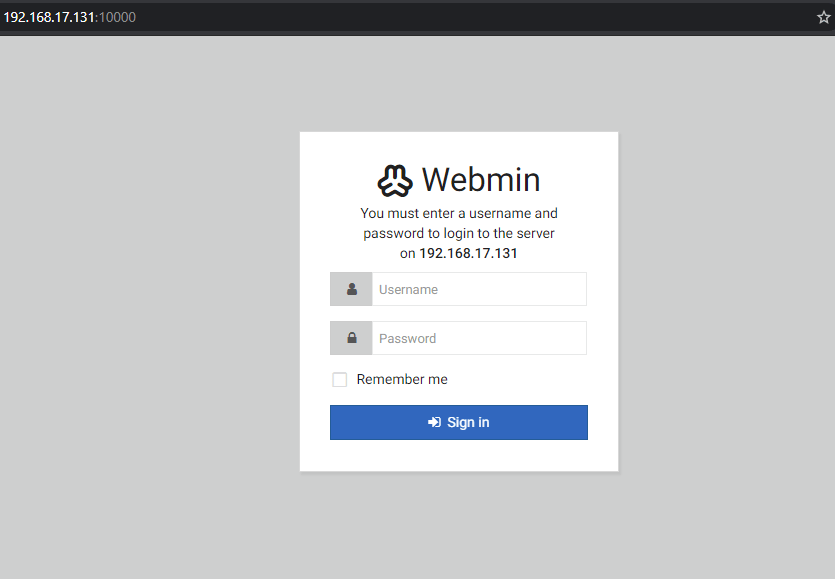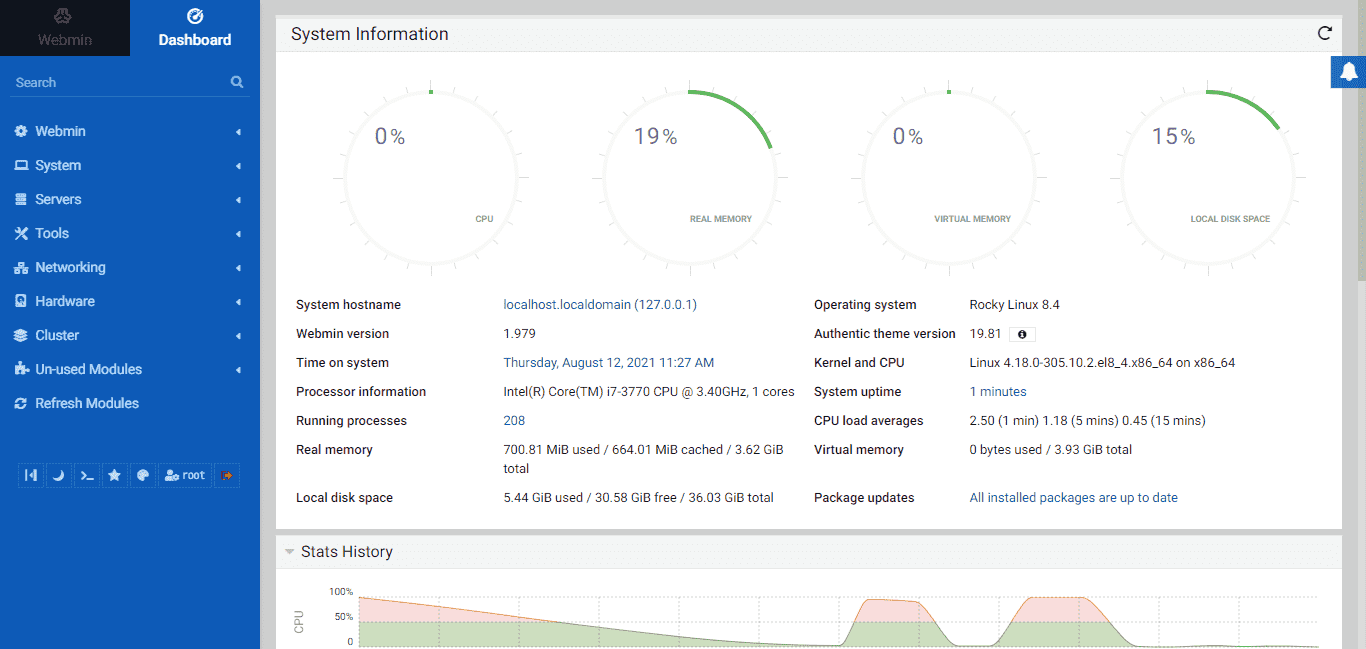Webmin is a web-based tool meant to install on a Linux server to manage it using a graphical user interface. It is open source and can be installed on popular Linux distros using few commands. It is used to administer Linux systems running without a graphical user interface (GUI) via the network, e.g. servers. This type of access is also sometimes referred to as “headless”.
Webmin is available in 14 languages for different Unix variants, of course also for GNU / Linux. New functions can easily be added via modules, this is facilitated by a well-documented API. The users can configure and start Apache, MySQL, PHP, phpMyAdmin, and other web services required for a web server with few clicks.
To efficiently manage the files of the server, Webmin offers an in-built File manager to access them all. Having root user rights, this system administrator can easily manage things. Further, terminal access is also there.
A uniform user interface is provided for almost every function of the system, and only a web browser is required to use it. No special configuration files are used for this, all changes are saved in the configuration files previously used. Of course, changes can still be made with an editor as before.
In addition, the program is under the free BSD license and therefore can be customized to adapt to your personal requirements.
Webmin Installation on Rocky Linux 8 Server
There are two ways to install Webmin server management platform on Rocky Linux 8, AlmaLinux, CentOS, RHEL, and on other RPM Linux systems. One is by directly downloading RPM binary and the other is by adding its official repository of Webmin. Let’s see how to use both.
#Ist Method- Using Repo
log in as root
First switch to root user so that we can easily run all commands, also the Webmin required root rights to get installed and manage the server later using web GUI.
sudo -i
Add Webmin YUM Repository
Let’s add the yum repository of Webmin on Rocky Linux or Almalinux 8 to fetch the Webmin packages for installation using a single command.
Copy and paste the below-given block of command in your Terminal and hit the Enter key.
cat << EOF > /etc/yum.repos.d/webmin.repo [Webmin] name=Webmin mirrorlist=https://download.webmin.com/download/yum/mirrorlist enabled=1 gpgkey=http://www.webmin.com/jcameron-key.asc EOF
Run system update
Now, use the DNF or yum package manager to run the system update command that will refresh the repository cache. This will let the system recognized the latest added repo of Webmin and the packages available under it.
dnf update
Command to install Webmin on Rocky Linux 8
Finally, everything we need is at its place. Let’s now run a single command to download and install Webmin on our RPM-based Linux operating system.
dnf install webmin
#2nd method using RPM binary (optional)
In this method we don’t need to manually add repo instead of that we will download directly the RPM binary of Webmin.
Download RPM Binary of Webmin
To get the latest RPM binary release of this Server management platform, go to its official website and then visit the Download page.
On the download page, click the link given for RPM Linux or copy and use it with wget command in your Terminal.
wget https://prdownloads.sourceforge.net/webadmin/webmin-1.979-1.noarch.rpm
Install Binary using DNF on Rocky Linux 8
Now, let’s install the downloaded RPM binary using the DNF package manager.
dnf install ./webmin-*.noarch.rpm
Once the installation is completed using any of the above-given methods, move to the next step to access the web interface.
___________________________________________________________________________
Allow Webmin Port number in Firewall
To access the web interface of this web-based system configuration tool from any system browser that can access the Server’s IP address or domain where we have installed it; we have to open a Webmin port number that is 10000 in the Firewall.
firewall-cmd --add-port=10000/tcp --permanent
firewall-cmd --reload
Access Webmin Web Interface
Now, in the system browser enter the server IP address or domain along with the port number –10000. For example:
https://server-ip-address:10000 or https://example.com:10000
If you don’t have implemented SSL, then you will get a warning “Your connection is not private”. Click on the Advanced button and click on the Proceed to x.x.x.x (unsafe) link.
Login- Username and password
Enter your Rocky Linux server root as username and its password to log in.
Dashboard
Here is the final dashboard from where the user can manage its server.
Ending Note:
Webmin is easy and intuitive to use. In addition, it offers multiple options for new and old system administrators to easily manage their Linux Server through web-based remote access. In case you are facing any problem while settings Webmin on your server, let’s know. The comment section is all yours…