Tutorial to learn the commands for installing LibreCAD on Ubuntu 22.04 LTS Jammy JellyFish using the command terminal and GUI.
With the free CAD software “LibreCAD” you can create precise technical drawings, design plans or sections, and views of components. The 2D vector graphics program offers a variety of tools for drawing points, lines, circles, curves, ellipses, and other geometric shapes from which you can construct your two-dimensional models. If necessary, you can position drawing objects on different layers (layers) or group selected elements.
The freeware offers numerous, different options to construct even elaborate 2D outlines. Via the selection menu on the left side, you can bring straight lines, arcs, ellipses, function graphs, or simple dots to the virtual drawing board.
For a better overview, color outlines and vary the line thickness or stroke shape as needed. To save time, it is best to use the various options and the “Modify” category. Useful functions such as “Mirror”, “Scale” or “Rotate” are hidden here.
Steps to install LibreCAD on Ubuntu 22.04 LTS
We can use the given steps even for Ubuntu 20.04 LTS, Linux Mint, and other distros based on Ubuntu Linux.
#1st Method using GUI:
1. Open Ubuntu Software
All the latest versions of Ubuntu Desktop and GUI server OS out of the box offer a well-integrated graphical software manager. We can use it to install most of the popular open-source software with the help of a few clicks. To open Ubuntu software click on the A symbolized icon available on the Dash or simply search for it using the Application launcher.
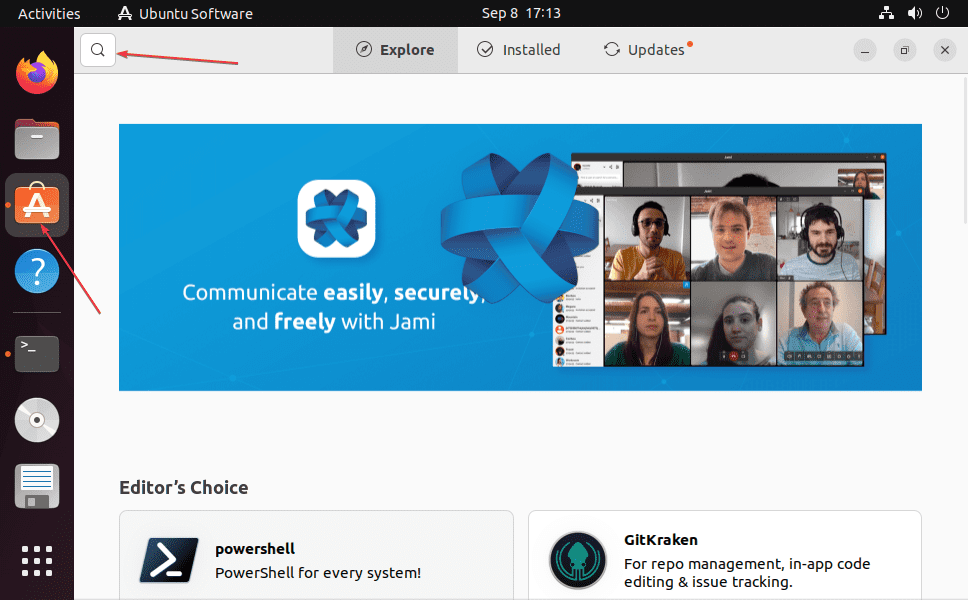
2. Install LibreCAD on Ubuntu 22.04
On the Ubuntu Software app, click the Search icon and type LibreCAD. Soon in the search result you will find the icon of this application, click the same. Now, hit the Install button, and wait for a few minutes, this open source CAD software will be on your Ubuntu 22.04 OS.
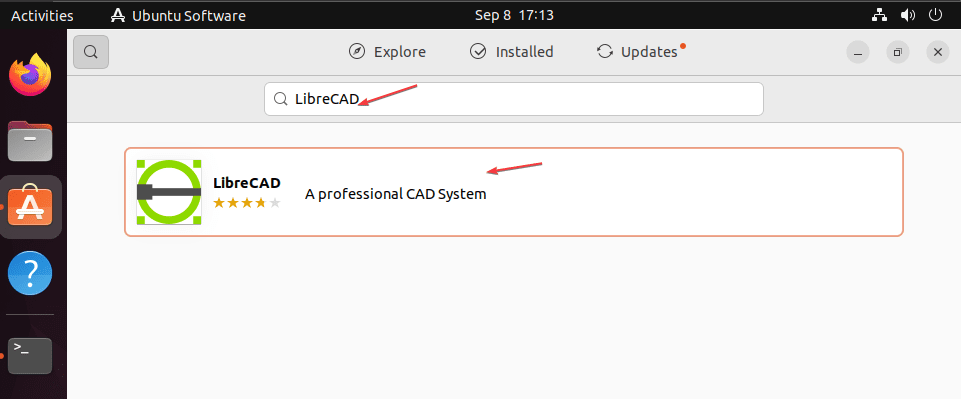
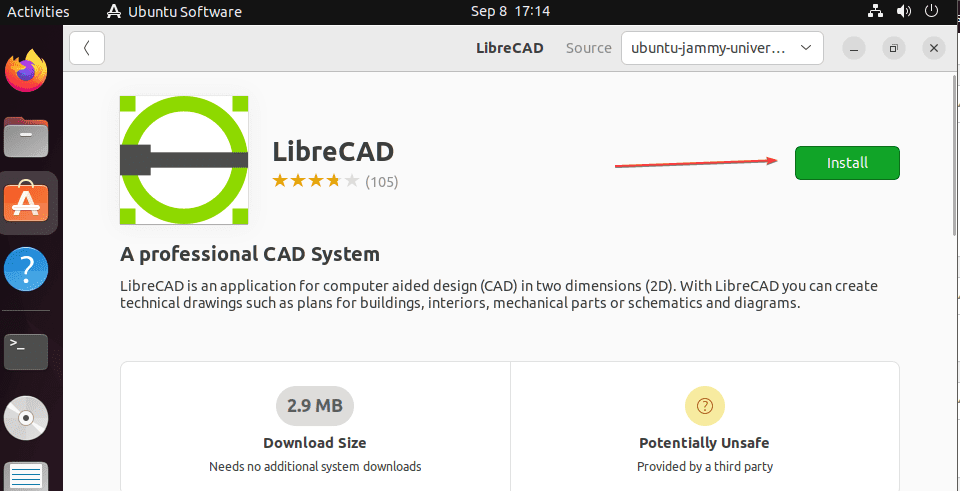
#2nd method using Command terminal
3. Open Command terminal
Those who are not interested in using the GUI Software App can use the quick method of the terminal. However, few commands will be involved. First, open your command terminal app. For that, you can either use the Application launcher or keyboard shortcut i.e Ctrl+Alt+T.
4. Update Ubuntu 22.04
Once the Terminal app is opened, run the system update command to refresh the APT package index cache.
sudo apt update
5. Install LibreCAD using Ubuntu Repository
Well, we don’t need to add any PPA or third-party repository because the packages to install LibreCAD are already available to download using the official Ubuntu repo. Therefore, use the APT package manager and LibraCAD as – the package name to install it.
sudo apt install librecad
6. Launch the CAD software
By now, if you have followed the above steps correctly, LibreCAD would be on your system. To start it, go to Application launcher and there search for it. As its icon appears in the search result, click to run the same.
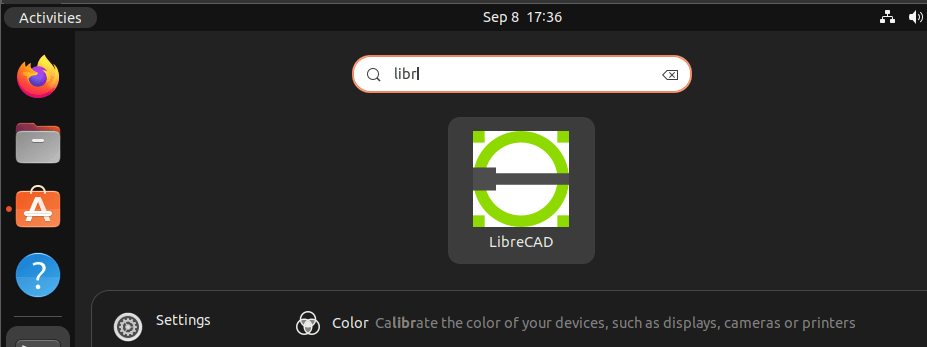
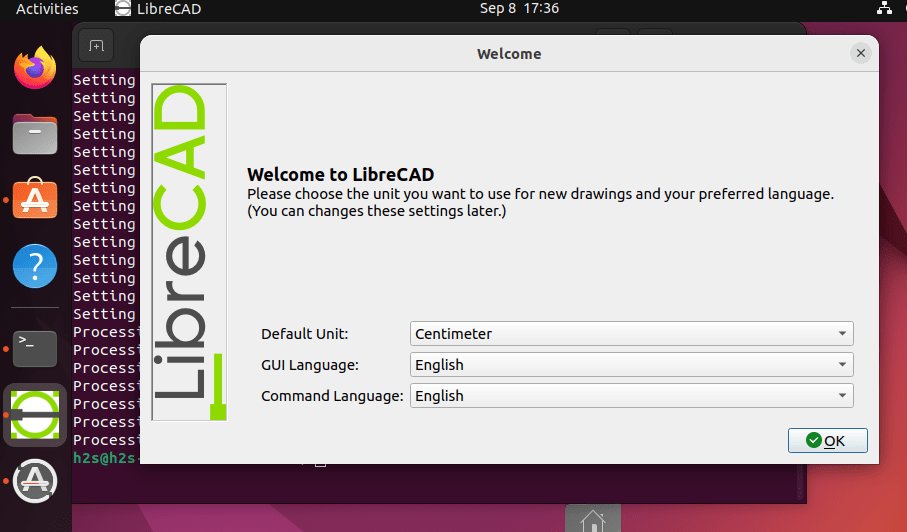
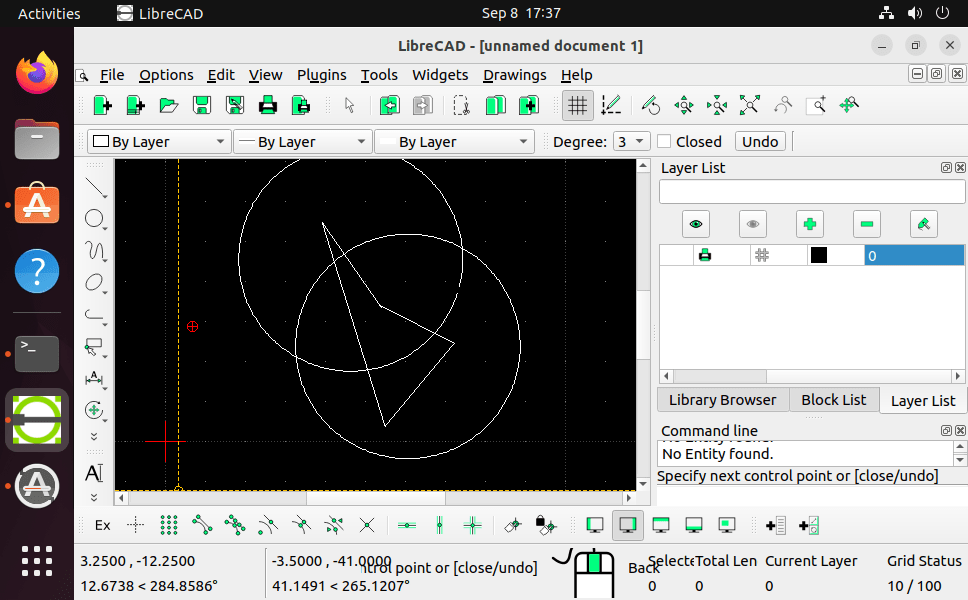
7. How to update LibreCAD
If there is any update available to install using the official repository for LibreCAD, you just need to run the system update and upgrade, here is that:
sudo apt update && sudo apt upgrade
8. Uninstall or Remove LibreCAD from Ubuntu 22.04
We can remove the LibreCAD from our Ubuntu system completely it doesn’t require any more. For that, just execute the given command in your terminal:
sudo apt autoremove --purge librecad
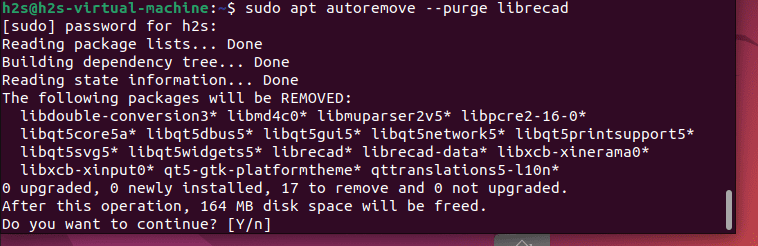
FAQ
Yes, LibreCAD is an open source, hence completely free to use for personal as well as commercial projects.
LibreCAD is computer-aided design software (CAD) used to create precise technical drawings, design plans or sections, and views of components. The 2D vector graphics program offers a variety of tools for drawing points, lines, circles, curves, ellipses, and other geometric shapes from which you can construct your two-dimensional models.
LibreCAD uses the AutoCAD DXF file, hence we can export or import projects to work on both software.
Visit the official website download page of LibreCAD and select Windows as the operating system to get the executable file of the software. Once you have that run it to the software like any other.
No, currently LibreCAD only supports vector graphics with available tools in only 2D format.
Other Articles:
⇒ How to reset Gnome in Linux such as Ubuntu 22.04 Jammy
⇒ Install Gnome Tweak Tool on Ubuntu 22.04 LTS Jammy JellyFish
⇒ 2 ways to Install Cassandra on Ubuntu 22.04 LTS Jammy
⇒ 3 Ways to install MySQL Workbench on Ubuntu 22.04 LTS Linux






Thank you.