Go for one of the best methods given here to install DarkTable on Ubuntu 22.04 LTS Jammy JellyFish or 20.04 LTS Focal fossa to start editing your pictures.
Open source Darktable software is one of the best alternatives to Adobe Lightroom at least in the free category to provide similar functions when it comes to Mac and Linux. Users also can have its executable binary for Windows available on its official website.
The range of functions is large, interesting tools are included. Included: tethering shooting, masking options, virtual copies, HDR montage (but not panorama mounting).
In the software, you will find the image manager Lighttable, with which you can sort, rename and export your images. Next to it is a tab for image editing called darkroom, which allows you to edit normal photos and RAW files. In addition to basic functions such as brightness, contrast, or saturation, you can, for example, control the white balance, manually adjust the histogram of the image and the individual color channels or edit the gradation curves. The software also has a slideshow.
Steps to Install Darktable on Ubuntu 22.04 or 20.04 LTS
We can use the APT package manager and FlatHub to install Darktable on Ubuntu 22.04 or 20.04. Here we will show you both ways.
1. Update Ubuntu 22.04 0r 20.04
The first thing to start with is updating our system. Because we are about to use the APT package manager here, therefore, rebuild the package index and also install the latest updates.
sudo apt update && sudo apt upgrade
2. Install Darktable on Linux
We don’t need to add any third-party repository to install Darktable on Ubuntu 22.04 or 20.04 Linux because the packages to install it are available through the system repository. Also, point to be noted that we don’t need to use any PPA as the latest version of Darktable is available through the Ubuntu Jammy Repo.
sudo apt install darktable
#2nd Method using FlatPak
3. Install Flatpak
If you don’t want to use the APT package manager to install Darktable then another good option is to go for the Universal package manager.
sudo apt install flatpak
sudo flatpak remote-add --if-not-exists flathub https://flathub.org/repo/flathub.flatpakrepo
You may need to reboot your system after the above commands to make it work properly.
4. Install DarkTable on Ubuntu 22.04 or 20.04
Next, use the Flapak command line to start the installation process. Remember, even if you have already installed DarkTable using APT, still Flatpak will install it. This means you can have two instances of this software on the same computer.
flatpak install flathub org.darktable.Darktable
5. How to launch the Software
Once the installation is completed, go to Show Applications and search for Darktable, as its icon appears click to run the program.
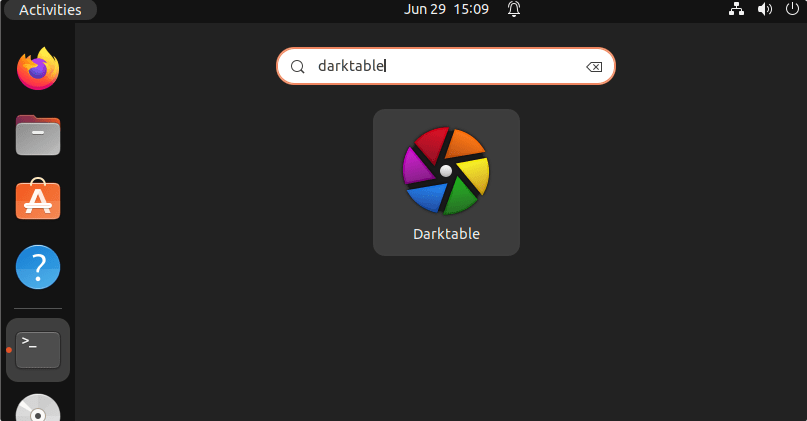
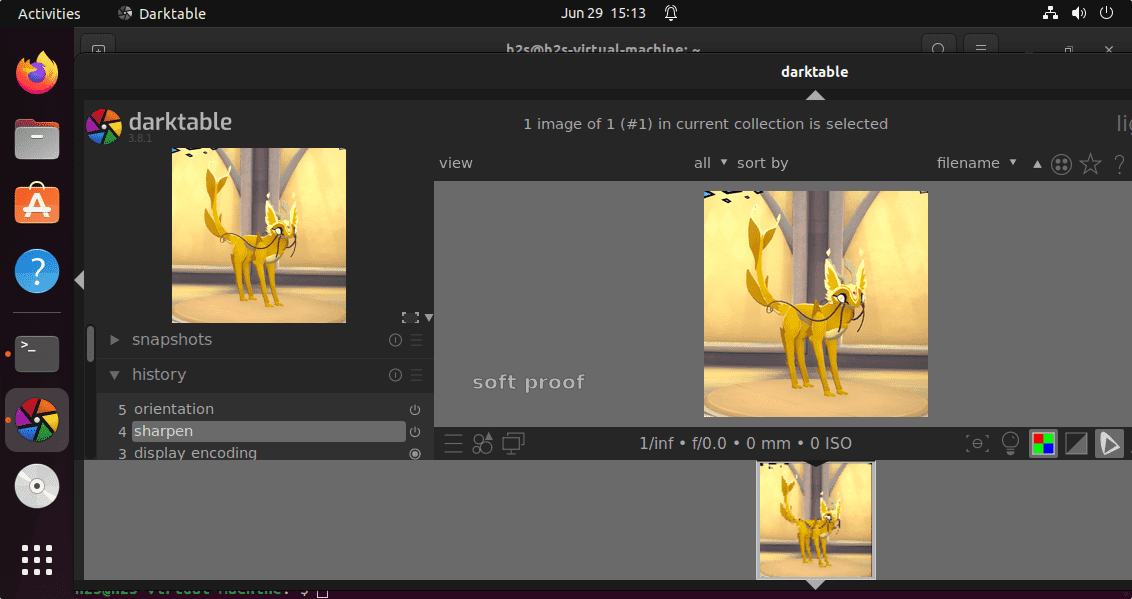
6. Update DarkTable
Here we have shown two methods to install DarkTable, hence the methods to get the latest version, if available, will also be different.
For APT users:
sudo apt update && sudo apt upgrade
For Flatpak:
flatpak update
7. Remove or Uninstall
This step is only for those who didn’t like the software or don’t require it anymore. If you are any of them or simply want to completely remove DarkTable, then here are the commands to go with.
For APT users:
sudo apt autoremove --purge darktable
For Flatpak users:
flatpak remove org.darktable.Darktable
To know more about this tool, the users can visit its official website.
Other Articles:
How to install Kali Linux on AWS EC2 Instance
4 Best Linux Open source Firewall for Cyber Security – 2022
3 ways to install dbeaver Ubuntu 22.04 LTS Jammy
How to install Wireshark on Ubuntu





