Learn how to add the repository to install AnyDesk on Oracle Linux 8 for connecting and assisting remote systems with the help of the internet.
AnyDesk is freemium software just like Teamviewer for allowing users to access remote computers and mobile devices for maintenance. It allows access to computers or servers from anywhere in the world via the Internet.
The software is available for the operating systems Windows, macOS, Linux as well as iOS and Android. Data is transmitted using the TLS 1.2 (Transport Layer Security) encryption standard. This technology is recommended by the Federal Office for Information Security.
Different licensing models are available for commercial users, however, personal usage of the software is free of charge.
Few Key Features:
⇒ Remote access and control
⇒ IT support and remote maintenance
⇒ Webinars and screen sharing
⇒ Home office and file transfer
The software allows you to share screens and access a local computer at home or office at any time. Whereas, being a company, IT personnel can use it to offer remote maintenance or process support requests without having to be on-site with your clients.
Apart from it, transferring files from the office to your private computer and vice versa is also possible. A remote printer is also integrated, which allows documents to be printed directly at the access point.
Steps to install AnyDesk on Oracle Linux 8
There are two ways to install AnyDesk on Oracle Linux 8, one is using the official repository of this tool and the other with the help of its executable binary. Here we let you know how to use both.
#1st Method using repository:
1. Add AnyDesk Repository
Open your command terminal on Oracle Linux 8 and then add the AnyDesk repository using the given block of command. Copy the whole block and paste it into your Terminal and hit the Enter Key. The reason behind adding the repo is – the packages to install AnyDesk are not available to download using the default Oracle base or AppStream repositories.
sudo tee /etc/yum.repos.d/anydesk.repo<<EOF [anydesk] name=AnyDesk CentOS - stable baseurl=http://rpm.anydesk.com/centos/8/x86_64/ gpgcheck=1 repo_gpgcheck=1 gpgkey=https://keys.anydesk.com/repos/RPM-GPG-KEY EOF
2. Update your Linux
After adding the repository run the system update command on your Oracle Linux 8, so that it could refresh the package manager index cache and also install if any latest update is available for the system.
sudo dnf update -y
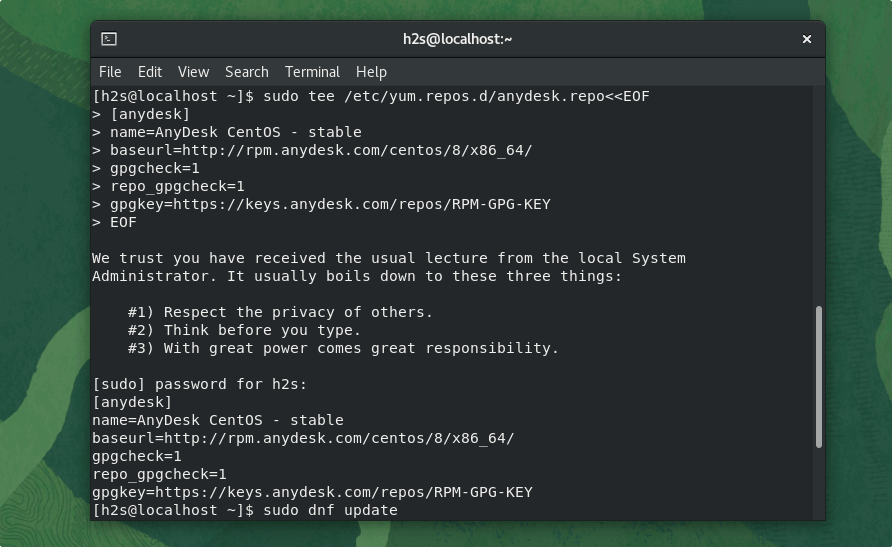
3. Install AnyDesk on Oracle Linux 8
Now, use the system’s default package manager i.e DNF, and install the latest version of AnyDesk available for Linux just like any other software.
sudo dnf install anydesk
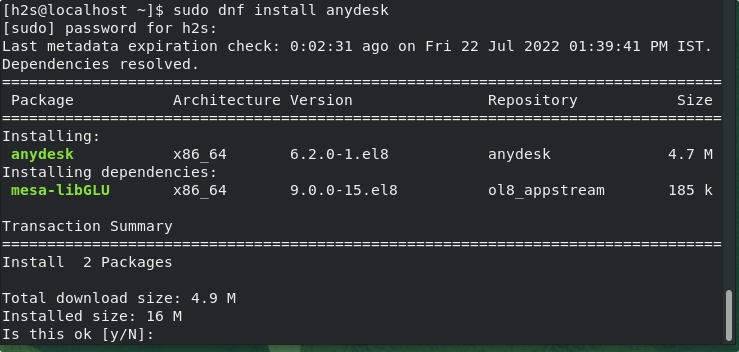
#2nd method using Binary
4. Download AnyDesk Linux binary
Those who are interested in installing the AnyDesk but using the binary, need to download it directly from its website or use this link.
5. Install this Remote control tool
Once you are sure the RPM binary of the AnyDesk is on your system, open your command terminal and switch to the Downloads directory first. Because things we download using the browser go into it.
cd Downloads
To see if the binary file is there or not:
ls
Install the same
sudo dnf install ./anydesk-*.el8.x86_64.rpm
6. Run AnyDesk to access a remote system
Finally, we can start this Teamviewer alternative to access our remote computer or mobile system using the Internet. Go to Application launcher and there search for AnyDesk.
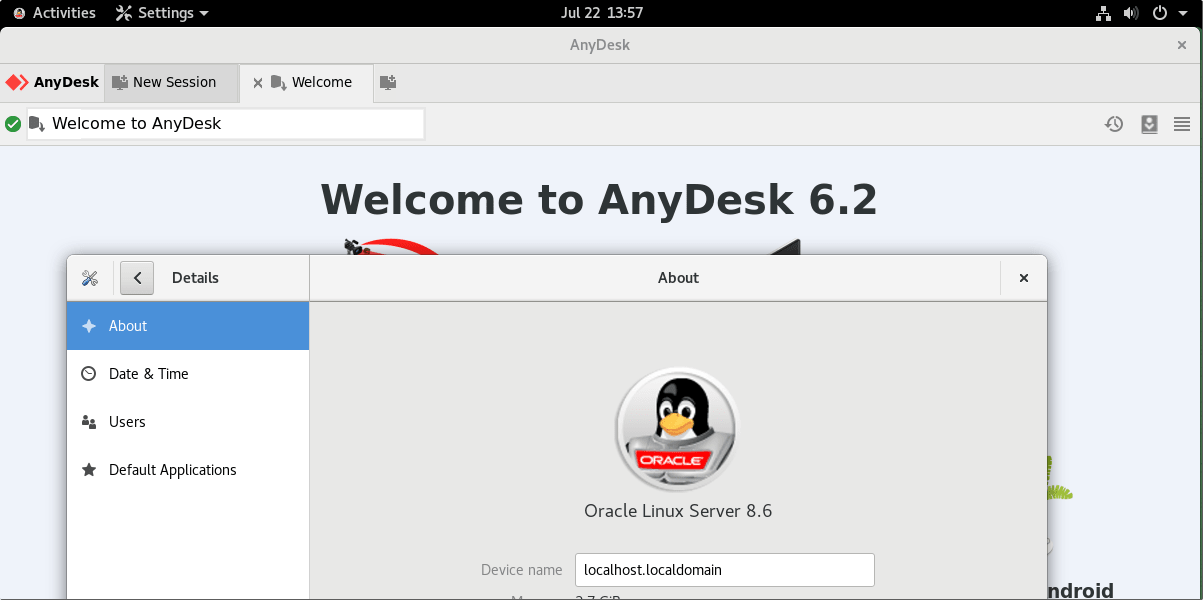
7. How to update
In the future, if you want to update AnyDesk then running the system update and upgrade is enough for users who have used the repository method. However, users who used binary need to download the latest version manually to install the same using the command we have shown in this tutorial.
sudo dnf update && sudo dnf upgrade
8. Uninstall or Remove AnyDesk – Oracle Linux 8
Maybe after finishing your task you won’t need AnyDesk anymore on your system then removing it is also pretty easy. Here are the commands to follow:
sudo dnf remove anydesk
Also, delete the repository if you want:
sudo rm -r /etc/yum.repos.d/anydesk.repo
Other Articles:
How to install AnyDesk on Mx Linux
How to install AnyDesk on Debian 11 Bullseye Linux
How to install Docker CE on Oracle Linux…
Install XFCE GUI on Oracle Linux 8 or 7
How to Migrate CentOS Linux 6, 7, 8 to Oracle Linux





