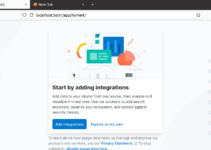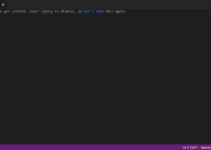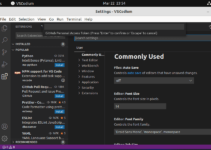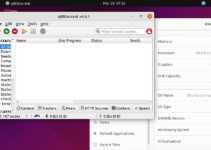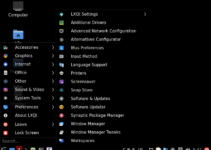MySQL Workbench is one of the best ways to manage locally or remotely installed MySQL Databases but graphically. This article discusses the steps a user needs to follow to install MySQL Workbench on Ubuntu 24.04 LTS Noble Linux.
Oracle’s Workbench is a tool for visually designing, modeling, generating, and managing databases. Its integrated environment allows database developers, administrators, and architects to simplify many complex database tasks, making it an essential tool for professionals working with MySQL.
Key Features of MySQL Workbench
- Database Design and Modeling
- SQL Development
- Database Administration
- Data Migration
- Performance optimization tools
- Backup and Recovery
- Scripting and Plugin Support
#1st way using SNAP package:
Installing MySQL Workbench using SNAP
We can install Workbench with a single SNAP command without much hassle. Also, all the active Ubuntu versions have “Snap” installed by default; therefore, nothing extra needs to be done. Open your command terminal on Ubuntu 24.04 and execute the Snap command to configure the MySQL Workbench.
sudo snap install mysql-workbench-communityAlso, run the given command to let the SNAP access the workbench password manager feature.
sudo snap connect mysql-workbench-community:password-manager-service :password-manager-service#2nd Way using Workbench Debian Binary
Step 1. Download MySQL Workbench
Unlike MySQL Database, we cannot install Workbench directly using the Ubuntu 24.04 default system repositories. Therefore, we must manually download the Workbench community Debian binary package on its official MySQL website.
First, visit the official Workbench download page. Select the OS Ubuntu from the drop-down box and click on the first edition to download.
Note: The second “mysql-workbench-community-dbgsym” package is for those who want symbol tables that a debugger would need to make sense of a core dump if the application encounters a drastic error. In the standard version, symbol names strip out to save a chunk of space.
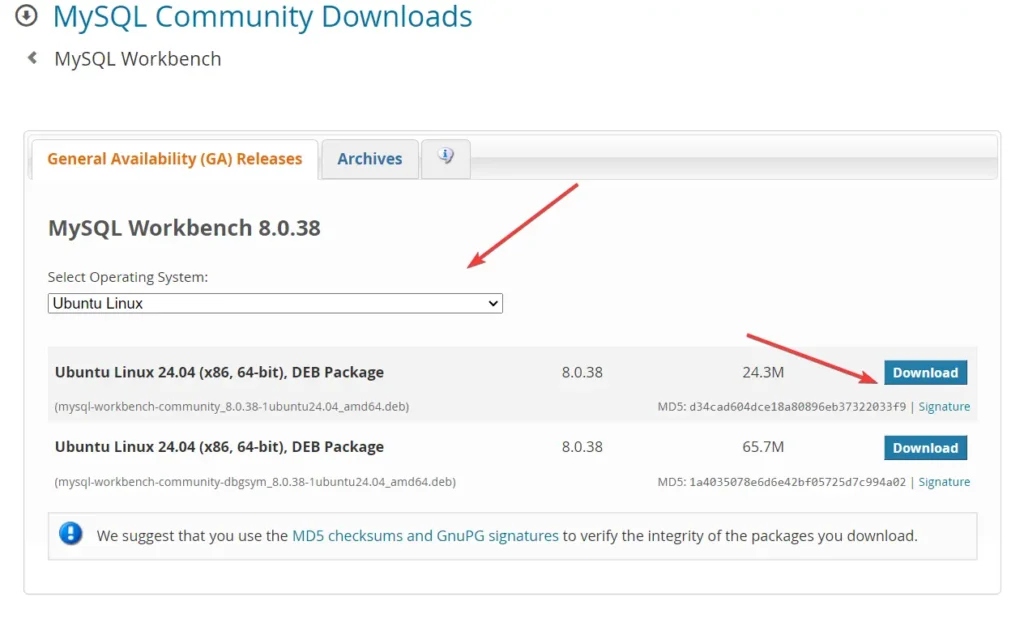
Step 2. Open the Command Terminal
Now, open the command terminal on your Ubuntu 24.04 LTS. You can use the keyboard shortcut for it: Ctrl+Alt+T. Once it is opened, switch to the Downloads directory. The files we download using the browser go into it by default.
cd DownloadsStep 3. Install MySQL Workbench on Ubuntu 24.04
Now, we have an executable Debian binary of Workbench that can be installed easily using the DPKG tool; hence, let’s do that.
sudo dpkg -i mysql-workbench-community*.debStep 4. Launch the MySQL GUI
Go to the Application launcher, and in the search box, type MYSQL. Soon, you will see its icon to launch. Click the same to start the application.
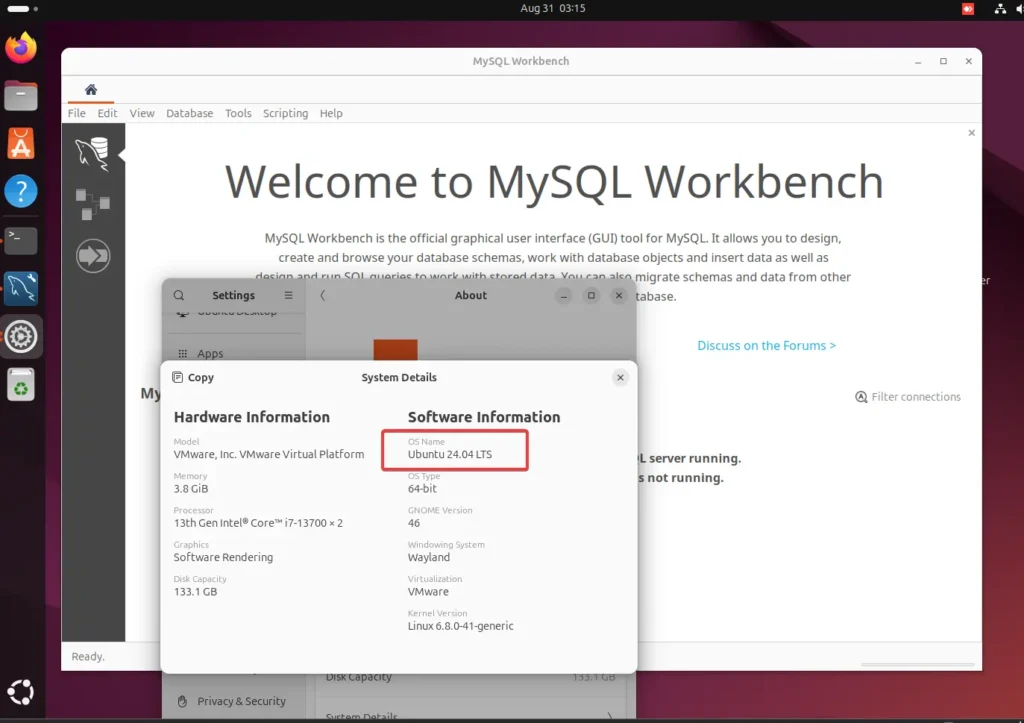
Step 5. Connect to Database
Click on the database and then Connect to Database option. Alternatively, we can use the keyboard shortcut Ctrl+U.
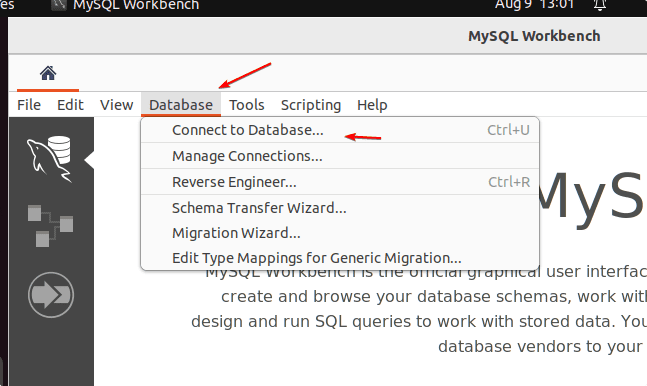
Enter the details of the remote database you want to manage, such as the IP address and database username. You can leave the default values for the local MySQL server. Click on the Ok button, and soon, it will ask for the Database password to log in.
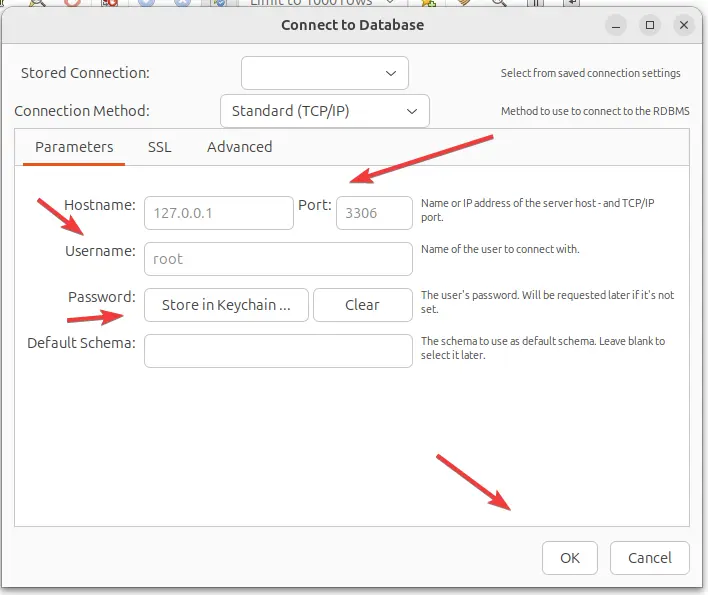
After getting successfully connected, here is the interface:
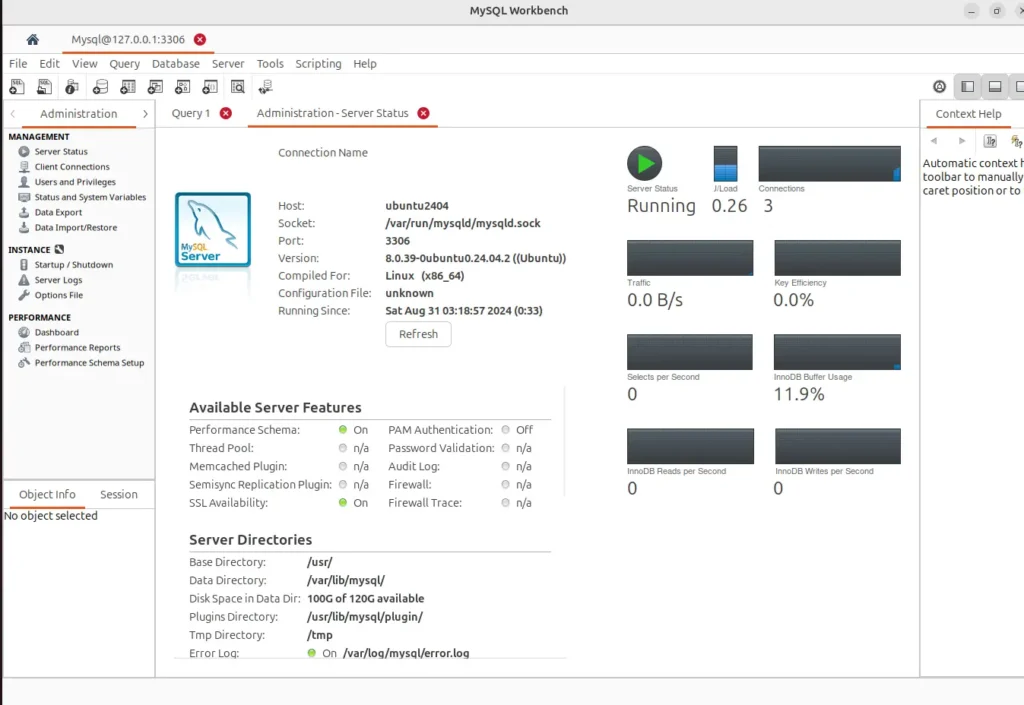
Step 6. Remove or uninstall
Well, maybe you no longer require Workbench on your system after some time. If that is the case, here are the commands to remove it.
For the DPKG method
sudo apt remove mysql-workbench-community --purgeFor Snap:
sudo snap remove mysql-workbench-communityConclusion
MySQL Workbench’s rich features simplify life for developers, administrators, and architects working with MySQL databases. It streamlines database management and enhances productivity and efficiency, making it invaluable in any MySQL-based environment. Installing this tool is relatively easy, but let us know if someone faces a problem.
Other Articles: