What is Kate Editor?
Kate is a popular text editor developed by KDE (K Desktop Environment) for Linux, Windows, and macOS. Here we learn the commands to install Kate on Ubuntu 22.04 or 20.04 LTS Linux.
One of the popular choices of Text editors by Linux users is KATE, it is open-source software but enough powerful to perform regular editing and managing of text for not only general PC users but even for programmers.
Kate offers high-level customization options along with a wide range of features such as syntax highlighting for over 300 programming languages, code folding, indentation, line numbering, search and replace, and more. Being extensions supported text editor users can extend its capabilities using various available plugins such as an Embedded terminal, SQL plugin, build the plugin, and more.
It also supports multiple document editing, allowing users to work on multiple files simultaneously and switch between them with ease. Apart from them Split View and Multi-Tabbed Interface, a clean and intuitive interface, comprehensive menu bar, toolbar, and customizable shortcuts are a few other useful features.
Whether you are in Software Development, Web Development, or System Administration or want a text editor for document editing with LaTeX, KATE can be proved a useful application.
Steps to install KDE Kate text editor in Ubuntu Linux
#Method 1 using APT package manager
1. Run System Update
In this method, we are about to use the system default repositories and APT package manager of Ubuntu. Therefore, before moving forward, let’s run the system update command once.
sudo apt update && sudo apt upgrade
2. Installing Kate on Ubuntu 22.04 | 20.04
After updating the system, use the APT package manager and run the installation command to have Kate text editor on your Ubuntu 22.04 or 20.04 Linux system.
Here is the command to follow:
sudo apt install kate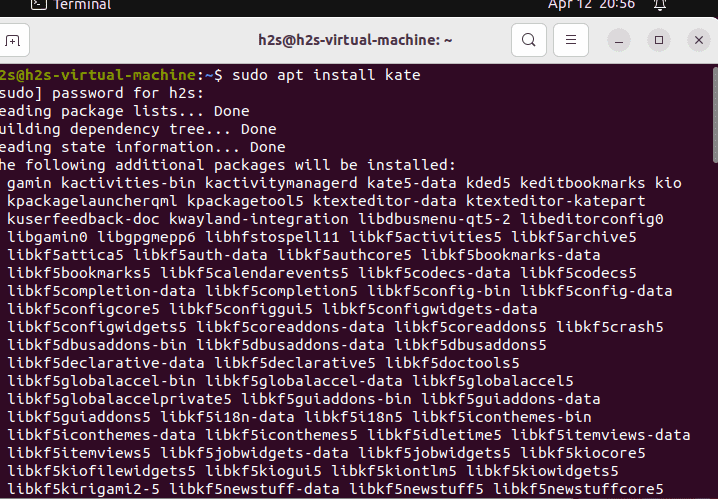
#Method 2 using SNAP package:
3. Use Snap package to get Kate text editor
The latest version of Kate is available through the SNAP library and the best part is Snap package manager is by default available on all the latest Ubuntu systems. Therefore, in your command terminal, if you don’t want to use the APT command then follow the given one.
sudo snap install kate --classic#Method 3 using GUI
4. Use Software GUI App
If you are new to Linux and not much familiar with the command line then don’t worry. On your Ubuntu Desktop Dock, you will have an icon to open Ubuntu Software App. Click that and in the search box type KATE. Soon, you will have an icon for it in the search results, Open the software and then click on the “Install” button.
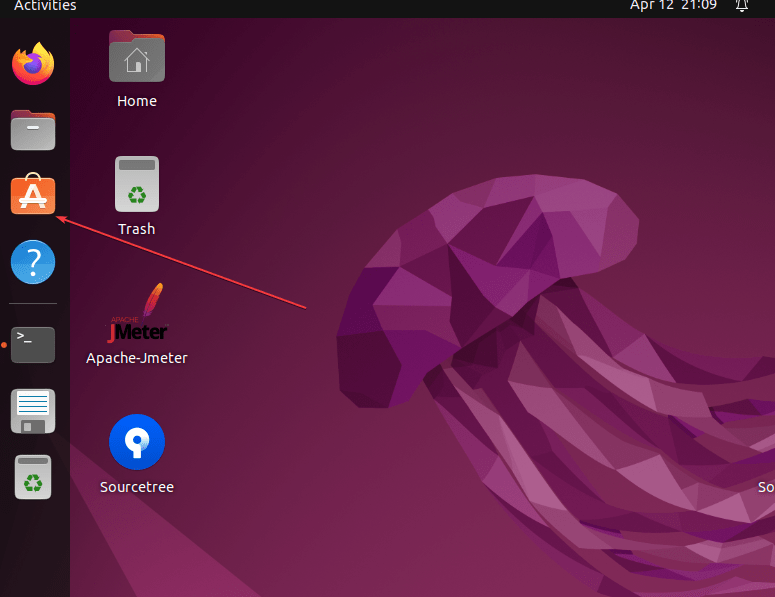
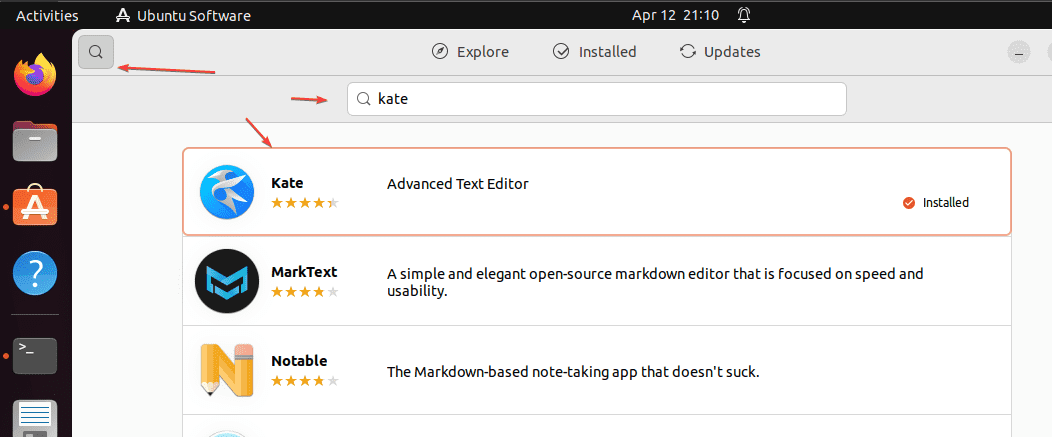
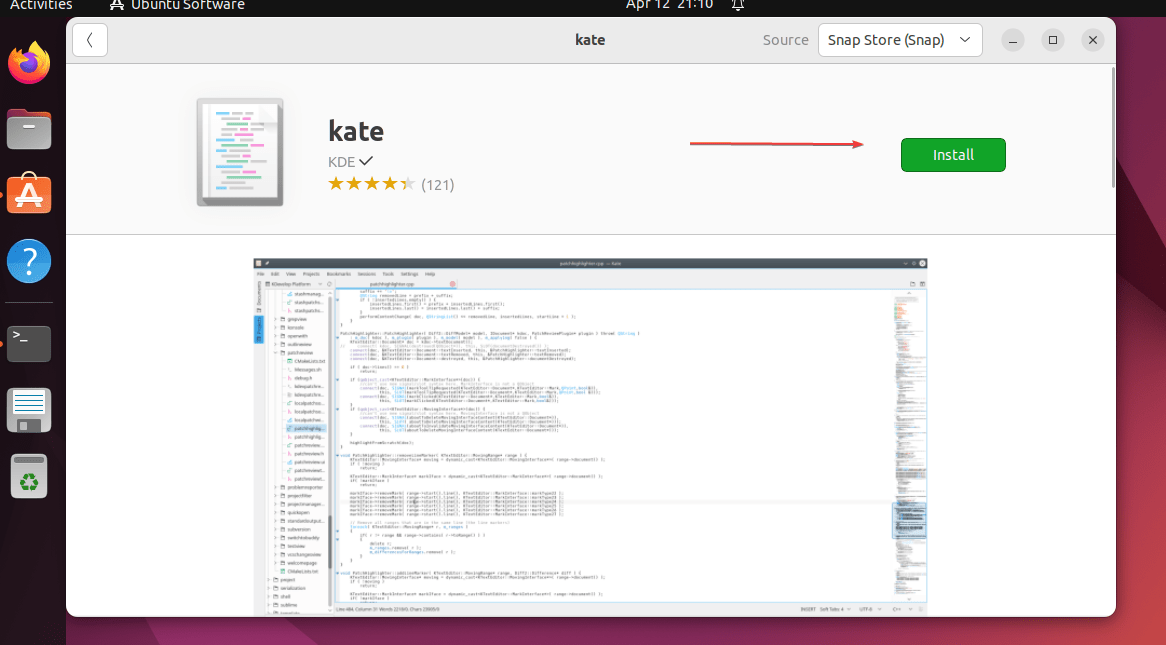
5. Run the Kate Text Editor
Once the KATE installation is completed using the above-given methods, to start click on the Activities button and then search for Kate text editor. As its icon appears click to run the same.
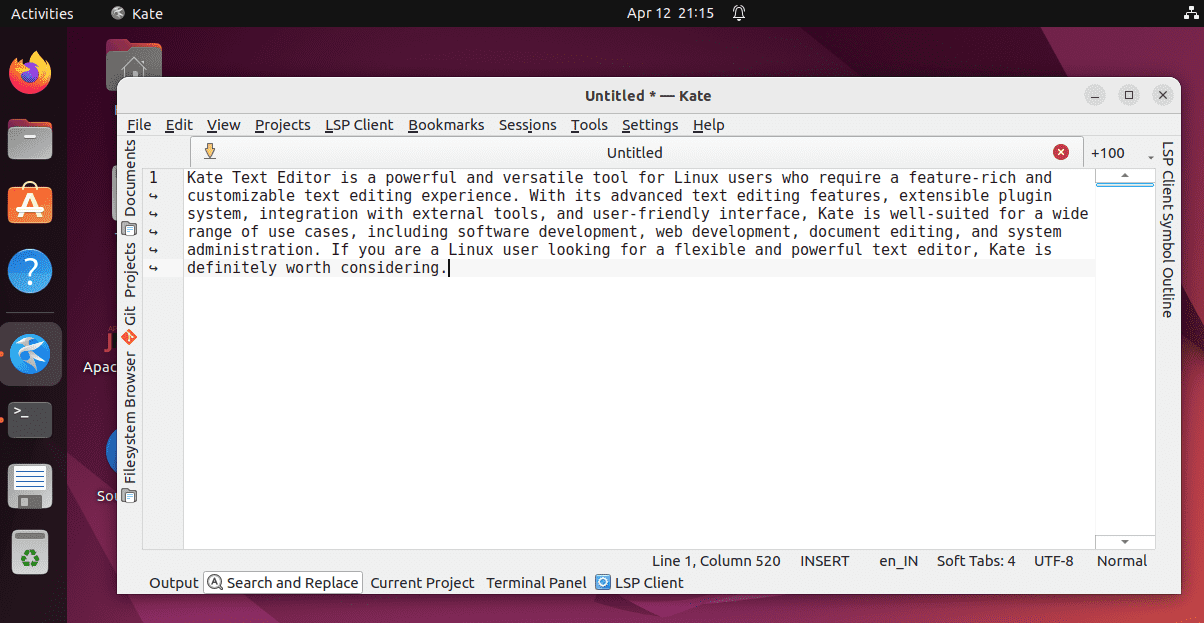
6. How to update
Well, if there is a new version of Kate available through Snap or APT then as per the medium you have used to install the software go for the update command.
For APT users:
sudo apt update && sudo apt upgradeFor Snap users:
sudo snap refreshFor GUI users:
Simply again open the Ubuntu GUI Software installer app and then search for the KATE, if any update is available, a button for that same will be available there for the software.
7. Uninstallation or Remove
Now, let’s also discuss one more thing which is the uninstallation of KATE from Ubuntu Linux, if required.
For APT users:
sudo apt remove kateFor SNAP:
sudo snap remove kateFor GUI:
Open the Kate installation page in the Ubuntu software and there hit the BIN icon to remove the software from your system.
Conclusion:
Kate Text Editor is a powerful but simple text editor for Linux users who require a feature-rich and customizable text editing, extensible plugin system, and user-friendly interface. And you have seen the installation of it is quite easy.
Other Articles:





