VSCodium is a free and open-source fork of Microsoft’s VS code editor, here we will learn the commands to install VScodium on Debian 11 Bullseye Linux.
Although the source code of Microsoft’s VSCode is distributed under an MIT license, hence open source. However, the final product or binary of Visual Studio Code is not available to download under the Foss license and also contains telemetry/tracking.
To make everything available under MIT License, an open-source community of developers created VSCodium which is a fork of Microsoft VSCode. This project includes special build scripts that clone Microsoft’s Vscode repo, run the build commands, and upload the resulting binaries for you to GitHub releases. These binaries are licensed under the MIT license. Telemetry is disabled.
Steps to install on VSCodium on Debian 11 Bullseye Linux
There are two ways to install VSCodium on Debian 11 Linux one is using SNAPD and the other is via the APT package manager. For its source code, one can visit GitHub.
#1st method using SNAP:
1. Enable Snap
Unlike Ubuntu Linux, Snap is not part of the Debian operating system by default. We have to manually install it. Follow the given commands:
sudo apt updatesudo apt install snapdsudo snap install core2. Install VSCodium using SNAP
Well. the best way to install VScodium on Debian 11 is using Snapd because it comes as a pre-installed package manager on all the latest versions of Debian 11 Linux. Hence, just execute:
sudo snap install codium --classicRestart, your system.
#2nd method using the APT package manager
3. Update Debian 11 Bullseye
The first thing we do before performing any tutorial is to update the system. For that, we can use the system’s default APT package manager.
sudo apt update && sudo apt upgrade4. Add VSCodium GPG key
To authenticate that the packages we receive using the VSCodium’s official repository are the same as the developers who published them, our system needs a GPG key. That has been used by the developers to sign the packages. Here is the command to add the GPG key.
wget -qO - https://gitlab.com/paulcarroty/vscodium-deb-rpm-repo/raw/master/pub.gpg | gpg --dearmor | sudo dd of=/usr/share/keyrings/vscodium-archive-keyring.gpg5. Add the repository
Well, unlike other common open-source software, VScodium is not available to install using Debian 11’s system repository. Hence, we have to add the one manually, made available by the developers of this open-source code editor.
echo 'deb [ signed-by=/usr/share/keyrings/vscodium-archive-keyring.gpg ] https://download.vscodium.com/debs vscodium main' | sudo tee /etc/apt/sources.list.d/vscodium.listAfter adding the repo, run once again the update command:
sudo apt update6. Install Vscodium on Debian 11 Bullseye
Now, we have the repository in place, next use the APT package manager with the “install” parameter and the software name of this code editor to get it on your system. Here is the command to follow:
sudo apt install codium
7. Run Code Editor
For both the Snap & APT method, the way to run this program will be the same. Go to the Application launcher and there search for VSCodium. When its icon appears, click to run the same.
Here is the final outcome or interface of VScodium on Debian 11 Bullseye
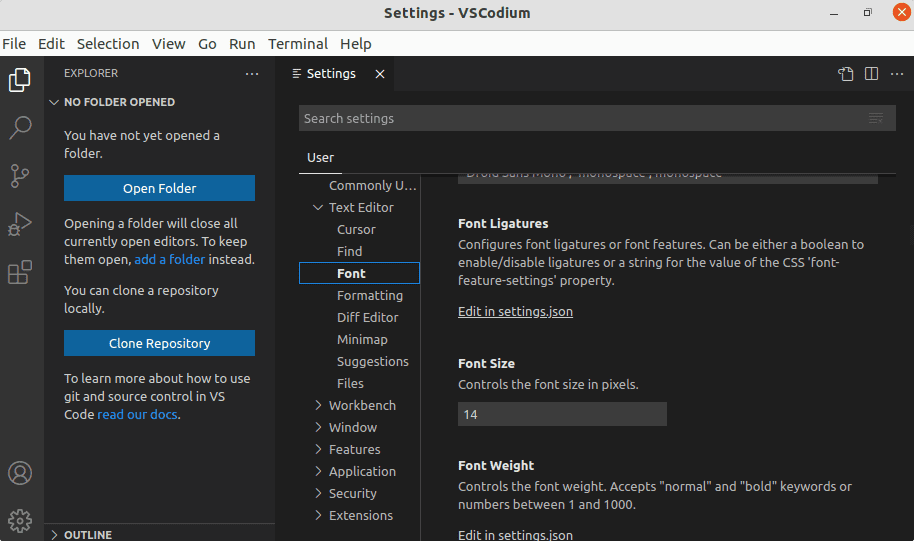
8. How to update or upgrade VSCodium
Here in this tutorial, we have used two methods to install this development program. Hence, as per the one you have used, go for the commands given below to install the new version of the program that will be available in the future:
For the Snap method:
sudo snap refresh codiumFor the APT method:
Well, if you have used the APT package manager then we just need to execute the system update command; this will also install the new version of the Code editor, if available:
sudo apt update && sudo apt upgrade9. Uninstall or Remove
If you didn’t like this code editor and in the future, you want to remove it completely from your system then that is possible as well using the command terminal.
For Snap users:
sudo snap remove codiumFor APT users:
sudo apt autoremove --purge codiumTo remove the repo and GPG key:
sudo rm /usr/share/keyrings/vscodium-archive-keyring.gpgsudo rm /etc/apt/sources.list.d/vscodium.list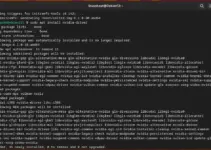
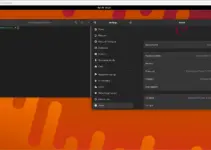
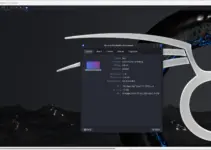
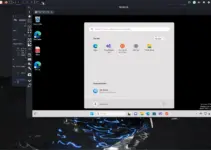
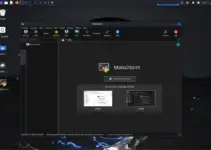
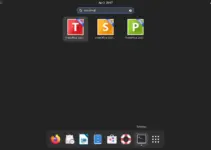
Help i see error
W: GPG error: https://download.vscodium.com/debs vscodium InRelease: The following signatures couldn’t be verified because the public key is not available: NO_PUBKEY 54678CF75A278D9C
E: The repository ‘https://download.vscodium.com/debs vscodium InRelease’ is not signed.
N: Updating from such a repository can’t be done securely, and is therefore disabled by default.
N: See apt-secure(8) manpage for repository creation and user configuration details.
Please follow the given steps:
sudo rm /usr/share/keyrings/vscodium-archive-keyring.gpg
wget -qO – https://gitlab.com/paulcarroty/vscodium-deb-rpm-repo/raw/master/pub.gpg | gpg –dearmor | sudo dd of=/usr/share/keyrings/vscodium-archive-keyring.gpg
echo ‘deb [ signed-by=/usr/share/keyrings/vscodium-archive-keyring.gpg ] https://download.vscodium.com/debs vscodium main’ | sudo tee /etc/apt/sources.list.d/vscodium.list
sudo apt update
sudo apt install codium