Qlipper is a clipboard history for Linux systems, here we learn the steps to install Qlipper on Ubuntu 22.04 Jammy JellyFish and Ubuntu 20.04 Focal Fossa.
Microsoft has already implemented a clipboard feature to give users access to recently copied items’ paths or files. Whereas in Linux, if you want the same, then Qlipper is one of the good options to go for. It offers a Clipboard that saves the history of items we have recently copied.
This helps the user to get the history of copied items’ paths, which can be used again if he or she wants. Qlipper is a lightweight and cross-platform clipboard history applet, and will not consume many resources on your PC.
The key task of Qlipper is to monitor and interact with the system’s Clipboard to save its recent data.
Steps to install Qlipper on Ubuntu 22.04 | 20.04
The steps given here are also applicable for Debian and other similar systems such as Linux Mint, POP OS, MX Linux, Elementary OS, and more…
1. Requirements
• Ubuntu Linux
• A non-root sudo user
• Terminal access
• Internet connection
2. Ubuntu 22.04 | 20.04 Update command
Next, update your system to its latest version by running the system update command. This will also refresh the repository cache of Ubuntu.
sudo apt update && sudo apt upgrade -y
3. Install Qlipper on Ubuntu 22.04 | 20.04
Well, the source code of Qlipper is available on its GitHub page, whereas the binary can easily be downloaded using the default package manager of Ubuntu Linux. That means we don’t need to add any third-party repository at all.
sudo apt install qlipper -y
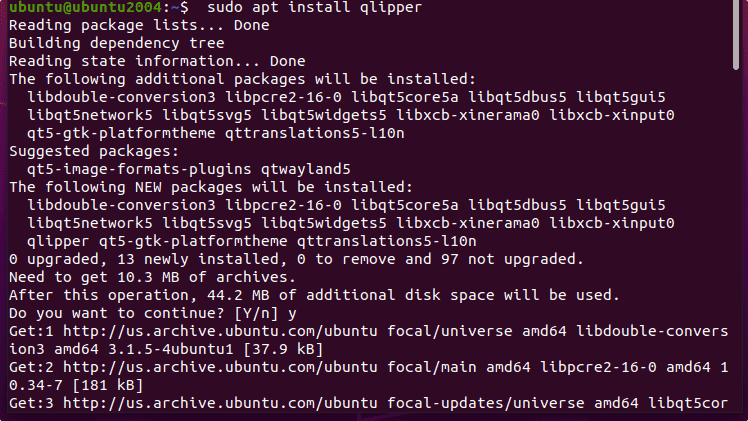
4. Run Qlipper
To run this open-source clipboard history manager app after installation, go to Ubuntu Application launcher and search for “Qlipper”.
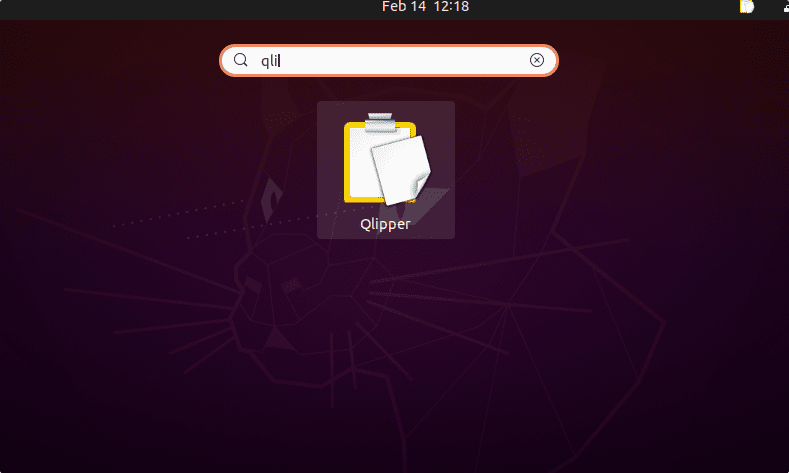
Now you will see the Qlipper icon in the Taskbar. To get the list of items you have recently copied, double click on that Qlipper icon and you will have your Clipboard history. Just click on any history item that you want to copy again and you will have it to paste anywhere on the system you want.
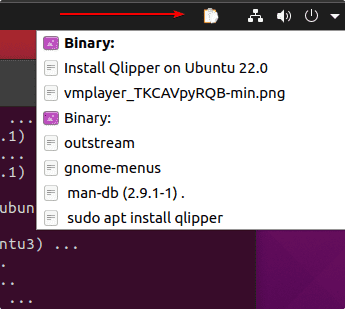
5. Uninstall Qlipper from Ubuntu 22.04 | 20.04
After some time, if you don’t need this application on your Linux system anymore, then we can use the same APT package to remove it. Just use the given commands:
sudo apt remove qlipper
sudo apt -y autoremove --purge qlipper
In this way, we can easily have a Clipboard history program on our Ubuntu Jammy or focal Linux using the command terminal.
Other Articles:
• Htop Viewer on Ubuntu 22.04 LTS
• Install Joplin Note-taking app on Ubuntu 22.04 or 20.04 LTS
• Download and install LibreOffice on Ubuntu 22.04 or 20.04 using terminal





