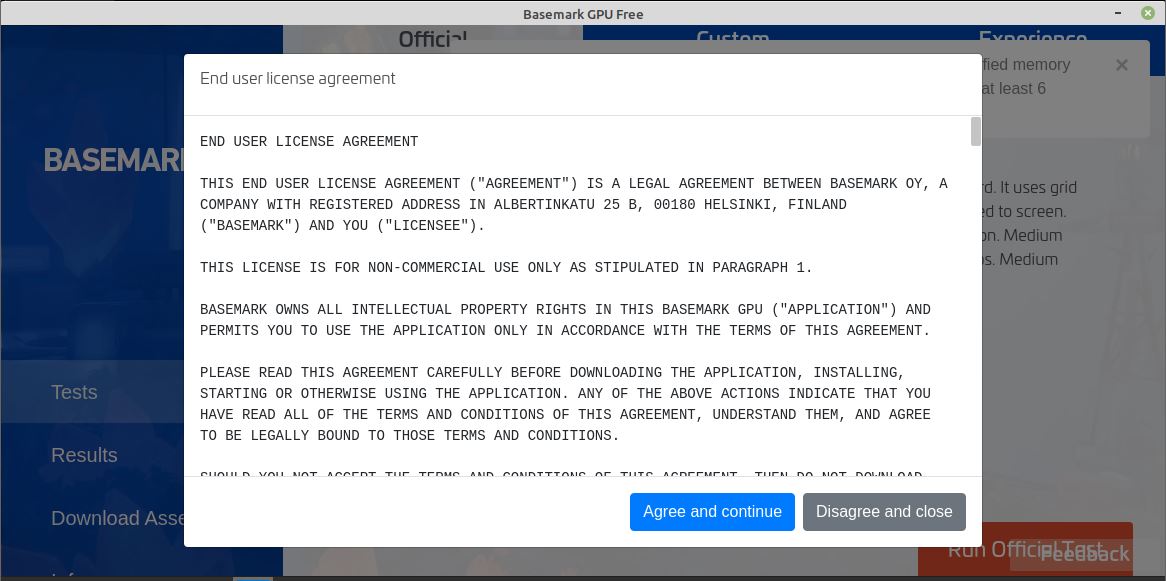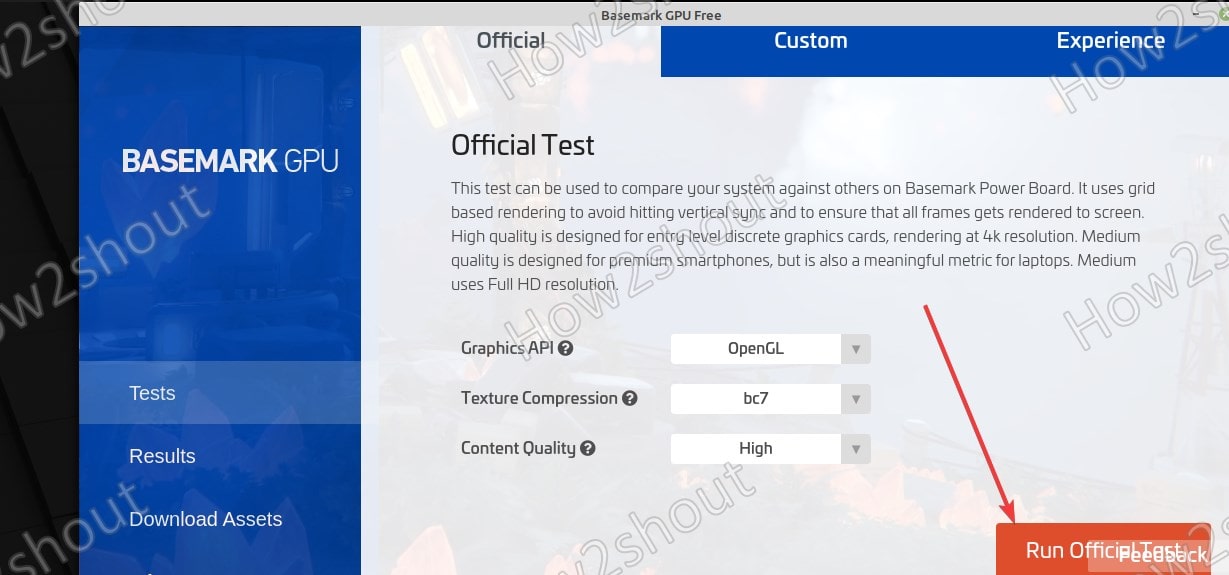Basemark GPU is a benchmark software for Linux and other operating systems to measure the performance of the graphical processing units installed on your system. Here we will see the easy steps to install it on Ubuntu 20.04 LTS Linux.
With “Basemark GPU” the gaming fans can benchmark their PC graphics performance running on Linux running. It supports various graphics interfaces, such as DirectX 12, OpenGL, or Vulkan. Using it we can even measure the performance of an in-built graphics chip and compare it with the data of other users. The test results automatically end up in an online database.
The installation of the Benchmark GPU tool is easy, after setting it up we just need to run the test and this benchmark software will give a meaningful Score. Make sure you should quit all other applications and not work on the PC while running the Benchmark software. Under the “CustomTest” setting of BaseMark, you can adjust detailed settings, such as the resolution and the texture compression used.
Apart from the Custom, there is also “Experience Mode”, which will run the benchmark on a full-screen display. Yes, there are some limitations of the free version of Basemark GPU in terms of result details, plus no possibility to automate the tests, but still, home users would have enough details to understand their GPU performance.
Basemark GPU Benchmark installation on Ubuntu 20.04 Linux
There are three ways to install Basemark, first by downloading its binaries, second by downloading the Flatpak package, and third by getting it via the FlatHub repo. Here we are using the second one. This tutorial is applicable for Ubuntu 21.04, 18.04 including Elementary OS, MX Linux, PoP OS, Linux Mint, Debian, and more… to measure the performance of in-built or external GPUs such as Nvidia and AMD. Also See: Best GPU Benchmark Software
Install Flatpak
Flatpak is a package to install software regardless of the Linux code, which means it doesn’t matter if you are on Ubuntu, CentOS, RedHat, Mint, Manjaro, etc. just like SANP. It is available in the official repository. Thus, to install it run:
sudo apt install flatpak
Add FlatHub repository
There are hundreds of applications available to install via Flatpak using its repository called FlatHub including BaseMark GPU. Thus, we add that to our system.
flatpak remote-add --if-not-exists flathub https://flathub.org/repo/flathub.flatpakrepo
sudo apt update
Install BaseMark GPU on Ubuntu 21.04
Finally, after performing the above two commands here is the last one that will download and install BaseMark GPU benchmark packages on our Ubuntu or any other similar Linux system you are using.
flatpak install flathub com.basemark.BasemarkGPU
Output:
Required runtime for com.basemark.BasemarkGPU/x86_64/stable (runtime/org.freedesktop.Platform/x86_64/19.08) found in remote flathub Do you want to install it? [Y/n]: Y com.basemark.BasemarkGPU permissions: ipc network x11 dri ID Branch Op Remote Download 1. org.freedesktop.Platform.GL.default 19.08 i flathub < 89.1 MB 2. org.freedesktop.Platform.Locale 19.08 i flathub < 318.3 MB (partial) 3. org.freedesktop.Platform.openh264 2.0 i flathub < 1.5 MB 4. org.gtk.Gtk3theme.Mint-Y 3.22 i flathub < 118.5 kB 5. org.freedesktop.Platform 19.08 i flathub < 238.5 MB 6. com.basemark.BasemarkGPU stable i flathub < 1.3 GB Proceed with these changes to the system installation? [Y/n]:
When it asks for your permission to install the Benchmark software, press Y and let the process be completed.
Check your Linux system GPU performance
Go Activities or click on the show Applications, search for BaseMark GPU. When it appears, click to run it.
Run Official Benchmark Test on Linux
Finally, hit the Run official Test button and start the testing process…