TagScanner, a freeware program, is only available for Windows 10/8/7/ to easily edit metadata information of audio or music files. However, that doesn’t mean we cannot install and use Tagscanner on Linux systems such as Ubuntu, Linux Mint, and others, yes we can use Wine.
You can get TagScanner for both 32-bit and 64-bit systems. It is one of the popular tools for editing audio file metadata and is available to download free of cost from official or third-party websites.
Let’s see the steps involved in running Tagscanner on Linux systems.
Steps to install TagScanner on Ubuntu 20.04 LTS
The steps given here are performed on Ubuntu 20.04 LTS, but are also applicable to Ubuntu 21.04, 18.04, Linux Mint, Debian, and Pop!OS, MX Linux, Elementary OS, Zorin OS, Deepin, and others.
Enable 32-bit Support
Please turn on the support for 32-bit architecture on your Linux because Wine still runs a lot of applications that are only available to the 32-bit system and in case you want to use any of them on your system as well.
sudo dpkg --add-architecture i386
Add Wine GPG key & Repository on Ubuntu 0r Debian Linux
Although, Wine is available to install using the official repository of Ubuntu, installing via it sometimes would not work properly. Thus, we will add the official repo along with the GPG key to ensure we get the latest stable packages.
wget -O - https://dl.winehq.org/wine-builds/winehq.key | sudo apt-key add -
sudo add-apt-repository 'deb https://dl.winehq.org/wine-builds/ubuntu/ focal main'
Run system update
To let the system recognize the newly added repo, which enables the system to download required packages for Wine installation on Ubuntu 20.04 LTS.
sudo apt update
Install and setup wine
Finally, run the below-given commands to have this Windows application installer on your Linux distro.
sudo apt install --install-recommends winehq-stable
Setup it up:
export WINEARCH=win32 export WINEPREFIX=~/.wine32 sudo winecfg
Download Tagscanner
Open your browser and visit this link- https://www.xdlab.ru/en/download.htm. Download the latest version of the Tagscanner.exe file. Once the downloading is completed, Open your Downloads directory.
Install Tagscanner on Ubuntu Linux
Right-click on the downloaded TasgScanner.exe file and select “Open with Other Application” and select “Wine Windows Program Loader”.
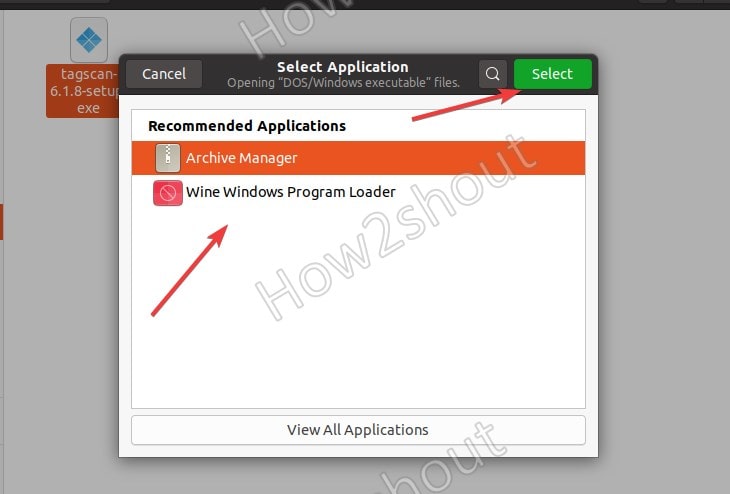
- Click on the Install button on “Wine Mono Installer
- Once that is done, a pop-up will ask you to install “Wine Gecko Installer” Do that as well.
Next, follow the Tagscanner Setup Wizard.

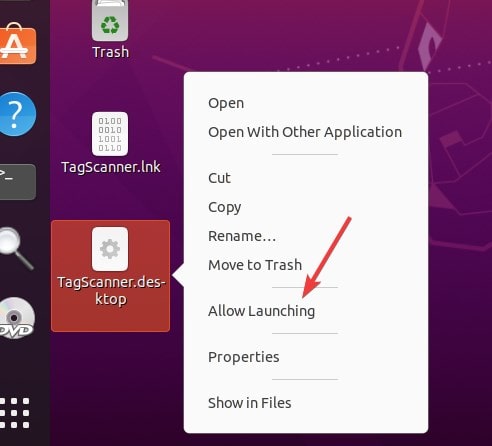
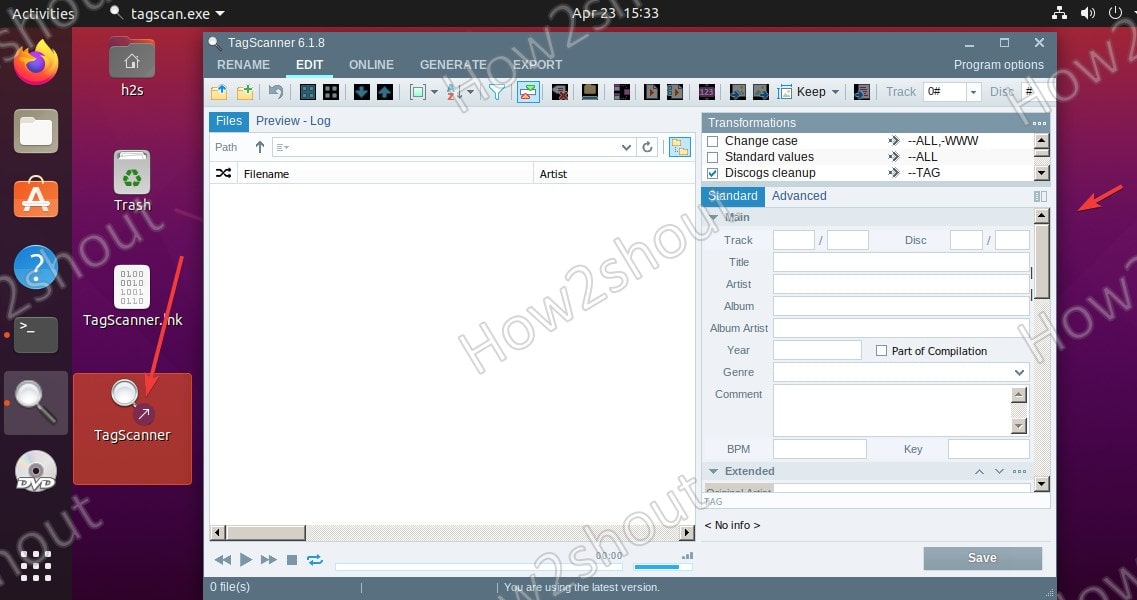






Very interesting and possibly helpful.
Are you implying that we should download the 32-bit, not the 64-bit version of TagScanner?
It is not about TagScanner, actually Wine primarily supports 32-bit applications. Hence, by adding the i386 architecture support allows our system to install and run 32-bit software alongside the 64-bit applications.