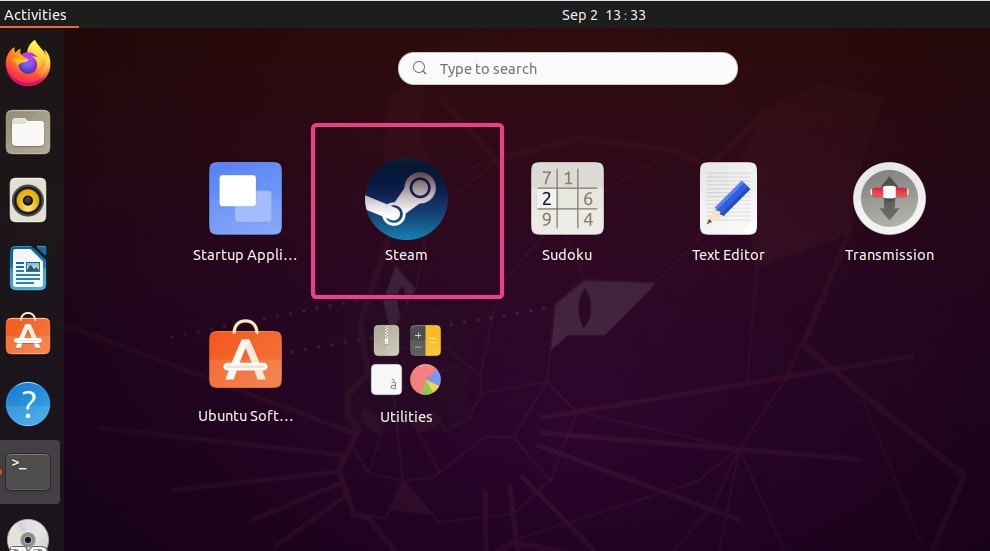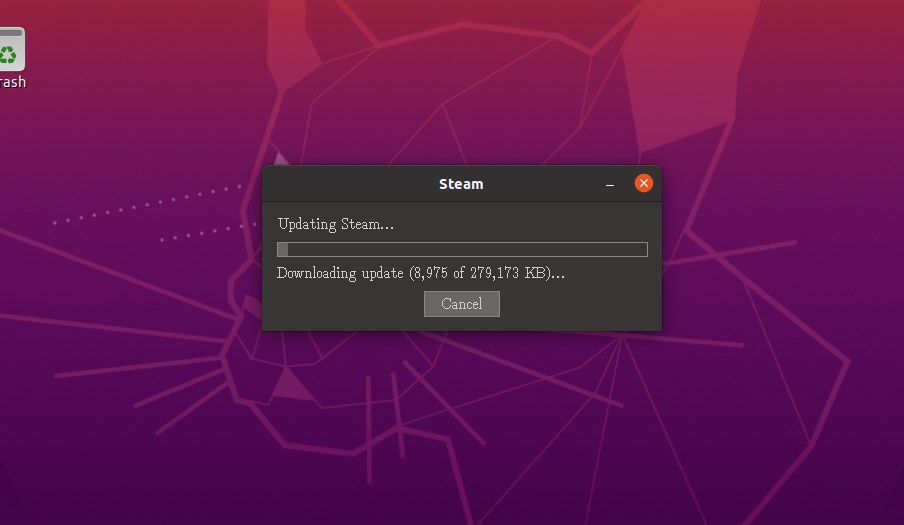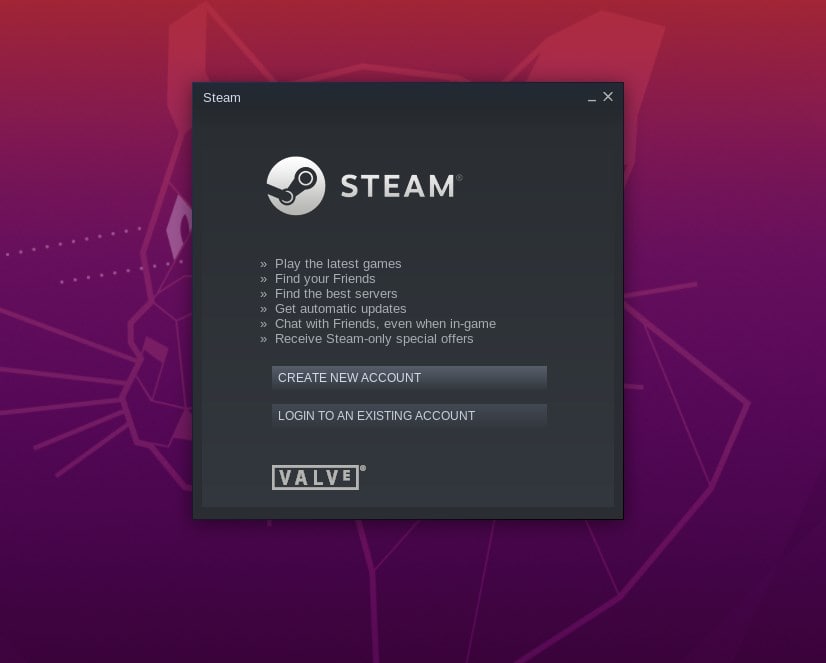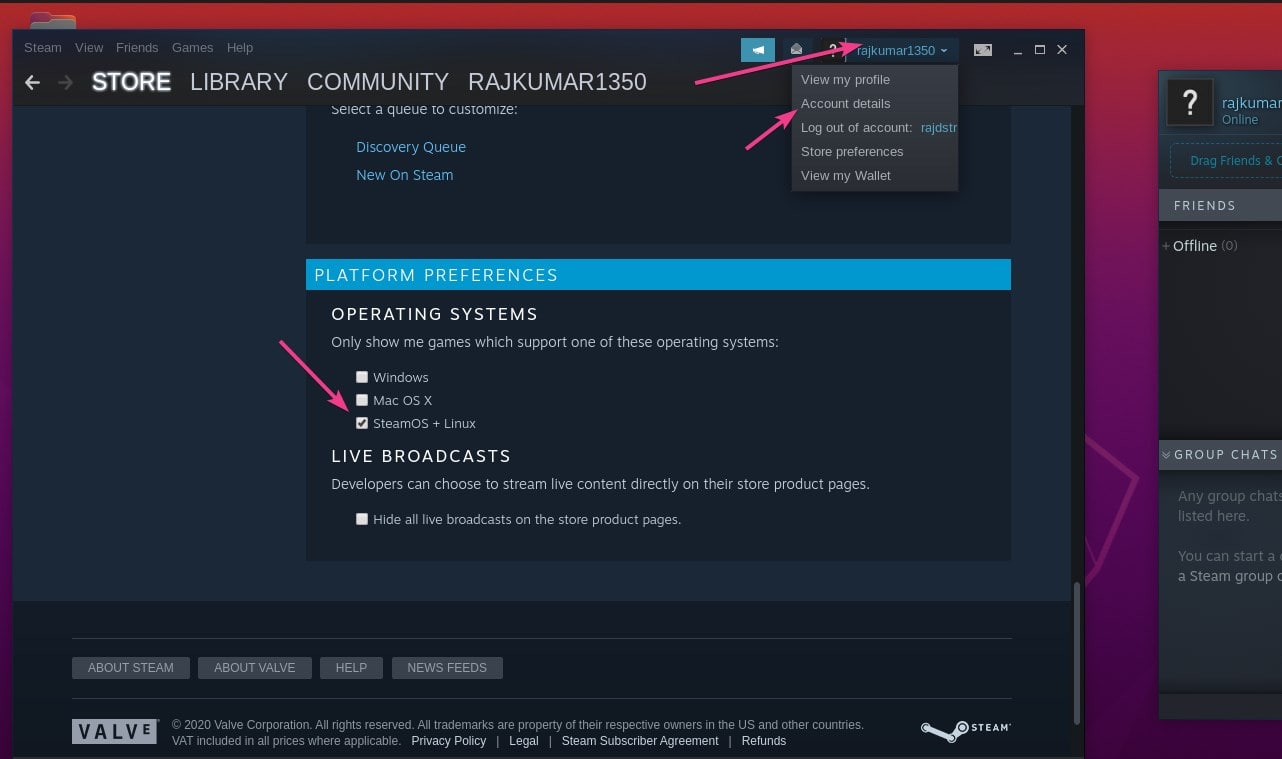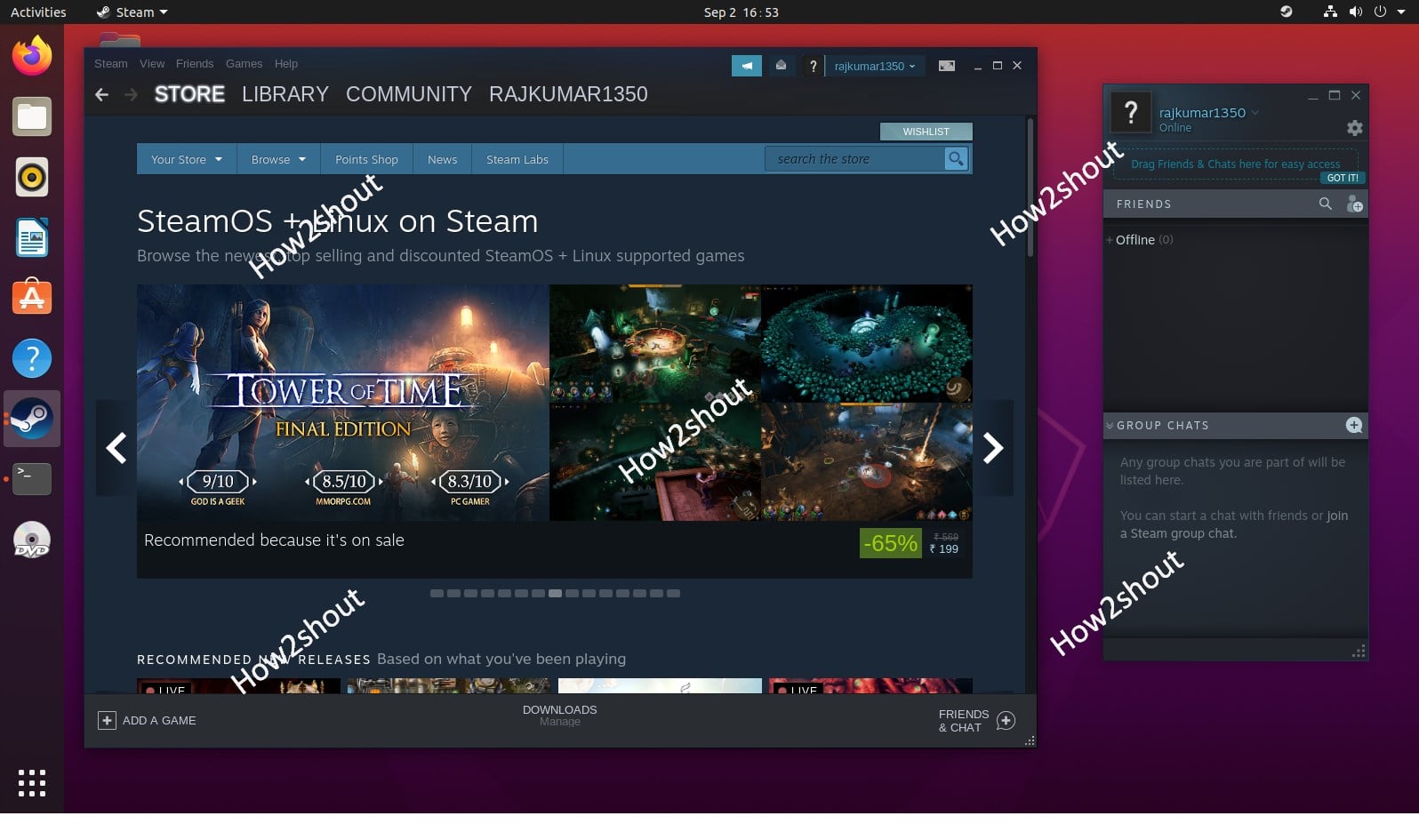Steam on Linux provides a platform to play various free and paid games available for Linux operating systems. Here in this tutorial, we will learn the steps to install Steam on Ubuntu 20.04/18.04 LTS for Gaming on Linux.
If we talk about – what is Steam? Then it is a platform that is meant for gamers to download and play various PC games on Windows, macOS, and Linux. That’s why Steam as a digital video game publisher is very popular. However, that doesn’t mean all the games available on it can be played on Linux Distros. Only games that are originally published by the developers with Linux support can be. Yes, indeed as compared to Windows the numbers of the games are not much for Ubuntu or other Linux distributions but whatever is there yet a good source to satisfy the binge of gaming on open source platforms. The games are protected with DRM.
Steps to install Steam on Ubuntu 20.04 LTS
Let’s see the steps to install it on Ubuntu 20.04/19.04/18.04… Linux Mint, Elementary OS, Zorin OS, and Debian…
Open a command terminal and run the system update command
It is better to run the system update command before moving to install any software. This will make sure all the Repository and Packages on the system are up to date:
sudo apt update
Command to install Steam on Ubuntu 20.04 Linux
We don’t need to install any third-party repository on our Ubuntu system to download and install Steam on it. Therefore, once you are done with the update command run the below one to fetch the packages.
sudo apt install steam-installer
Launch Steam to update packages
As the Command terminal confirms the installation is done, go to Ubuntu Applications and start the Steam platform by click on its icon. After that, the auto-updater will download the latest updates available for Steam to run on Linux. Let that happen.
Create a Steam account or login
The next step you see is the window of Steam asking to create an account or login with the existing one. Therefore, if you have already registered with this gaming platform then login with your account otherwise create a new one.
Filter Game by Linux Distro
To go through only those games on Steam that are compatible with Linux such as Ubuntu, go to the menu and select Categories-> SteamOS + Linux option. This will show the games that are available for your system.
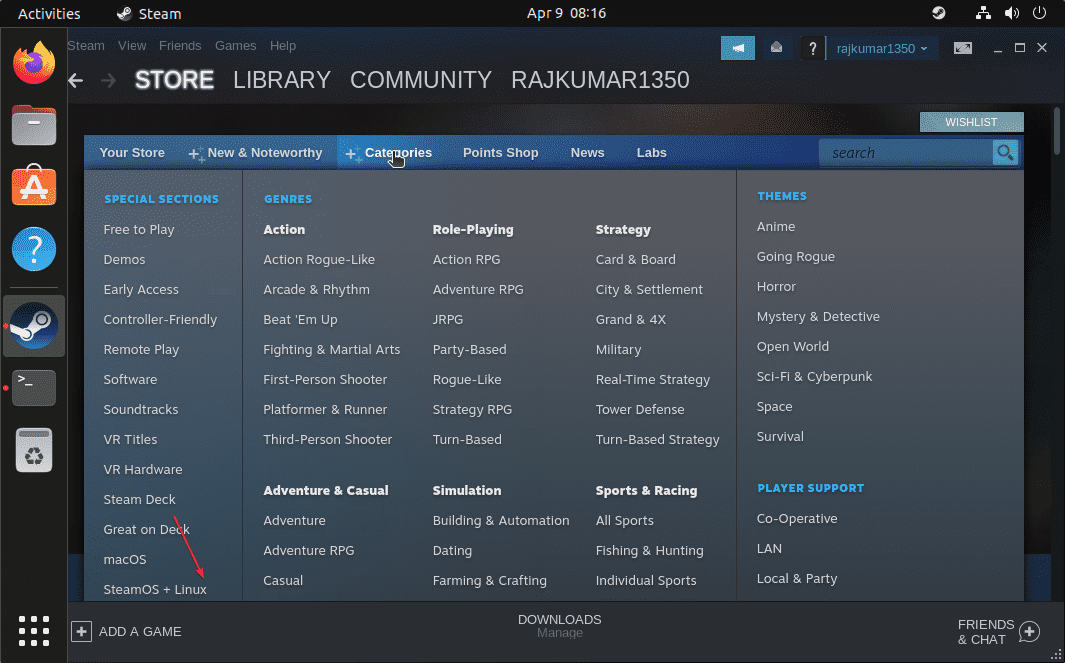
Make SteamOS+Linux as default OS
Furthermore, you can even set the Linux as a default operating system to show and search games on Steam. Simply click on your Account name and select Account Defaults. Then from the left side again select Preferences, scroll down to select the SteamOS+Linux option.
How to uninstall Steam from Ubuntu Linux
In case you are not anymore interested in this gaming distributing platform then you can use the below command in order to remove it completely from your system:
sudo apt remove steam-installer
sudo apt autoremove
Read more: