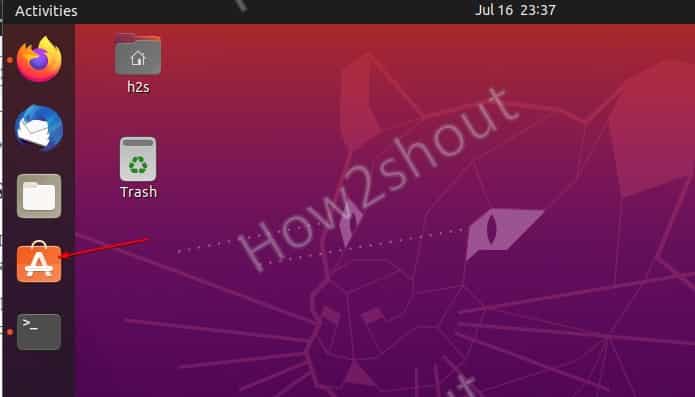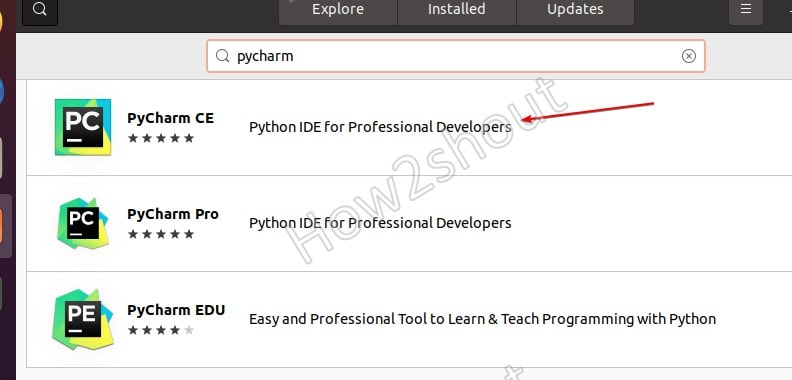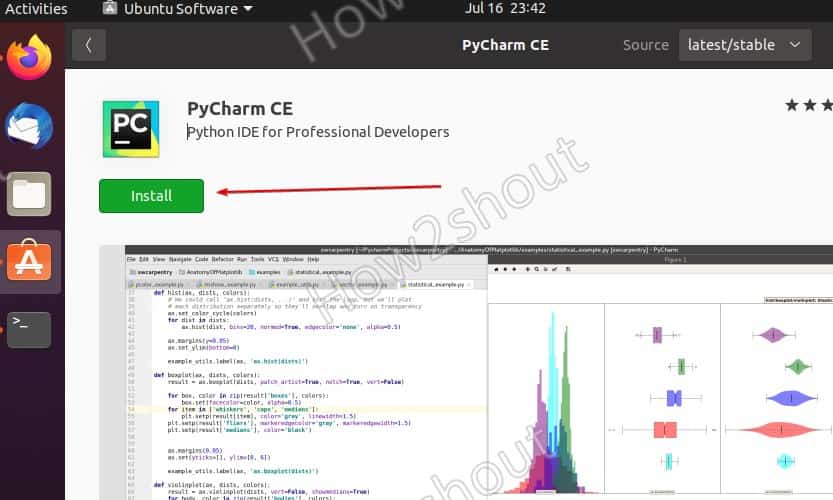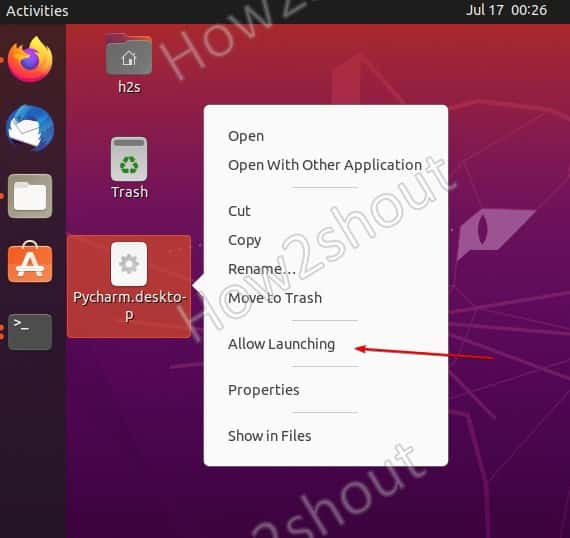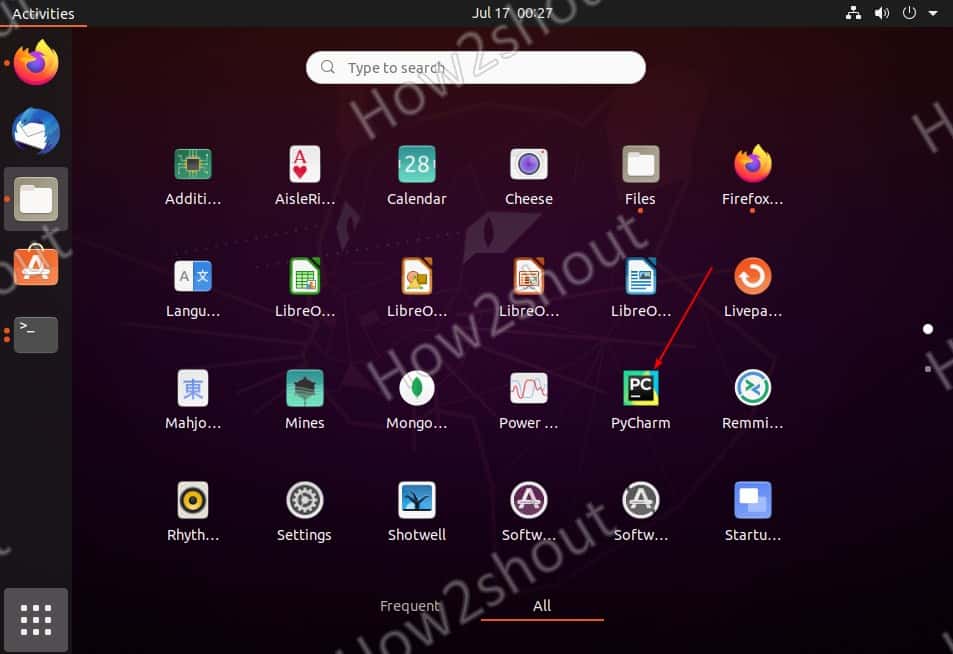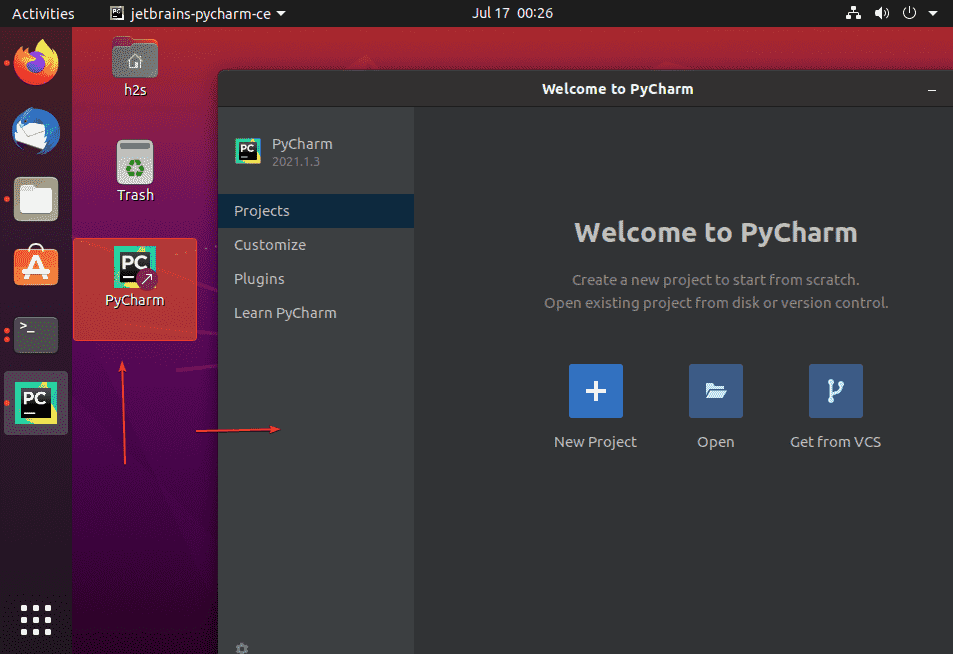Here we learn the steps to install PyCharm on Ubuntu 20.04 or 18.04/21.04 LTS using the command terminal. You can follow this tutorial for Linux Mint, Debian, MX Linux, POP!OS and other similar Linux distros.
To develop software applications, developers use various IDEs (Integrated Development Environments), one of them is PyCharm. It is a development environment (IDE) with code completion, code analysis, refactorings, and debuggers. In addition to the Community Edition under Apache 2.0 license, PyCharm is also available as a paid Professional Edition.
Well, in short, Integrated development environments are applications that combine a text editor with useful tools. You may be familiar with IDLE, a rather simple IDE that is included in many Python distributions. So, PyCharm is an interesting alternative with a wide range of Python functions that support beginners, however, even experienced web developers can use it for efficient troubleshooting to carry out targeted fine-tuning.
The paid edition also supports the web frameworks Django, Scientific tools, Pyramid, Flask & web2py, Google’s Platform as a Service App Engine, and the object-relational mapper SQLAlchemy.
System requirements:
- 2 GB RAM minimum, 8 GB RAM recommended
- 2.5 GB hard disk space
- 1024×768 minimum screen resolution
Steps to Install Pycharm Ubuntu 20.04 LTS
There are two ways to easily install PyCharm, one is using the SNAP package, and the other is by downloading the script from the official website of this developing tool. Here we will learn both the ways…
#1st method using SNAP:
Open Ubuntu Software
Either click on the Ubuntu 20.04 Software app icon to run it from the Dock or Application launcher of the OS. As shown in the given screenshot.
Search for PyCharm on Ubuntu 20.04
Click on the Search icon given on the left top side of the Software app. Type “Pycharm” and hit the Enter Key.
Install Python IDE for Professional Developers
You will see multiple editions of the IDE, select the Community Edition (CE) that is free to use & open source, whereas those who want more features can go for the pro versions.
Click on the Install button to get this IDE on your system.
Alternatively, the users can use the Command terminal with the snap command to install this IDE:
sudo snap install pycharm-community --classic or sudo snap install pycharm-professional --classic
Uninstall
To remove this IDE either simply go to Software app search for Pycharm, and this time you will see a remove button instead of Install. Whereas if you want to use the command terminal then run:
sudo snap remove pycharm-community
or
sudo snap install pycharm-professional
#2nd method using Tarball file:
Download PyCharm Tarball file
If you don’t want to use the Snap package then visit the official website of Jetbrains and download the Tarball file meant for PyCharm. Here is the link.
Open Terminal and Extract Tar folder
As whatever we download from the browser goes into the Downloads folder, thus first switch to that.
cd Downloads
Now, extract the Tar file of PyCharm using the below command and at the same time also move it to a place where we don’t delete it accidentally.
mkdir pycharm
tar -xf pycharm-community-*.tar.gz -C pycharm --strip=1
Move the extracted file to /opt
sudo mv pycharm /opt/
Create PyCharm launcher and Desktop shortcut
We have securely extracted and saved the files required to run PyCharm on Ubuntu 20.04. Now, let’s create a Desktop and launcher shortcut to easily access it.
nano ~/Desktop/Pycharm.desktop
Copy and paste the following block of text in the file:
[Desktop Entry] Version=1.0 Name=PyCharm GenericName=PyCharm Comment=Python IDE Exec=/opt/pycharm/bin/./pycharm.sh Icon=/opt/pycharm/bin/pycharm.png Terminal=false Type=Application
Save the file by pressing Ctrl+X, Y, and hit the Enter key.
Copy the Shortcut to Applications launcher folder as well.
sudo cp ~/Desktop/Pycharm.desktop /usr/share/applications/
Made Desktop shortcut executable:
Right-click on the desktop shortcut and select “Allow launching”
Remove Pycharm from Ubuntu 20.04 (optional)
After some time if you don’t require this Python IDE on your Linux system anymore then simply remove the extracted folder and shortcuts…
sudo rm -r /opt/pycharm rm ~/Desktop/Pycharm.desktop sudo rm /usr/share/applications/Pycharm.desktop
Other Articles:
- How to install Python 2.7 on Ubuntu 20.04 LTS
- Command to Install Android Studio on Ubuntu 20.04 Linux
- Two ways to Install Eclipse IDE in AlmaLinux & Rocky Linux 8
- How to install Anaconda Navigator on Ubuntu 20.04