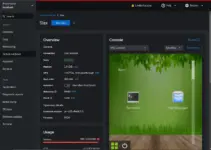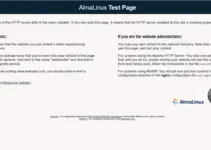Tutorial to learn the steps for installing the Ecommerce Prestashop store on Almalinux 8 server to start selling your products online.
What is PrestaShop?
As an open-source shopping cart, PrestaShop is completely free to download and use. However, this does not mean that PrestaShop is a zero-cost eCommerce solution. When you download the software, you have to pay for web hosting. You’ll also likely need to buy multiple (often expensive) modules to integrate different software into your website. If you have limited technical knowledge, you can consider investing in a web developer to help you through the difficult spots.
Well, Prestashop is not alone in the market providing both paid and free solutions, there are other popular players such as Magento. However, if you are looking for an easy-to-use e-commerce solution for small to medium-sized businesses then PrestaShop is good to go.
Steps to Install PrestaShop on Almalinux 8
1. Requirements
To perform this tutorial to setup Prestashop, we need RPM-based Almalinux, Apache web-server, MySQL/MariaDB with PHP. Also, the user must have at least a non-root user with sudo access.
First, disable Selinux temporary:
sudo setenforce 0
2. Run DNF update
Core technologies and platforms we need to run PrestaShop are already available to install from the official package source of AlmaLinuix, therefore, let’s first run the system update and upgrade command. This will ensure all the installed packages on our server system are up to date.
sudo dnf update && sudo dnf upgrade
Also, install:
sudo dnf install nano wget unzip
2. Install LAMP Server on Almalinux 8
LAMP server is a stack of multiple technologies, which includes a Linux Platform, Apache, MySQL, and PHP. So, let’s first install this on our Almalinux 8 before moving further.
• Apache Webserver
Like most Linux servers, Apache web server packages are already available to install using the default base repository of Almalinux 8. Therefore, just use the DNF package manager to set it up on your Linux.
sudo dnf install httpd
Enable and start the service:
sudo systemctl enable --now httpd
Check status:
sudo systemctl status httpd
• Install PHP and required extensions
The default stable version of PHP available to install from the base repository of PHP is 7.4. Hence to install it along with required extensions for Prestashop use the given command:
sudo dnf install php php-{zip,xml,gd,curl,intl,xmlrpc,mbstring,mysqli,bcmath,dom,posix,cli,pdo,posix,fpm,fileinfo,json,iconv}
Next, increase the PHP memory and file upload limits:
sudo sed -i 's/memory_limit = .*/memory_limit = 256M/' /etc/php.ini
sudo sed -i 's/post_max_size = .*/post_max_size = 64M/' /etc/php.ini
sudo sed -i 's/upload_max_filesize = .*/upload_max_filesize = 64M/' /etc/php.ini
• Install MariaDB Server
To store the data generated by the PrestaShop we need a database server, here we are using MariaDB. To install it run:
sudo dnf install mariadb-server mariadb
Start and enable its services:
sudo systemctl enable --now mariadb
3. Create a Database for PrestaShop
Once you have the Database server on your Almalinux, next create a database table, user, and password for the same. However, before that let’s secure our server instance:
sudo mysql_secure_installation
Follow the guided steps to create MySQL root user password, remove demo database, limit remote login, remove and an anonymous user.
Now, Create a Database:
Login to your database server
sudo mysql -u root -p
Enter the password you have set for its root user.
After that follow the given command to create a database. Don’t forget to change yourdb, youruser and yourpassword values with whatever you want to set for the database.
CREATE DATABASE yourdb;
CREATE USER 'youruser'@'localhost' IDENTIFIED BY 'yourpassword';
GRANT ALL PRIVILEGES ON yourdb.* TO 'youruser'@'localhost';
EXIT
4. Download PrestaShop
The PrestaShop package is not available to download using the official repository of AlmaLinux, therefore we need to get it manually from its Github repo. Visit it and download the latest available release.
Alternatively, you can use the terminal to download it. Right-click on the latest available and then copy the link of the file.
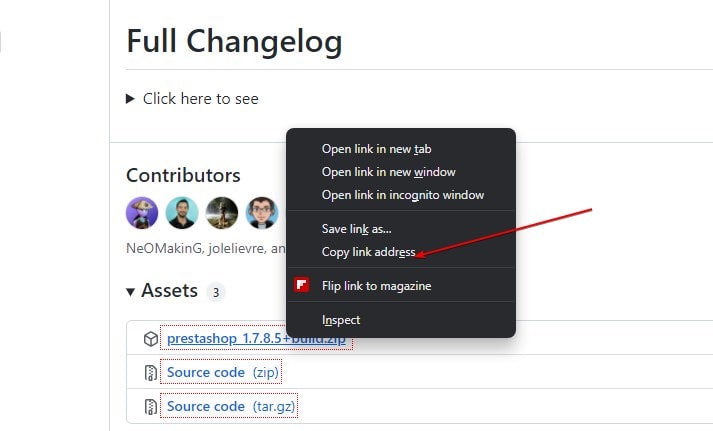
In your terminal:
wget paste-link
For example:
wget https://github.com/PrestaShop/PrestaShop/releases/download/1.7.8.5/prestashop_1.7.8.5+build.zip
Extract the downloaded file to your webroot directory:
sudo unzip prestashop_*.zip -d /var/www/html/
Give Apache user permission to access the extracted files:
sudo chown -R apache:apache /var/www/html/
sudo chmod -R 775 /var/www/html/
Open ports in the firewall:
If you are using cloud hosting then open the ports in its firewall instead of OS.
sudo firewall-cmd --permanent --zone=public --add-service=http sudo firewall-cmd --permanent --zone=public --add-service=https sudo systemctl reload firewalld
5. Install PrestaShop On Almalinux 8
Now, to start the PrestaShop store setup, run your system browser and point it to the IP address or domain pointed of the server where you have installed PrestaShop.
Example: http://server-ip-address or http://your-domain.com
Select Instalaltion language:
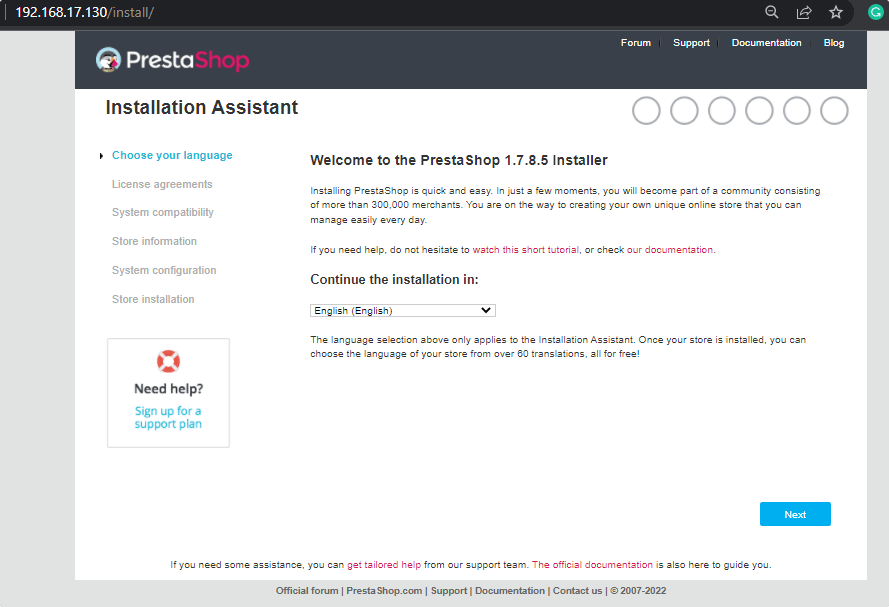
Create Store by adding Shop name, Main activity, Install Demo data (if needed), Country, Enable SSL (optional) in the information about the store.
After that create an admin account.
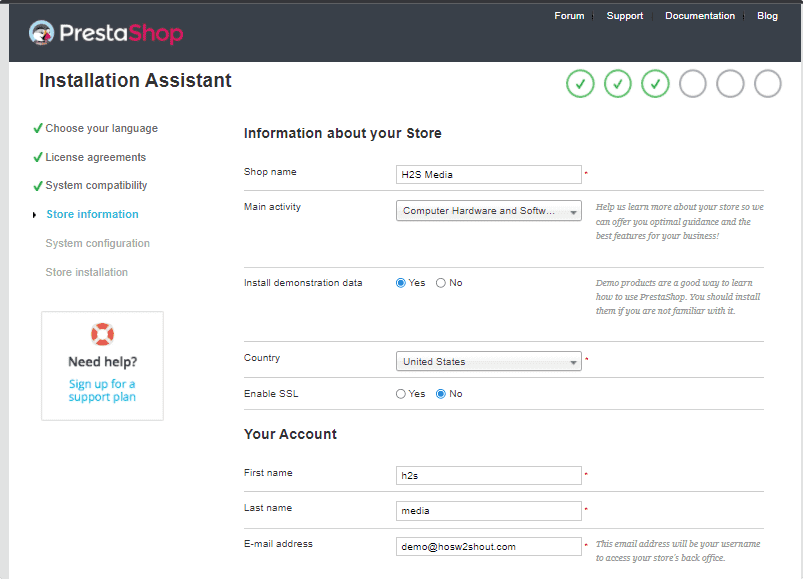
Enter the details of the Database you have created for Prestashop.
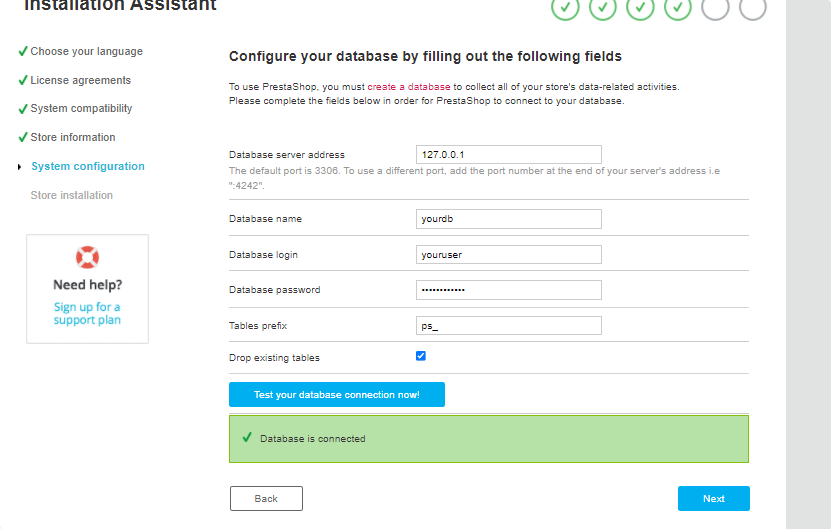
Other Articles:
• How to install PrestaShop on Ubuntu 20.04 Server
• How to install Prestashop modules manually
• Install Apache, MySQL, and PHP on AlmaLinux 8
• How to install Anydesk on Almalinux 8