Tutorial to install the Mosquitto on Ubuntu 22.04 Jammy LTS including Management Web Graphical Interface Cedalo.
Eclipse Mosquitto is a lightweight message broker published under an open-source license. It implements MQTT protocol versions 5.0, 3.1.1, and 3.1. And because of its low power consumption, it can be used on boards like Raspberry Pi.
Whereas the MQTT protocol (MQ Telemetry Transport or Message Queue Telemetry Transport) was developed in 1999 for M2M (machine-to-machine) communication as part of a joint oil pipeline project between IBM and Arcom Control Systems.
The Mosquitto project also provides a C library for implementing MQTT clients and the very popular mosquitto_pub and mosquitto_sub command line MQTT clients.
Steps to install Mosquitto on Ubuntu 22.04 Linux
The commands given here are also applicable to other similar Linux based on Ubuntu such as Linux Mint, Elementary OS, POP OS, and more…
1. Update Ubuntu 20.04
Start with running the system update command to install available latest package updates.
sudo apt update2. Add the PPA Mosquitto repository
The version of Mosquitto available to install through the Ubuntu 22.04 repository is not the latest one. Therefore, use the given command to add the PPA repo provided by the official developers of this tool.
sudo add-apt-repository ppa:mosquitto-dev/mosquitto-ppa3. Install Mosquitto on Ubuntu 22.04
Finally, use the system’s default apt package manager to install Mosquitto message broker on Ubuntu 22.04 or 20.04.
sudo apt install mosquitto mosquitto-clients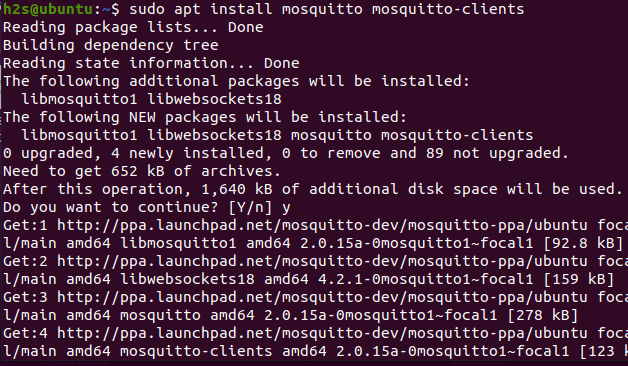
4. Check the version
After completing the installation, check the installed version, in your terminal run:
mosquitto -versionFor other further available options to use with the Mosquitto can be seen here on its official website.
5. Mosquitto Management Web UI installation
There is also free and open-source Management known as Cedalo. That can be used to manage clients, groups, and roles as in the new Dynamic Security plugin. However, to install and set it up, we need the Docker platform on our Ubuntu to access this management interface.
Those who don’t have Docker on their Ubuntu system can see our tutorial – How to install Docker on Ubuntu Linux.
Whereas others who already have docker installed can run the given command:
docker run -it -v ~/cedalo_platform:/cedalo cedalo/installer:2-linuxOnce the docker pulls the Cedalo platform, it will ask you what components you want to install. Let the pre-selected one and simply hit the Enter key.
Note: If you are installing GUI management then you must not select the installation of Mosquitto because we already did that whereas those who have not installed it can let the default settings as it is.
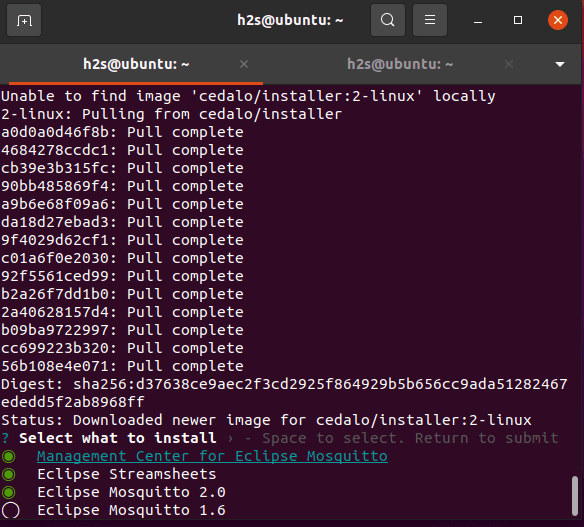
After completing the process, you will have the cedalo_platform directory under your /home with all the required files we need to start this Mosquitto GUI management interface.
So, switch to it
cd ~/cedalo_platformThere you will find start.sh, run it:
sh start.shThe docker will perform some downloads if you are running the script for the first time. After that don’t close the Terminal, once the downloading is completed and the service is started because it will also close the Management Web GUI as well.
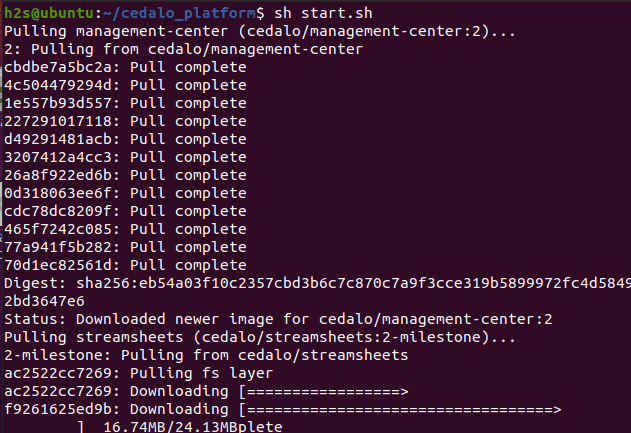
6. Access Management Center web GUI
By default, the Management Center Web UI runs on the 8088 port, therefore, to access it open your browser and type – http://localhost:8088.
When it asks for the username and password, the default credentials are User: cedalo Password: mmcisawesome. To change them we can edit the docker-compose.yml file. Also, the Eclipse Mosquitto connection URL is: mqtt://localhost:1883
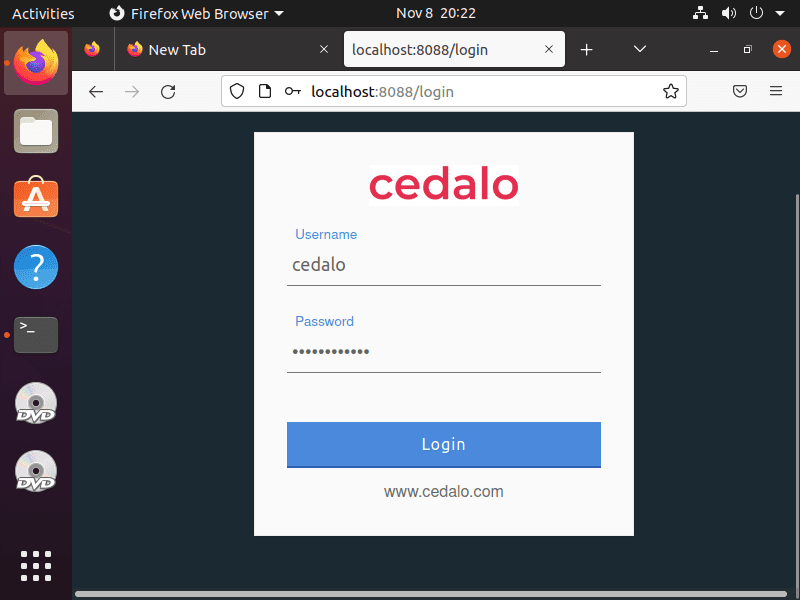
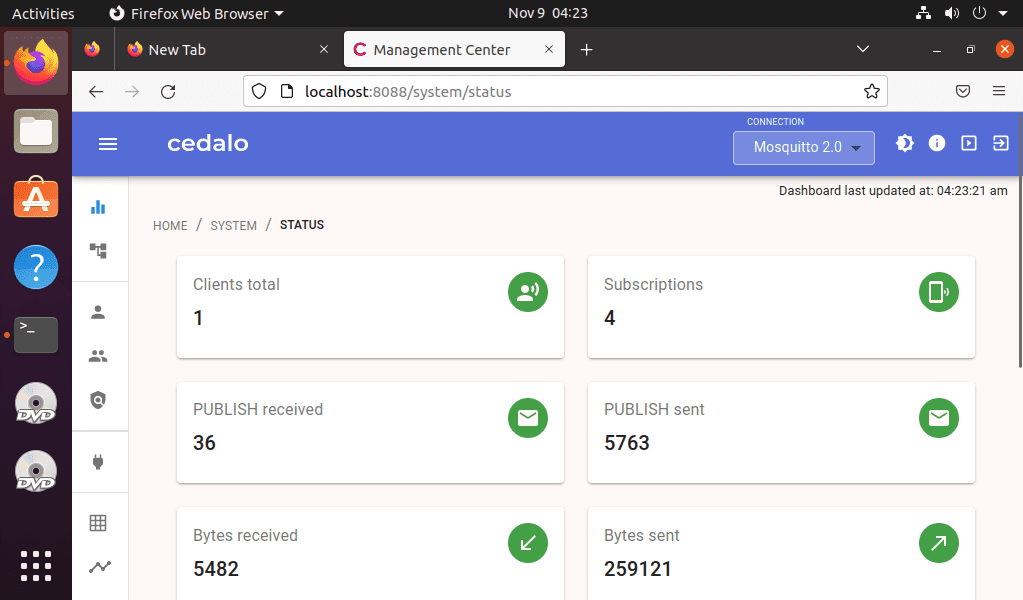
7. Eclipse Streamsheets Web UI
Open http://localhost:8081 in your browser. The default Credentials: User: admin Password: 1234. Change your password in the administration menu.
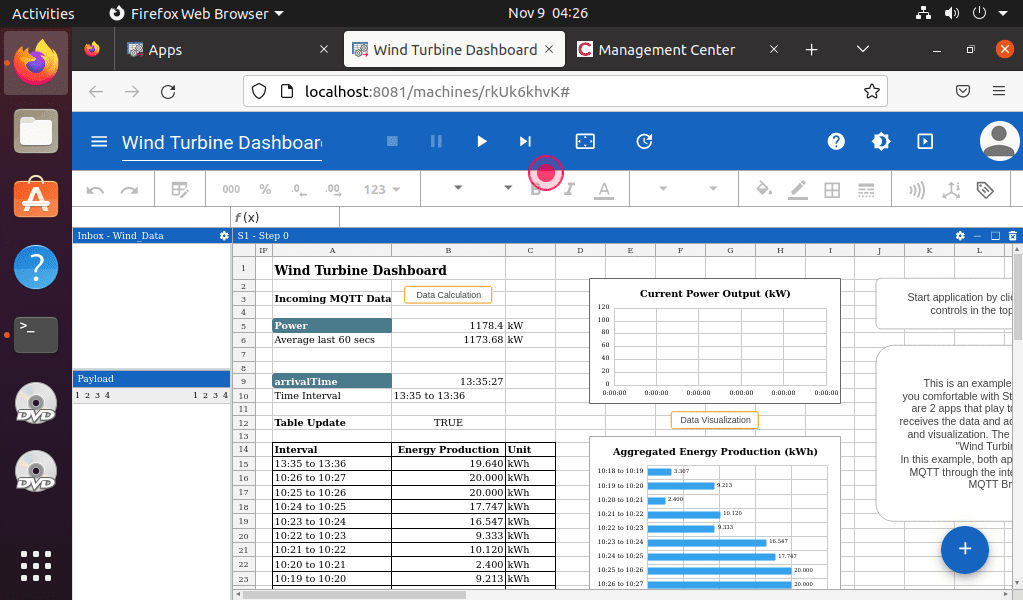
Other Articles:
⇒ 2 Ways to Install Eclipse IDE on Debian 11 Bullseye
⇒ 5 Best Linux Distros for Beginners in 2022 to use on a laptop or PC
⇒ How to start using MongoDB 6.0 in Ubuntu 20.04 LTS
⇒ Download Youtube videos on Ubuntu 22.04 via the command line






FAIL!
E: The repository ‘https://ppa.launchpadcontent.net/mosquitto-dev/mosquitto-ppa/ubuntu kinetic Release’ does not have a Release file.
N: Updating from such a repository can’t be done securely, and is therefore disabled by default.
N: See apt-secure(8) manpage for repository creation and user configuration detai
Because the PPA is not available for the ubuntu 22.10 kinetic version, currently.
how do I make mosquito run at boot?
To start mosquitto you can enable its service using –
sudo systemctl enable mosquitto.serviceWhereas to start its management interface automatically create a systemd file using the given commands:
cd /etc/systemd/systemsudo nano mosquittogui.servicePaste the following text and save it. Also Replace $USER with your current user.
[Unit]
Description=Mosquittogui
[Service]
Restart=always
ExecStart=/home/$USER/cedalo_platform/start.sh
ExecStop=/home/$USER/cedalo_platform/stop.sh
[Install]
WantedBy=multi-user.target
Now, reload the deamon
sudo systemctl daemon-reloadsudo systemctl enable mosquittogui
sudo systemctl start mosquittogui
sudo systemctl status mosquittogui
i have problems in Ubuntu mate 22.04 lts,
grzegorz@grzegorz-HP-t620-Dual-Core-TC:~/cedalo_platform$ sh start.sh
Starting cedalo_platform_mosquitto_1 …
Starting cedalo_platform_mosquitto_1 … error
ERROR: for cedalo_platform_mosquitto_1 Cannot start service mosquitto: driver failed programming external connectivity on endpoint cedalo_platform_mosquitto_1 (f031c9c000905cf6298eec4eb1245806f6cbc5d6aa9110df822db5576f921fcd): Error starting userland proxy: listen tcp4 0.0.0.0:1883: bind: address already in use
ERROR: for mosquitto Cannot start service mosquitto: driver failed programming external connectivity on endpoint cedalo_platform_mosquitto_1 (f031c9c000905cf6298eec4eb1245806f6cbc5d6aa9110df822db5576f921fcd): Error starting userland proxy: listen tcp4 0.0.0.0:1883: bind: address already in use
ERROR: Encountered errors while bringing up the project.
Grzesieg sorry for my poor english, your problem is you have installed mosquitto before installing the cedalo docker, and cedalo has mosquitto running inside the docker image, if you try to disable mosquitto with: sudo systemctl stop mosquitto and you try again to run the docker image… this time the cedalo manager starts correctly.
Starting cedalo_platform_mosquitto_1 …
Starting cedalo_platform_mosquitto_1 … error
ERROR: for cedalo_platform_mosquitto_1 Cannot start service mosquitto: driver failed programming external connectivity on endpoint cedalo_platform_mosquitto_1 (d96d3a4905fdc1d9c5958cfab0c326cfbc74cedb32550cf1d5c80a9a1c58e0da): Error starting userland proxy: listen tcp4 0.0.0.0:1883: bind: address already in use
Check whether your port 1883 is already used by some other service
Ubuntu 22.04 installs Mosquitto 2.0.16. There is a line missing in /etc/mosquitto.mosquitto.conf, it should have “listener 1883” as the first line. I seem to be the only one in the world that has had this problem after upgrading to 22.04 nothing could connect to mosquitto! It took me 3 days of GoOgling for me to infer the solution, no one cited the solution.
Hi
as per your writeup all things were ok.
I installed ubuntu in digital ocean, then the docker as per this
https://linux.how2shout.com/how-to-install-docker-ce-on-ubuntu-22-04-lts-jammy-jellyfish/
then
https://linux.how2shout.com/how-to-install-mosquitto-in-ubuntu-22-04-or-20-04-lts/
starting with the 5th point.
with cedalo management along with mosquitto 2.
Now the issue is after the server is restart. the mosquitto and management ui is not starting automatically.
kindly suggest
Please ensure the Docker is starting the Web UI container automatically with the system boot… https://linux.how2shout.com/how-to-start-docker-container-automatically-on-boot-in-linux/
thanks for your response
in this command
docker run -d –restart unless-stopped container-name
i could not figure out the container name.
cedalo/management-center:2 cedalo_platform_management-center_1
cedalo/streamsheets:2-milestone cedalo_platform_streamsheets_1
eclipse-mosquitto:2-openssl cedalo_platform_mosquitto_1
cedalo/installer:2-linux magical_goldstine
which one to use