Learn the steps to install Foxit PDF Reader on Ubuntu 20.04 LTS Focal Fossa to replace the default open source Evince Document Viewer.
If you want to read PDF documents, you have to install a PDF reader if it is not already available on your computer. However, when it comes to Ubuntu we already have Evince Document Viewer, yet if someone wants to use Foxit PDF Reader from Foxit Software specially developed to read PDF files then that is possible as well. It is often used as an alternative to Adobe Acrobat Reader.
With the Foxit PDF Reader, this category leader Adobe Reader gets high-quality competition. The big advantage of the alternative PDF reader: Even larger PDF files can be opened in a few seconds. The program can display PDF files of any format and even allows annotation, filling, and signing and is free for private use.
For mobile use, there is Foxit PDF Reader Mobile, if you are looking for a full-fledged PDF editor, you should take a look at Foxit PDF Editor. Tools such as the comment function or the marking, under-, and cross-out of text passages can also be used in the free version of the “Foxit PDF Reader” for some time.
The FOXIT PDF Reader pdf viewer is available for Microsoft Windows, macOS, and Linux. However, only the Windows version offers a considerable range of functions that goes beyond the display of PDF files in comparison to Linux:
- The free Foxit PDF Reader has a highlighter
- You can also cut out text and copy it into another document.
- With the help of the comment functions, notes can be pinned to the text or written or drawn directly with a pen.
- Graphical tools for shapes, lines, and arrows complement the editing options.
In addition to the comment functions, files can be attached to an existing PDF document, and images, audio, and videos can be inserted into the text. To do this, select the desired area and then select the media file to be inserted in the pop-up window that opens.
Steps to install Foxit PDF Reader on Ubuntu 20.04 LTS Linux
The steps given here can be used for other Ubuntu versions such as 18.04/22.04 including Linux Mint, Debian, Elementary OS, POP OS, Mx Linux, and others.
1. Download Foxit Free PDF Reader
The PDF reader is free and can be downloaded from the official Foxit website. Here is the link to visit that. When you are there select Linux 64-bit, Langauge, and then click on the Free Download button.
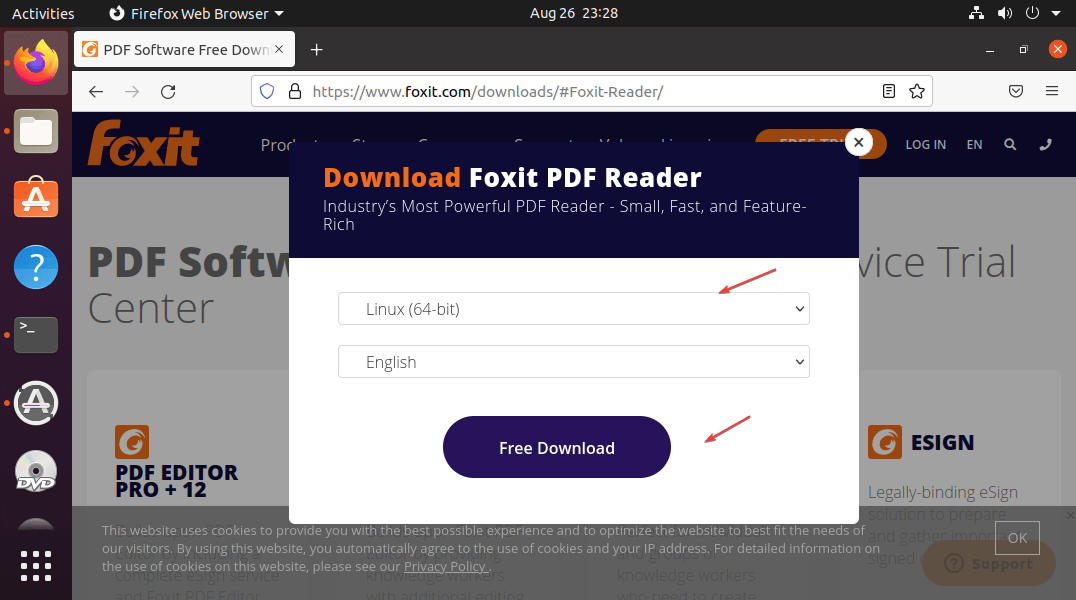
2. Extract FoxitReader Tar File
Once the downloading is completed, click on the Arrow icon on your FirexFox and then on the folder to open the Downloads directory where the file has been saved.
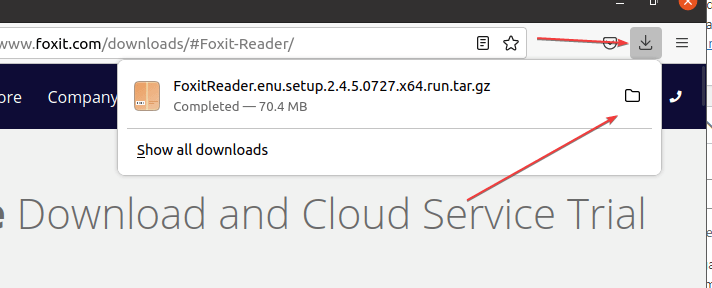
Right-click on the Tar file and select the “Open with Archive Manager” option.
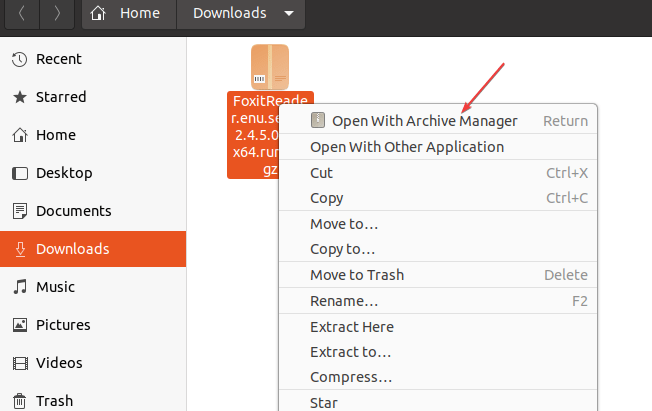
To extract it, click on the “Extract” button.
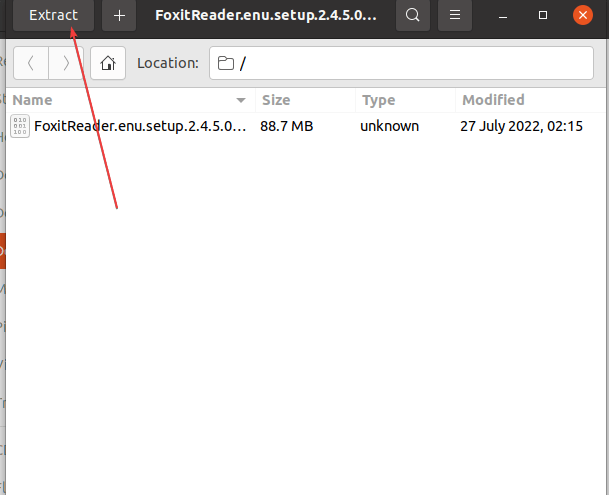
3. Run Setup to start the installation
After extracting the file you will see the Setup file with the .run extension on the same location where the Tar file of Foxit Reader is located on your Ubuntu 20.04. Right-Click that file and select the Run option.
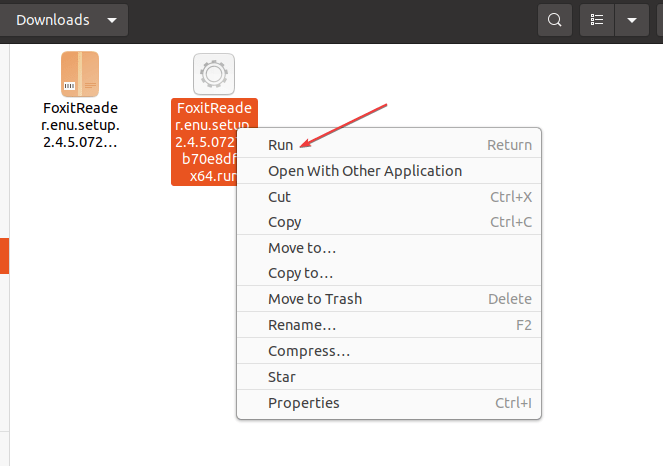
4. Install Foxit Reader on Ubuntu 20.04
Now, you will have the Foxit Reader GUI setup wizard. Let the default location or folder be selected as it is where the PDF reader is going to be installed and click on the Next button.
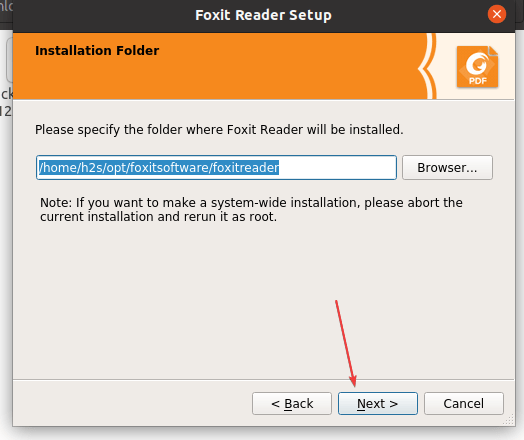
5. Accept the Terms and Conditions
To continue further, select “I accept the license.” and then click on the Next button. From here follow the setup wizard, in a few seconds, the Foxit reader will be on your system.
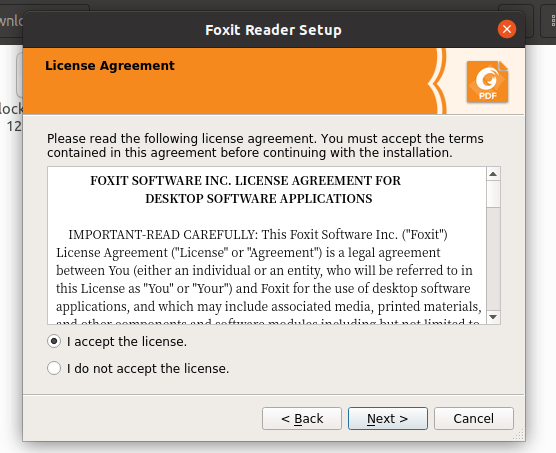
6. Launch the Foxit Reader App on Ubuntu 20.04
As you have completed the installation go to Application launcher on your Ubuntu system and there search for Foxit. As its icon appears, click to run the same.
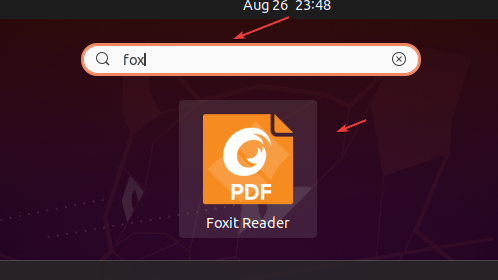
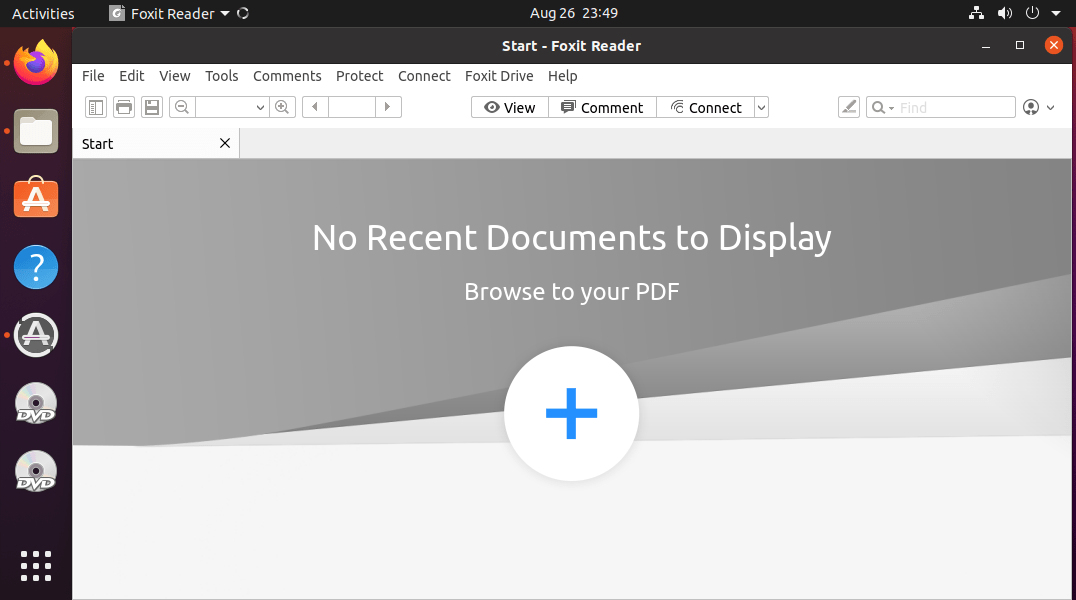
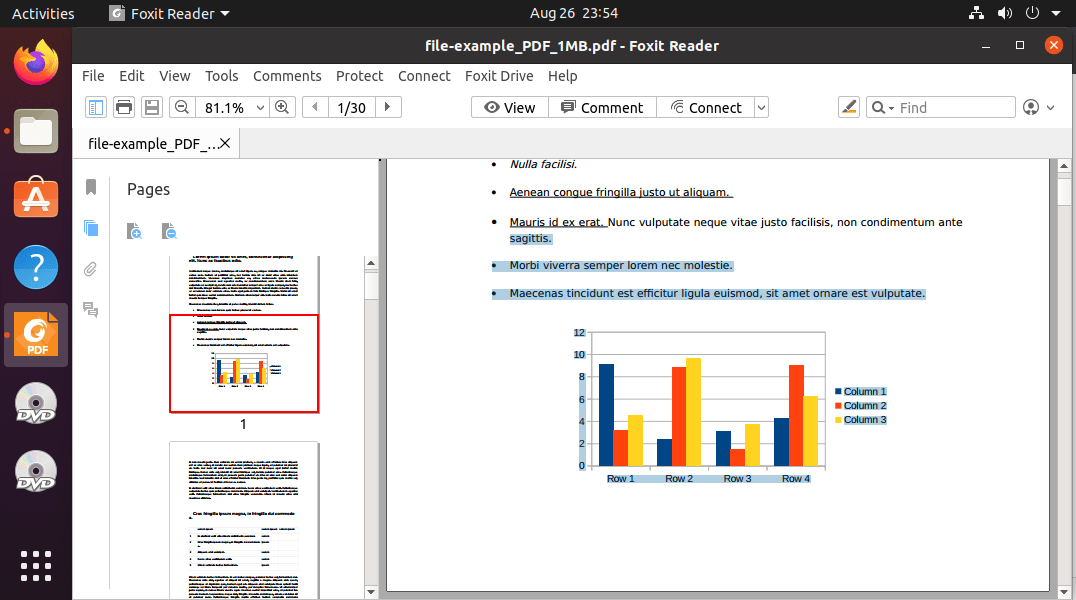
7. Create Desktop Shortcut:
Those who also want a Desktop shortcut can follow the below steps. Simply first copy the Foxit Reader shortcut on your Desktop.
cp /home/$USER/.local/share/applications/FoxitReader.desktop ~/Desktop/
Now, make it executable:
Right-click on the created Desktop shortcut and select Allow Launching option.
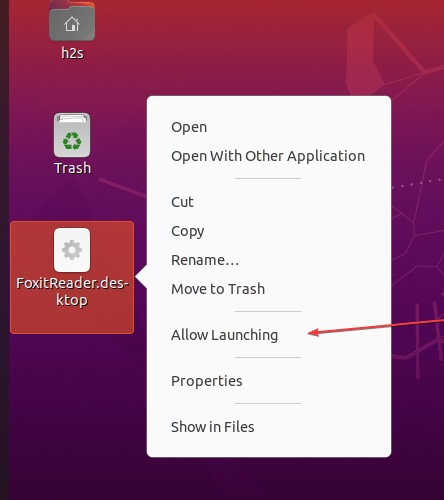
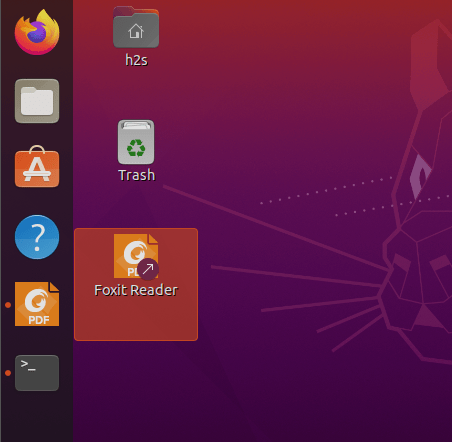
8. How to update Foxit PDF Reader on Linux
As we have used the official installer to get this free PDF reader on our Ubuntu 20.04, hence we cannot use the APT package manager to update and install its latest version, if available. For that, you can simply use the interface of the PDF reader itself.
Open the Foxit PDF Reader
Go to Help and select About
There, select the Check for Update… button.
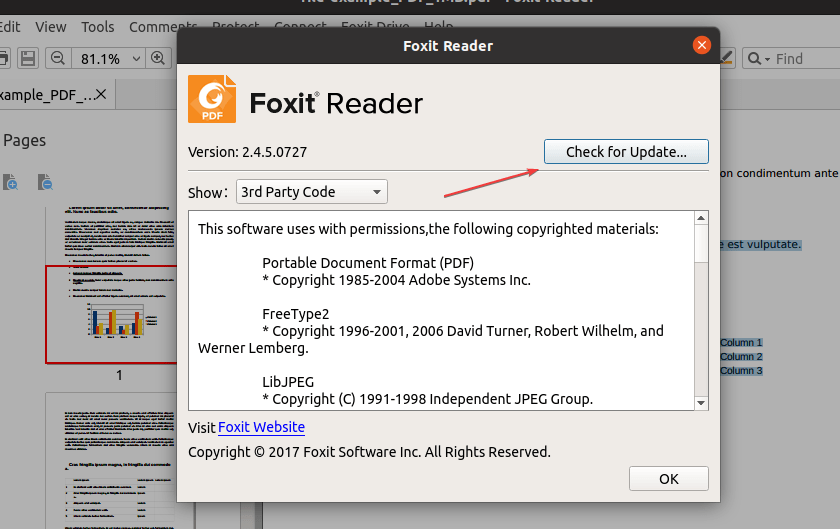
9. Uninstall Foxit reader on Ubuntu 20.04
In case your experience with this free PDF reader didn’t go well, then you are free to completely remove it from your system. Here are the commands:
cd ~/opt/foxitsoftware/foxitreader
./maintenancetool
Click the Uninstall button
Now reboot your system.
reboot
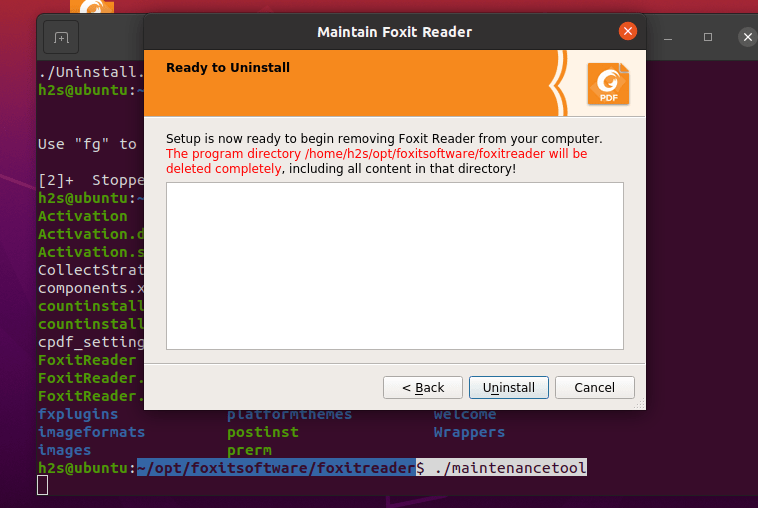
FAQ
Yes, Foxit Reader is a free software offered to only read PDF files with some features such as a highlighter, comment functions, and notes that can be pinned to the text or written or drawn directly with a pen; Insert Images, Videos, and Files; Form Filling and more…
In short Yes, the free version of Foxit Reader is better than Adobe in terms of features. Foxit PDF is a lightweight reader which makes it fast and easier to use. It offers a wide range of features that are not available in the free version of Adobe Reader. Hence, if you don’t want to spend money on a PDF reader then Foxit is an affordable option.
No, it is not a Virus. It is a well-known PDF reader for Windows, macOS, and Linux.
The paid Foxit software offers a Trail version of 14 days after that the user has to purchase the license.
There are three simple ways to open a PDF file in Foxit Reader:
1. On the reader, click on File Menu select the Open option then select the PDF file that you want to read after that click Open.
2. Open your Foxit Reader and after that drag and drop the PDF file in it that you want to read.
3. Right-click the PDF file, and choose Open With Foxit Reader.
Other Articles:
⇒ Steps to install Adobe Reader on Ubuntu 20.04 LTS
⇒ Install Adobe Acrobat Reader DC on Ubuntu 22.04 LTS Jammy
⇒ 5 Best free PDF editors for Ubuntu Linux in 2022
⇒ How to install Master PDF Editor on Ubuntu 20.04 LTS





