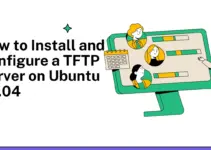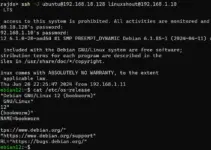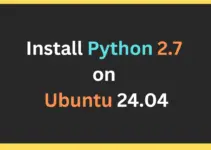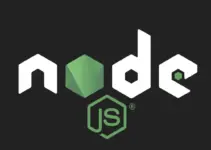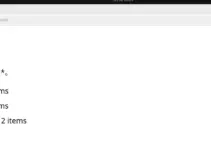Azure Data Studio, developed by Microsoft is an open source database management and development tool. It is a cross-platform database management tool that runs on all popular operating systems – Windows, macOS, and Linux. The software offers a modern editor and rich interface for managing various database systems such as Microsoft SQL Server, PostgreSQL, and more. It also offers robust language support for SQL, PowerShell, Python, KQL, Apache Spark TM, and PySpark to manage and query database servers.
To start with the tutorial, we need Ubuntu 24.04, nevertheless, users with Ubuntu 22.04, 20.04, or 18.04 can also follow the given steps to install Azure Data Studio.
Step 1. Access Command Terminal
On your Ubuntu 24.04 Linux, open the command terminal. It is quite easy to access the terminal using the keyboard shortcut – Ctrl+Alt+T. Alternatively can search for it in the Application menu.
Once you are on Terminal, run the system update command and also ensure you have the “wget” tool available.
sudo apt update && sudo apt upgrade && sudo apt install wget -yStep 2. Download Azure Data Studio
Although Azure Data Studio is an open source, it is not available to install using the default Ubuntu system repository because of its proprietary nature. Hence, we have to download the Azure Data Studio Debian package manually using the given command on our Ubuntu 24.04.
wget "https://azuredatastudio-update.azurewebsites.net/latest/linux-deb-x64/stable" -O azurestudio.debStep 3. Installing Azure Data Studio on Ubuntu 24.04
Once we have the Azure Data Studio Debian package on our Ubuntu system, use the DPKKG command line tool to install it. Here is the command to use:
sudo dpkg -i azurestudio.debNote: After running the above command, in case, you are getting any dependecies issues then fix that by running:
sudo apt --fix-broken installOnce the dependecies are fixed again the run the DPKG command i.e “sudo dpkg -i azurestudio.deb“.
Step 4. Verify the Installation
To confirm the installation has been done sucessfully, we can run the following command to fetch the version details of Azure Data Studio.
azuredatastudio --versionStep 5. Run Azure Data Studio
We can lunch this Database mangment application directly from our Ubuntu’s Application menu by searching for it or using the command terminal.

From terminal:
azuredatastudioStep 6: Connect to a Database
To connect to a database click on the New -> select “New Connection“. Enter the connection details such as server name, authentication type, and credentials. Once done, click on the Connect button to establish a connection to the database.

Step 7: Install Extensions (Optional)
Furthermore, to extend the functions of Azure Data Studio, we can install various extensions available for it. For that, click on the “extensions” option given on the left side bar or use keyboard shortcut “Ctrl+Shift+X“. Now, search for the extensions you required to work with SQL Server, PostgreSQL and other databases.

Conclusion
So, we have the sucessfully installed and configured Azure Data Studio on your Ubuntu 24.04 system. But this is not enough, to learn further and know how to manage and interact with databases using it check out its offcial documentation.
Other Articels: