Written in PHP, Adminer is one of the best alternatives to the popular database management tool phpMyAdmin. It is also distributed under a GPL license with public source code on GitHub. While many hosting services offer phpMyAdmin for managing only MySQL/MariaDB databases, Adminer allows users to access a variety of database servers such as MongoDB, Oracle, SQLite, and more.
In this step-by-step guide, we learn the steps to install and configure Adminer on Ubuntu 20.04 LTS Focal Fossa Linux.
Steps to setup Adminer on Ubuntu 20.04 for Databases
Run sudo apt update
The first command we should start with is the one that updates our system. It helps our Ubuntu to get the latest version of installed packages. At the same time, this will also rebuild the APT package index cache.
sudo apt update && sudo apt upgradeInstall the Adminer database Manager
While doing this article, the Adminer was available to install using the default system repository. Hence, on Ubuntu 20.04 using the APT package manager to run the following command.
sudo apt install adminerThe above command will automatically install the Apache web server, PHP, and other required packages, if not available already.
Enable the Apache Configuration
While installing the Adminer on Ubuntu 20.04, it will automatically create a virtual host configuration file for itself in Apache. That can be accessed from /etc/apache2/conf-available directory. However, it will not be enabled by default. So use the given command and let Apache know about it.
Note: To enable the site config file, our system creates a symlink in /etc/apache2/conf-enabled directory to the files in /etc/apache2/conf-available.
First, start and enable Apache service, it is not already:
sudo systemctl enable --now apache2Now, enable Adminer Config:
sudo a2enconf adminerReload Apache:
sudo systemctl reload apache2Access the Adminer on Ubuntu 20.04
When you are done with the previous step’s command, open your system browser that can access the Ip-address of the server where Adminer is installed. Point the browser to:
http://your-server-ip-address/adminerThe first web-based page your will get is for logging in to the Database server you want to manage.
For example, you want to manage the MySQL or MariaDB server installed on the same machine where the Adminer is.
Then select MYSQL from the Drop-Down box and let Server set to Localhost and enter the username and password of the root user you want to access.
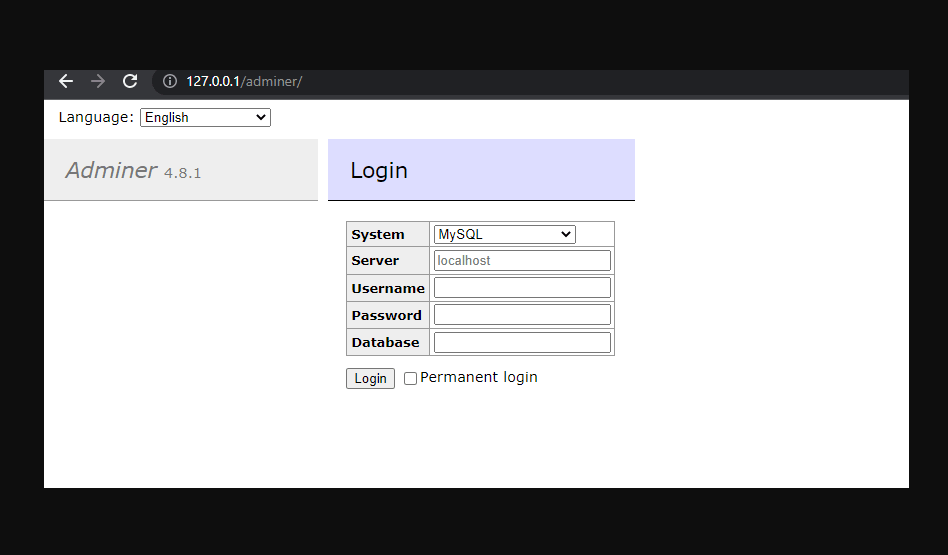
How to Upgrade
The version of Adminer available through the default repository of Ubuntu 20.04, is not the latest one, it is 4.7. Whereas the while writing article, the latest available was 4.8.1. Hence. those who want can follow the given commands:
cd /usr/share/adminersudo mv adminer.php adminer.baksudo wget https://github.com/vrana/adminer/releases/download/v4.8.1/adminer-4.8.1.php -O adminer.phpThose who want this phpMyAdmin alternative on Windows can see our article which has explained the steps to set up Adminer on Windows 10 or 11.
Uninstall or remove
If something goes wrong or you don’t require this web-based database manager on your Ubuntu 20.04, then we can uninstall the Adminer using the given command:
sudo apt autoremove --purge adminerRelated Articles:





