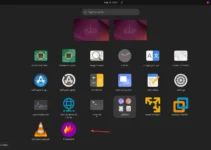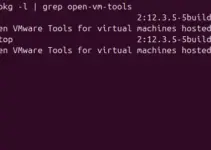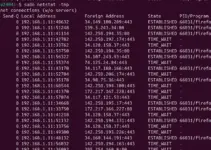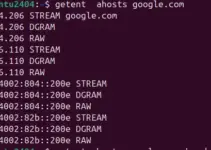As its name suggests, Cherry-picking on GitHub is a valuable developer feature. It allows them to apply selective commits from one existing branch to another. The Cherry-pick technique is very beneficial when developers want to use a bug fix; some branches need a feature from another without getting merged, recover lost commits, or selectively apply changes from a pull request. This article will familiarize us with the commands used to work with Cherry-pick in Git and GitHub.
Steps to Cherry-Pick in Git
Clone the Repository (if you haven’t already):
git clone https://github.com/your-username/your-repo.gitcd your-repoCheckout the Target Branch:
Check out the branch where you want to apply the changes. Replace the “target-branch” with the name of your desired branch (e.g., main or develop).
git checkout target-branchMake sure the branch is up-to-date:
git pull origin target-branchFind the Commit to Cherry-Pick:
Identify the commit hash (SHA) you want to cherry-pick. You can find this hash by viewing the commit history.
git logCherry-Pick the Commit:
Use the git cherry-pick command followed by the commit hash.
git cherry-pickFor example:
git cherry-pick abcdef1234567890abcdef1234567890abcdef12Resolve Conflicts (if any):
If there are any conflicts, Git will pause the cherry-pick and allow you to resolve them. After resolving the conflict, add the resolved files to the staging area.
git addContinue the Cherry-Pick:
After resolving conflicts and staging the changes, continue the Cherry-pick process.
git cherry-pick --continueIf you want to abort the cherry-pick at any point:
git cherry-pick --abortCommit and Push the Changes:
Once the cherry-pick is successful, commit the changes and push them to the remote repository.
git push origin target-branchOther Articles: