Learn the commands to install the 0 A.D game on ubuntu 22.04 Jammy JellyFish Linux to play a real strategy game on your PC or Laptop.
The real-time strategy game “0 A.D.” (pronounced “zero ey-dee”) transports you to the year 500 BC. Similar to the model, in the classic game Age of Empires 2, you control a people that you gradually lead to a world power through skillful management and strategic warfare. In “0 A.D.” you play either in a campaign against the AI or against friends in the local network. With the included level editor, you can even make your maps and scenarios.
System Requirements to play 0 AD on Linux
Processor: 2 GHz Intel or x86 compatible, PowerPC64, Arm
Minimum Memory: 1 GB or more for better performance
Graphics Card: Any supporting OpenGL 2.1 with 3D hardware accelerated drivers and at least 128 MB memory,
Screen resolution: 1024×768 or above
Minimum Disk Space: 3.31 GB
Steps to install 0AD game on Ubuntu 22.04 Linux
There are three ways to install the game. One way is, 0 A.D. can be installed from the official Ubuntu repository and PPA repository (for the latest version). Whereas others are SNAP and Flatpak. Here we will show you how to use all of them. The source code is available on GitHub.
#1st method using PPA repo
1. Add APT & PPA repository
We can install the 0AD using the default Ubuntu repository and APT package manager, here is the command for that- sudo apt install 0ad
However, the version of 0AD using the above command will not be the latest one. Therefore, those who want the current version of the game can add the PPA repository of 0.A.D. Here is the command to follow for that.
sudo add-apt-repository ppa:wfg/0ad2. Update Ubuntu 22.04 Linux
It is necessary to run the system update command after adding some repositories. Although it is not necessary for PPA because the system will do that automatically for you. Yet, run it once.
sudo apt update && sudo apt upgrade3. Install 0AD in Ubuntu 22.04 Linux
After following the above-given steps you will have 0AD PPA enabled on your Ubuntu 22.04. Now, run the given command that will use the APT package manager to install the 0AD game on your PC or laptop.
sudo apt install 0ad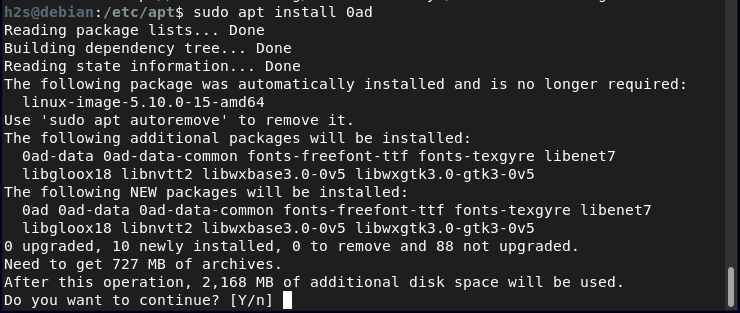
#2nd-way using Flatpak
4. Install Flapak
Another method to install the latest version of the “0.A.D” real strategy game is using the popular universal package manager Flatpak. However, unlike APT, Flatpak is not present by default on Ubuntu to use. Therefore, use the given commands and install Flatpak first.
sudo apt install flatpakAdd Flathub repo:
sudo flatpak remote-add --if-not-exists flathub https://flathub.org/repo/flathub.flatpakrepoReboot your system:
sudo reboot5. Use Flatpak to install 0 A.D on Ubuntu 22.04
Well, after adding the Flatpak and its repository on Ubuntu 22.04, we can install the 0AD easily using its commands. When the system will ask you to allow the installation, press “Y” and hit the Enter key.
flatpak install flathub com.play0ad.zeroad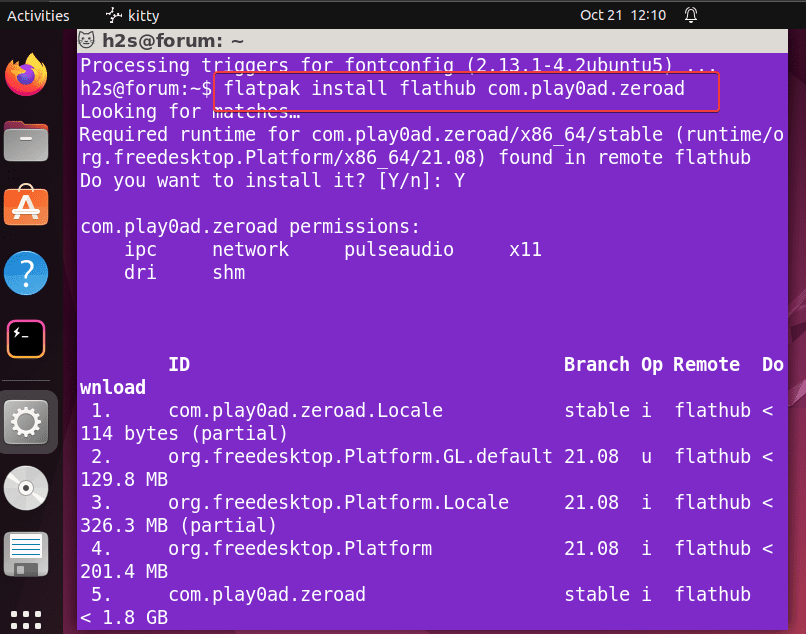
#3rd way using SNAP
6. Install 0 A.D using Snap, on Ubuntu 22.04
Another Universal package Manager apart from Flatpak is SNAP. It is very much popular and comes by default in modern Ubuntu Linux distros. Those who don’t want to use any of the above-given methods to install the 0.A.D game on their Ubuntu 22.04 can use the SNAP. Using Snap commands is easier than Flatpak because the syntax used by it is just like the APT package manager without lengthiness.
It is enabled by default on the Ubuntu systems, hence to use it just run the given command.
sudo snap install 0ad7. Launch the Game
It doesn’t matter which method you have used to install 0AD, to run it click on the Activities link given in the Taskbar or open the Application launcher and search for 0.A.D game, as its icon appears, click to run the same.
8. How to update the 0 A.D game
Once you have successfully installed the game using any of the given methods in this article then as per that, use the given commands to download, any available updates.
For APT
sudo apt update && sudo apt upgradeFor Flatpak:
flatpak updateFor Snap:
sudo snap refresh 0ad9. Uninstall or remove 0AD from Ubuntu 22.04
The last thing that one should know, who has installed this game, is the command to remove 0AD completely from Ubuntu 22.04.
According to the methods you have used to install 0 A.D, use the given ones to remove it.
For APT:
sudo apt autoremove --purge 0adFor Flatpak:
flatpak remove com.play0ad.zeroadFor Snap:
sudo snap remove 0adOther Articles:
How to install Supertuxkart Game on Ubuntu 22.04 LTS
3 Ways to install Freeorion Game on Ubuntu 22.04 Jammy LTS
Install & play the 2048 game on Ubuntu 22.04 or 20.04 LTS Linux





