Find out the commands to install the Deluge BitTorrent client app on Ubuntu 22.04 LTS Jammy JellyFish using the terminal.
BitTorrent is a file-sharing protocol that allows the exchange of files of any kind. In principle, Bittorrent corresponds to other formerly well-known file-sharing platforms such as eMule or Limewire. Because all these offers are based on a peer-to-peer principle (P2P), in which data is not downloaded from a central server, but directly from the computers of other users.
Although it is working on a simple principle, BitTorrent is quite popular among the other competing services. The reasons behind it are BitTorrent is not based on a 1-to-1 relationship between a file provider and a file downloader. Rather, fragments of the corresponding file are downloaded in parallel from numerous sources.
Well, even though the client application of BitTorrent is popular, unfortunately, it is not available for Linux users. Hence, we have to get the facility of BitTorrent, we can use the popular open-source client based on it. For example- Deluge.
What is Deluge?
Deluge BitTorrent is a corresponding file-sharing torrent that uses the BitTorrent file-sharing protocol and downloads and makes files available over a peer-to-peer network. The files are not stored on a central server from which all users download the files, but the files are located with the individual users, who share them for exchange.
Deluge BitTorrent can be used as standalone application software with a graphical user interface or via the command line. Alternatively, a variant for the server is available, which can be accessed with the browser. The open-source software was written in the Python programming language and can be used on Microsoft Windows, macOS, FreeBSD, and Linux distributions such as Ubuntu, Debian, and openSUSE if Python is installed.
Steps to install Deluge BitTorrent on Ubuntu 22.04 LTS
There are multiple ways to install Deluge BitTorrent on Ubuntu 22.04 LTS Jammy Linux, and the steps given here can also be used for other similar Linux based on Ubuntu such as POP OS, Linux Mint, Elementary OS, and more…
#1st method using the APT package manager:
1. Run system update
As our first way to get the Deluge is using the APT package manager, hence it is good practice to run the system update first, this will refresh the repo cache.
sudo apt update && sudo apt upgrade
2. Install Deluge via Ubuntu 22.04 repo or PPA
The packages to set up Deluge on Ubuntu 22.04 Linux are available to get using the default system repository. Hence simply run:
sudo apt install deluge
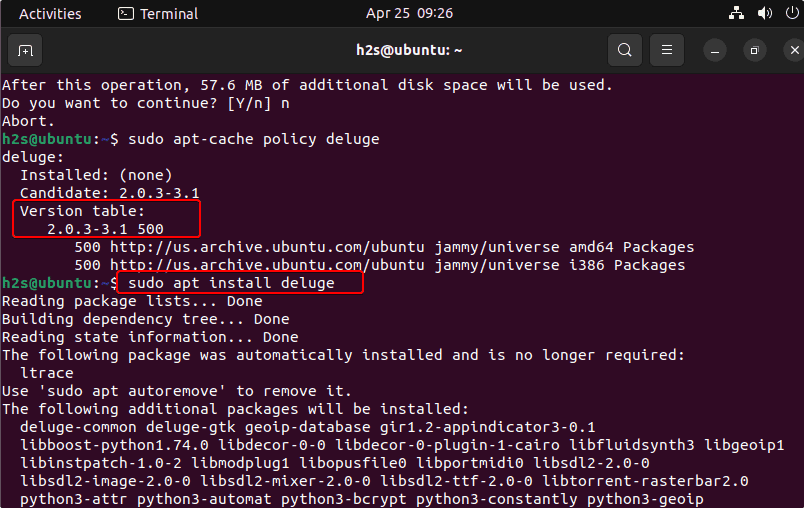
For the latest version using the PPA repository:
Well, the above command can install this BitTorrent client, however, the version will not be the latest one. Those who are interested in getting the latest version of Deluge can go for the PPA repository available for it. Here are the commands to add that.
sudo apt install software-properties-common
sudo add-apt-repository ppa:deluge-team/stable
After adding the PPA repo, refresh your system by running the system update command:
sudo apt update
Now, again using the APT package manager to install the Deluge. However, the version this time will be the latest one.
sudo apt install deluge
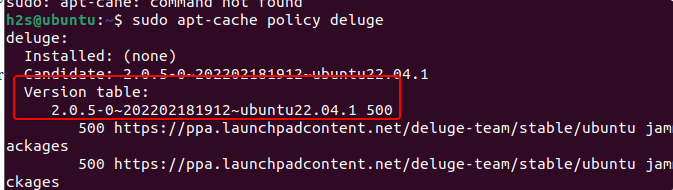
#2nd method using SNAP & GUI
3. Install BitTorrent client using SNAP
Those who are not interested in using the APT package manager can go for the universal package manager – Snap. In all the latest versions of Ubuntu, SNAP is enabled by default, we just need to use it, here is the command for installing the deluge client.
sudo snap install deluge-lukewh
#GUI method
4. Install Delgue using GUI
Many Linux users are not comfortable with the command line, they can use the in-built GUI Software manager of Ubuntu. To use it, click on the ‘Ubuntu Software’ icon given on the dock.
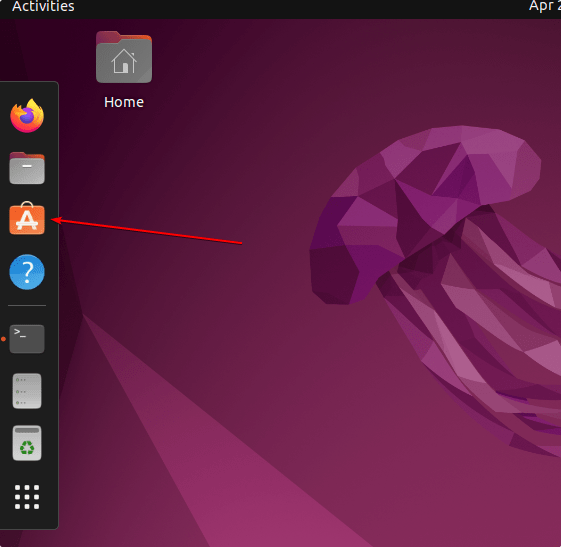
Click on the Search icon and type – Deluge. Then select any of the given ones to install this BitTorrent app. The first one is from the APT repository whereas the second is via SNAP.
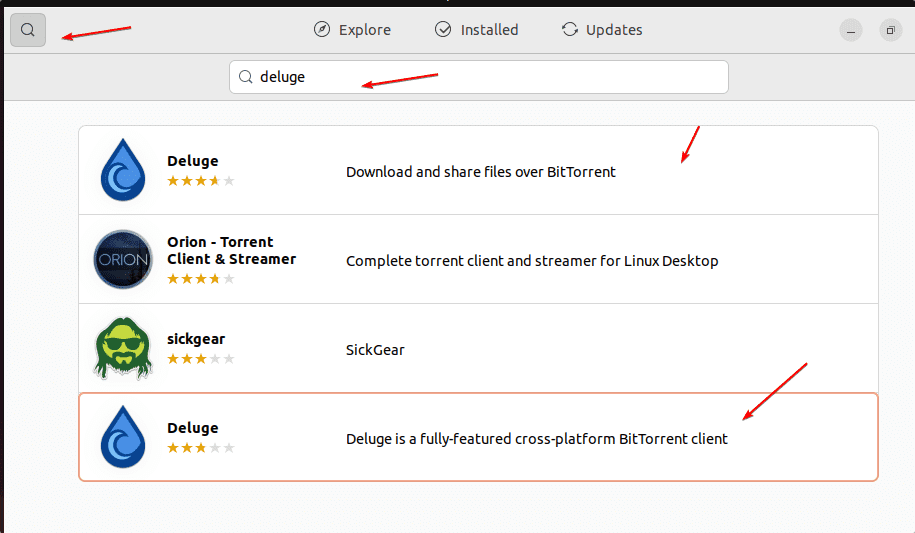
#3rd method using Flatpak
5. Enable Flatpak on Ubuntu 22.04
Another way is using the Flatpak package manager; it is also like SNAP and can be used on most of the popular Linux systems to install various software packages. However, unlike SNAP, Flatpak is not available on Ubuntu by default. Hence, we have to install it manually.
sudo apt install flatpak
sudo flatpak remote-add --if-not-exists flathub https://flathub.org/repo/flathub.flatpakrepo
Need to restart the system to integrate Flatpak properly.
reboot
6. Use Flatpak to get Deluge
Once you have the Flatpak, use the given command to get the Deluge BitTorrent.
flatpak install flathub org.deluge_torrent.deluge
7. To run the app
To launch this BitTorrent client application, go to the Application launcher and there search for it. As its icon appears, click to run the same.
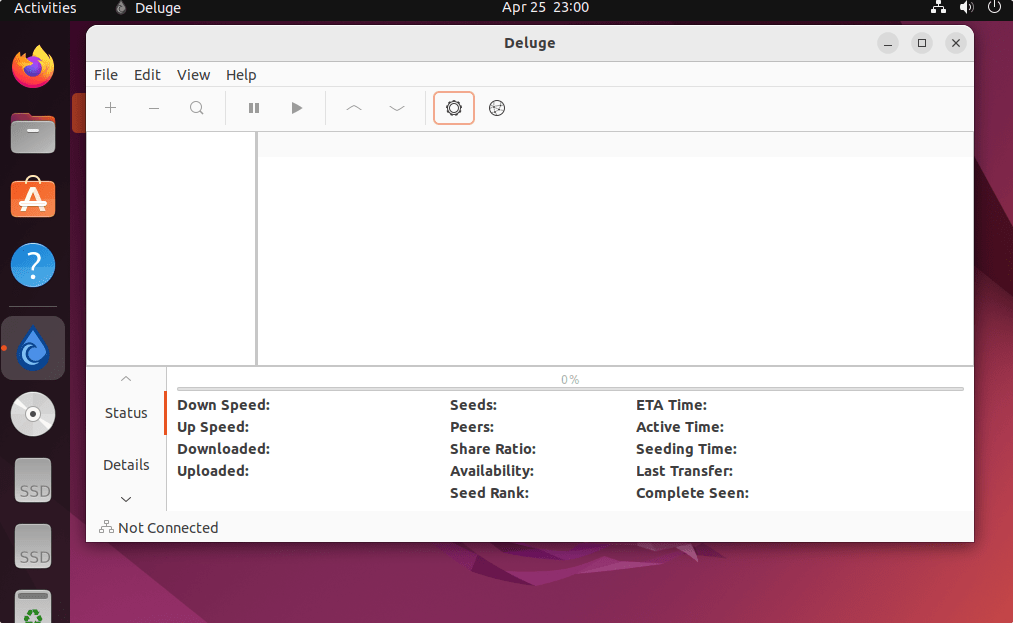
8. How to update this BitTorrent Client
Well, here we have used the different methods to install this BitTorrent client on our Ubuntu 22.04. Hence, according to the one you have used, go for the given command as well.
For the APT method:
sudo apt update && sudo apt upgrade
For SNAP
sudo snap refresh deluge-lukewh
For Flatpak
flatpak update
9. Uninstall or Deluge BitTorrent Client
Same as updating the app, when it comes to removing Deluge from your Ubuntu 22.o4 LTS Linux system, go for the method you have used to install the app.
For the Apt method:
sudo apt remove delgue
If you have used the PPA repo, then remove it:
sudo add-apt-repository --remove ppa:deluge-team/stable
For Snap Method:
sudo snap remove --purge deluge-lukewh
For Flatpak Method
flatpak remove --delete-data org.deluge_torrent.deluge
flatpak remove --unused
Other Articles:
• Install Tixati Torrent client on Ubuntu 22.04 LTS Jammy
• How to install UFW Firewall on Ubuntu 22.04 LTS…
• How to install Anaconda on Ubuntu 22.04
• Install WineHQ on Ubuntu 22.04 LTS…





