HandBrake is an open-source video transcoder distributed under GPL license, here we learn the steps to install Handbrake on Ubuntu 22.04 Jammy JellyFish or Ubuntu 20.04 LTS Focal Fossa.
After a gap of some time, finally, the developers of Handbrake recently announced the latest version 1.5.1 to install for Linux, Mac, and Windows. The key purpose of this free and open-source software is to convert common video files and formats; to play on smartphones, tablets, TV, game console, PC, or web browser—nearly anything that supports modern video formats. It offers tools such as FFmpeg, x264, and x265 to create new MP4 or MKV video files. To avoid misunderstandings, the Freeware Handbrake cannot handle copy-protected DVDs or Blu-Rays. So you cannot make copies of purchased films with the software. Otherwise, open-source software is ideal for converting videos.
One thing that is particularly important with video tools is format support. Handbrake definitely offers it, there is hardly a video that cannot be converted with the tool. Apart from the video, Handbrake offers a wide range of options for sound format, bit rate, and image sizes. You can also apply numerous filters or add subtitles. Once set, you can also run several videos in a series.
Steps to install Handbrake on Ubuntu 22.04 or 20.04 LTS
1. Requirements
The only thing we need is the Ubuntu or Debian operating system with an internet connection to follow this tutorial’s steps.
2. Run APT update
Although we don’t require running the system update command, still perform it to refresh the repository cache to make sure we don’t get some error while installing apps.
sudo apt update
3. Install Handbrake on Ubuntu 20.04 0r 22.04
Those who don’t want to use the Flatpak method given later in this article can go for the APT package manager to get the stable package of Handbrake. However, while doing this tutorial, the latest version of Handbrake was available through the Flatpak not via APT.
sudo apt install handbrake
Uninstall:
For removing the app in future type- sudo apt remove handbrake
#2nd method using Flatpak:
4. Install Flatpak on Ubuntu 20.04 | 22.04
sudo apt install flatpak -y
sudo apt install gnome-software-plugin-flatpak
sudo flatpak remote-add --if-not-exists flathub https://flathub.org/repo/flathub.flatpakrepo
sudo reboot
5. Command to setup Handbrake using Flatpak
Well, now everything is set, we have the new repository to easily get the latest packages of Handbrake to install on Ubuntu 22.0 or 20.04. Run the given command:
sudo flatpak install flathub fr.handbrake.ghb
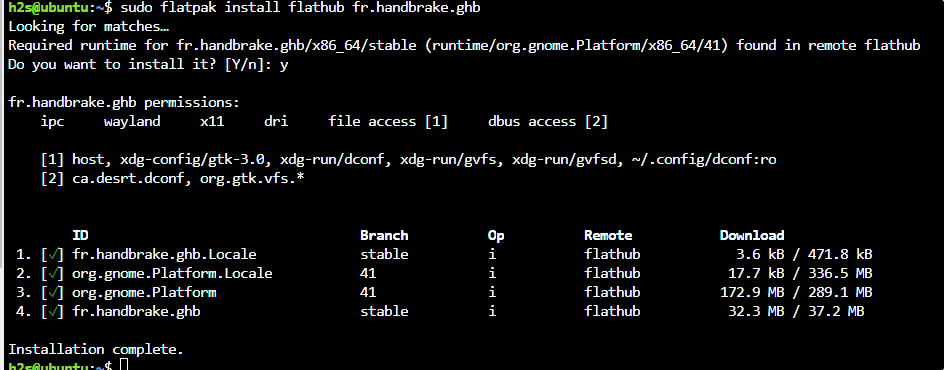
5. Start or Run the video converter app
Once the installation is completed, we can start the Handbrake either using the command terminal or the graphical user interface. Here we show both:
Using Command Line:
flatpak run fr.handbrake.ghb
Using GUI Application launcher:
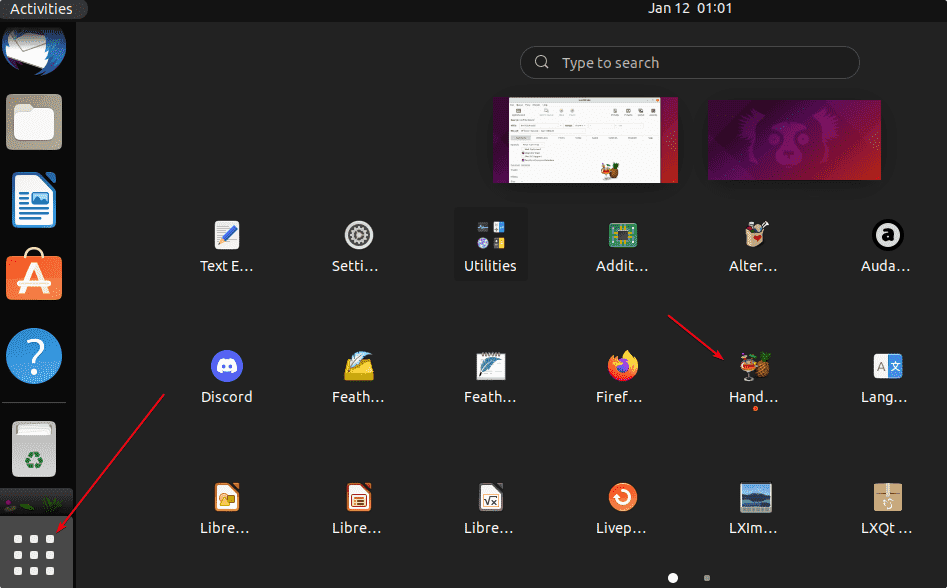
6. Compile Handbrake from its source code
Those who are experienced in Linux can go for the compiling of Handbrake source code directly on their system to install this video converter application. Here are the commands to follow:
Install Git and required developer tools
sudo apt-get install -y git autoconf automake autopoint appstream build-essential cmake git libass-dev libbz2-dev libfontconfig1-dev libfreetype6-dev libfribidi-dev libharfbuzz-dev libjansson-dev liblzma-dev libmp3lame-dev libnuma-dev libogg-dev libopus-dev libsamplerate-dev libspeex-dev libtheora-dev libtool libtool-bin libturbojpeg0-dev libvorbis-dev libx264-dev libxml2-dev libvpx-dev m4 make meson nasm ninja-build patch pkg-config python3 tar zlib1g-dev
Download the Source code
git clone https://github.com/HandBrake/HandBrake.git
Move it to somewhere secure
sudo mv HandBrake /opt/handbrake
Switch to the directory:
cd /opt/handbrake
Build the package:
./configure --launch-jobs=$(nproc) --launch
Switch to the build directory:
cd build
Run make
sudo make --directory=build install
——Optional:
If you wish to uninstall it, then
sudo make --directory=build uninstall
To start over, simply remove the build directory.
rm -rf build
To know more about source code compilation see the official documentation.
7. How to use Handbrake to convert Videos
Click on the Opensource button, and select the video file you want to convert. After that select the file format in which you want the software to save the output video. Once done, simply click on the Start button given in the menu to initiate the conversion process.
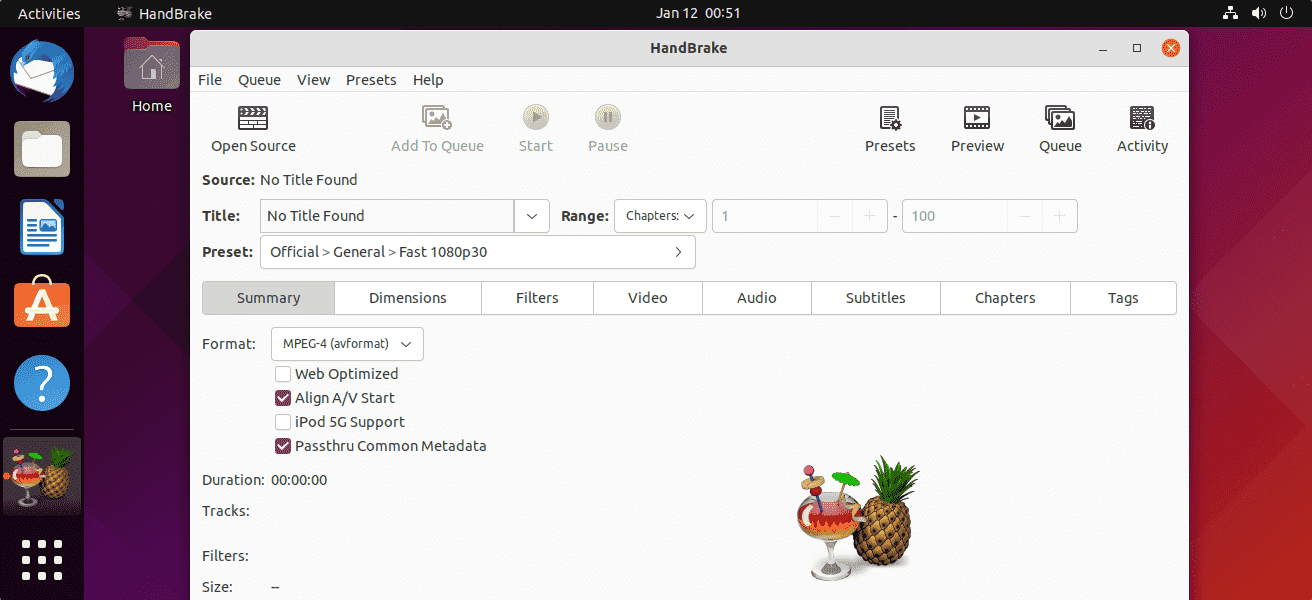
Is there also a handbrake for 32-bit systems?
With the release of the 1.5.1 version in 2022, Handbrake is only available as 64-bit for Windows, macOS, and Linux.
Can Handbrake crack the copy protection of DVDs and Blu-Rays?
No, we can only copy the DVDs and Blu-Ray media discs without copy protection. Moreover, it is not legal to copy some protected movies and series.
How do you reduce video size with a handbrake?
To reduce size we have to reduce the resolution, this works under the “Dimensions” tab. There you can enter new aspect ratios or crop the video. Of course, this also reduces the storage space required. There is a practical quality slider in the “Video” tab. You can use the preview to check whether the quality of the video is still okay for you.
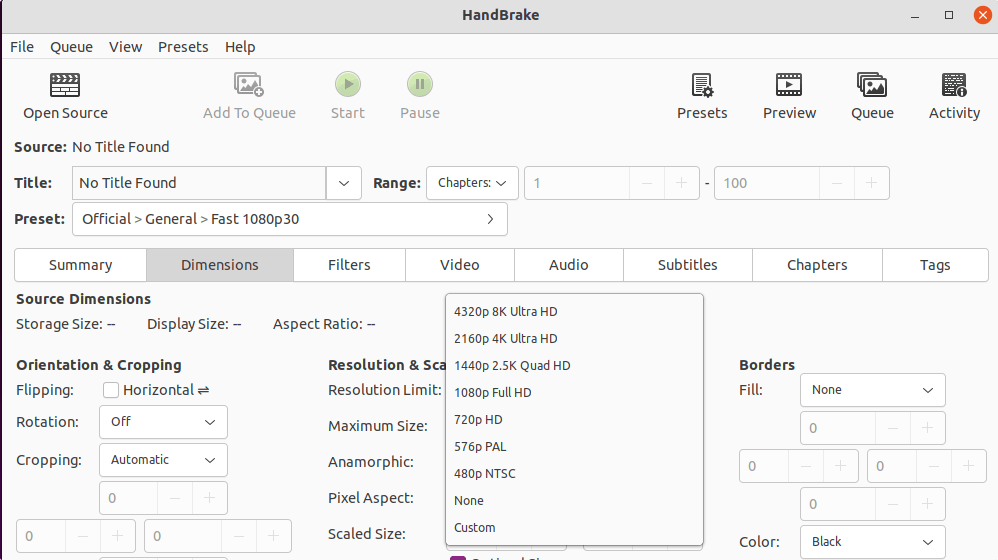
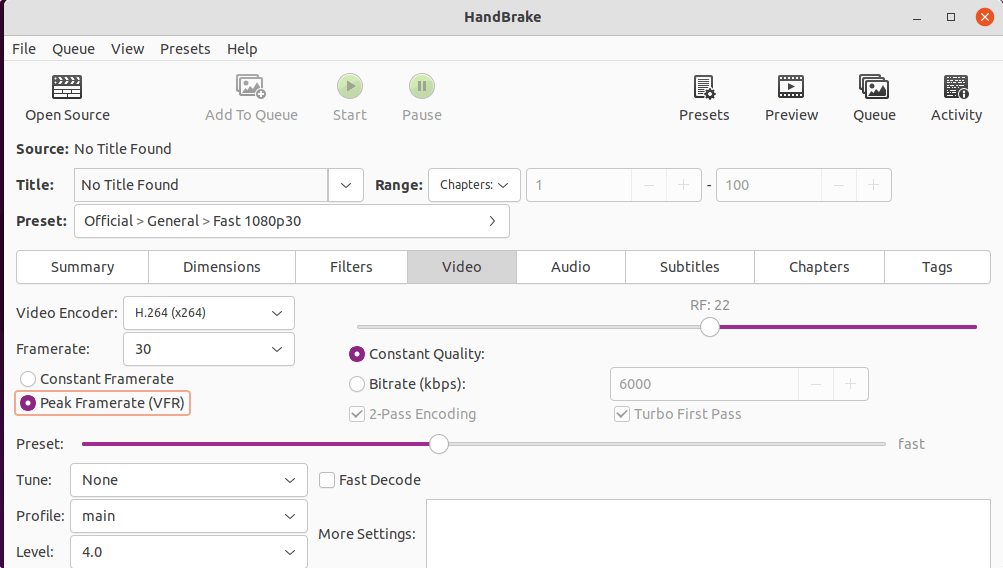






Your Git install instructions fail on the last step, whats up?