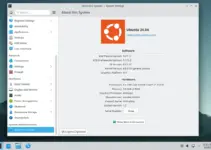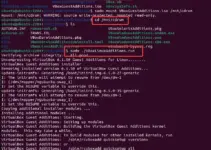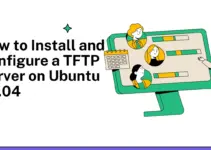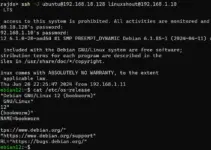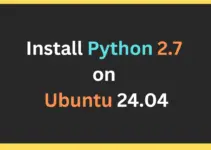Ubuntu 24.04 LTS Noble is the latest long-term supported version from the Canonical team to offer stability, security, and new features. If you are planning to fully upgrade Ubuntu 22.04 to 24.04 Noble then we can use both GUI and CLI, here we will go through the CLI method to upgrade Ubuntu Linux…
Upgrade to Ubuntu 24.04 Noble Desktop or Server
You must have Admin (sudo) access to your Ubuntu 22.04 Focal and an active internet connection to start the upgrading process. Also, make sure that you have backed up important data before proceeding further. Furthermore, if you are using some special software, database or application then make sure it is available or compatible with Ubuntu 24.04 LTS. Moreover, If you have third-party repositories or software sources enabled, you may need to disable or reconfigure them after the upgrade to ensure compatibility with Ubuntu 24.04 LTS.
Well, those who are using the Ubuntu 22.04 LTS CLI server/desktop or prefer the command line over GUI can go for the given commands.
Step 1: Update all the existing packages
First of all, we run the regular update commands on Ubuntu 22.04 to ensure all the latest available packages and security updates are installed on your system. After that, we will run the Distribution upgrade command…
sudo apt update
sudo apt upgrade
sudo apt dist-upgradeStep 2: Clear junk files to free space:
There may be some junk or unused packages on the system after performing the previous step’s update command. Therefore, use the given to remove them.
sudo apt autoremoveStep 3: Install Update Manager core
Your Ubuntu 22.04 would already have “Update Manager Core”, however, to confirm once run the given command. This package installs the necessary software components to enable system updates and upgrades using the Update Manager on the Ubuntu system.
sudo apt-get install update-manager-coreStep 4: Confirm LTS (Long Term Support)
Edit the Update Manager file to confirm that LTS is set as the next version to receive.
sudo nano /etc/update-manager/release-upgradesIf prompt it is set to normal then change it to lts as shown in the screenshot.

Save and close the file; by pressing Ctrl+O, hitting the Enter key, and then using Ctrl+X to exit.
Step 5: Start Ubuntu 22.04 to 24.04 LTS upgrade process
sudo do-release-upgrade -d
The system may ask for your permission to perform certain tasks such as removing old packages and restarting services automatically.

Once done, restart your system and remove the packages not needed anymore to clear system space by running the auto-remove command:
sudo apt autoremove______________________________________________________________________________________________
Note: If you’re not able to upgrade your Ubuntu 24.04 because the latest LTS version is not available then follow the given steps…
Upgrade Ubuntu 22.03 to 23.10 (only till August)
Before August 15th, when we upgrade Ubuntu 22.04 to 24.04 LTS we will have an output like given below while running the release Upgrade command. Right now upgrading is meant for developers or Linux enthusiasts, hence first we need to update Ubuntu 22.04 to 23.10 then we can upgrade it to Ubuntu 24.04. Therefore, if you are using Ubuntu 22.04 for commercial or crucial work then wait for August and then switch to the latest LTS version to get better stability.
Checking for a new Ubuntu release
There is no development version of an LTS available.
To upgrade to the latest non-LTS development release
set Prompt=normal in /etc/update-manager/release-upgrades.
So, edit the “release-upgrade” file and change “LTS” to “normal” as shown below:
sudo nano /etc/update-manager/release-upgradesSave the file – Ctlr+O hit the Enter key, and then exit using Ctrl+X.

Start Upgrading process
After changing the LTS to Normal in the release upgrade file, run the given command which will look for the imminent version available to upgrade.
sudo do-release-upgrade -dFollow the text installation wizard on your terminal to complete the upgrading process. Once the process of completed reboot your system.

After restarting the Ubuntu, check the version in your command terminal.
cat /etc/os-release
Now, move to Step 1 of this article and follow the steps to Upgrade from 23.10 to Ubuntu 24.04 LTS…
So, these were the simple steps to successfully upgrade your Ubuntu 22.04 system to Ubuntu 24.04 LTS and get the latest features plus improvements offered by the new long-term supported release.
Other Tutorials: