Learn the commands to install Midori Browser on Ubuntu 22.04 LTS Jammy JellyFish using the command terminal.
Midori is a fast and lightweight WebKit-based browser. For the graphical interface, the graphics library GTK is used, which makes the program like Epiphany perfectly integrated into GNOME and also into Xfce or LXDE. The speed advantage compared to Gecko-based browsers such as Firefox is particularly evident for websites with intensive JavaScript use and other Web 2.0 functions.
Among other Midori offers Tabbed Browsing, Mouse gestures, Private Mode, Speed Dial function, Support for Mozilla plugins; Tabs, Windows, and Session Management; Flexibly adjustable Internet search; Support for user scripts and styles; Bookmark management; Customizable and expandable interface and Built-in extensions.
Steps to install Midori browser on Ubuntu 22.04
Unfortunately, unlike Mozilla, Midori is not available to install using the default system repository of Ubuntu. Hence, we are left with two options one is Snap and the other Flatpak. Here, we show how to use both of them to install this browser on Ubuntu 18.04/20.04/22.04 or any other system based on it. To get the source code of this open-source application, a user can visit its GitHub Page.
#1st method using SNAP
1. Update your Ubuntu 22.04
Execute the below-given command on your Ubuntu 22.04 Jammy Linux to perform the system update and upgrade process. This will ensure we will not have compatibility issues while installing the applications.
sudo apt update && sudo apt upgrade
2. Use Snap to install Midori Browser
In all modern Ubuntu operating systems SNAP is an integral part that is an alternative for the default APT package manager. It allows users to install packages from the Snapcraft repository. To use it for getting Midori browser use:
sudo snap install midori
#2nd Method is Flatpak
3. Install Flatpak
Well, unlike SNAP, Flatpak is not by default a part of Ubuntu systems. Hence, we need to install and enable its repository manually on our system. However, the best thing is we don’t need to add any third-party repository to get Flatpak. Just use the given command:
sudo apt install flatpak
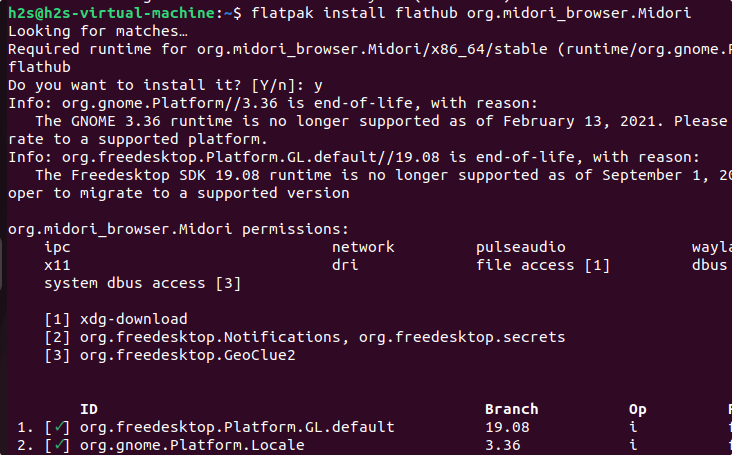
Add Flatpak Repository:
To get the software packages installed via Flatpak, add its repository called Flathub. This will give us access to hundreds of open-source app packages.
flatpak remote-add --if-not-exists flathub https://flathub.org/repo/flathub.flatpakrepo
4. Restart your system
After adding the repository restart your system to make sure the Flapak has been integrated into our Ubuntu properly.
reboot
5. Use Flatpak to install Midori on Ubuntu 22.04
Finally, run the given command that will use the Flatpak universal package manager and its repository to install the Midori browser on your system.
flatpak install flathub org.midori_browser.Midori
6. How to run the browser
After using any of the two methods to install Midori, go to the Ubuntu’s Show Applications and there search for the browser. Once its icon appears click to run the same.
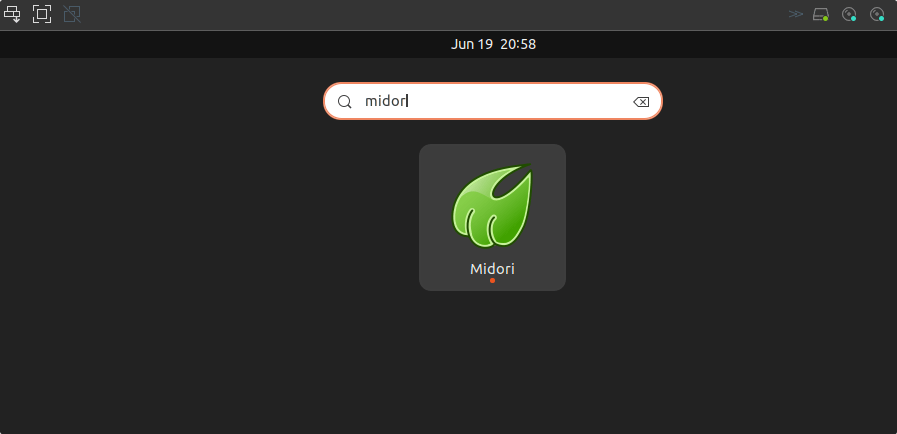
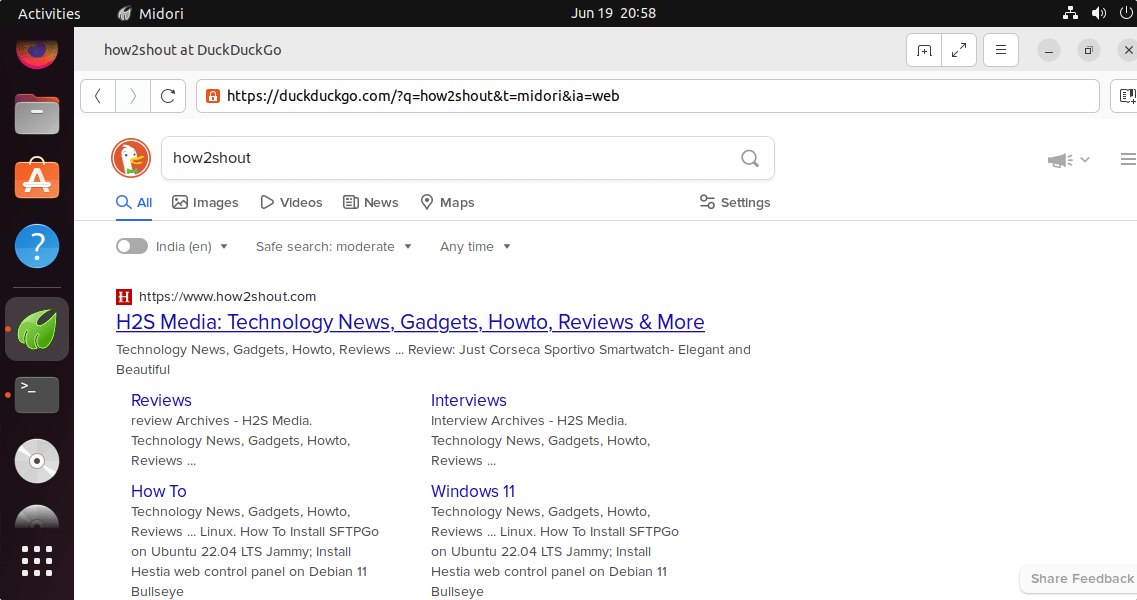
7. How to update it
We have shown two methods in this article to install the Midori browser, hence the way to update will depend on what method you have used.
For Snap users:
sudo snap refresh midori
For Flatpak users:
flatpak update
8. Uninstall Midori from Ubuntu 22.04 LTS
Well, if you want to stick with your system’s default Firefox browser, then removing Midori from Ubuntu 22.04 LTS is not a difficult task. Just run one of the given commands as per the method you have used to install the browser.
For Snap users:
sudo snap remove midori
For Flatpak users:
flatpak remove flathub org.midori_browser.Midori
Other Articles:
6 Top Browser you can install on Linux such as Ubuntu
How to Install OpenShot Video Editor on Ubuntu 22.04 LTS Jammy
How To Install SFTPGo on Ubuntu 22.04 LTS…
How to install WPS Office on Ubuntu 22.04






After installing the flatpak, you probably also need to create /usr/local/bin/midori
containing:
#!/bin/bash
flatpak run org.midori_browser.Midori $@
and make it executable (chmod +x).
Otherwise, command-line invocation of “midori” will prompt to to install it from snap.