Start communicating with your Team members by installing Microsoft Teams on Debian 11 Bullseye Linux with the help of the command terminal.
At the end of the day, communication and collaboration are ways to know the status of work. Although there are many mediums for online communication, however, if you already have Microsoft Office 365, then Teams is there on your system. However, as Microsoft Office is not available for Linux systems, therefore we have to go for manual installation of Teams.
Microsoft Teams offers a medium to chat, exchange files and links, plan meetings, hold video conferences, record minutes and to-dos, and integrate a wide range of functions and tools – the functions of Teams sound impressive.
Members – both internal colleagues and external ones, such as partners, service providers, and customers – can exchange ideas quickly. If there is a greater need for discussion, a meeting can be planned or started immediately online. Connections to other SharePoint sites, social intranets, or corporate wikis are also not a problem.
Steps to install Install Microsoft Teams on Debian 11
Let’s learn the different ways we can use to install MS Teams on Debian 11 Linux, the steps given here are also applicable to other distros based on Debian such as Ubuntu, and MX Linux including POPOS, Linux Mint, and others…
#1st method using the APT repository
1. Requirements
• GUI Debian 11 Bullseye Linux
• A non-root sudo user
• Internet Connection
2. Open Command Terminal
Here we are using the command terminal of our Debian 11 to easily install the MS Teams, hence go to Application Launcher and search for the Terminal app to open it.
3. Import MS Teams GPG key
To ensure the packages we get from the official repository of Teams are from the official source without any alteration, the system needs the GPG key signed by the application developers.
sudo apt install curl -y
curl -fsSL https://packages.microsoft.com/keys/microsoft.asc | gpg --dearmor | sudo tee /usr/share/keyrings/ms-teams.gpg > /dev/null4. Add Microsoft Teams repository in Debian 11
After adding the GPG key, also add the Microsoft Teams package source repo because it is not available via the default system repository.
echo 'deb [signed-by=/usr/share/keyrings/ms-teams.gpg] https://packages.microsoft.com/repos/ms-teams stable main' | sudo tee /etc/apt/sources.list.d/ms-teams.listOnce you have added the repository, run the system update command to ensure that Debian can recognize the newly added repo and its packages.
sudo apt update -y5. Install Microsoft Teams Debian 11 Bullseye
So, far we have successfully set the source to download the MS Teams packages using the default APT package manager, now we can easily use it to install the same.
sudo apt install teams -y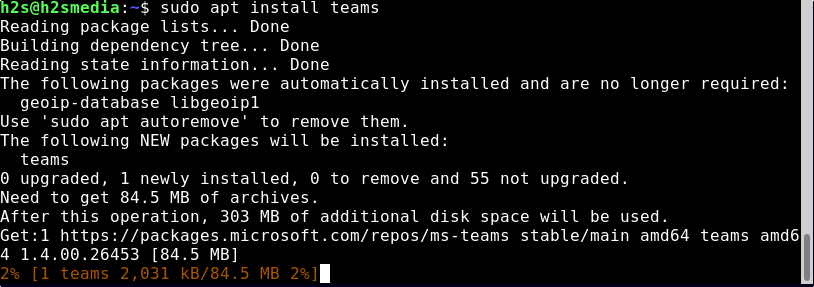
6. Launch the Application
Next, go to the Application launcher and find the Teams application to run. Alternatively, one can also call the app using terminal command i.e
teams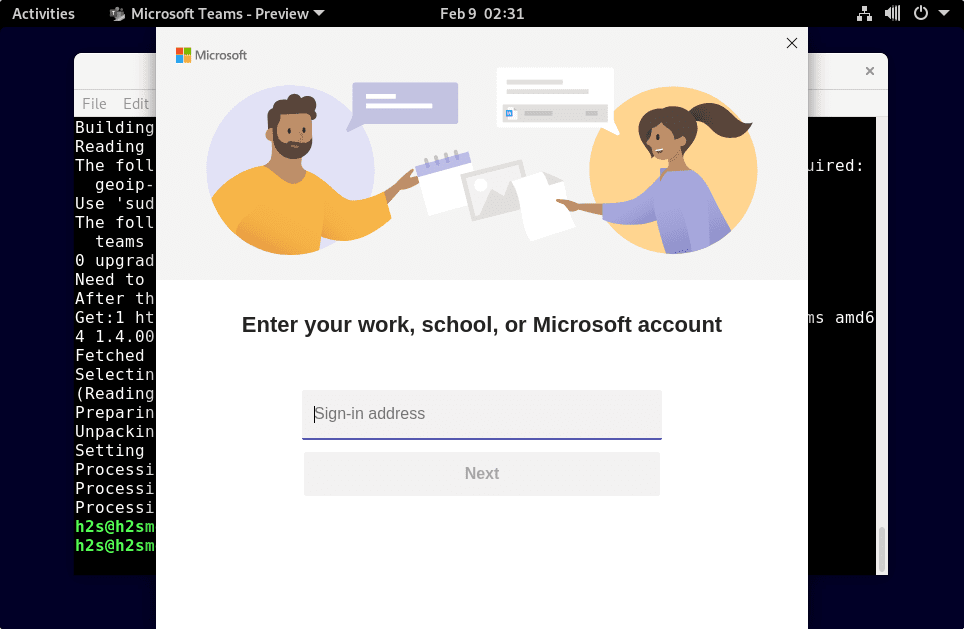
7. How to upgrade Teams
As we have used the repository to install Teams, hence future updates of the applications can easily get using the terminal and APT package manager with the help of default system update & upgrade commands.
sudo apt update && sudo apt upgrade8. Uninstall or Remove
In the future, if you don’t want this application on your Linux system then use the same APT command with the remove option to uninstall Teams.
sudo apt remove teamsTo delete the repo:
sudo rm /etc/apt/sources.list.d/teams.list——————————————————————————————————
#2nd method using Debina binary
7. Download Teams Deb Binary
Those who don’t want to go through all the above steps can download the latest pre-compiled binary of the application from- https://packages.microsoft.com/repos/ms-teams/pool/main/t/teams/
Visit the given link and download the latest Teams Debian file:
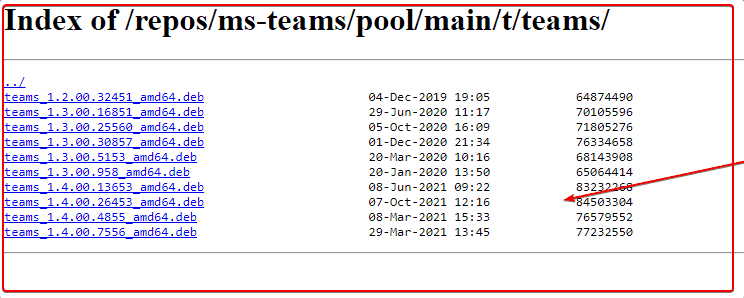
Open your command terminal and switch to the Downloads folder because whatever we get from the browser goes into that.
cd Downloads8. Install Deb Binary
As we got the file in the Debian binary form, simply use the APT package manager to install it using the terminal.
sudo apt install ./teams_*_amd64.debNote: The above command will automatically add the Mircosoft Teams repo, which means future updates for applications can easily get using the APT update & upgrade commands.
#3rd Method using SNAP
9. Use Snap to get Microsoft Teams on Debian 11
Well, if you already have Snap installed on your Debian 11 bullseye then running a single command will install the application on your system.
However, if you don’t have SNAP already follow all the given commands:
sudo apt update
sudo apt install snapd
sudo snap install coreInstall Teams:
sudo snap install teamsAfter that, restart your system and you will have this collaboration application on your system to run.
Other Articles:
• How to install AWS CLI on Debian 11 Bullseye Linux
• 3 Ways to Install Microsoft Teams on Rocky Linux 8
• Install NetBeans IDE on Debian 11 Bullseye
• Install free VMware Workstation Player on Debian 11
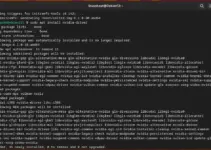
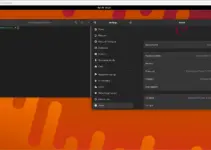
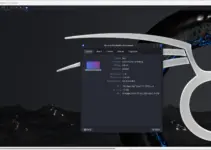
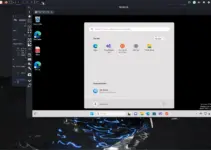
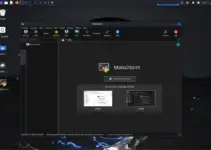
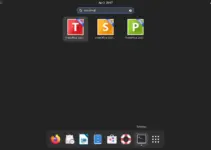
WARNING: installing the package from MS compromises the security of your system:
It adds MS’ key and repo in the postinst script, which allows MS to push updates for ALL packages in your system at will – trivial for them to take over your machine just by a minor update.
This is NOT removed on uninstall.
This repository is empty and no longer available.
Only Snap still works.
@ Enrico – for an “old hacker” you know all about how apt works.