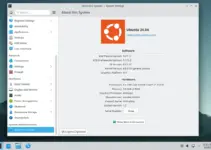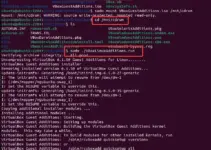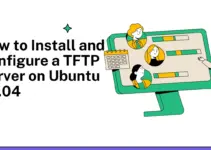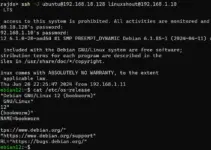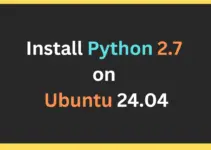FileZilla client is used to connect the FTP server for remotely uploading or downloading the files. It is not only open source but also supports Windows, macOS, and Linux systems. In terms of protocols, it can be used with FTP, FTPS, and SFTP. The installation of this FTP client tool is not only quite easy on Windows and macOS but also for Ubuntu Linux as well because it is available to install through its official system repository.
Here in this tutorial, we learn the commands to install FileZilla on Ubuntu 24.04 LTS Linux using a terminal and GUI software center/store.
#1st method using Command Terminal
1: Open Terminal and run Update
The first method is going to use the command line to install the FileZilla on Ubuntu 24.04, therefore, open the terminal. The keyboard shortcut can be used for that – Ctrl+Alt+T.
Once you are on the Terminal, execute the update command:
sudo apt update && sudo apt upgrade -y2: Installing FileZilla Client on Ubuntu 24.04
The package to install the FileZilla client on Ubuntu 24.04 is available through its default system repository, therefore just execute the given command and you are done!
sudo apt install FileZilla
#2nd method using GUI Software Store
3. Open the Ubuntu App Center
Click on the App Center given on Ubuntu 24.04 Dock and then in the search box type – FileZilla. As it appears in the search results, click its entry to open it.
4. Install FileZilla
You will see the FileZilla FTP client details, and screenshot along with a green color “Install” button. Click that, and the system will ask for the user password, provide it to complete the installation process.

5. Launch FileZilla client
After completing the installation process using either the command line or the App center, run the FileZilla client. Go to the Application menu and search for it. As its shortcut entry appears, click to run it like any other software on Ubuntu 24.04 Linux.


6. How to connect the FTP server
After completing the setup, you may want to connect the local or remote FTP server using the FileZilla Client. Here are the steps to follow:
- In the host box, enter the IP address or Domain of the remote FTP server you want to connect.
- After that type the FTP username and its password in the boxes available for them.
- For Port either use 21 or 22 or any custom port your FTP server is using.
- Finally, click the “Quick Connect” button to establish the FTP connection.

For more info about FileZilla check out its Documentation page…
Other Articles: