If you don’t know about Skype then you either don’t spend much time on the internet or you haven’t come into contact with messengers yet. Well, in both scenarios, if you are a Linux then this tutorial will help you to understand what is Skype and how to install it on Ubuntu 22.04 LTS Linux.
Skype is Microsoft’s Voice over IP Messenger. Using it you can make free internet telephony and use instant messaging functions and data transfer. Video call is also possible.
What does Skype cost?
Skype is generally free to use, but there are certain features that may incur charges. Should you access this, you will be warned beforehand by Skype that you are using fee-based functions.
Free are:
- Your Skype account including the download
- Video and voice calls worldwide within the Internet (to other Skype users)
- Instant messaging
- Data transfer
Premium are:
- Calls to cell phones or landlines
- Sending SMS
- Video group calls with up to 10 participants
- Live Customer Support
Install Skype on Ubuntu 22.04 LTS Jammy
#1st Method using GUI
Open Ubuntu Software Installer
Well, generally you will see the Ubuntu Software installer icon on the left side Dock. If it is not there then go to Application launcher and search there to open it.
Search for Skype
Now click on the Search icon given on the left top side of the Ubuntu Software. Then in the search box type- skype and hit the Enter key.
Install Skype on Ubuntu 22.04
Form the search result, select this Microsoft Messenger icon, and then hit the Install button. Wait for a few minutes and the application will be installed on your Linux system using the graphical interface.
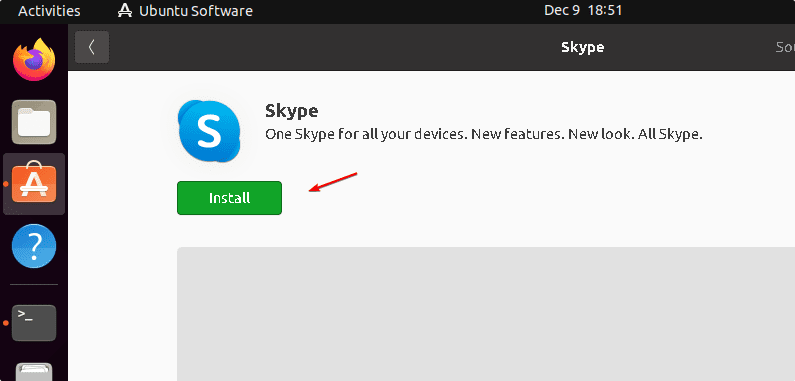
Run the Messagener
Once the installation is completed, go to Application launcher and there search for Skype, soon you will have its icon displayed. Click to run the same.
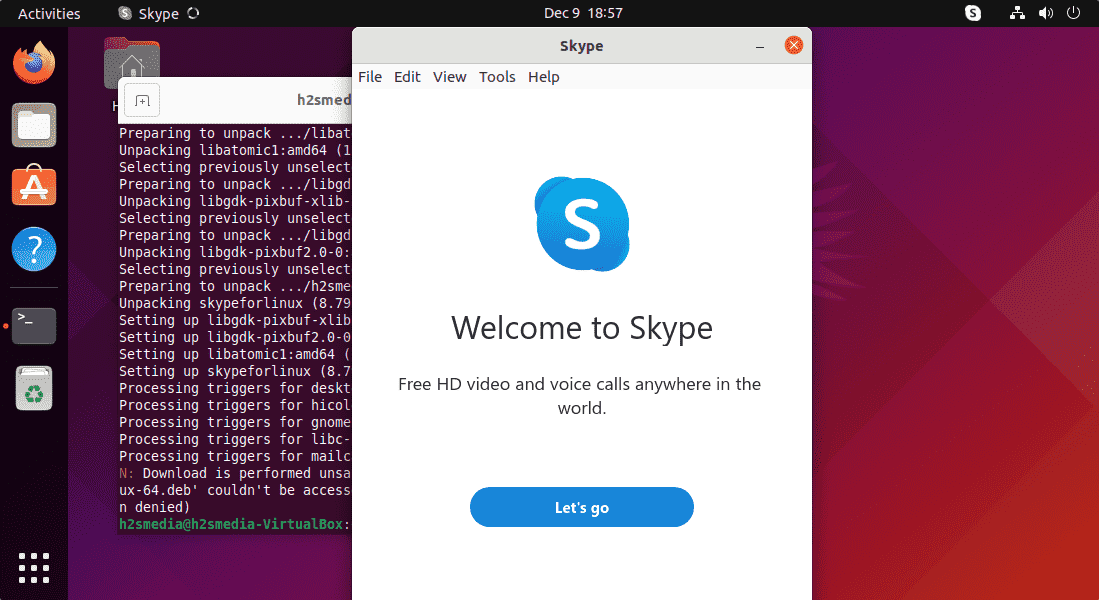
#2nd method: Using command terminal
Open Command terminal
Well, those who are familiar with the Linux command line and don’t want to go through the GUI steps, can install it using the given commands. To open the terminal the shortcut is CtrlALT+T.
Using SNAP
As snap is present in Ubuntu Linux systems pre-installed, hence just one command will do everything to get Skype on Ubuntu 22.04 Jammy.
sudo snap install skype
To remove (optional)
sudo snap remove skype
#3rd Method using Deb package
Download Skype Deb binary for Ubuntu 22.04
There are some users who don’t prefer to get packages from SNAP, hence they can directly download the pre-compiled binary of Skype available on its official website for Debian-based Linux systems.
sudo apt install wget
wget https://go.skype.com/skypeforlinux-64.deb
Installation using the APT package manager
Once you have the Debian binary of Skype on your Linux system, use its default package manager to install it easily on the system.
sudo apt install ./skypeforlinux-64.deb
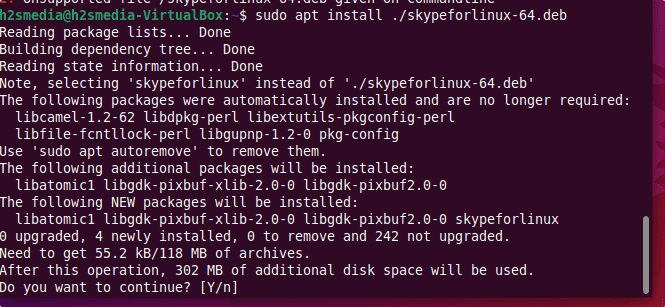
Uninstallation (optional)
sudo apt remove skypeforlinux
Other Articles
• Install Gnome Tweak Tool on Ubuntu 22.04 LTS Jammy
• 2 ways to install Chrome Browser on Ubuntu 22.04 | 20.04 Linux





