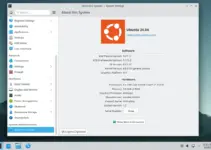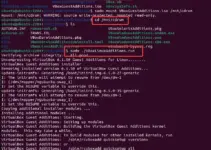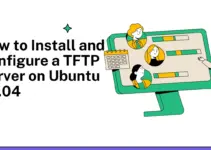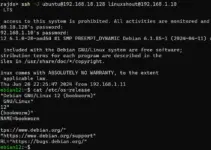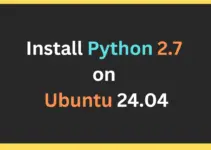gedit is a Linux text editor available in the open source category to use free of cost. It is known for its minimal interface and general-purpose text-editor design. Installation of gedit on Ubuntu 24.04 Noble or any other popular Linux is quite easy because it is present through the system’s default package repository. It is light in weight, hence apart from using it through the default system’s graphical environment, we can access it remotely via an SSH connection with X11 forwarding.
Key Features of gedit
- gedit offers an easy-to-understand interface with clean navigation options.
- It can be used for programming languages because of its syntax highlighting and automatic indent lines feature.
- Plugins are available for gedit to extend its functionality and users’ ability to customize it as per their needs.
- Support for regular expressions and multiple character encodings.
- Can be used to edit files remotely using SSH, FTP, or other supported protocols.
- Powerful search and replace functionalities.
- Tabbed Interface for multiple files to be opened and edited simultaneously.
- Unlimited undo and redo options to correct mistakes.
How to Use gedit
The typical usage cases of gedit are text editing, programming, editing of configuration files, and script writing.
- To open a file with gedit, a user can click on the File menu and select “Open” to browse and select the file. Alternatively, we can also drag and drop the file into the gedit editor’s window.
- After that, simply start typing the text you want. Common options such as cut, copy, paste, undo, and redo are accessible through the Text Editor’s toolbar. Keyboard shortcuts are also supported.
- Like any other text editor to save the file, click on the “File” menu and select the “Save” option or use the keyboard shortcut i.e. Ctrl+S.
Installing gedit in Ubuntu 24.04 Linux
Those who don’t have gedit already on their Ubuntu 24.04 Linux and want to install it can follow the given steps:
Step 1: Update the Package list
Open the command terminal on your Ubuntu 24.04, we can use the Ctrl+Alt+T keyboard shortcut for that. Once you have the command line access, run the system update command given below:
sudo apt update && sudo apt upgradeStep 2: Installing gedit on Ubuntu 24.04
After updating the system, execute the given command that will use the APT package manager and the default Ubuntu 24.04 repository to download and install the gedit text editor.
sudo apt install gedit
Step 3: Launch the Text editor
As you have completed the previous command, gedit will be installed on your system. To run it we can go to the Application menu and search for its shortcut entry.

Alternatively, we can also use the command terminal to run it by simply typing its name as shown below:
gedit &Plugins and Customization options
Whether it is to extend the gedit features using plugins or change themes, fonts, and other settings, all this can be done from the “Preferences“. To open it click on the three horizontal lines icon given on the right top side and then select “Preferences“.

Conclusion
Well, although the gedit is not an advanced text editor like NotePad++ which we can also install on Ubuntu 24.04, however, still it is a versatile and powerful text editor suitable for a wide range of text editing tasks whether it is plain text editing, writing code or creating configuration files; it is a good choice for both beginners and advanced users looking for a simple text editor in the open source category.
Other Articles: