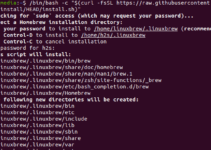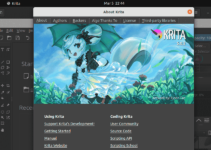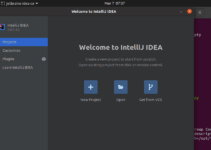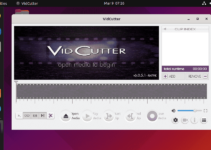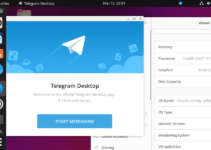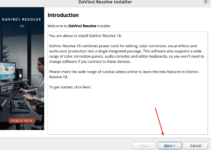Let’s look at the steps to install Flatpak on Ubuntu 24.04 Linux using the command line.
Flatpak is an excellent alternative to Linux distros’ default package manager for installing various free and open-source applications. Moreover, it can be used across different Linux distributions, whether based on RHEL, Arch, Debian, or others. Like Ubuntu’s Snap, Flatpak also runs the applications inside a Sandbox environment, isolated from the rest of the system. This makes Flatpak more secure when testing and installing new applications, using some utility for deployment, app virtualization, and package management.
Step 1: Access Command Terminal
On Ubuntu 24.04, you can either press the Ctrl+Alt+T shortcut to run the Terminal application or go to the Application menu and search for it.
Step 2: Performing Update with APT
In the terminal, execute the system update command to refresh the package repository cache and install new updates or security patches if available.
sudo apt update && sudo apt upgradeStep 3: Installing Flatpak on Ubuntu 24.04
The main package that will install and configure Flatpak on Ubuntu 24.04 is available directly through the default system repositories. Therefore, we need to execute the given command in our terminal.
sudo apt install flatpakStep 4: Add the Flathub Repository
Although Flatpak will be installed by running the previous step’s command, it will not download the applications without having the proper package source. Therefore, we have now added the Fathub repository that Flatpak will use to fetch the packages required for the installation of the application requested by the users.
Add Flathub to your system using:
sudo flatpak remote-add --if-not-exists flathub https://flathub.org/repo/flathub.flatpakrepoStep 5: Restart Your System
It is necessary to restart your Ubuntu system for the proper integration of Flatpak and working. So, in your terminal, execute:
sudo rebootStep 6: Install Flatpak Applications
We are done with the installation process; now let’s see how we can use Flatpak to install some applications.
If you don’t know the exact name or ID of the package you want to install, for example, a VLC player, then we can search for it in the Flathub repository using this command.
flatpak search vlc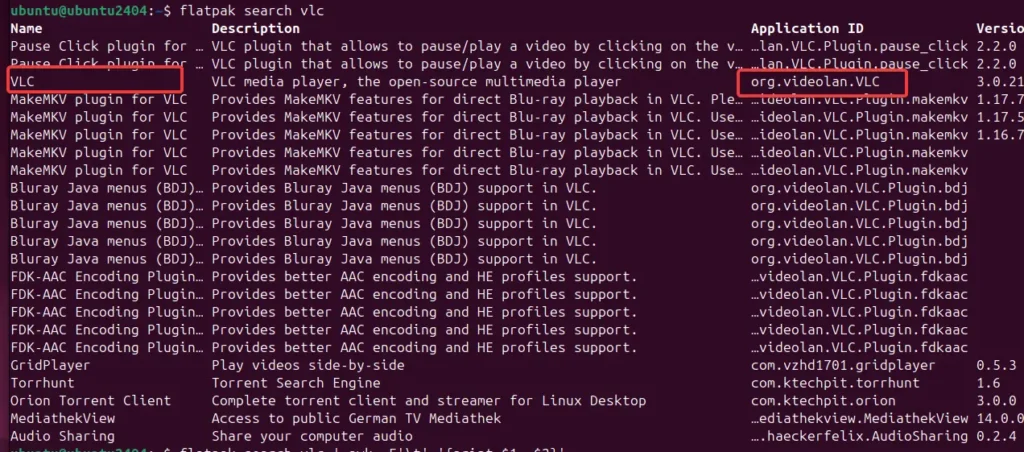
After confirming the package or application, we can use the installation command.
Syntax:
flatpak install flathub application_ID
For example, to install the famous media player VLC, you would run:
flatpak install flathub org.videolan.VLC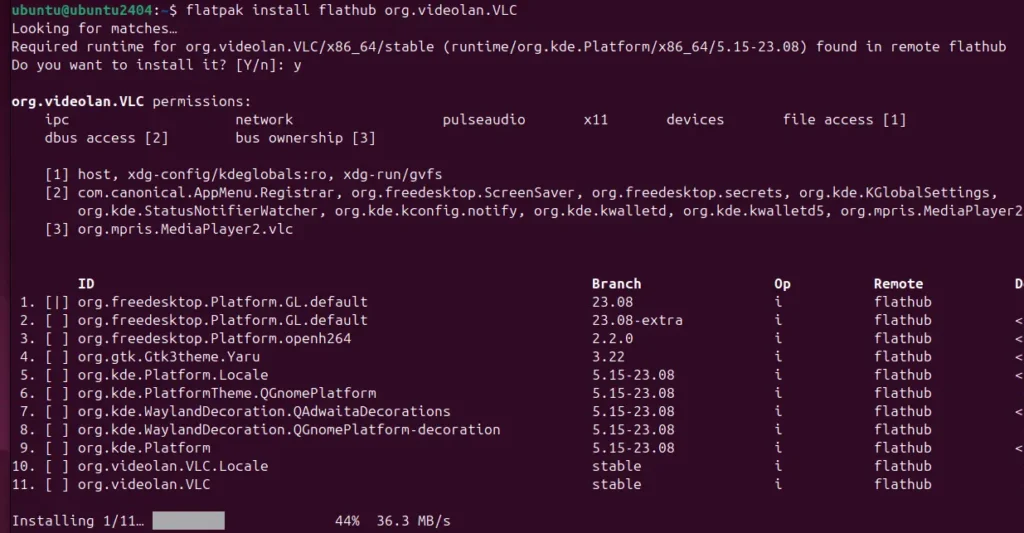
Step 7: Run Flatpak Applications
We can run the applications installed via Flatpak using the Ubuntu Application GUI menu or the command line; let’s see both.
Go to the Ubuntu application menu and search for the app; for example, we have installed the VLC.
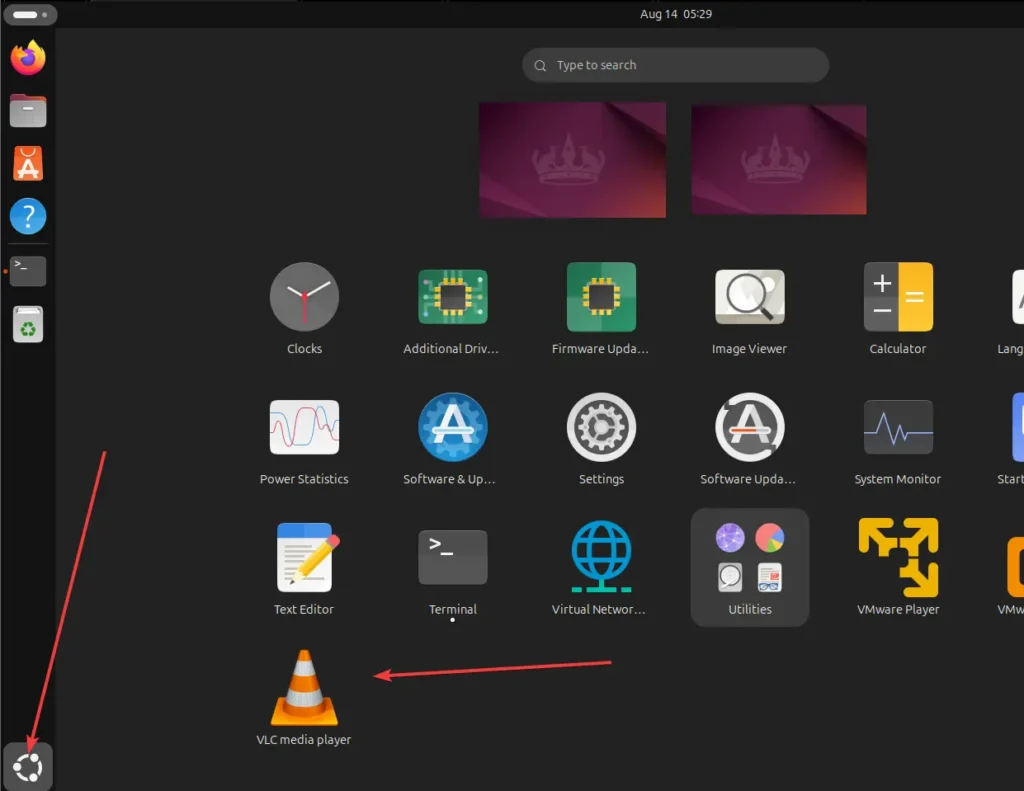
Those who are interested in using the CLI can use the given syntax.
flatpak run application_IDFor example, to run VLC:
flatpak run org.videolan.VLCStep 8: Update Flatpak Applications
Keeping your Flatpak applications up to date is crucial for security and performance. You can update all installed Flatpak applications with the following:
flatpak updateStep 9: Manage Installed Flatpak Applications
You can manage your installed applications by listing them using the following commands:
flatpak listUninstall an Application:
Removing the applications by Flatpak is also easy; first, list the installed ones using the previous step command, then use the application ID and the given command to remove them.
flatpak uninstall application_ID
For example:
flatpak uninstall org.videolan.VLCYou can also remove the unused apps with this command.
flatpak uninstall --unusedConclusion
Flatpak is a good alternative to Ubuntu’s universal package manager, “SNAP,” and its default APT. Once you have installed it on Ubuntu 24.04, you can even have two instances of a single application. Hence, Flatpak ensures you can access a wide range of secure and easy-to-maintain software.
Other Articles:
- Get Microsoft Edge browser on Ubuntu 24.04 Linux via command.
- How do you check if VMware Tools are installed in Linux?
- Use SNAP to install Docker on Ubuntu 24.04 LTS Linux.
- How to Add User to Group on Ubuntu 24.04