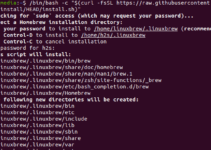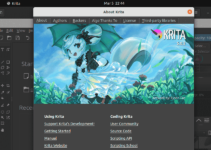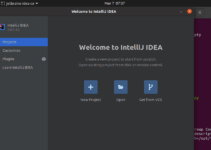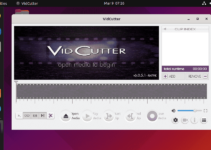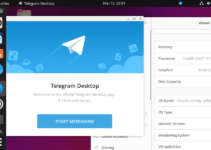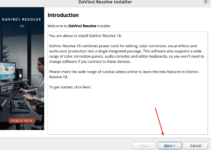FortiClient VPN is a free-to-download tool for connecting secure remote networks. It is similar to other famous enterprise VPN clients in this category, such as Cisco AnyConnect, Palo Alto GlobalProtect, and Juniper Pulse Secure. However, FortiClient is designed to work with its ecosystem and is helpful for organizations or enterprises already using Fortinet products. The best part is that the company offers its VPN client officially for Linux systems; therefore, in this tutorial, we learn step by step how to download and install FortiClient VPN on Ubuntu 24.04 LTS Linux.
The FortiClient VPN client is part of the more extensive FortiClient software suite, which includes various security features such as antivirus, endpoint protection, web filtering, and application firewall.
FortiClientEdition
- Zero Trust Security (ZTNA)
- Endpoint Protection (ZTNA and EPP/APT)
- Cloud-based Endpoint Security (ZTNA Agent, EPP/APT, and FortiSASE SIA):
- FortiClient VPN Only – The VPN-only version of FortiClient offers SSL VPN and IPSec VPN but does not include support. We are going to install this one.
Key Features of FortiClient VPN:
- Secure Remote Access
- Two-Factor Authentication:
- Cross-Platform Compatibility:
- Integrates seamlessly with Fortinet’s Security Fabric, providing centralized management and monitoring.
- User-Friendly Interface
Steps to install FortiClient VPN on Ubuntu 24.04 LTS
1. Run APT System Update
Open your Ubuntu 24.04 command terminal from the Application menu or use the keyboard shortcut Ctrl+Alt+T. Once you have terminal access, execute the system update command to ensure the system has the latest packages and security updates.
sudo apt update && sudo apt upgrade
2. Download Linux FortiClient VPN
FortiClient VPN is a proprietary application, so we cannot install it directly using the official Ubuntu repository. However, its Debian package is officially available on the FortiClient VPN website. Here is the link: visit it and click the “Download .deb” button.
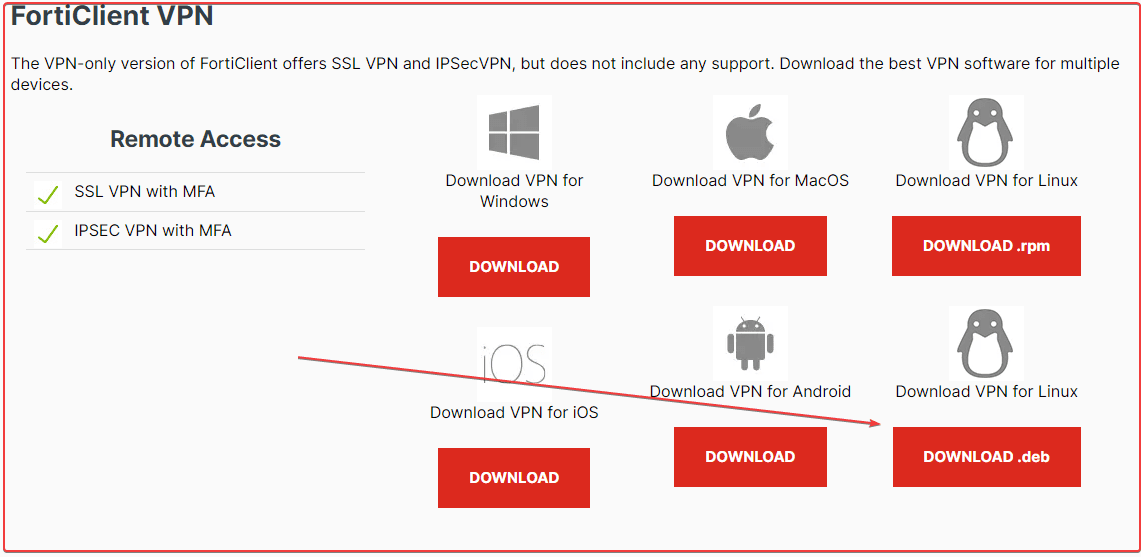
3. FortiClient VPN installation on Ubuntu 24.04
After finishing the previous step, the Debian binary of FortiClient will be on your system in the Downloads directory. This is because what we download using the browser by default goes into that directory.
That’s why, on your command terminal, switch to the Downloads directory:
cd DownloadsList the file
lsYou will see the downloaded FortiClient Setup; now, install it using the APT command:
sudo apt install ./forticlient_vpn_*_amd64.deb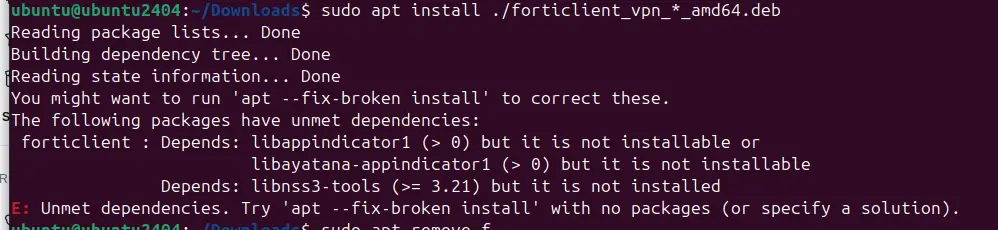
Error: libappindicator1 and libayatana-appindicator1 not installed
If you get the error given below while installing FortiClient on Ubuntu 24.04, follow the commands in this step.
The following information may help to resolve the situation:
The following packages have unmet dependencies:
forticlient : Depends: libappindicator1 (> 0) but it is not installable or
libayatana-appindicator1 (> 0) but it is not installable
E: Unable to correct problems, you have held broken packages.
ubuntu@ubuntu2404:~/Downloads$ sudo apt upgradeTo resolve the error, we will download and install both libappindicator1 and ibayatana-appindicator1 manually because they are not available through the default system repository.
# Download libappindicator1
wget http://mirrors.kernel.org/ubuntu/pool/universe/liba/libappindicator/libappindicator1_12.10.1+20.10.20200706.1-0ubuntu1_amd64.deb
# Download dependency required by libappindicator1
wget http://mirrors.kernel.org/ubuntu/pool/universe/libd/libdbusmenu/libdbusmenu-gtk4_16.04.1+18.10.20180917-0ubuntu8_amd64.deb
# Install both packages
sudo apt install ./libappindicator1_12.10.1+20.10.20200706.1-0ubuntu1_amd64.deb ./libdbusmenu-gtk4_16.04.1+18.10.20180917-0ubuntu8_amd64.deb 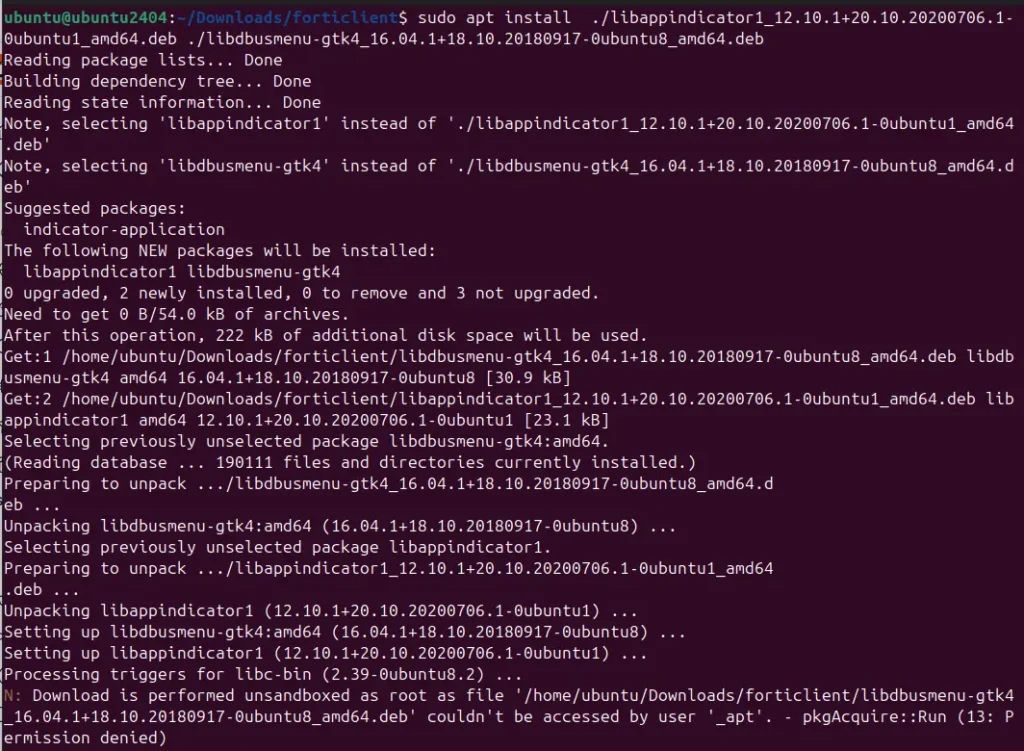
Ignore this error, which appears after completing the installation command:
N: Download is performed unsandboxed as root as file '/home/ubuntu/Downloads/forticlient/libdbusmenu-gtk4_16.04.1+18.10.20180917-0ubuntu8_amd64.deb' couldn't be accessed by user '_apt'. - pkgAcquire::Run (13: Permission denied)
Now, again, run the FortiClient VPN Debian package installation command:
sudo apt install ./forticlient_vpn_*_amd64.deb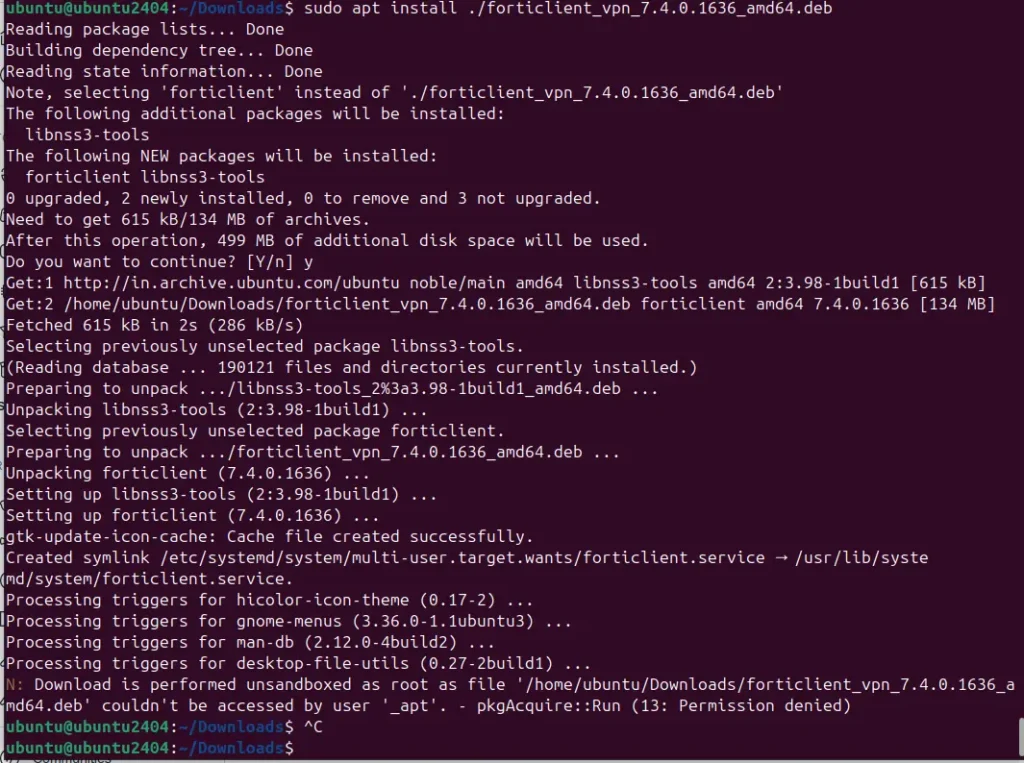
4. Start the VPN App
Finally, we have successfully installed the FortiClient VPN on Ubuntu 24.04. Now, search for “FortiClient” in the application menu, and as its icon appears, click to run it.
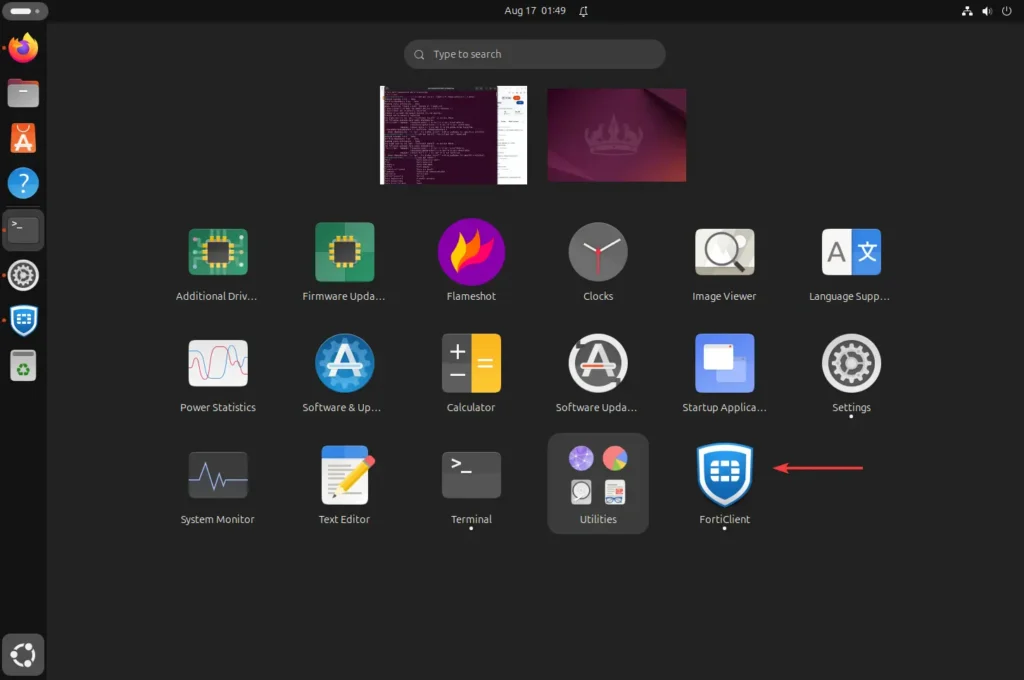
Please check the box to accept the conditions for using the software. Then, hit the “I Accept” button.
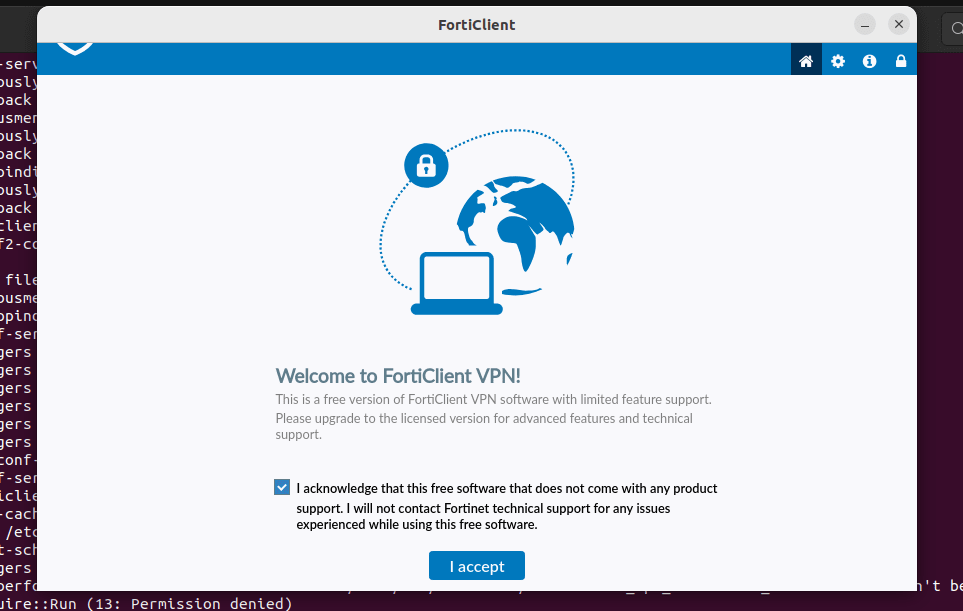
Fill in the details for the VPN connection and save to start accessing your network safely.
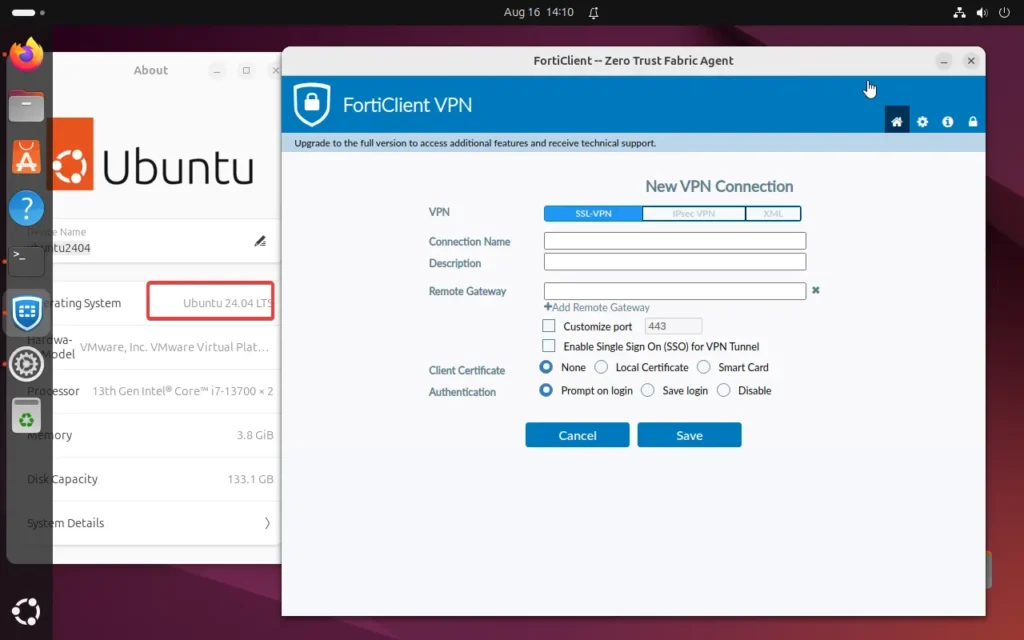
5. How to update
In the future, if you want to install the latest available version of the software, download it from the official website for FortiClient and install it again, as we did here in this article.
6. Remove Forticlient from Ubuntu 24.04
Well, maybe you won’t require this VPN client application on your system after some time. If that is the case, then uninstall FortiClient from your Ubuntu 22.04 system using the command given below:
sudo apt autoremove --purge forticlient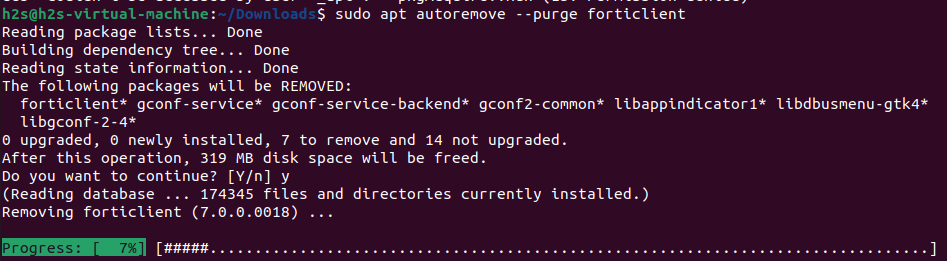
Other Articles: