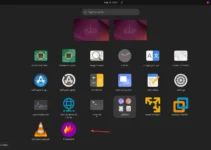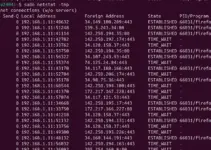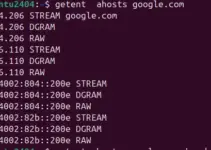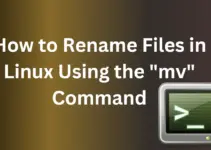As we know, VMware Tools is a utility suite offered by VMware to install in a Guest operating system running on VMware Workstation Pro or VMware Player. It allows guest to have better integration with the host system and enables features, such as better graphics performance, mouse integration, time sync, and shared folders. But how do we know whether our Linux guest virtual machines already have VMware tools installed?
In this article, we will discuss how to check that “VMware Tools” are installed on your Linux VM.
Step 1: Go to Linux VM Terminal
Whatever, Linux operating system you are running on Vmware workstation, first access it and open its Terminal to run the commands we are going to discuss in this tutorial.
Step 2: Check if open-vm-tools or VMware-tools is Installed
The package that configures the VMware tools on modern Linux distros is “open-vm-tools,” it is an open-source package. Therefore, once you are at the terminal, run the following command to see if open-vm-tools or vmware-tools is installed:
dpkg -l | grep open-vm-tools
You will see an output showing in the screenshot with the package name, version, and description if the package is installed. If nothing is returned, the package is not installed.
Note: “open-vm-tools” package is for Linux running with a command-line interface, while the package “open-vm-tools-desktop” is for GUI-based Linux systems.
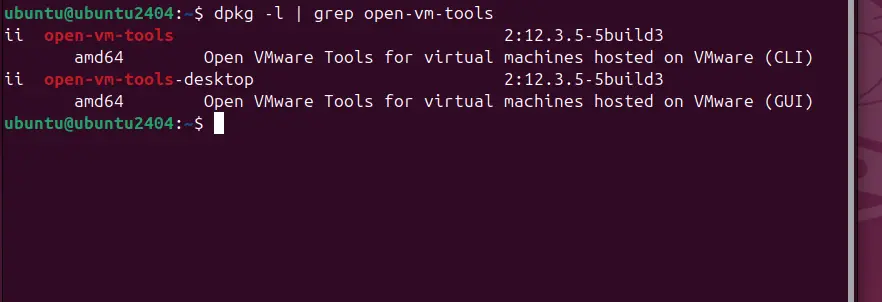
Step 2: Verify VMware Tools Service Status
Once we confirm that the package “open-vm-tools” exists on our Linux system, execute the given command to check and confirm if the VMware Tools service is running.
sudo systemctl status open-vm-tools --no-pager -l
##If you're using the legacy vmware-tools, use this command instead:
sudo systemctl status vmtoolsd.service --no-pager -l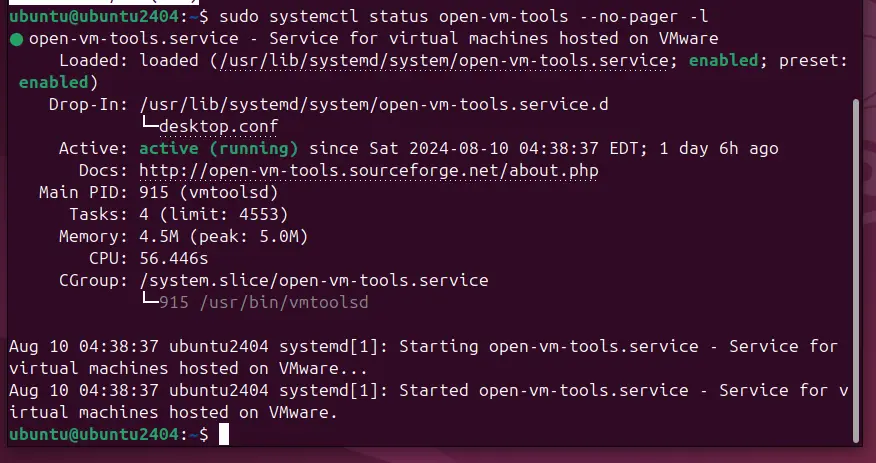
If the VMware Tools service is active and running without producing any error, it means you have working Open VM tools.
Step 3: Confirm the Running Processes
Another way to verify if VMware Tools is running is by checking for the associated processes. Use the following command to check if vmtoolsd (the VMware Tools daemon) is running:
ps -A | grep vmtoolsdIf VMware Tools runs, you should see vmtoolsd listed as a running process. If not, the process is not running, and VMware Tools may not be fully operational.
# output:
ubuntu@ubuntu2404:~$ ps -A | grep vmtoolsd
915 ? 00:00:56 vmtoolsd
3055 ? 00:00:53 vmtoolsdStep 4: Check for VMware Tools Modules
To confirm whether VMware Tools is fully functional on the guest Linux OS, we can list the modules needed by VMware Tools.
List Loaded Modules to check the availability for VMware Tools-related modules:
lsmod | grep vmwIf the standard modules include vmhgfs (for shared folders) and vmxnet (for network drivers) appear in the output this means the key functioning parts of VMware Tools are loaded and working.
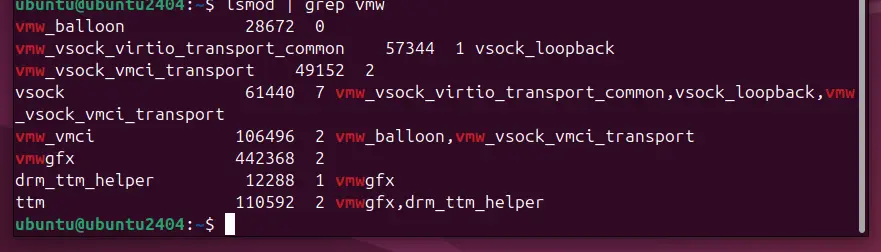
If you don’t have VMware Tools installed or want to know how to enable the Shared folder feature for Linux guests, check out our tutorial on how to install VMware tools in Kali Linux.
Conclusion
We have listed the key steps or commands that one can use to check and determine existing installation VMware Tools and whether their functions are correctly working on your Linux VM or not. Ensuring the availability of VMware Tools is recommended for optimized performance of Vmware guest virtual machines. Even the article is written to the point, in case you are facing any difficulty, let us know…
Other Articles: