If you want to convert one of the stable and easy to use Linux OpenSUSE Tumbleweed or Leap 15.1 into a containerized virtualization platform by Docker installation, then here are the steps to follow…
Docker and OpenSUSE both are opensource platforms, however, SUSE is a full-fledged Linux operating system, while docker is a virtualization platform that can create and manage multiple virtual machines in an isolated container environment. The advantage of using Docker over other platforms such as Oracle VirtualBox or Vmware workstation player, it is lightweight, secure, run directly on OS kernel, quick to deploy machine, however, the difficult part is, a user has to give some to become proficient in using and managing the docker.
What do you need to set up Docker on SUSE?
- Installed OpenSUSE Linux
- A non-root user with
sudoaccess - Internet connection
Docker Installation on OpenSUSE Tumbleweed or Leap 15.1
Step 1: Run Command line Terminal
If you are using the server version of the SUSE then you already on the command line just move to the next step. Those are on GUI, they can either open the Terminal from Application or simply using the keyboard shortcut- CTRL+ALT+T.
Step 2: System update
Before moving further, just update your system that will ensure all the available packages and repositories are up to date.
sudo zypper update
Step 3: Docker Installation command for OpenSUSE
To install the Docker we don’t need to add any third-party repository, all the files we need to set up this virtualization platform are available on the official repo of OpenSUSE. That’s why in RPM-based Linux, I like it the most.
sudo zypper install docker-compose
When it will ask for your permission to download the packages, press Y and hit the Enter button.
The output for the above command:
Loading repository data... Reading installed packages... 'docker-compose' not found in package names. Trying capabilities. Resolving package dependencies... The following 37 NEW packages are going to be installed: catatonit containerd criu docker docker-bash-completion docker-libnetwork docker-runc git-core git-gui gitk liblvm2cmd2_03 libnet9 libsha1detectcoll1 lvm2 perl-Error python3-attrs python3-bcrypt python3-cached-property python3-docker python3-docker-compose python3-dockerpty python3-docker-pycreds python3-docopt python3-fluidity-sm python3-gssapi python3-invoke python3-ipaddr python3-jsonschema python3-lexicon python3-paramiko python3-protobuf python3-PyNaCl python3-pyrsistent python3-PyYAML python3-texttable python3-wcwidth python3-websocket-client The following 6 recommended packages were automatically selected: criu git-core lvm2 python3-gssapi python3-invoke python3-wcwidth 37 new packages to install. Overall download size: 58.7 MiB. Already cached: 0 B. After the operation, additional 274.8 MiB will be used. Continue? [y/n/v/...? shows all options] (y): y
Step 4: Enable and Start the Docker services
Once the installation has been completed, enable the docker service to run automatically with system boot and then start the same.
sudo systemctl enable docker
sudo systemctl start docker
Step 5: Enable Docker to run on OpenSUSE without sudo
Now, the thing is, every time, when we want to run docker on OpenSUSE, we have to use the sudo with it, if you are comfortable with that you can leave this step. However, those don’t want to repeat sudo with every docker command they can run the below-given syntax in their terminal.
Create Docker Group
Generally, with its installation, the script will automatically create a docker group on our system, however, you can run the below command to confirm that.
sudo groupadd docker
The output:
groupadd: group ‘docker’ already exists
Next, Add your current system user to the Docker group
sudo gpasswd -a $USER docker
Now, reload the group ID during a login session., so that our shell could recognize that you are now the member of the docker group.
newgrp docker
Note: Instead of running newgrp docker, you can also properly log out and log in again to run docker.
Step 6: Install some Docker image to check it
So, now this containerized platform is on our SUSE systems, and its time to check, whether it is working fine or not, for that here we are downloading the latest Ubuntu Linux docker image
docker pull ubuntu
The above command will setup Ubuntu on OpenSUSE inside a virtual container running using docker.
After pulling and installing the image, we can run it:
docker run -it ubuntu
To exit the running docker container, simply type
exit or CTRL+D.
To see all installed containers, type:
docker ps
You can check out the official page to see the commands related to docker container updates such a memory, CPU, and more.
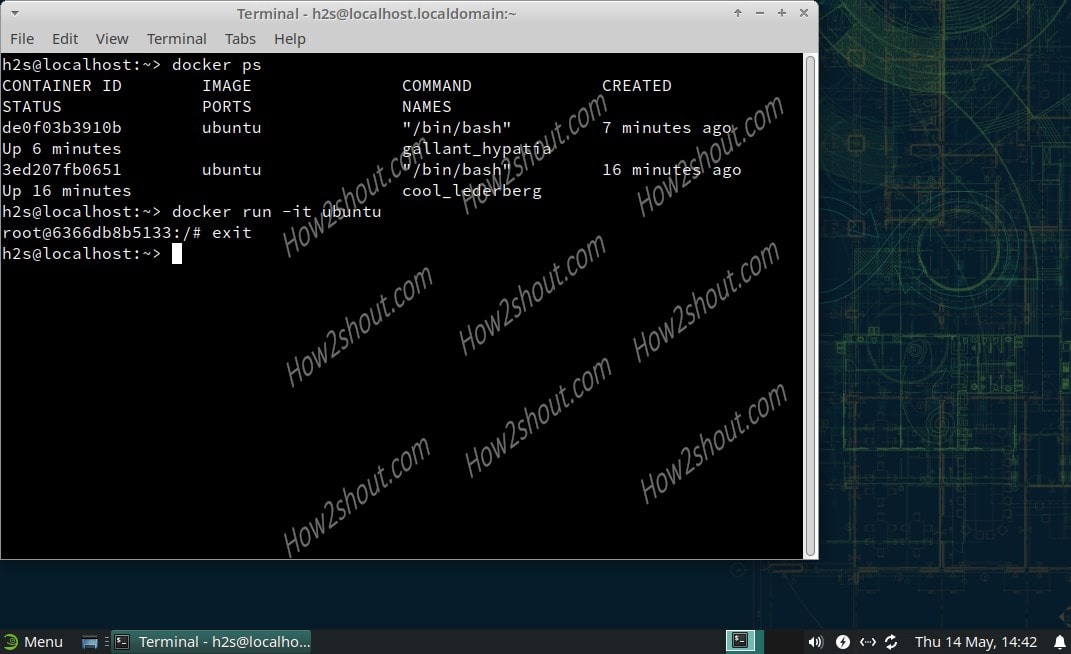
Other Linux tutorials:






Hi,
perfect post to prevent forget. Just a little error in a command : “newgrp dcoker” –> ” newgrp docker”
thanks
docker-libnetwork isn’t available.