Google Chrome is one popular browser developed from Chromium; we can install it on almost all major operating system such as Windows, macOS and Linux, of course in OpenSUSE too. One of the main reason why people are using it because of the environment it has created. We can sync our history, password, add-ons and other tools installed on it across the systems, including Android and iOS (add-ons not supported in mobiles).
So, if you want to download Google Chrome browser on your OpenSUSE Tumbleweed or Leap 15 Linux including older version such as Leap 42.1 and 42.2 & Enterprise SUSE. Then here is the tutorial on that.
Install Google Chrome OpenSUSE Leap or Tumbleweed
There are two ways to install Chrome on SUSE Linux system one is via adding its official repository and other is by downloading the RPM packages directly from the official website. We will show both the methods.
Step 1: Open Command terminal
To add repo we need to open terminal of the Linux, thus either go to applications and search for the command-line tool there or simply use the keyboard shortcut i.e CTRL+ALT+T.
Step 2: Add Chrome browser repository in OpenSUSE
Next, step is to add the official repository of Chrome in SUSE Linux using its package management tool called ZYPPER.
Thus, here is the command to do that:
sudo zypper ar http://dl.google.com/linux/chrome/rpm/stable/x86_64 Google-Chrome
The output for the above command:
Adding repository 'Google-Chrome' .................................................. ..............................[done] Repository 'Google-Chrome' successfully added URI : http://dl.google.com/linux/chrome/rpm/stable/x86_64 Enabled : Yes GPG Check : Yes Autorefresh : No Priority : 99 (default priority) Repository priorities are without effect. All enabled repositories share the same priority. h2s@localhost:~>
Step 3: Add Google’s public signing key
To make sure whatever the packages of the browser we are going to download are not altered and downloading from the original source, the system needs a GNU Privacy Guard (GPG) signed keys singed for the Google Linux packages.
wget https://dl.google.com/linux/linux_signing_key.pub sudo rpm --import linux_signing_key.pub
Step 4: Refresh the system
Once we added the repo, we need to apprise the system that we have added a new browser repository and flush the cache to rebuild it again. Hence, after that, it would be able to fetch the packages and updates from that particular repo. So, do that same using below command.
sudo zypper update
or
sudo zypper ref
Step 5: Command to install Chrome browser on OpenSUSE
After following the above steps it doesn’t matter you are on Tumbleweed/Leap 15/14 or using the Enterprise version of SUSE, the given command will download the packages and install Chrome on your Linux system.
sudo zypper install google-chrome-stable
The output for the above command:
Loading repository data... Reading installed packages... Resolving package dependencies... The following NEW package is going to be installed: google-chrome-stable 1 new package to install. Overall download size: 63.7 MiB. Already cached: 0 B. After the operation, additional 224.4 MiB will be used. Continue? [y/n/v/...? shows all options] (y):
(optional) If you want to get a developer or beta version fo the browser here are the commands:
sudo zypper in google-chrome-beta
sudo zypper in google-chrome-unstable
Step 6: Run the Browser
Now, go to applications and type chrome, click on its icon and start surfing.
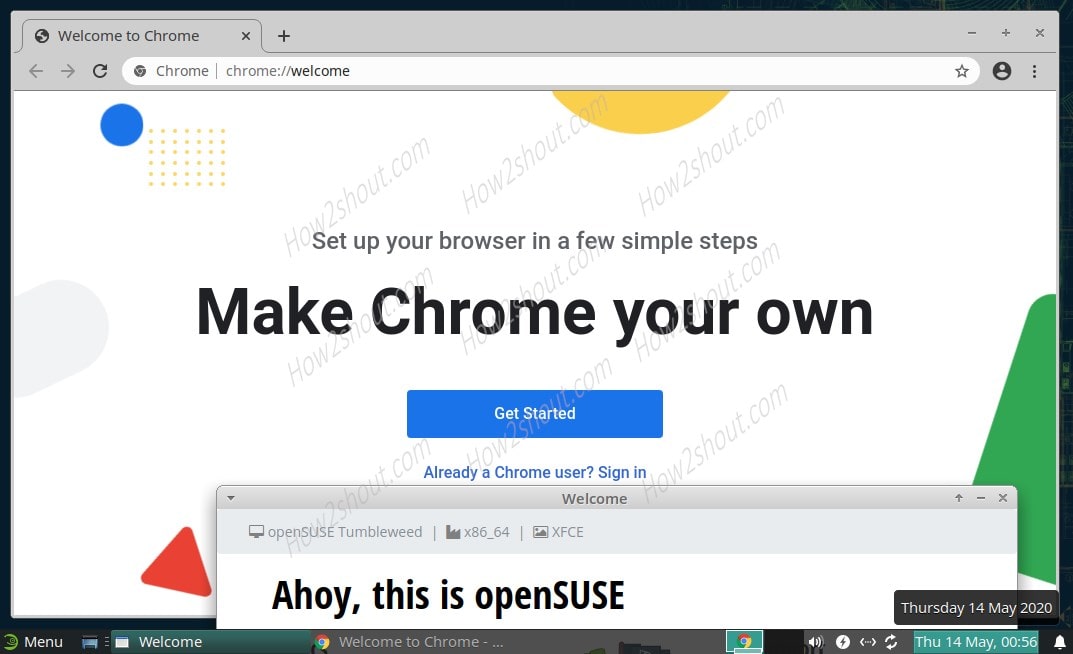
Install Chrome using Graphical user interface
- The second method, if you do not want to add the repository in openSUSE and follow all the above steps manually. Then simply go to Google.com/chrome.
- Click on the Download button.
- Select RPM packages 64-bit option and click on Accept and install.
- It will ask you to open the package by default with the YAST2 software manager, let it be like that and click on the OK button.
- After downloading, the YAST2 software manager will open and ask you to enter the user password.
- The manager will give you the installation summary, hit the Accept button.
- Wait for a few minutes, the Chrome will be on your system.
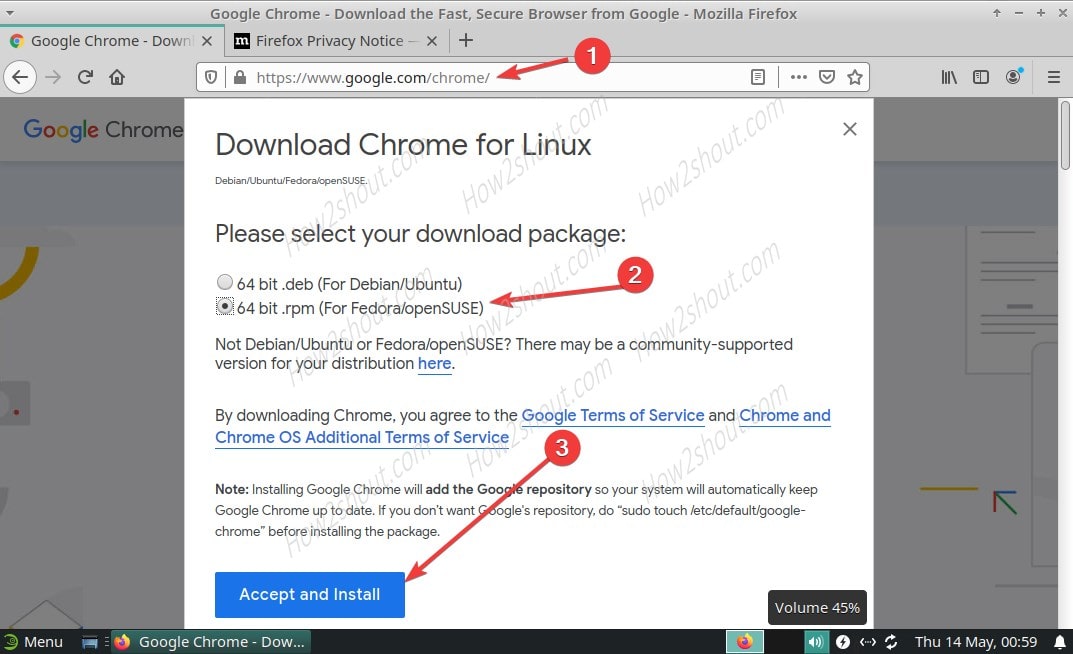
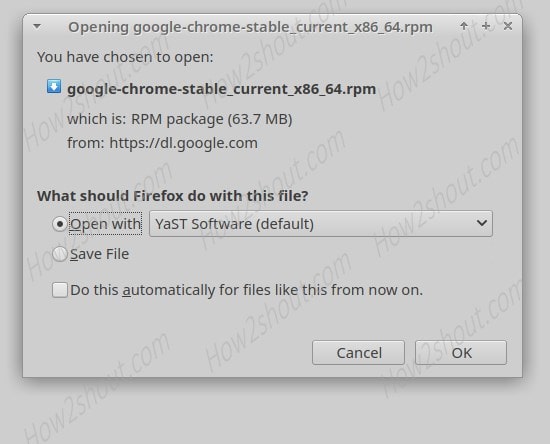
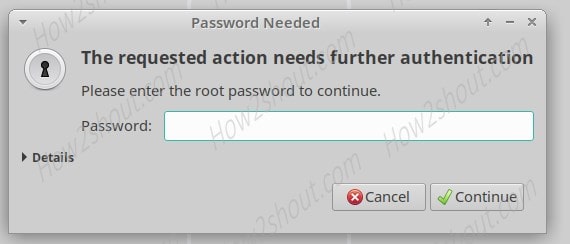
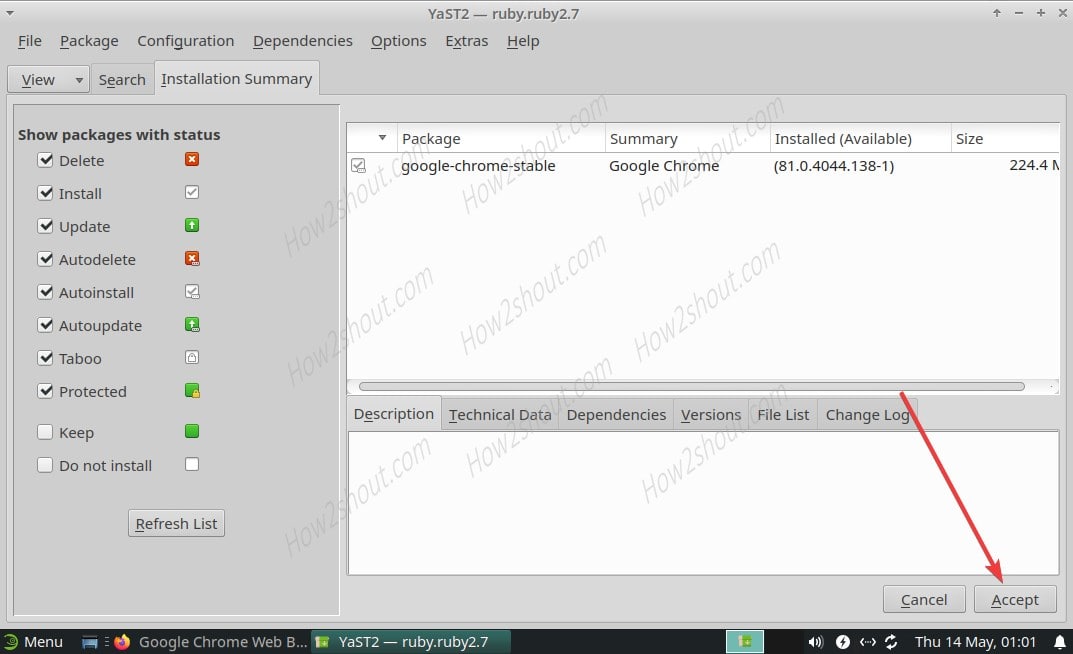
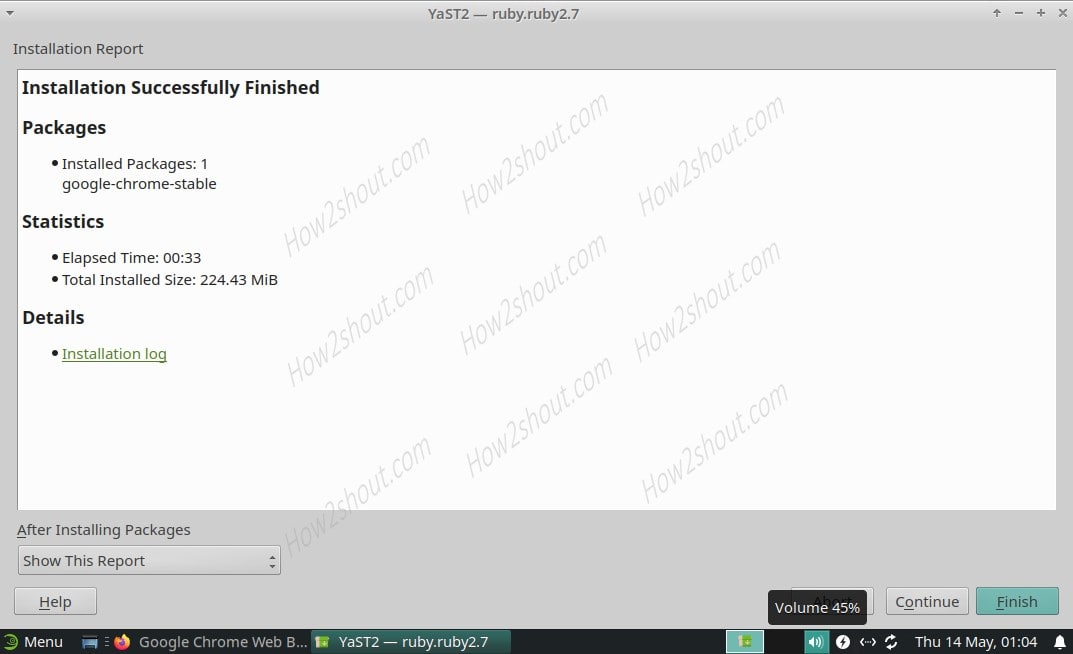
So, this was the quick tutorial on the Chrome installation in OpenSUSE, if you want to get the Chromium instead, then you don’t need to add anything. Simply in your command terminal type:
sudo zypper install chromium
Other Linux tutorials:






Thanks!
Thank you
Why not do: sudo rpm –import https://dl.google.com/linux/linux_signing_key.pub
instead of:
wget https://dl.goole.com/linux/linux_signing_key.pub
sudo rpm –import linux_signing_key.pub