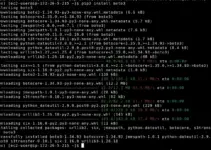To get some information about the existing domain name, you might have used some online WHOIS lookup tool. However, if you are a Ubuntu user then you can use your Command terminal to get information about Domain names or public IP addresses by installing the WHOIS protocol.
WHOIS is an easy-to-use protocol for querying databases that store registered users or assignees of an Internet resource. It’s a reliable way to access a range of information, from domain names to IP addresses.
The information WHOIS reveals the domain name’s creation and expiration dates, the registrar who manages the registration, and the contact information of the registrant, administrative contact, and technical contact. This information can be useful for a variety of purposes, such as verifying the authenticity of a website or identifying potential trademark infringement.
However, using WHOIS tools is not going to provide the information of every domain, but only the ones that are not using privacy protection. Actually, most domain registrars offer additional service that protects the information related to a domain such as a contact information of the registrant. So, if any domain user uses a privacy feature then instead of his details, the WHOIS lookup tool will display the registrar’s contact information instead.
WHOIS has been around since the early days of the internet and is still widely used today. However, there are ongoing debates about the privacy implications of publicly listing domain name registrant information. Some argue that it can be used for nefarious purposes, such as identity theft or harassment. Others argue that it’s necessary for transparency and accountability in the online world.
In any case, if you’re curious about the owner or contact information of a particular website or domain name, WHOIS is a valuable tool to have in your arsenal. Just be mindful of the potential privacy concerns and use the information responsibly.
Whois tool Installation on Ubuntu Linux
This tutorial is not just limited to Ubuntu 22.04 or 20.04, instead, the older versions and Linux based on Debian such as Linux Mint including POP OS, and MX Linux can use the commands given here.
1. Open Terminal
Go to your command terminal on Ubuntu 22.04 or 20.04 Linux, to open it you can use the keyboard shortcut i.e Ctrl+Alt+T.
2. Start with the Ubuntu APT update
WHOIS tool and its required dependencies are available to download and install using the base repository of Ubuntu and its Package manager APT. Therefore, first, run the system update command to install the available security updates. And also to rebuild the APT package cache.
sudo apt update3. Install WHOIS on Ubuntu 22.04 or 20.04
Now, finally use the APT and install the WHOIS lookup tool on your respective Ubuntu Linux distro. You don’t need to add any third-party repository to get this tool.
sudo apt install whois
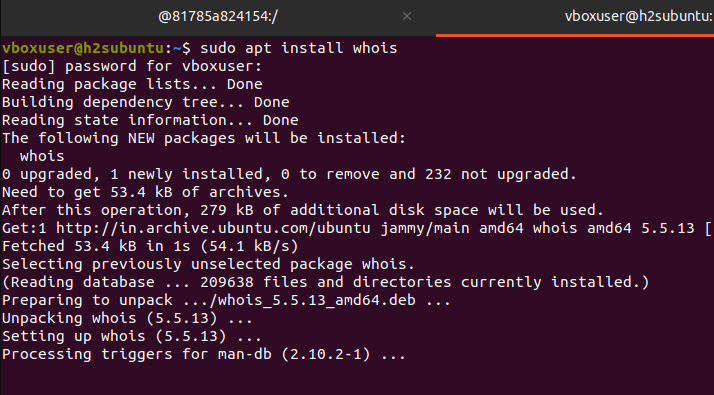
4. WHOIS commands on Ubuntu Linux
WHOIS is a command-line utility, hence unlike the web-based tool, here we use our Linux command terminal to retrieve the information related to the domain names, IP addresses, and other network-related.
Some basic WHOIS commands that you can use in the terminal:
- To get the information related to a domain name, we can use the following WHOIS syntax:
whois domain-nameFor example:
whois google.com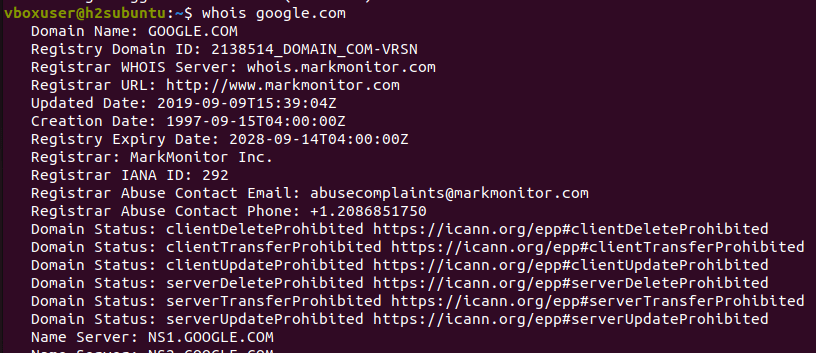
- To use WHOIS for getting information about an IP address, use the following syntax:
whois ip-addressFor example:
whois 8.8.8.8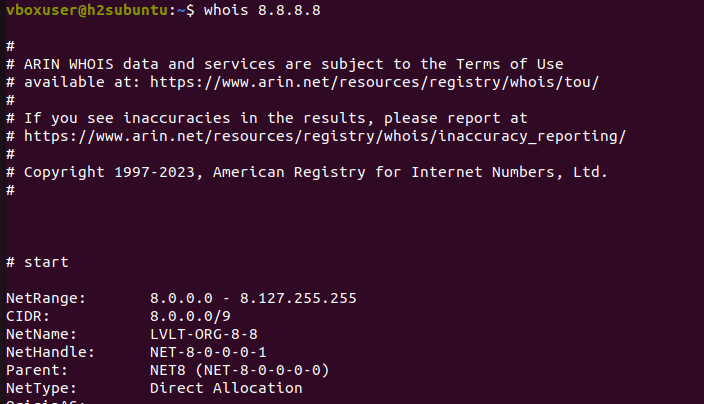
- It is just not limited to standard domain or IP address, even we can extract the information of some specific WHOIS server set up by an ICANN, for that use the following syntax:
whois -h whois.server.com domainnameFor example:
whois -h whois.verisign-grs.com google.com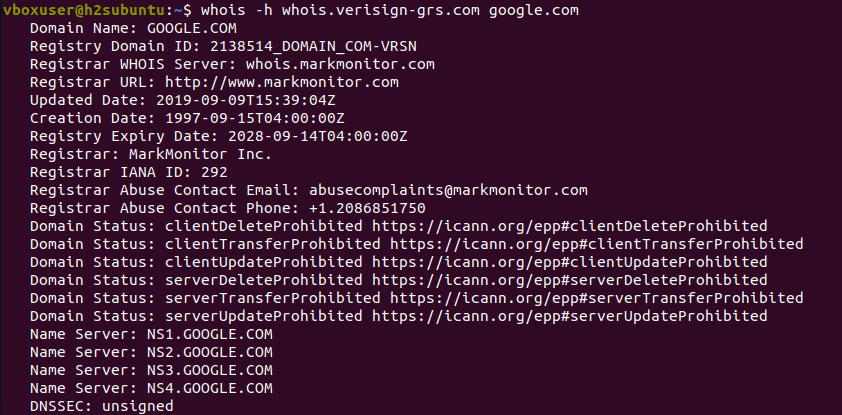
- To fetch the information about a domain name from a specific registrar, use the following syntax:
whois -h whois.registrar.com domainnameFor example:
whois -h whois.markmonitor.com google.com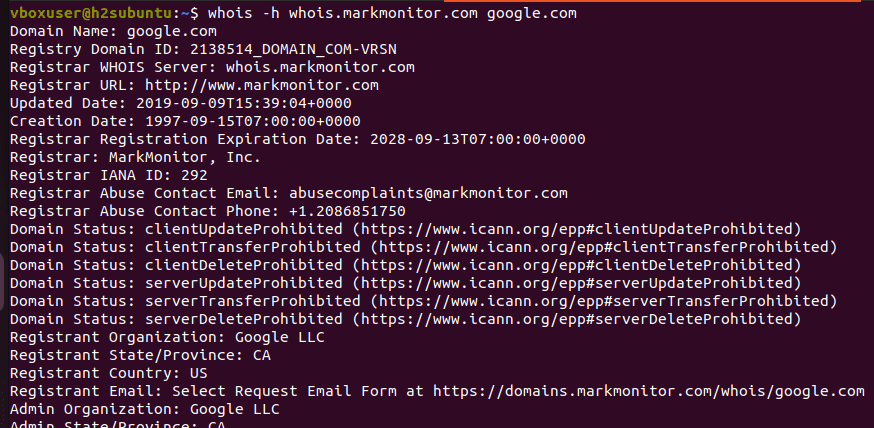
- For having the details related to the top-level domain (TLD), use the following syntax:
whois -h whois.iana.org tldnameFor example:
whois -h whois.iana.org com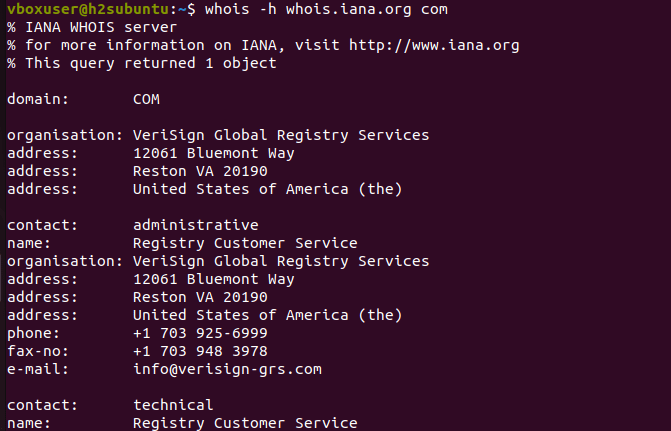
5. Command to Uninstall WHOIS from Ubuntu
So, far we have seen the common commands to use with WHOIS on Linux terminal, however, if you don’t need this tool anymore, then here is the command to remove WHOIS from Ubuntu.
sudo apt remove whois These were some basic WHOIS commands to install and use this protocol via a Linux terminal. However, one thing needs to be noted some WHOIS servers may have different syntax or require authentication to access certain information.
Other Articles: