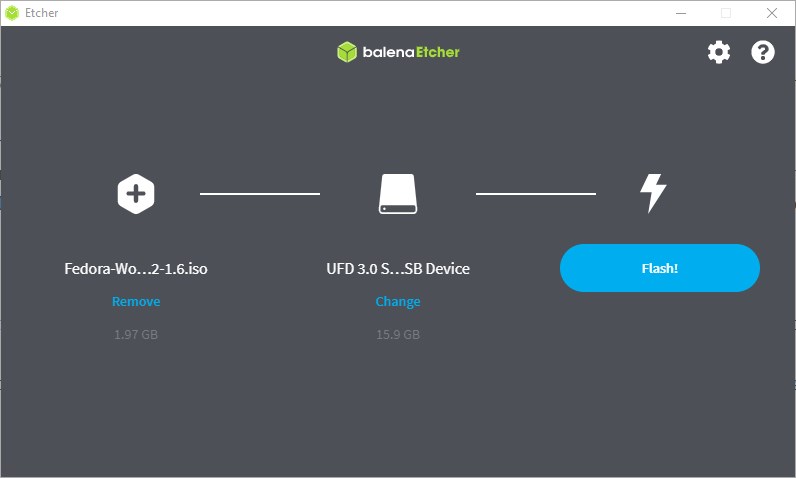Do you want to try out Fedora on your PC or Desktop? Then here is the way to use its ISO file to create a bootable USB installation medium on Windows, Linux, and macOS.
Fedora is the RPM-based Linux distribution supported by the RedHat foundation, it is their downstream project which works closely with upstream developer community. This helps the RedHat polish and fine-tune their Upstream enterprise Linux projects as much as possible. That’s why Fedora gets the most innovative technology as early as possible, so, that users could test them out or help to improve the Linux OS further. However, Fedora is a stable Linux OS with good performance.
Therefore, if you are looking want to try it out then we can install it by making a Pen drive bootable using the Fedora ISO image available on its official website. Let’s see how to do that.
Create Bootable USB drive using Fedora ISO
- Download Fedora ISO file of Workstation or other Spin projects. Here is the download page link. If you already have one then skip this step.
- The next thing which we need is the software to create a bootable USB drive.
- Yes, if you are on Windows, Rufus will be the best option. However, I want to suggest something that can be used on all three popular platforms Windows, macOS, and Linux, therefore, balenaEtcher will be the best choice. It is available for all three platforms in executable binaries; just double click on it after downloading and you are good to go. Here is the download link.
- After installing Etcher, open it, and click on the “Flash from file” option.
- Select the Fedora ISO file.
- Now, click on the Select Target option choose the USB Drive attached to your system that you want to be a bootable device for installing Fedora Linux.
- Finally, click on the Flash button and wait for few minutes. Once done, use the USB to boot on any PC or Laptop to install the Fedora Linux operating system.
Other Articles:
- How to create a bootable pen drive with Linux or windows
- Top 10 Linux Distros of September 2020
- How to install Kali Linux os 2020.2 on laptop or PC
- Snap on Linux- Installation, update and delete commands
- How to install Kali Linux latest version on USB to use on any PC or laptop