WhatsApp client is not officially available for Linux systems, hence, we can install an unofficial one i.e WhatsDesk on Ubuntu 22.04 | 20.04 using SNAP craft.
Although Linux is not anymore the OS of developers only, still, WhatApp official client app is not available to install on Ubuntu. Therefore, if someone wants to use WhatsApp on Linux, they either have to use its web version or need to go for any third part unofficial client such as WhatsDesk.
What is Whatsdesk?
Whatsdesk is an easy-to-use unofficial WhatsApp client for Linux that source code is available on GitLab. Whereas its binary is available to install is available as Debian package and via SNAPCRAFT repository.
The working of the WhatsDesk is similar to the official client, so let’s know the commands we can use to install the same.
Steps to install WhatsDesk on Ubuntu 22.04 | 20.04 Linux
The steps and commands given here are also applicable for other Linux operating systems such as Linux Mint, Debian, Pop OS, MX Linux, and Elementary OS.
#1st method using SNAP:
1. Run APT update
Let’s first execute the update command on our Linux system to get the latest version of already installed packages.
sudo apt update
2. Install WhatsDesk using SNAP on Ubuntu
In all the latest Ubuntu versions, Snap comes out of the box enabled to use for installing various software available in the official Snapcraft repository. However, other Linux may need to install and enable the same manually. If you are not on Ubuntu then can go through this article first: Snap-on Linux- Installation, update, and delete commands
sudo snap install whatsdesk
3. Run WhatsApp client Ubuntu 22.04 | 20.04
Once the installation is done, go to Application launcher and find out “WhatsDesk”. As you get its icon, click to run the same.
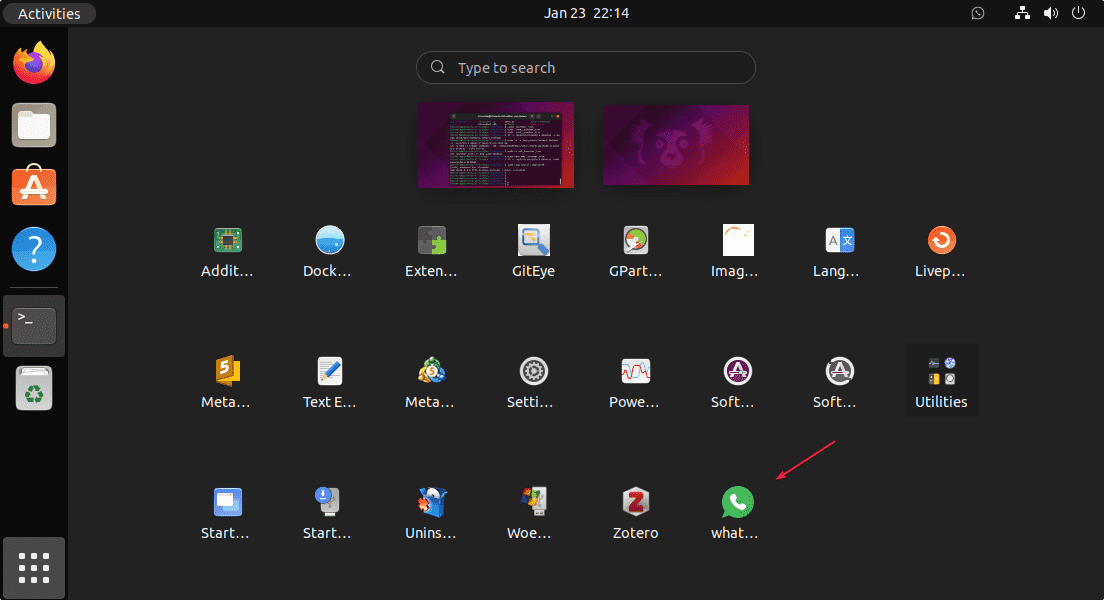
4. Scan WhatsDesk QR code to Login
As you run the client application, the first screen that appears will be with a QR code. Now, to log in, grab your smartphone installed with WhatsApp. Open the app, Tap on the three dots given on the right top side, and select “Linked Devices“. Tap on the button with the same label, a QR code scanner will open. Scan the code appearing on your Linux desktop WhatsDesk client and you are done.
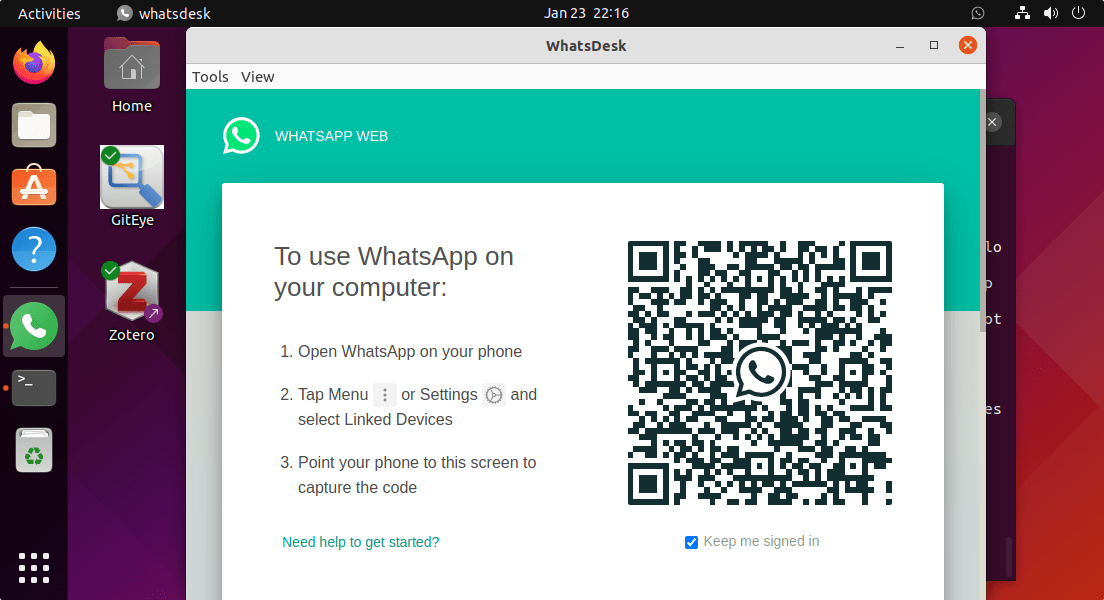
Finally, here is our WhatsApp client application to chat using Linux desktop PC or laptop.
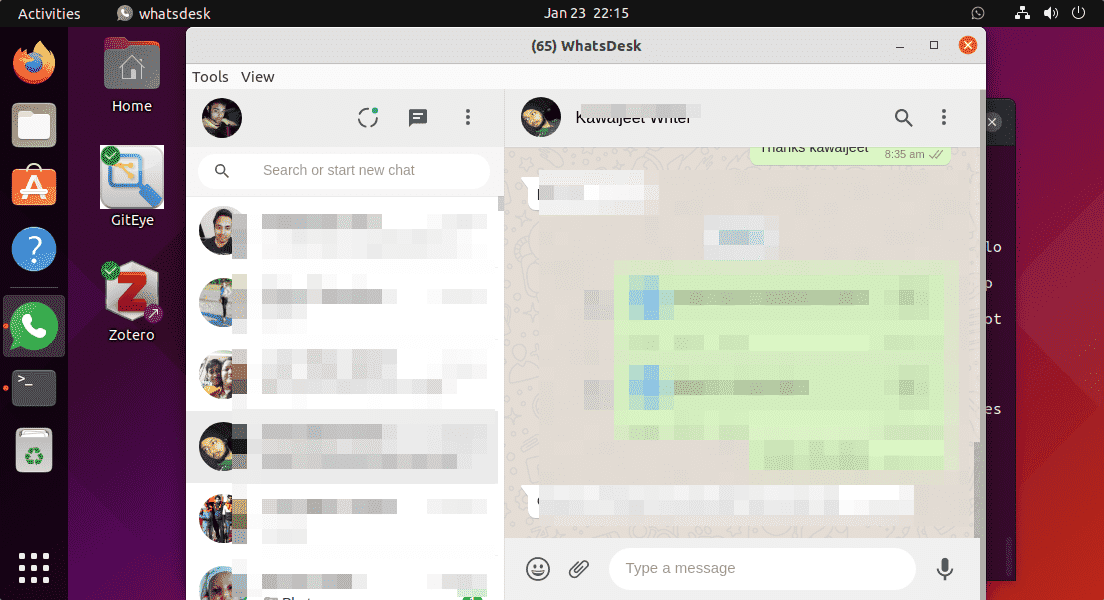
5. How to Update
In the future, if you want to update the program using the Snap, then run:
sudo snap refresh whatsdesk
6. Uninstall or Remove
If the application is doing any unwanted behavior or you simply don’t want it anymore on your system then run:
sudo snap remove whatsdesk
# 2nd method to install WhatsDesk using Deb binary
7. Download Deb binary of WhatsDesk
Those who don’t want to install this client application using Snap can go for the Debian binary it offered by its developers.
1. Open your system browser
2. Visit the https://zerkc.gitlab.io/whatsdesk/
3. Select the 64-bit version and hit the Download button to get the latest available version.
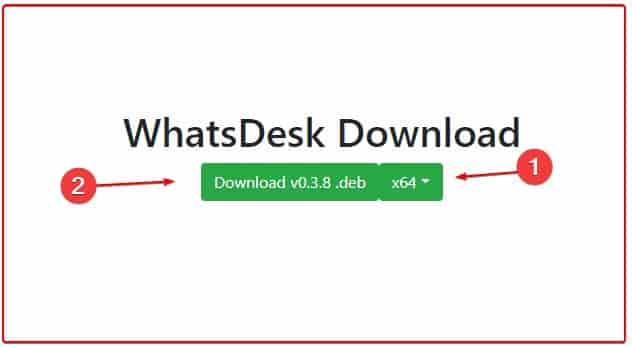
4. Open command terminal- Ctrl+Alt+T is the shortcut key combination for that.
5. Switch to the Downloads directory, because whatever we download using the browser goes into that.
cd Downloads
6. Use the APT package manager to install the downloaded Debian binary of WhatsDesk.
sudo apt install ./whatsdesk_*_amd64.deb
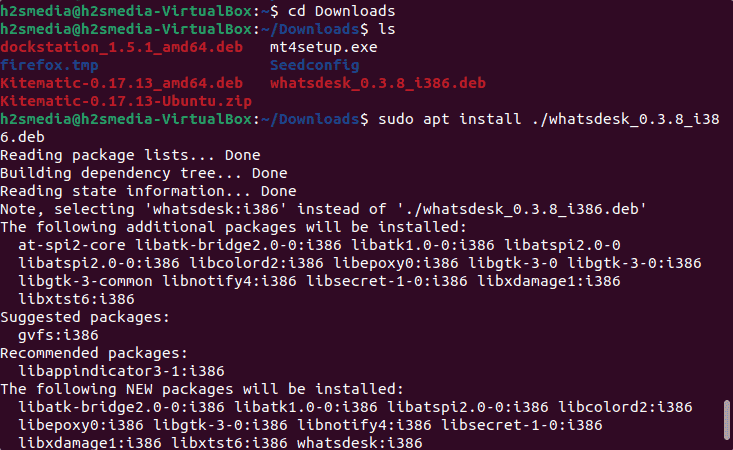
8. To remove
Those who have used the binary and Apt package manager to install this client, then run:
sudo apt remove whatsdesk -y
Conclusion
Well, in this way we can install WhatsDesk to get WhatsApp clients on Ubuntu 22.04 or 20.04 Linux using command terminal. However, if you have two WhatsApp accounts then you can use both Snap and Debian binary to get two clients to use two accounts on the same Linux computer.





