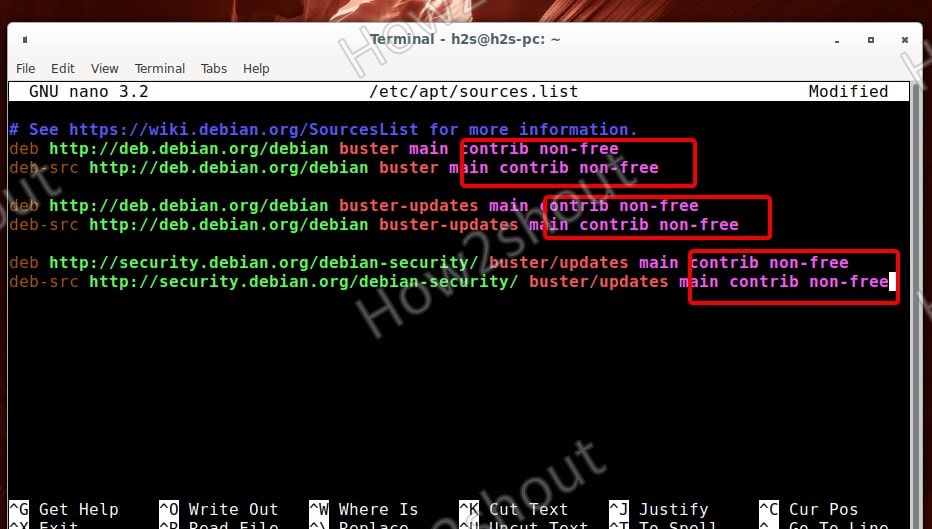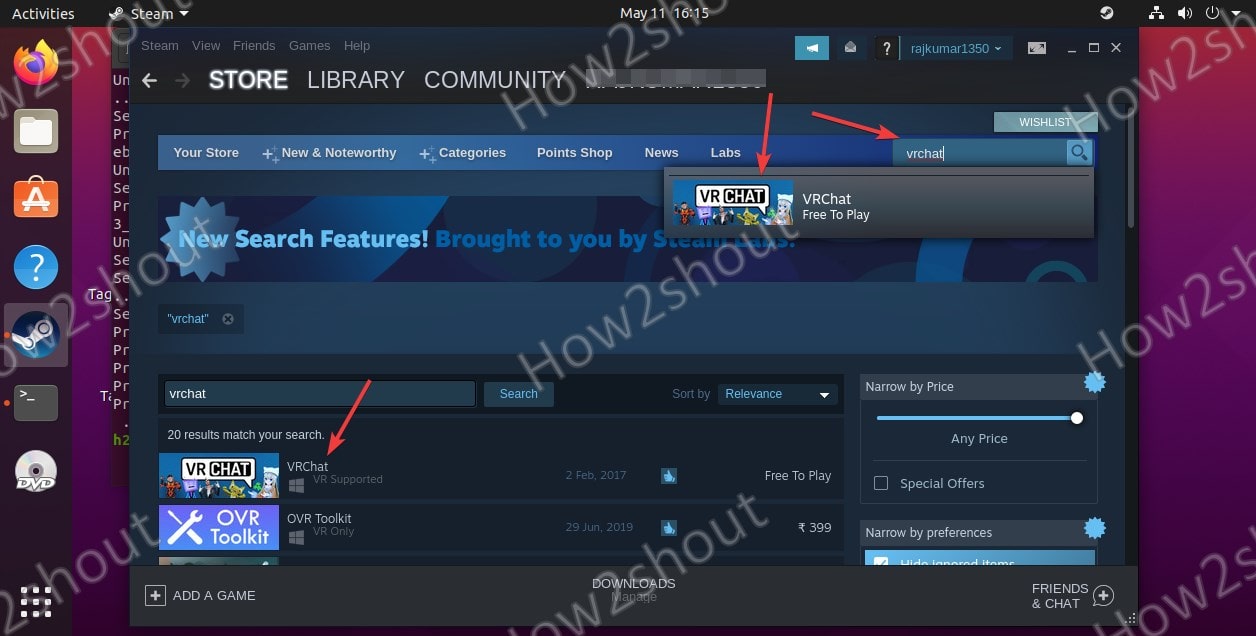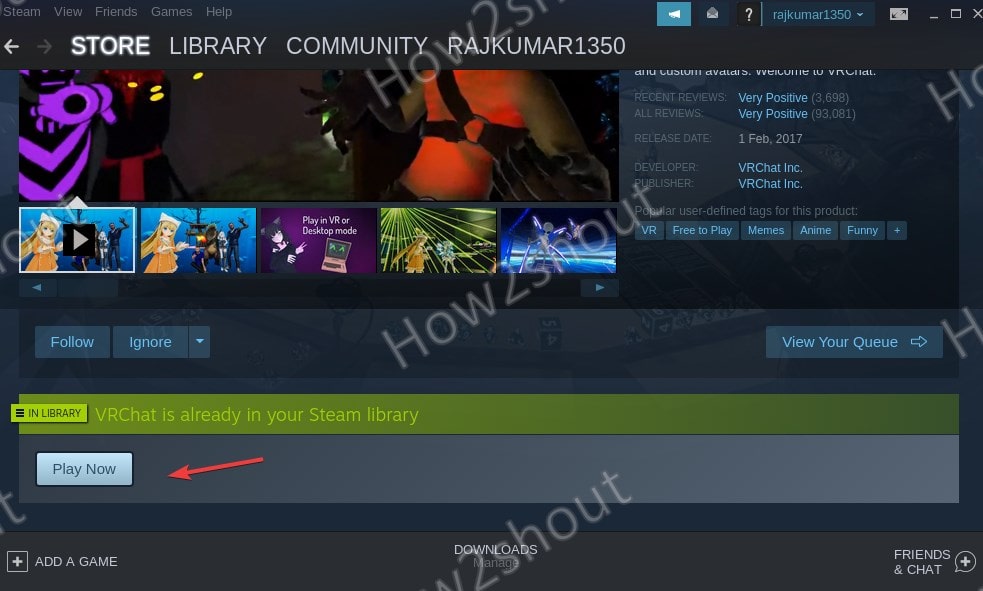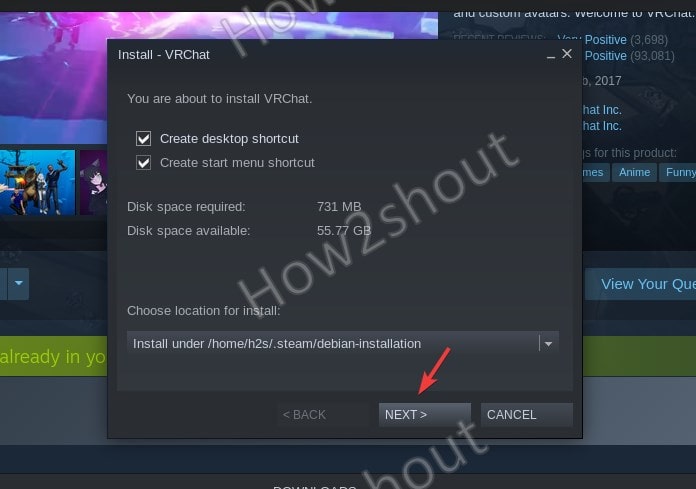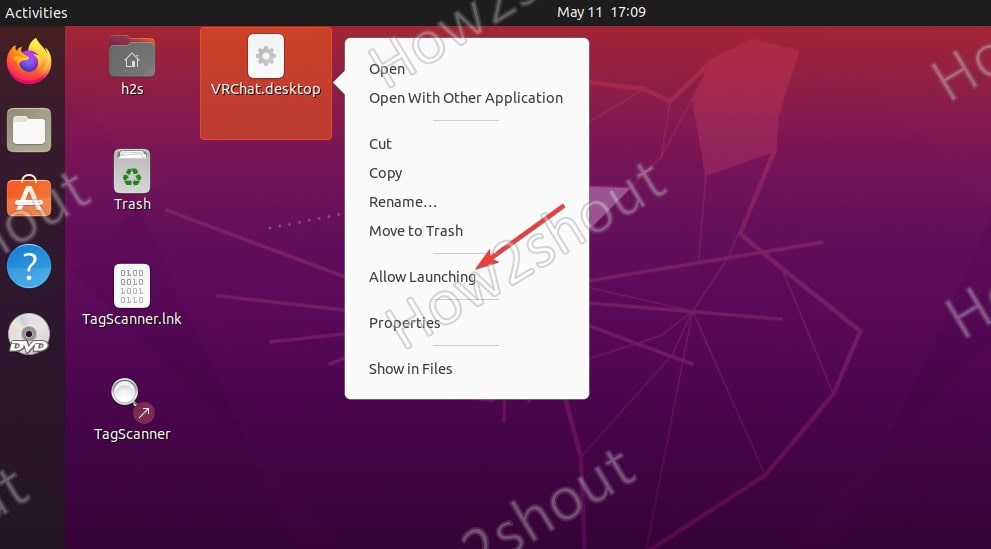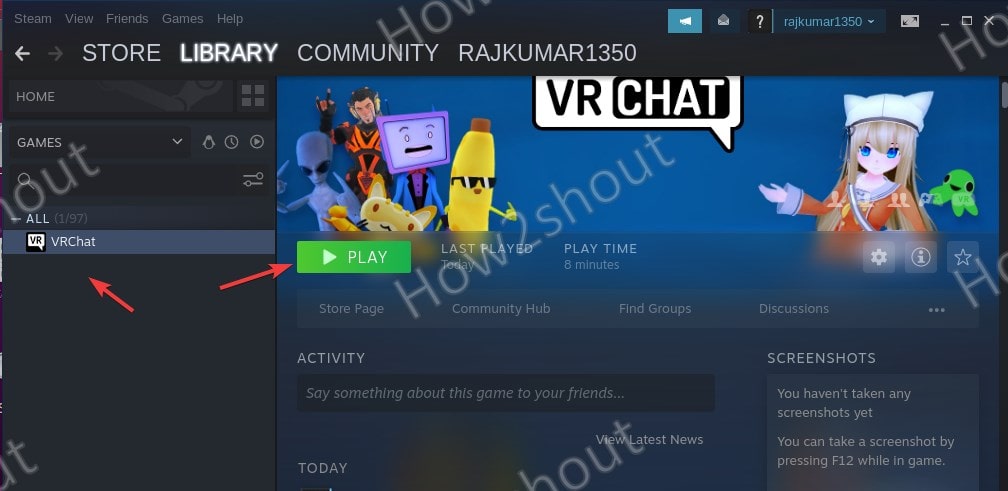Game VRChat on Linux can be installed and played using a Steam platform which is available to download free of cost without a VR headset. Here we let you know how?
What is VRChat on Linux or any other system?
Online VRChat is a popular virtual parallel world for the player in which he can interact with others using a 3D avatar. The game is available to play using Steam, Quest, Rift, and Viveport. In VRChat, the users can create their own worlds and chat rooms to meet friends and the community. The best part is the developers have given the community almost complete freedom. However, leaving the moderation largely to the community, sometimes have negative consequences such as numerous trolls cavort in the chat rooms and offensive memes kind of things emerge.
Nevertheless, to counter this VRchat developers have already introduced a panic button. Using which the player can replace all participants’ avatars that are not in the friend list with gray schemes and also mute the corresponding players.
It is not just limited to chat, you can create your own avatar from the library for free or buy one. This 3D model embodies you in virtual reality to ensure your presence in the virtual world. Although the VR headset is not compulsory to play the game, however, if you have a VR headset, VRChat can even support eye tracking and lip synchronization technology, to enhance user experience.
Minimum requirements
- Operating system: Windows 8.1 or 10/ Ubuntu/Debian/Linux Mint/CentOS/ macOS
- Processor: Intel i5-4590 or AMD FX 8350
- RAM memory: 4 GB
- Graphics card: Nvidia GeForce GTX 970 or AMD Radeon R9 290
- Internet connection
What does the game offer?
Control and personalization of avatars: VRchat comes with a 3D editor and advanced motion capturing technology that offers the user the ability to customize the look of the avatar and be what they wish to be in real life. It offers almost unlimited design and expression options for your avatar.
Chat, interact, play: Well VRchat is not just limited to chatting with friends, you can do a lot more than that, for example playing mini-games, drawing, sculpting, singing karaoke, or watching YouTube videos together.
Worldwide community: Via VRChat you can not only meet family and friends online but also get to know people from all over the world.
How to install and play VRchat on Linux?
1. Install Steam App
VRchat is available through Steam to play on Linux operating systems, thus first we have to install it. The installation is very simple for Debian-based systems such as Ubuntu 21.04/20.4/18.04, Linux Mint, POPos!, Elementary, MX Linux, and others. However, for CentOS, RHEL, Fedora, OpenSUSE, and similar OS, we have to use the Flatpak repository.
For Ubuntu-based systems-
Open a command terminal and use this command
sudo apt install steam
On Debian
sudo nano /etc/apt/sources.list
Append "contrib non-free” at the end of the lines as shown in the screenshot.
Save it Ctrl+X, Y, and hit the Enter key.
sudo dpkg --add-architecture i386 #for 64-bit systems
sudo apt update sudo apt install steam
Arch bases systems such as Manjaro-
sudo pacman -S steam
On CentOS, Rocky Linux, Fedora, OpenSUSE, and other similar Linux
flatpak remote-add --if-not-exists flathub https://flathub.org/repo/flathub.flatpakrepo flatpak install flathub com.valvesoftware.Steam
2. Enable Steam play
Once the installation of Steam is completed on your Linux, go to Applications and run the app. Log in to your Steam account, if you don’t have one then create a new one.
- To play VRchat on Linux, first, we have to enable the Steam Play option from the Settings.
- On the App, click on the Steam option from the menu and select Settings.
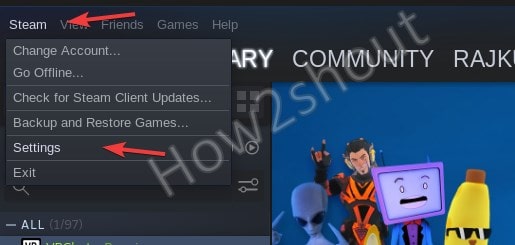
- Select Stream Play and check the box given for “Enable Stream play for other titles“.
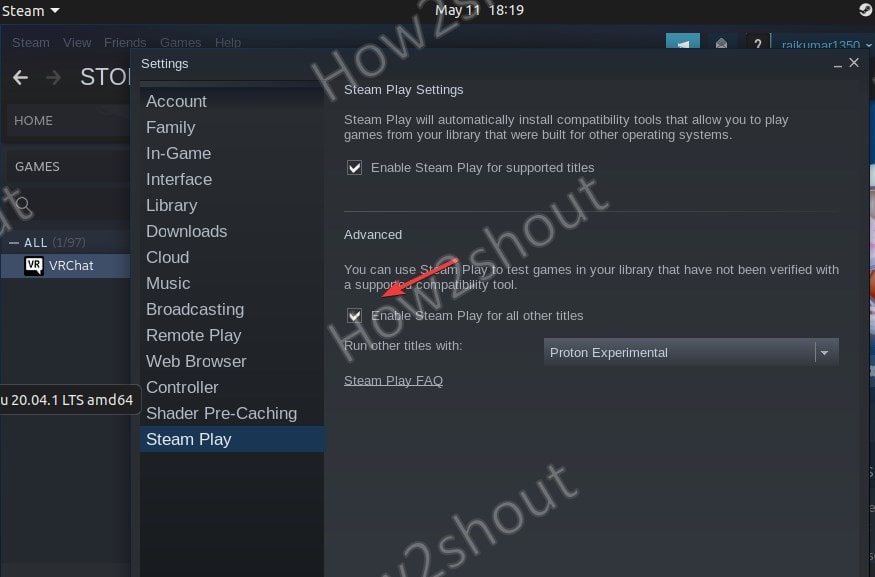
3. Download & Install VRChat to play on Linux
- Click on the Steam Store.
- In the search box type- VRchat
- When the game appears, click on the result to open the Play page of VR chat.
- To download, the VR chat, click on the “Play Now” button.
- Select Create Desktop shortcut
- Hit the Install button to download the Game.
Once the downloading is completed you will see the Desktop shortcut icon for VR chat on your Linux screen. To make it executable, right-click and select the “Allow launching” option.
4. Run the game
Now, you can either use the desktop shortcut or go to Steam, click on Library, and select the VR Chat from the game list to hit the “Play Now” button.
Closing thoughts:
If your system meets the requirement, then you definitely can enjoy the VR Chat on your Linux PC using the steps given above. Although the Steam installation part may be tricky for Linux newbies, yet it is quite simple.