Learn where and how to calculate the cost of running a web app or website on Google Cloud using a free tool called “Google Cloud Pricing Calculator”.
The Google Cloud Platform is known as a provider of computing resources. This provider of computing resources plays an immensely important role in the deployment and operation of applications on the web. In plain language, this Google’s platform is here to offer a single place for businesses and individuals to run and build software without using their local system resources. Users can start with a light virtual machine to run their application or test them with an ability to scale the VM instance, to provide their app services commercially.
But when there is a platform with hundreds of features and giving an ability to start a virtual machine with resources as per you want; getting a rough idea about how much you have to pay is crucial. Earlier it was difficult for users to find out how much would it cost to run their application on Google Cloud? However, to solve this problem developers of GCP offer a tool called “Google Cloud Pricing Calculator”.
How much does it cost to Run a Google Cloud?
With the Google Cloud Pricing Calculator tool, developers will be able to calculate in advance what it will cost to deploy an application on Google’s cloud platform. The Cloud Platform Pricing Calculator provides suitable offers for initially Compute Engine, Cloud Storage, Cloud SQL, and its other services.
The Google Cloud Calculator provides an accurate breakdown of the services and the costs they entail. It should be noted, however, that the prices issued by the calculator are not to be seen as final and only serve as a basis for discussion and negotiation.
Also, one thing you should keep heed is, that before using the Pricing Calculator you must have a clear idea of what cloud service of GCP you want to deploy for your business and how much resourceful virtual machine you need for your business website or application.
Click on this Link. And all you have to do is fill out an online form. The entered effort estimate can then be modified and adapted, forwarded to the project team, or saved as a template for later use.
For example, if you want to book a virtual machine that supports 1 instance, runs on a free Linux operating system, with server-based in Melbourne; has 10 GB hard disk, and runs 24 hours a day, 7 days a week… you pay 12 dollars per month.
Here is an idea with screenshots:
Step 1: Select the Google cloud service that you want to use. Here we are selecting Compute Engine, which allows users to launch virtual machines on demand. After that in the given form, we can select the number of instances of Virtual machines we required.
Step 2: You can give some description, in short reason to use the VM instances. After that select the operating system that you want to run on your Virtual machine instance. For example, here we are using the free operating system Linux which helps in reducing the overall cost due to the GPL license.
Next, select the Provisioning model, by default it will be set to Regular. However, apart from it, there is one more option that is Spot (Preemptible VM).
Compared to Standard Vms, Preemptible VM instances are available at much lower price—a 60-91% discount; however, Compute Engine might stop (preempt) these instances if it needs to reclaim the compute capacity for allocation to other VMs. Preemptible instances use excess Compute Engine capacity, so their availability varies with usage. If your apps are fault-tolerant and can withstand possible instance preemptions, then preemptible instances can reduce your Compute Engine costs significantly. For example, batch processing jobs can run on preemptible instances.
Next Select the machine family.
Note: You can book various services and also adapt the computing power or capacity of these exactly to your own needs. By clicking on the question mark next to each service, you will get a more detailed explanation.
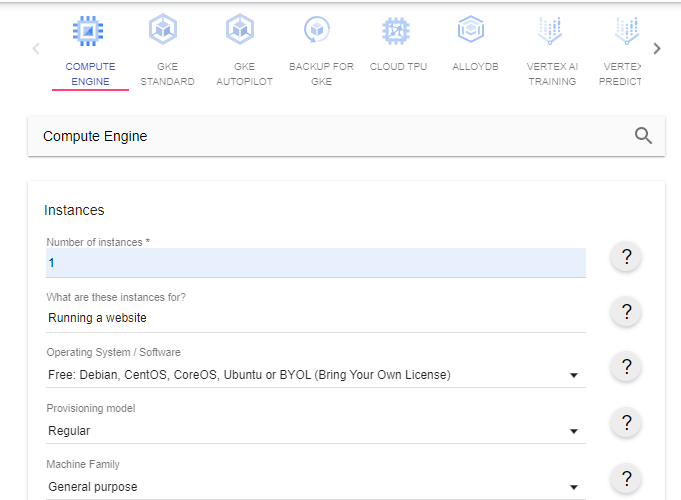
Step 3: Machine families are further classified by series generation. Newer VMs are listed under the second generation, and older VMs are listed under the first generation. Select the series, if you don’t know about it then click on the Question mark icon given in front of it.
In the same way, select the RAM and CPU numbers, Disk type, and the size of the Hard disk.
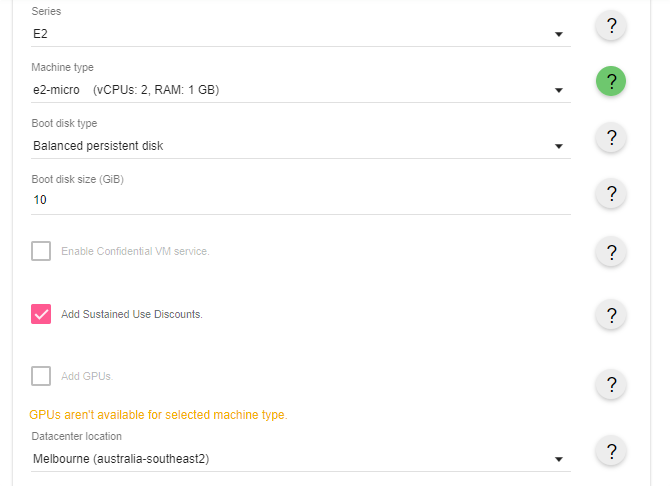
Step 4: Select the DataCenter Location where you want to host your VM; if you need public IP then select static or ephemeral (dynamic) as your requirement.
Then how many days do you want to run your VM instance; by default, it will be set to run 24 hours for 7 days. Finally, click on the “Add to Estimate” button to have the price you have to pay.
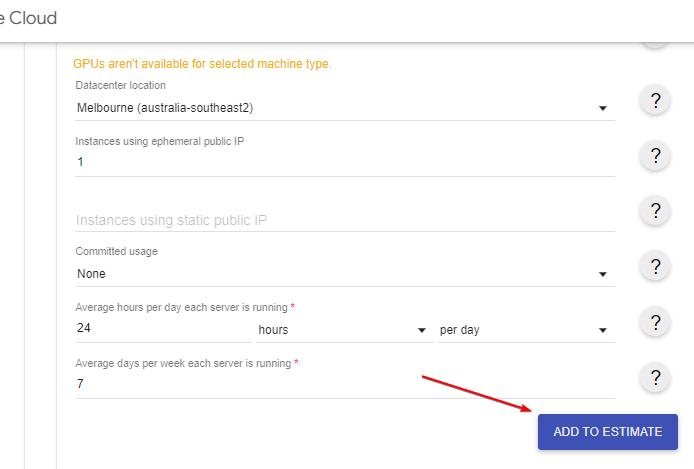
As you click on the button, on the right side you will have the cost that Google will charge to run your application on its Cloud service. For example, here to run a simple website with a low amount of resources, we get a cost estimation of 12.95 dollars per month.
Once you have the Estimate, you can even download it or share it over email with your clients or simply save the same for later analysis.
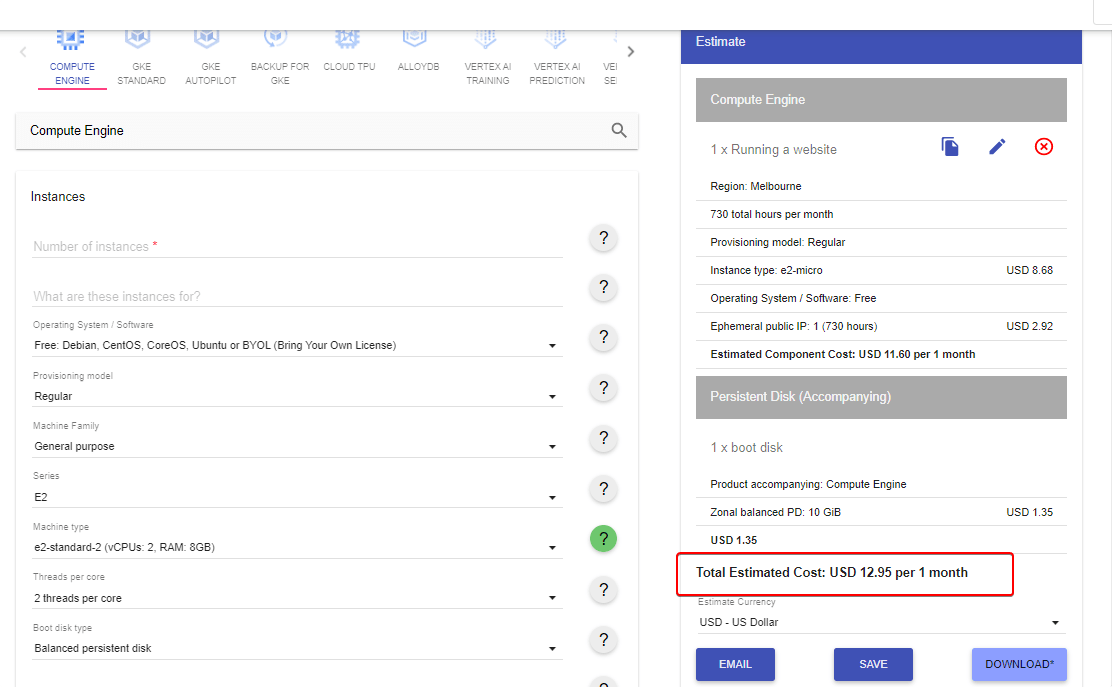
Behind Google Cloud are various services, products, and tools for enterprises with the goal of digital transformation. The goal is to use the cloud platform to drive or facilitate digital transformation in companies. In this context, Google advertises a high level of security and the possibility of being able to work across cloud services at any time.
Hence, to make things easy and help users to find the overall cost for Google Cloud Platform services depending upon what type of server, storage, Ip-address, and other resources; Google Cloud Calculator will help in giving an estimate of the money spent on the resources depending on their usage. You can easily calculate the price of a particular VM and then compare it to another cloud provider.
Other Articles:
⇒ How to Setup and use Google Drive on Ubuntu 22.04 LTS
⇒ 6 Best Linux distros to try on VirtualBox virtual machine
⇒ How to install ownCloud on Ubuntu 22.04 LTS…
⇒ How to install Windows 10 calculator app on Ubuntu 20.04
⇒ Install Google Cloud SQL Proxy on Ubuntu 22.04…
⇒ Install Ubuntu 20.04 | 22.04 Cloud Image (Minimal)…





