Step by step tutorial to install Gnome OS nightly with v40 Desktop environment on Ubuntu 20.04 or 18.04 LTS using Gnome Boxes virtual machine…
Gnome 40 is the latest desktop environment for Linux from the Gnome developer community. Although, yet it is not available to install on Ubuntu as a Desktop environment, yes we can use it on Fedora 34 or Arch-based Linux, however, being in beta or RC state, it would be a good idea if we go for a virtual machine.
As compared to previous versions, Gnome 40 brings comprehensive visual changes to the shell for the first time. Earlier to access apps and view recent activities we had to click on the “Activities” button given on the top left of the Taskbar. Well, the same is for this version but the arrangement of elements has been changed. In the activity view, the most obvious change of the new version is as we click on the “Activities” it suddenly presents the recent activities and the “workspaces”, i.e virtual desktops, in horizontal arrangement next to each other, instead of vertically as before. This not only goes much better with modern ultra-widescreen monitors but thanks to new gestures – control options for the desktop.
Furthermore, in the standard configuration, the dash is no longer on the left edge of the screen but slides to the bottom side in horizontal format. In terms of functionality, it now resembles the macOS dock even more than before, because for the first time in Gnome 40 there is also a visually separated area for applications that are permanently stored in the dash. A dashed line separates those applications whose icons are permanently in the dock from those that only appear there because they are currently running. Well, I don’t need to apprise further about it, you can experience it by yourself using the below given steps…
Install Gnome 40 OS using on Ubuntu 20.04 using Boxes
Here we will use GNOME Boxes to try out the latest version of the Gnome Nightly OS v40 Desktop environment based Linux OS on a virtual machine with the help of few commands…
1. Download the latest Gnome OS Nightly
To install and try out the latest version of Gnome OS Nightly, first, we need a bootable ISO file which we can get from the official website. Here is the link to directly download it.
2. Run system update
Open command terminal on your Ubuntu 20.04/18.04 or 21.04. You can use the keyboard shortcut that is Ctrl+Alt+T. And then run the system update command…
sudo apt update
3. Install Flatpak on Ubuntu 20.04 or 18.04
Flatpak is a package manager for Linux just like Canonical SNAP to install various applications regardless of the Linux base or flavor where we are installing them due to the sandbox environment created by the Flatpak installer. To install it on Ubuntu 18.04, 20.04, and the latest 21.04 system, we don’t need to add its repository. Simply run:
sudo apt install flatpak
4. Add FlatHub repo
All the apps available to install via Flatpak are in its repository called FlatHub. Therefore, to get any package using this package manager we need to add the FlatHub repo.
flatpak remote-add --if-not-exists flathub https://flathub.org/repo/flathub.flatpakrepo
5. Install and Run Gnome Boxes
flatpak install flathub org.gnome.Boxes
Once the installation is completed, go to the All Applications area and search for “Boxes“. As its icon appears, click to run it.
6. Create Virtual Boxes using Gnome OS ISO
Click on the + icon given on the left top side of the Boxes and select the option “Open System file Image“.
Select the ISO file we have downloaded in the first step of this article and open it with Gnome Boxes.
7. Install GNOME 40 OS Desktop on Boxes
As we select the ISO to open it with Boxes, this virtualization software will automatically detect the pre-configured storage and memory allocated by the developers of the Gnome OS nightly. Thus, leave them as it is and click on the Create button given on the right top side.
8. Gnome Master Basic
The software will show the available GNOMEOS version to install on virtual boxes, we don’t have to do anything here, hence just click on the Next button.
Select Disk
The system will automatically allocate around 21 GB of virtual storage space to the Gnome OS and also creates a Qemu hard disk for the same. Therefore, leave the default setting and move forward by using the Next button.
Wait for minutes, Boxes will format and install the Gnome OS on the virtual machine to use. Once it is done, a Power Off button will appear, hit that, and shut down the VM.
9. Run Gnome OS Nightly
As you Power off the machine, you will get returned to the Boxes interface with a shutdown Gnome OS VM. Now, double click on that to start it.
10. Set Language
Choose the language of your choice to set it for the system.
Create User Name and Password
11. Gnome OS nightly interface with version 40 Desktop
Finally, here we are with the Desktop interface from where you can explore the latest features of Gnome 40 or OS nightly such as a new way to access all Applications including a horizontal view of recent activities. And one click to get a new Virtual Desktop window.
Gnome 40 developers are working so hard to provide an extensively nice-looking desktop. That can be seen with a new view of central control elements such as the dash, the preview of the virtual desktops, and the entries in the menu bar above. The names of the applications in the Application Launcher have been shortened to a uniform length; to see the full name of the applications, users just need to hover over an application. This gives the Application Launcher a uniform appearance without substantially reducing functionality. Well currently it is in development and soon we will have it in our Linux repositories to directly install it with just one command. Till then try it out using Gnome Boxes or Fedora or OpenSuse beta versions.
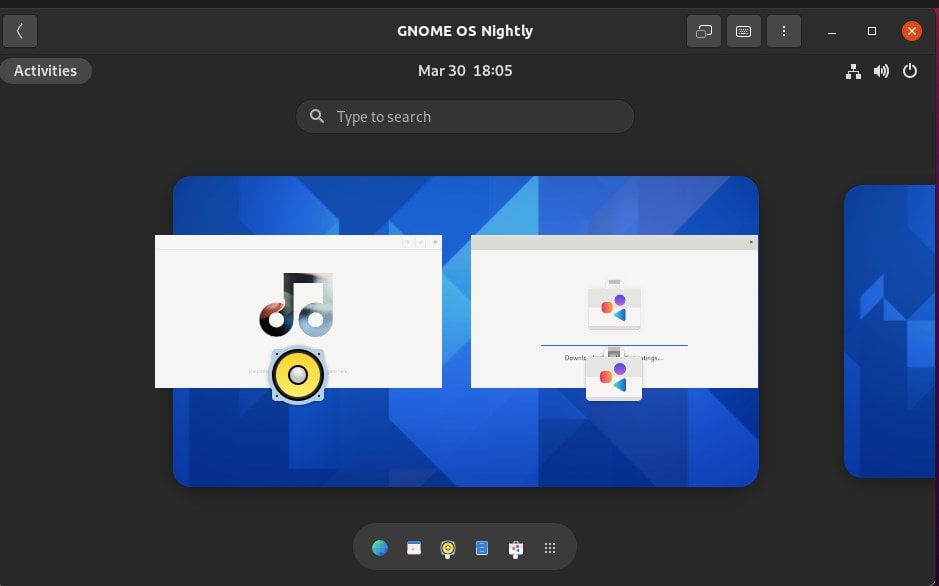
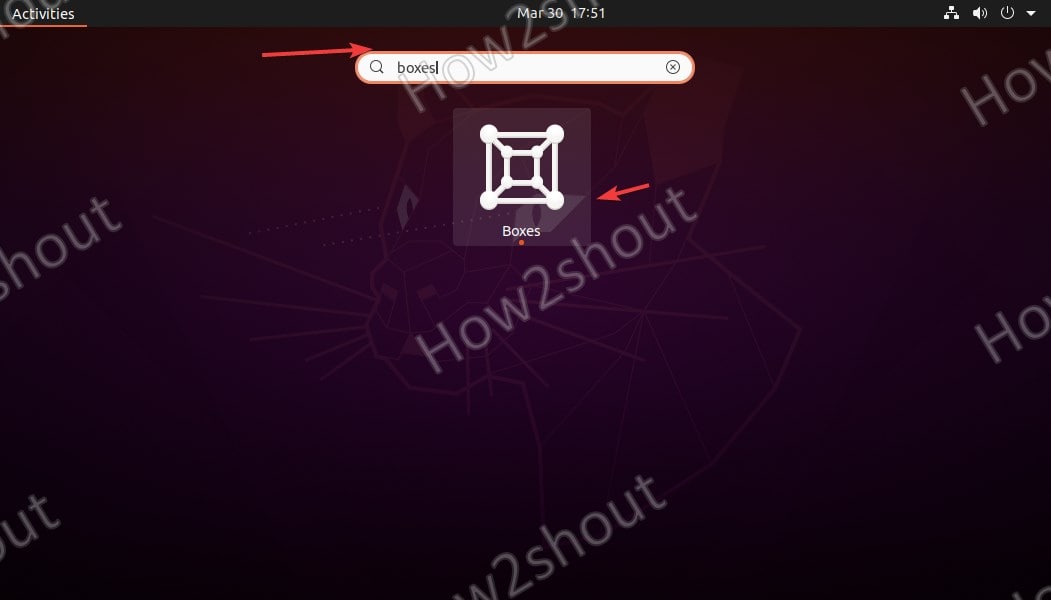
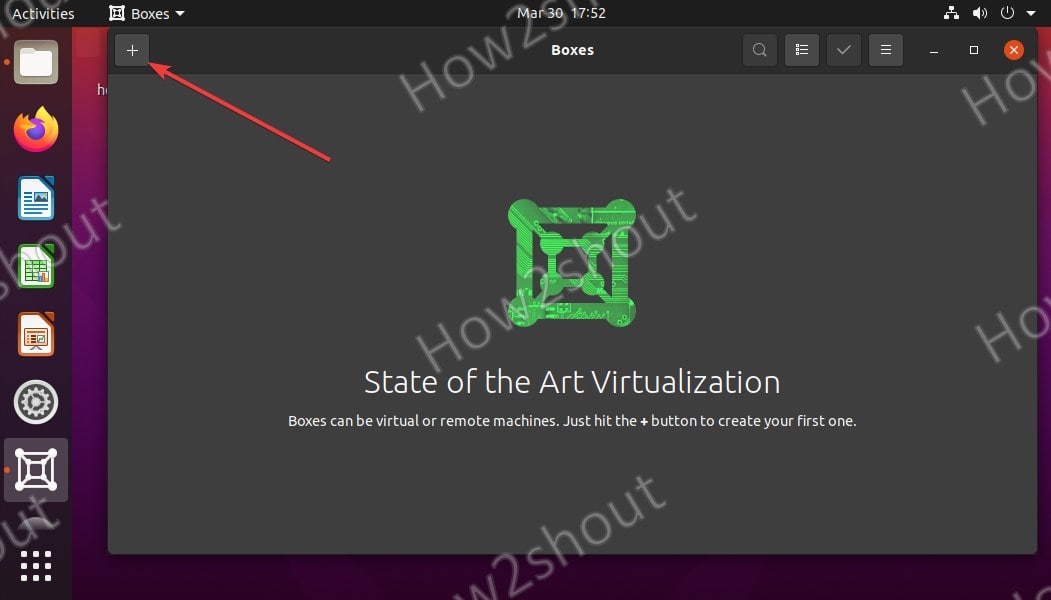
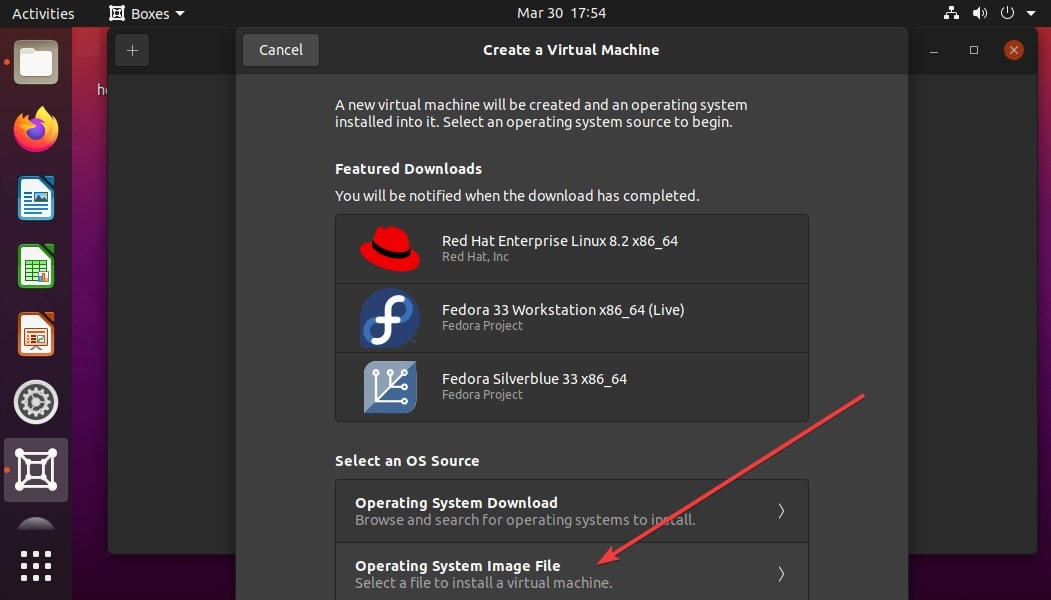
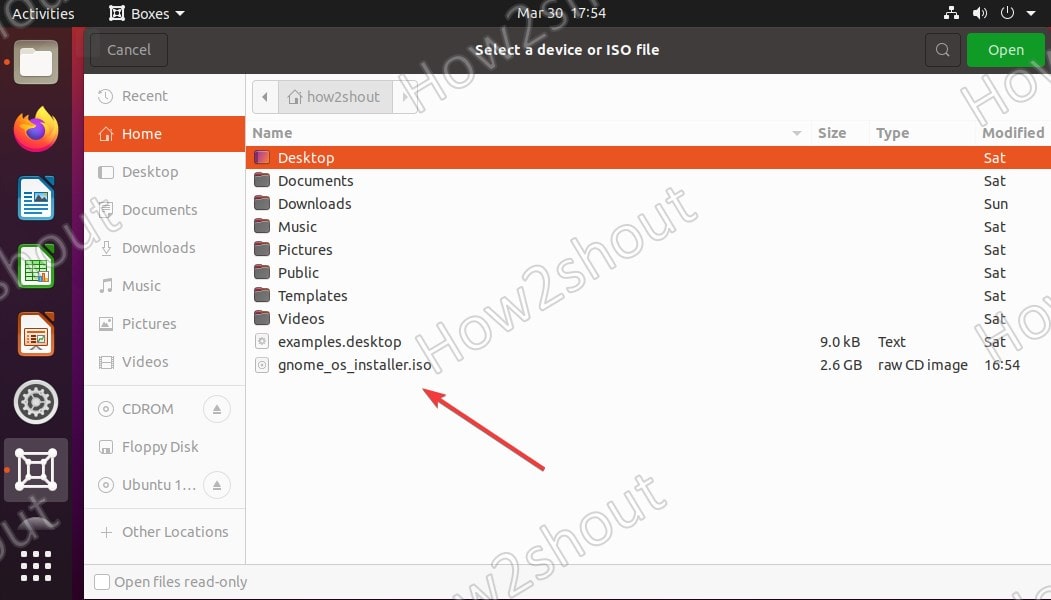
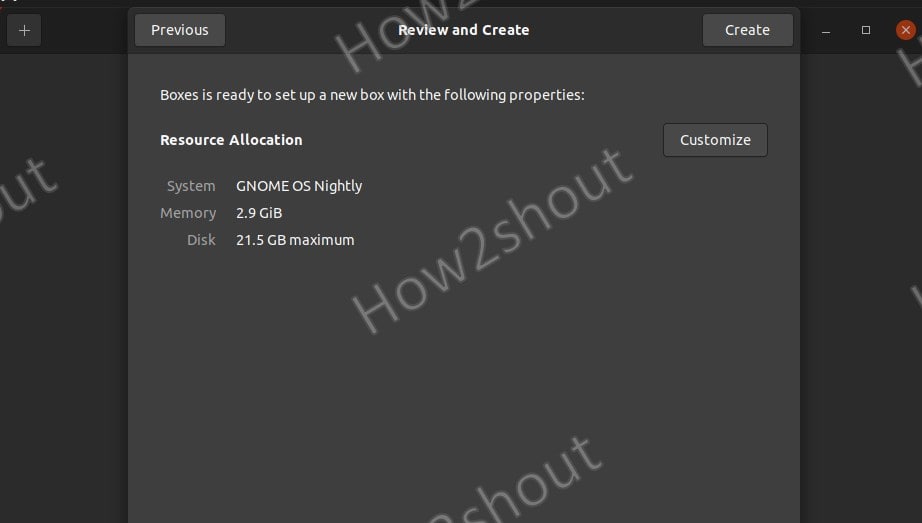
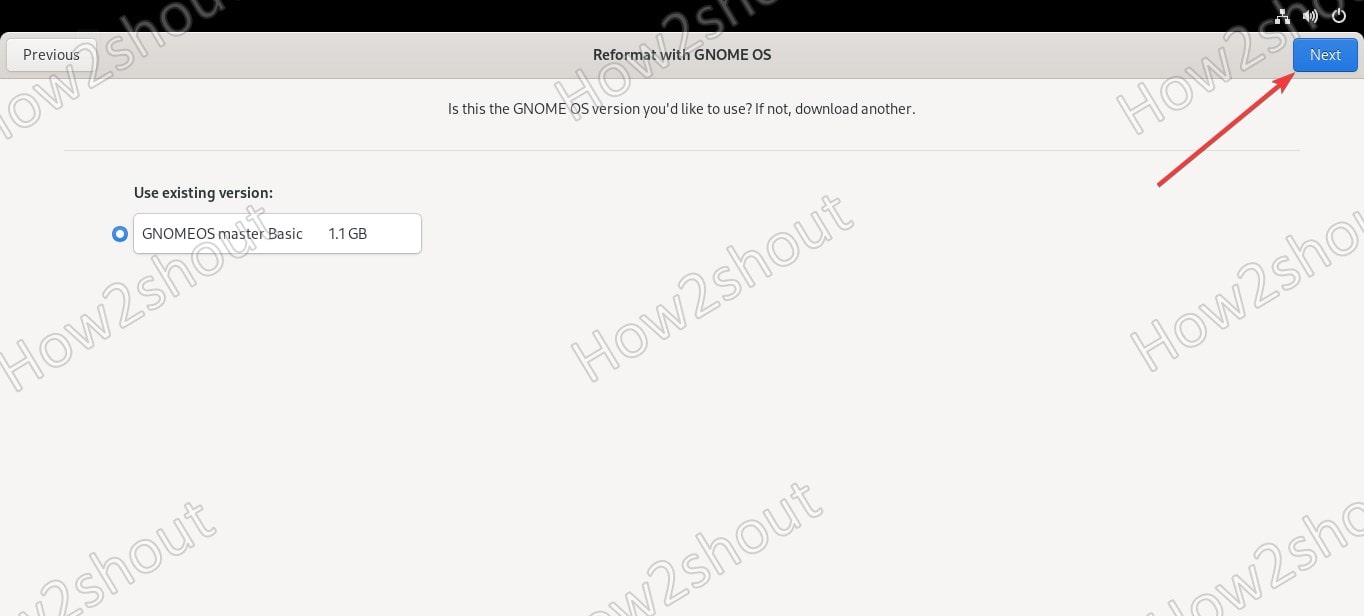
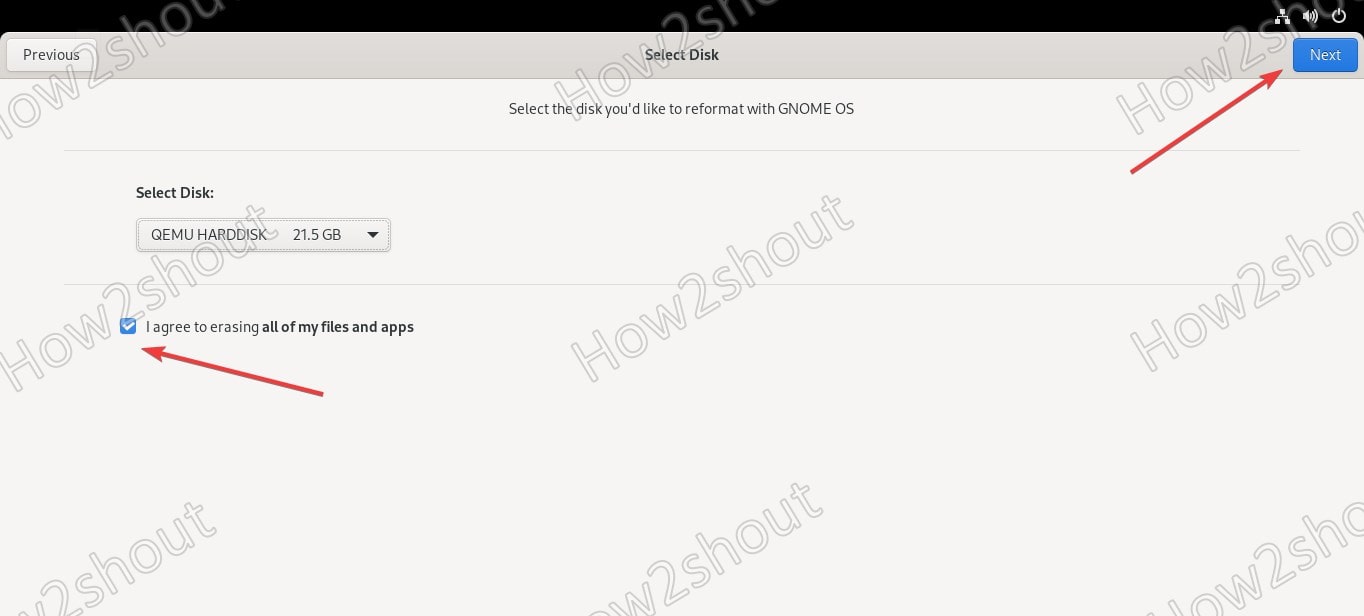
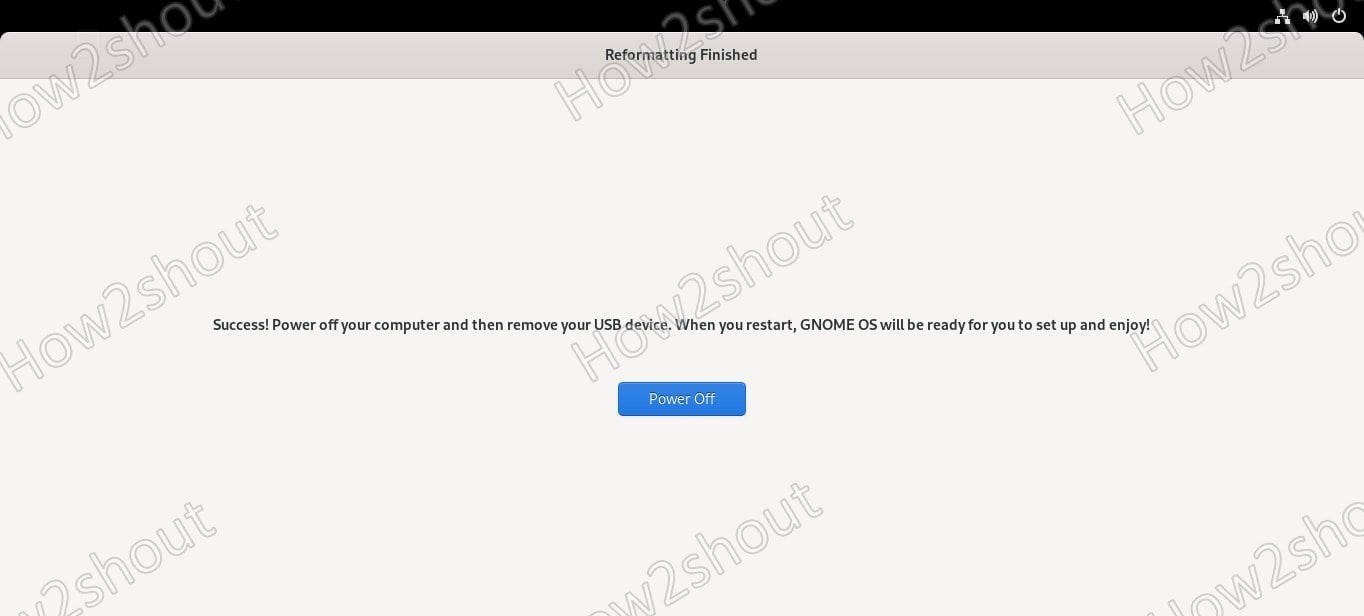
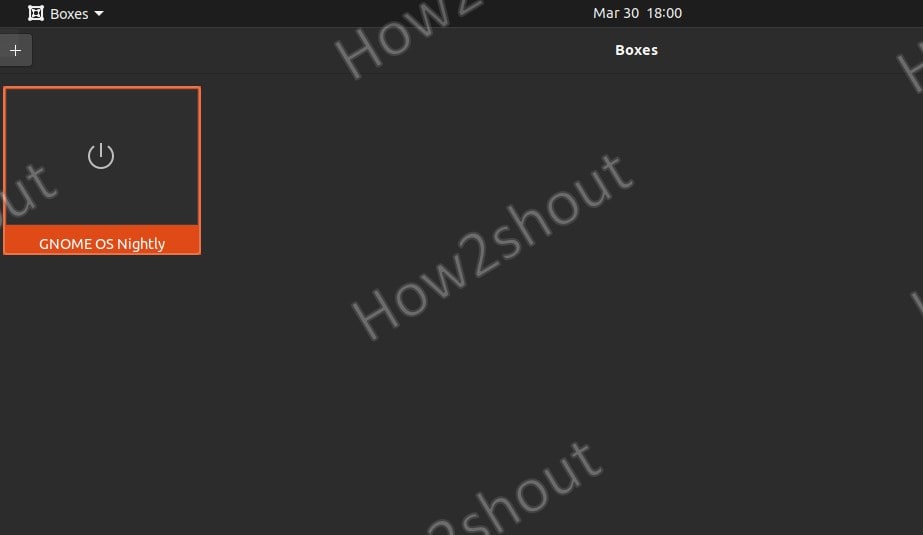
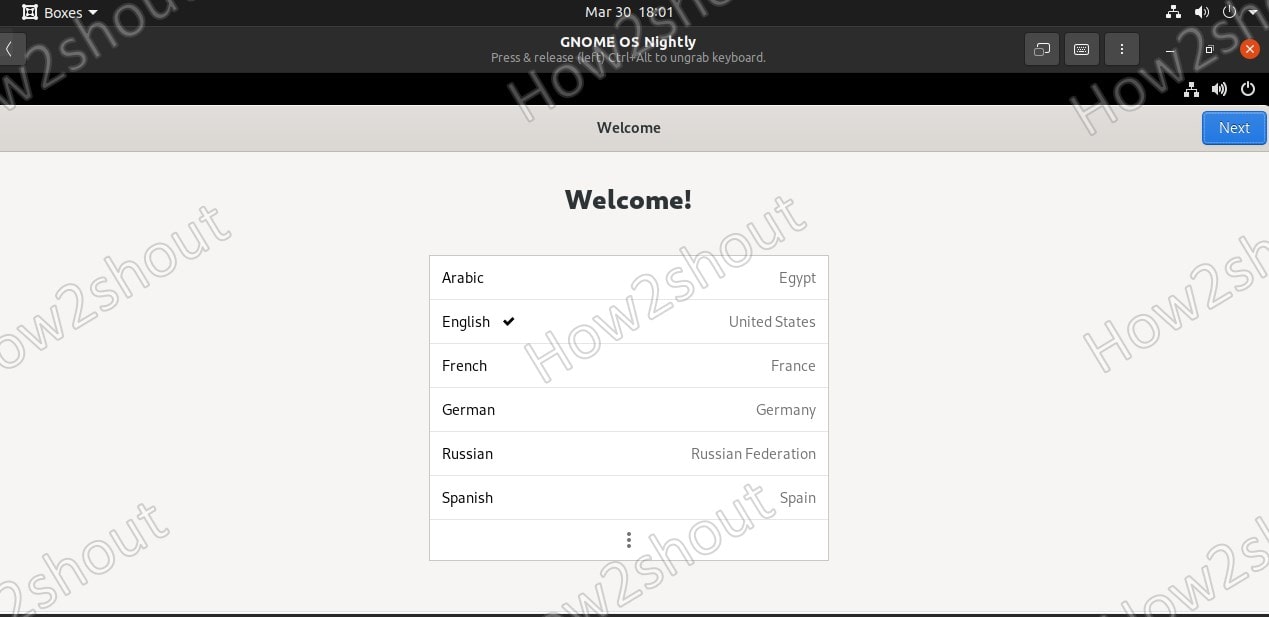
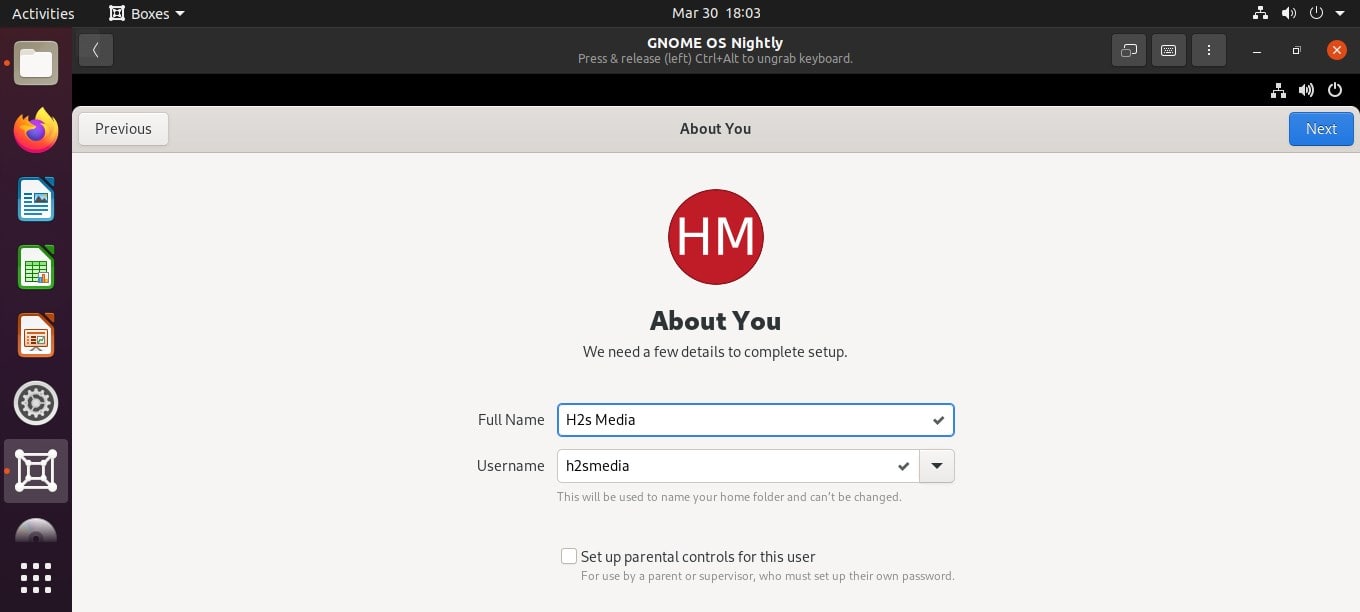
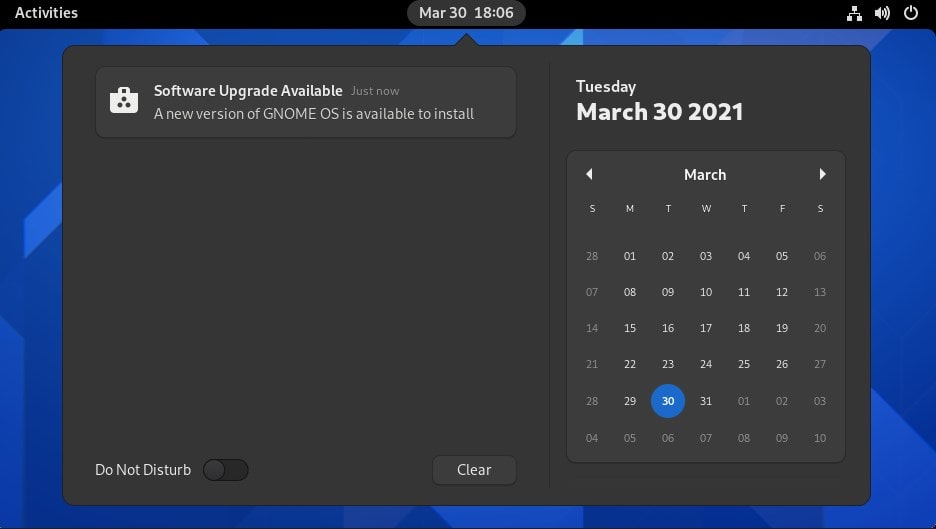
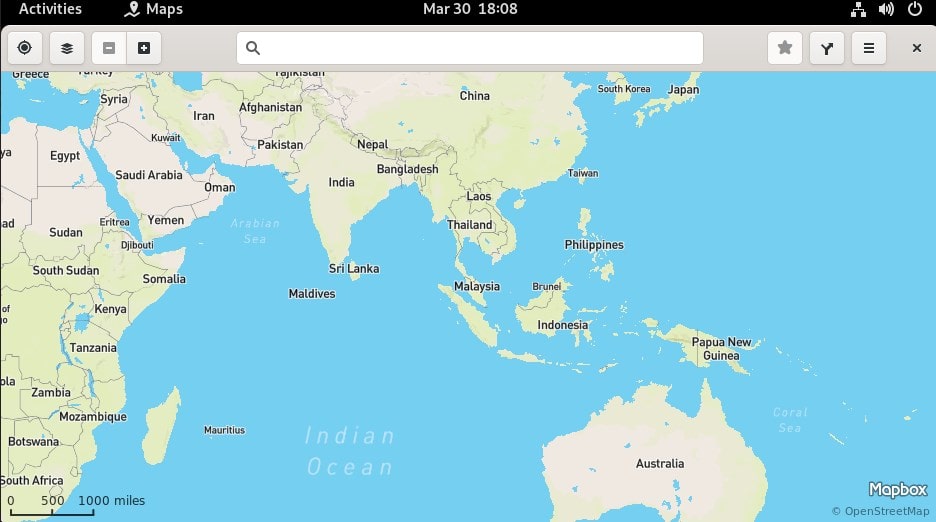
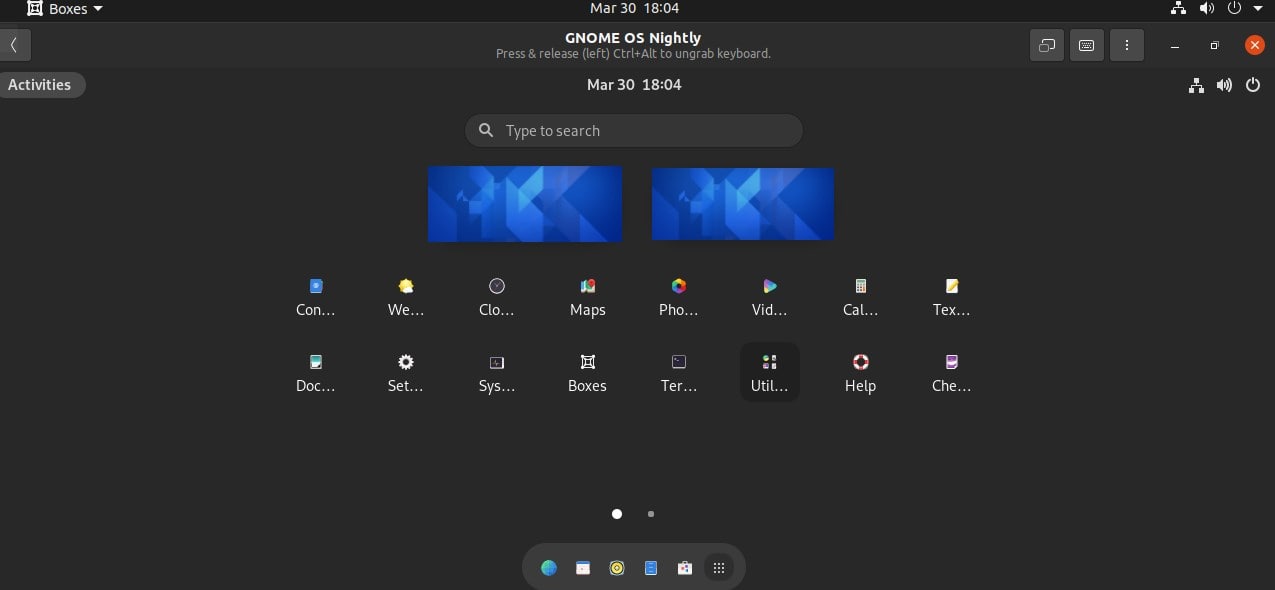






The nightly build only seems to run on the flatpack version of gnome-boxes
Yes, of course, it will only work with the flatpack version.
Why?
Isn’t virtualization supposed to be universal? :O
Yes, but they have crafted the Gnome OS image to run on Boxes only.
But, why only flatpack version of Boxes?
I use Boxes on daily basis, on Fedora – this all seems strange :/