Here is a tutorial to learn a way to install AutoDesk Fusion 360 on Ubuntu 20.04 LTS Linux using command terminal, Wine, and GitHub Script.
“Fusion 360” is a CAD / CAM program from Autodesk, which is known for 3D modeling software. Although it is a paid graphic design software, students and schoolchildren can download the professional program for Windows and Mac free of charge. With this professional tool, you can design mechanical components and master a wide variety of tasks in product design. You can render your drafts, create animations, and – thanks to cloud support – helps to work in collaboration.
In addition, “Fusion 360” also offers to manage and view your models on a smartphone along with the integrated 3D printing utility. However, sadly it is only available for Windows and macOS users, hence we cannot install Fusion 360 natively on Linux systems such as Ubuntu. Nevertheless, if your Linux system supports the hardware requirements of this designing software then Wine could help you.
Note: This tutorial doesn’t give a 100% guarantee that Fusion 360 will work perfectly, however, in our case, it did to some extent. Hence, one can try it because it is quite simple to install Fusion 360 on Linux Ubuntu 20.04 with this tutorial.
Minimum Fusion-360 System requirements:
• 4 GB of RAM
• 1GB GPU
• 3 GB of free storage
• x86-based 64-bit processor with 4 cores, 1.7 GHz or greater
• 1920 x 1080 or greater display resolution
Install Fusion 360 on Ubuntu 20.04 LTS Linux
1. Run system update
Well, it is not necessary, however, still, it would be a good practice to run system update commands before installing some apps on Linux systems. This will install the available updates including refreshing of system repo cache.
sudo apt update
2. GitHub script supported Linux systems for Fusion-360
Here we will use a script available on GitHub Page that supports the following Linux distros:
- Debian 11, 10, MX Linux
- Arch Linux
- Fedora
- OpenSUSE
- RedHat
- Solus
- Ubuntu 18.04, Linux Mint 19.x
- Ubuntu 20.4, Linux Mint 20.x
- PopOS
- Ubuntu 21.04
- Void Linux
- Gentoo
As per the developer of the script, the following areas of the software will work on Linux properly:
Construction, Animation, Rendering, Production, Simulation, Generative Design, Drawing, Electronics, Online- & Offline-Mode, Scripts and additional modules (Create a spur gear (Python)) and OctoPrint for Autodesk Fusion 360 (Fusion 360 Apps).
3. Download and run the script as a non-root user
Just copy the below given single-line command that will download the script from GitHub and will run to install Wine and Fusion-360.
cd Downloads
wget -N https://raw.githubusercontent.com/cryinkfly/Autodesk-Fusion-360-for-Linux/main/files/builds/stable-branch/bin/install.sh
chmod +x install.sh
bash install.sh && exit
4. Install Autodesk Fusion 360 on Ubuntu 20.04 LTS Linux
The script will ask you whether you want to install the Fusion 360 or not. Select Yes and let setup continue further.
5. Select Prefer Graphic Driver
The installation process will also ask you to select the preferred graphic driver for your GPU. Select the appropriate one and hit the Enter key.
6. Select Ubuntu 20.04 Linux
Now, you will see a list of multiple Linux distributions, select Ubuntu 20.04 or any other Linux system you are using.
7. Choose Setup Type
By default the setup uses the Linux home folder to install the files required by the Fusion 360, in case you want to do this in some custom folder then select the option given for the same, otherwise, leave the default option as it is.
8. AutoDesk Fusion 360 Desktop icon
Once you have followed all the steps and a desktop shortcut icon will be created. Right-click and select the “Allow Launching” option.
Start using the Fusion 360 on your Linux distro including Ubuntu 20.04, however, remember your system must meet the required system requirements by the software.
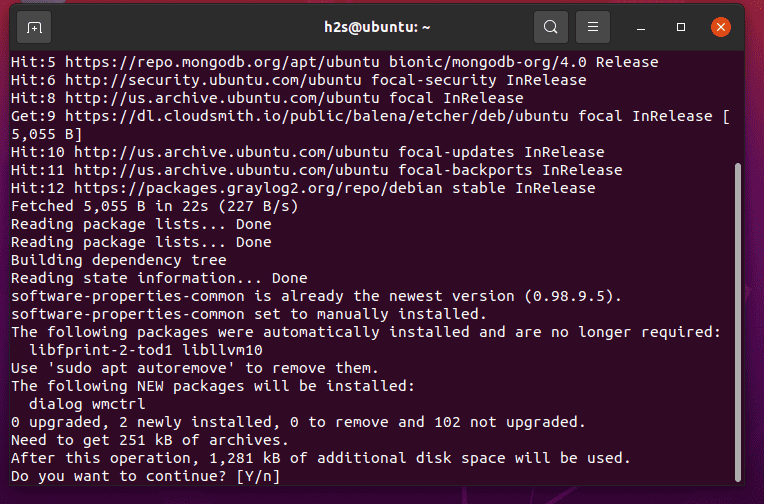
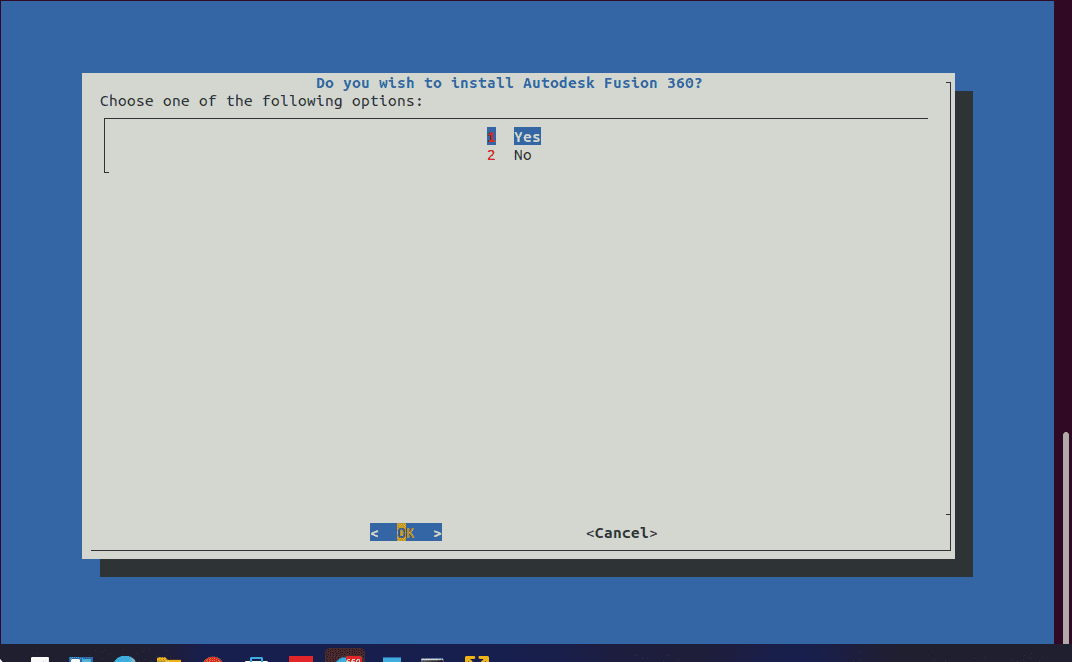
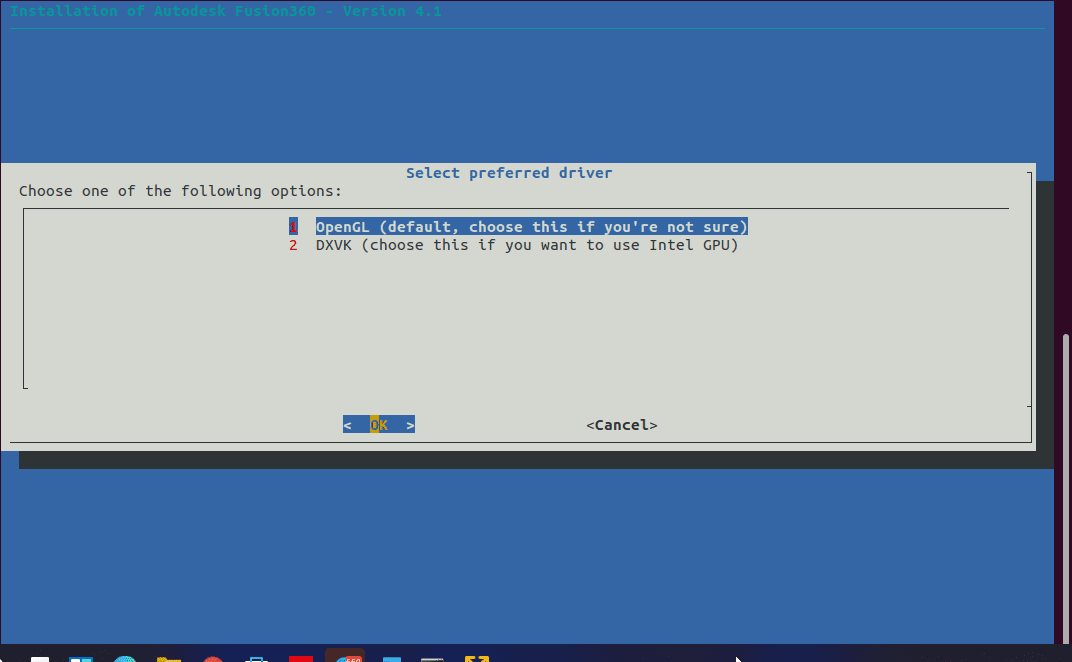
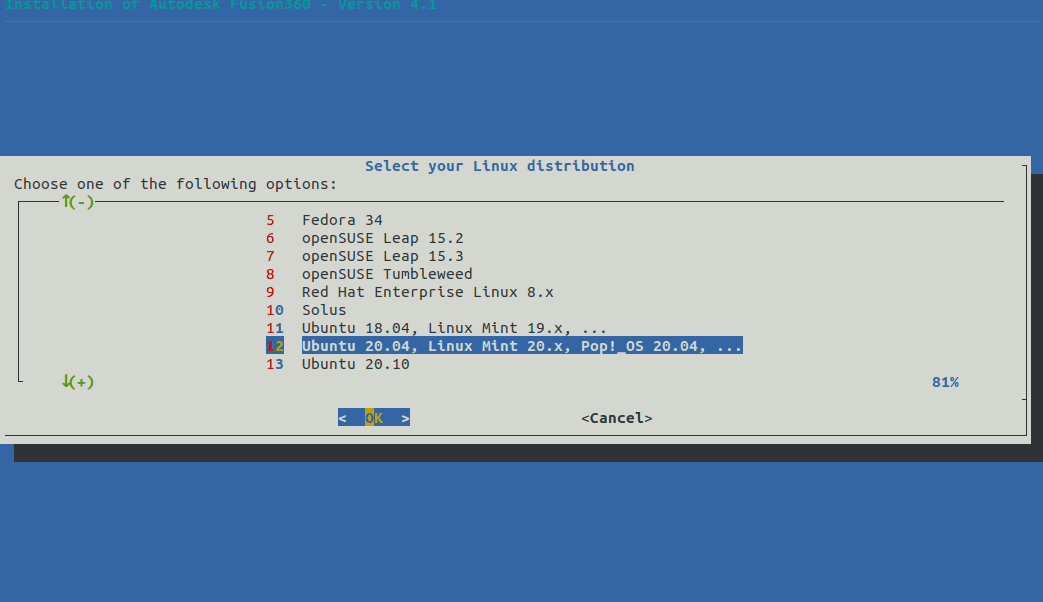
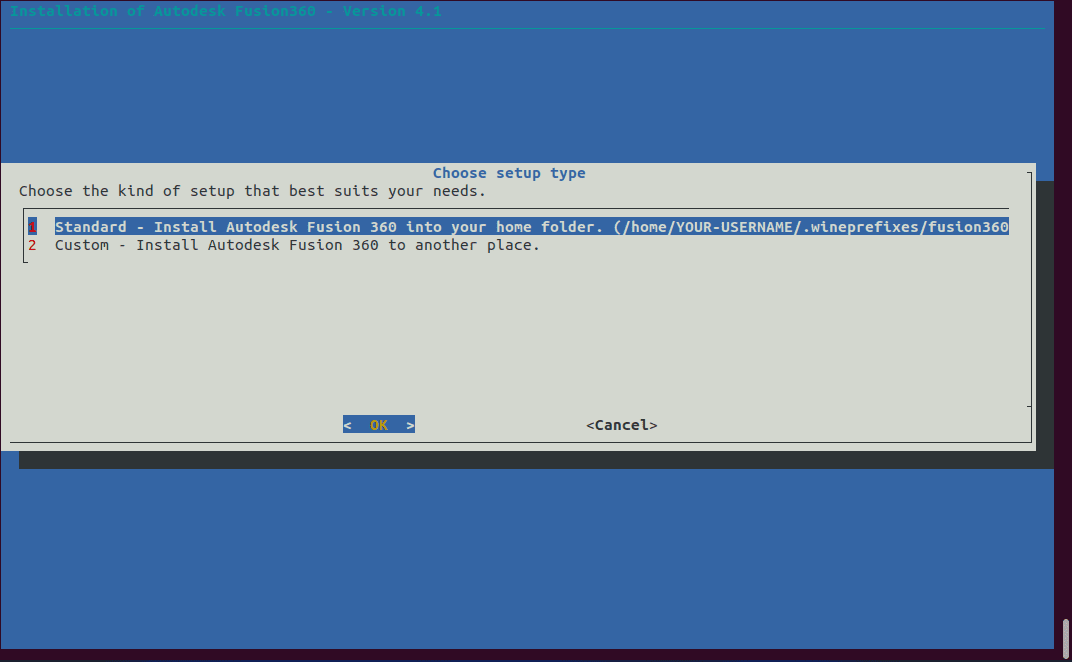
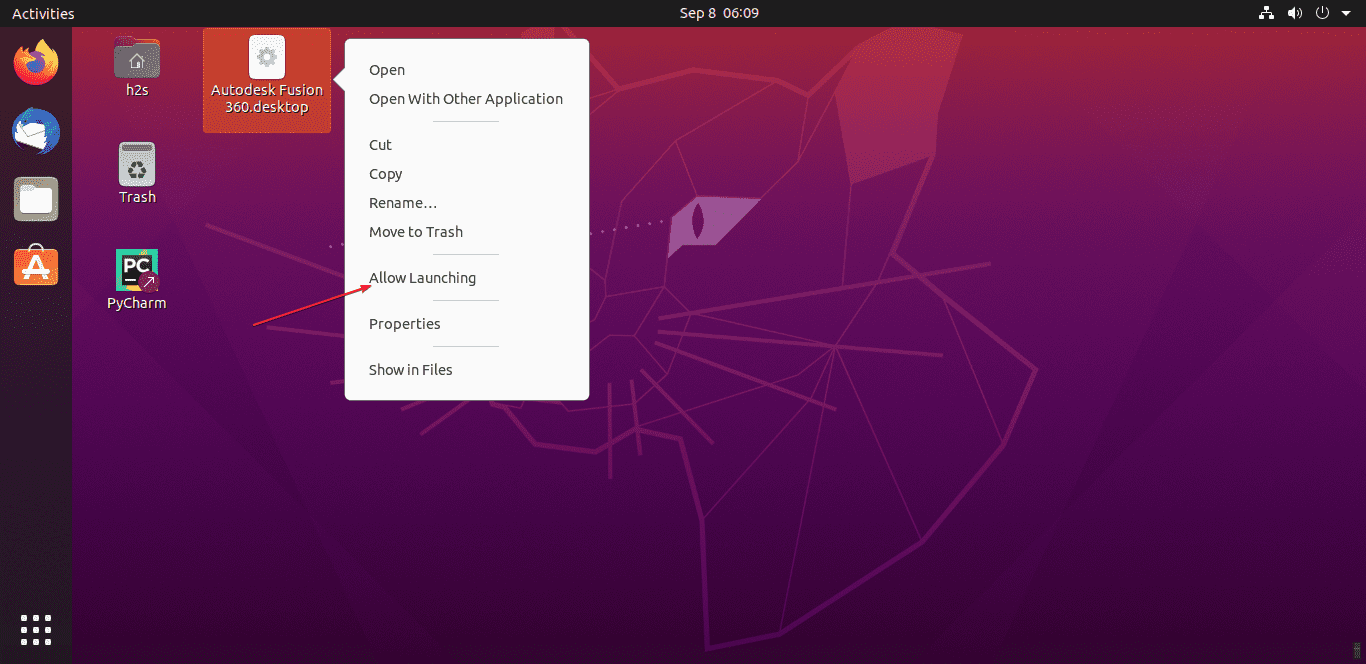






Thanks for the info – the github url above gave a 404, here’s the new command I ended up using:
cd ~/Downloads && wget -N https://raw.githubusercontent.com/cryinkfly/Autodesk-Fusion-360-for-Linux/main/files/scripts/stable-branch/fusion360-setup-wizard.sh && chmod +x fusion360-setup-wizard.sh && bash fusion360-setup-wizard.sh && exit
Hey I got a 404 as well, this is the updated URL:
https://raw.githubusercontent.com/cryinkfly/Autodesk-Fusion-360-for-Linux/main/files/builds/stable-branch/bin/install.sh
Hello.
Doesn’t work for me. The installation goes well then when I click on the shortcut to start Fusion360 it asks me to update. if I say yes it does the update then nothing. if I say no it tells me to do it then nothing. and it’s the same every time. I have ubuntu 20.04
That was exciting. Thanks for updating the instructions with the updated URLS from the comments. So no errors, but it didn’t provide a desktop icon for me. How else could I launch this? I’m not certain what the fusion’s exe is.
Here are the commands to create the Fusion 360 desktop shortcut:
nano ~/Desktop/fusion360.desktopNow, add the following lines. Note: Just change the USERNAME with your system user.
[Desktop Entry]
Name=Autodesk Fusion 360
Comment=Autodesk Fusion 360 is a cloud-based 3D modeling, CAD, CAM, and PCB software platform for product design and manufacturing.
Exec=bash ./launcher.sh
Type=Application
Categories=Development;Graphics;Science
StartupNotify=true
Icon=/home/USERNAME/.config/fusion-360/bin/fusion360.svg
Terminal=false
Path=/home/USERNAME/.config/fusion-360/bin
Save the file
Ctrl+O, hitEnterkey, and then exitCtrl+X.After that right-click on the Desktop icon of Fusion and select Allow launching option.
Thanks for this tutorial.
I think I did everything correct. when I click the icon the terminal opens and then checks for updates. It says there is an update I click install. It downloads then nothing happens. terminal closes and I’m back on the desktop. When I click no to the update the terminal closes and nothing happens. Every time I click the icon I searches for updates and says there is a new one and does the same thing. But never opens the program. Any idea?
Thanks, worked great besides the update issue.
Anyone got a fix?
Hi, I have the same problem (Linux Pop!_OS 22.04 LTS).
First 3 steps seem to work just fine, but step 4 never appears. The command box just disappears and nothing happens after that. Any advice on what might be going wrong? I’ve tried so many things now to get Fusion going, it is really frustrating.
on ubuntu 22.04 I get all the way to the point where the fusion360 sign-in page appears and it tells me to check my web browser. but nothing appears in web browser.