Tutorial to learn the steps for installing Skype on Rocky Linux 8 using command terminal for Instant messaging.
Skype is Microsoft’s voice-over-IP messenger which can be used for internet voice call free of charge and instant messaging functions and data transfer. Video call is also possible. Here are a few common functions we get in Skype:
It is a cross-platform, hence available for all popular operating systems. Skype is generally free to use, but there are certain features that may incur charges. If you access these, you will be warned beforehand by Skype that you are using paid functions.
Your Skype account includes downloading Video and voice calls worldwide within the Internet (to other Skype users); instant messages and data transmission are free-to-use features. Whereas Calls to mobile or landline; Sending SMS and Video group calls with up to 10 participants are paid.
Steps to install Skype for Linux on Rocky Linux 8
The steps are given here can be used for other Redhat-based Linux operating systems such as CentOS, Fedora, Oracle Linux, and others…
1. Add Skype Repository
Like any other proprietary software, Skype messenger is also not available to install using the default system repository of Rocky Linux 8. For that, we have to add the official repo supplied by its developers of RHEL Linux. Just open your system’s terminal and execute the following command:
sudo tee /etc/yum.repos.d/skype-stable.repo<<EOF [skype-stable] name=Skype - STABLE baseurl=https://repo.skype.com/rpm/stable/ gpgcheck=1 repo_gpgcheck=1 gpgkey=https://repo.skype.com/data/SKYPE-GPG-KEY EOF
2. Update Rocky Linux 8
Once you have added the repository using the previous step then run the system update command. This will refresh the DNF package manager cache, so that system could recognize the newly added repository.
sudo dnf update
3. Install Skype Messenger on Rocky Linux 8
Now our Linux system is ready to download and install Skype using the DNF package manager. Just like any other regular open-source application. For that use the given command:
sudo dnf install skypeforlinux
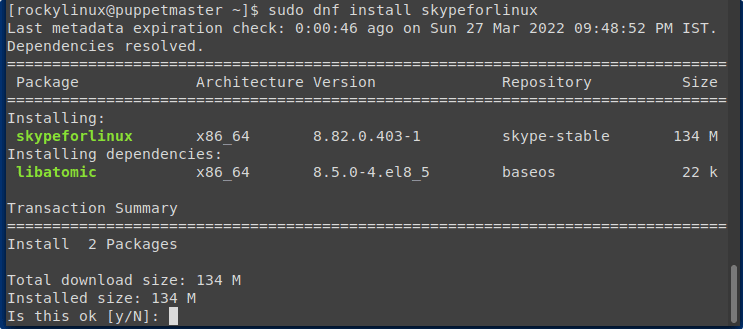
4. Run Microsoft Messenger
Once the installation of Skype for Linux is completed, we can run this messenger application either using a terminal or application launcher. Here we will show you both.
Via Terminal
If you want to run Skype messenger using the terminal then execute the command:
skype
this will launch the application directly from your terminal. However, as you close the terminal, this will also close the messenger as well. To solve this you can use
skype &
Using ampersand sing after the command will run the app in the background and free your terminal for any other use.
via Application launcher:
The best way is to click on the Activities option given in the Taskbar and search for this installed application. As its icon appears, click to run the same.
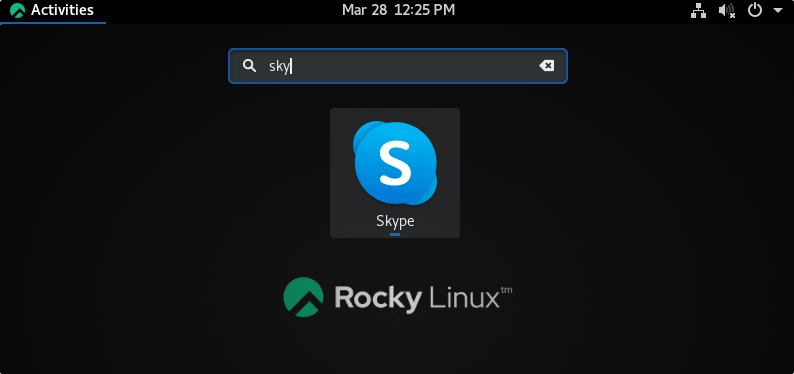
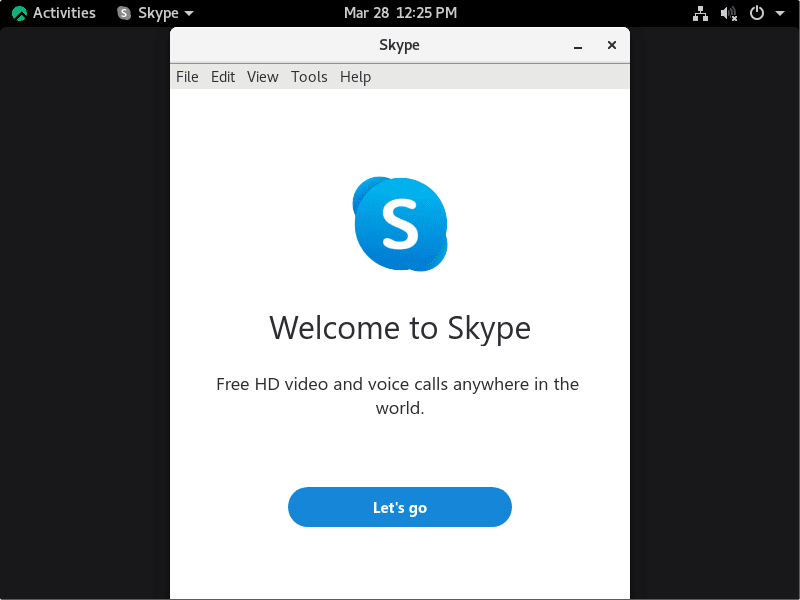
5. How to update or upgrade
As we have used the official repository of Skype to install it. Hence, future updates for the applications can be easily downloaded and installed using the system update command i.e
sudo dnf update --refresh
6. Uninstall or Remove Skype
Those who didn’t like Skype and want to remove it from Rocky Linux 8 can go for the command given below. This will be the same as the installation one, however, with the “remove” parameter.
sudo dnf remove skypeforlinux
To remove the added skype repository as well:
sudo rm /etc/yum.repos.d/skype*.repo
Note: If you have removed the repository as well, then in the future for installing the skype you have to add it again.
Ending note:
This was the simple way to not only install Skype on Rocky Linux 8 but also to update and remove the same. Skype is a free but widely used application professionally, however, its popularity among the users slowly decreasing because of other applications such as Zoom. You can learn- How to install Zoom on Rocky Linux 8 if you want.
Other Articles:
• How to browse Google search on Linux command terminal
• How to Install PrestaShop on Rocky Linux or Almalinux 8
• A Simple way to Install Tor Browser in Rocky Linux 8
• How To Migrate from AlmaLinux 8 To Rocky





