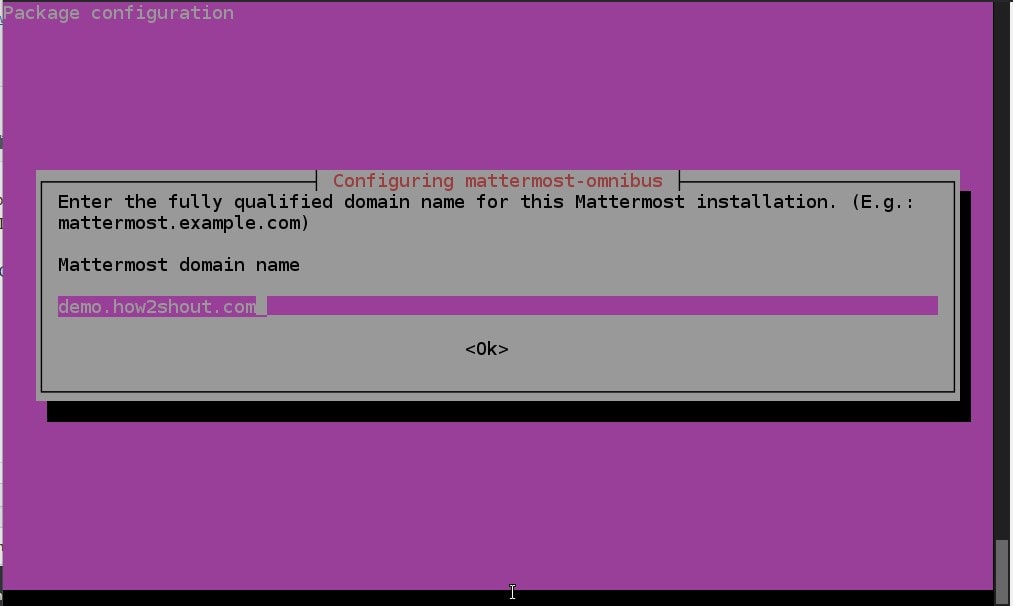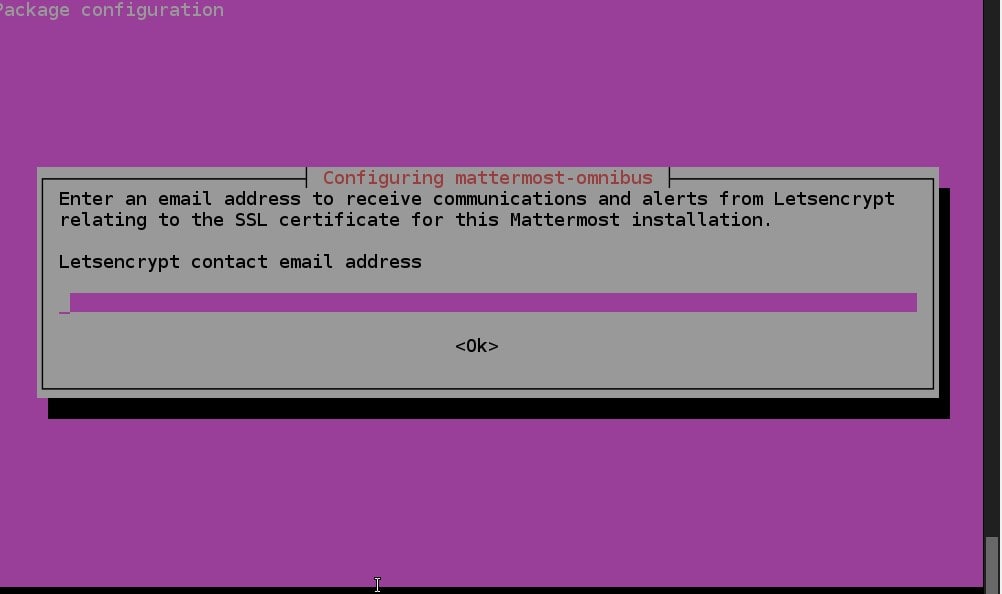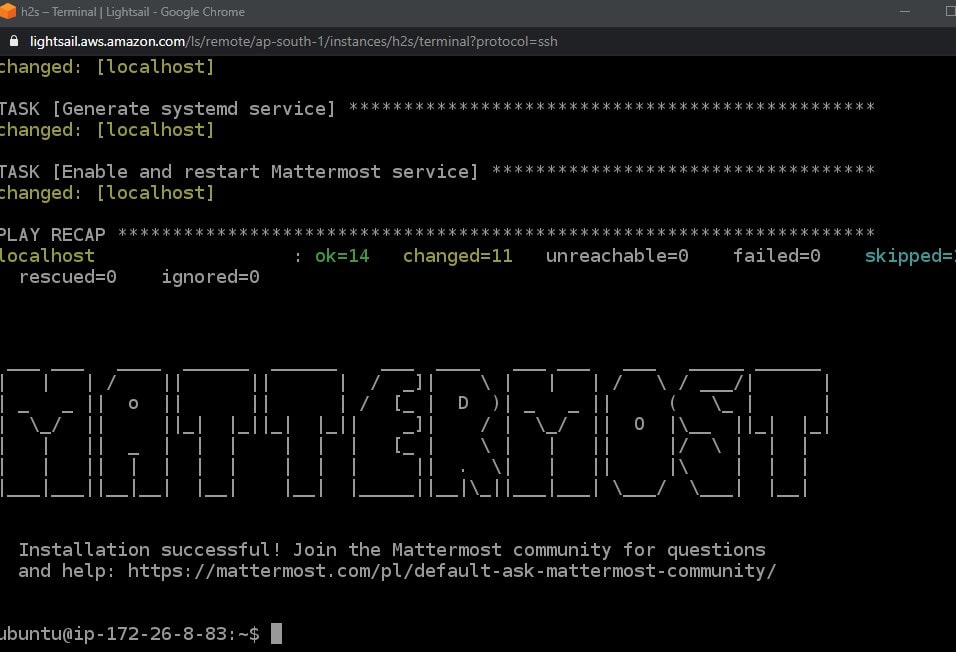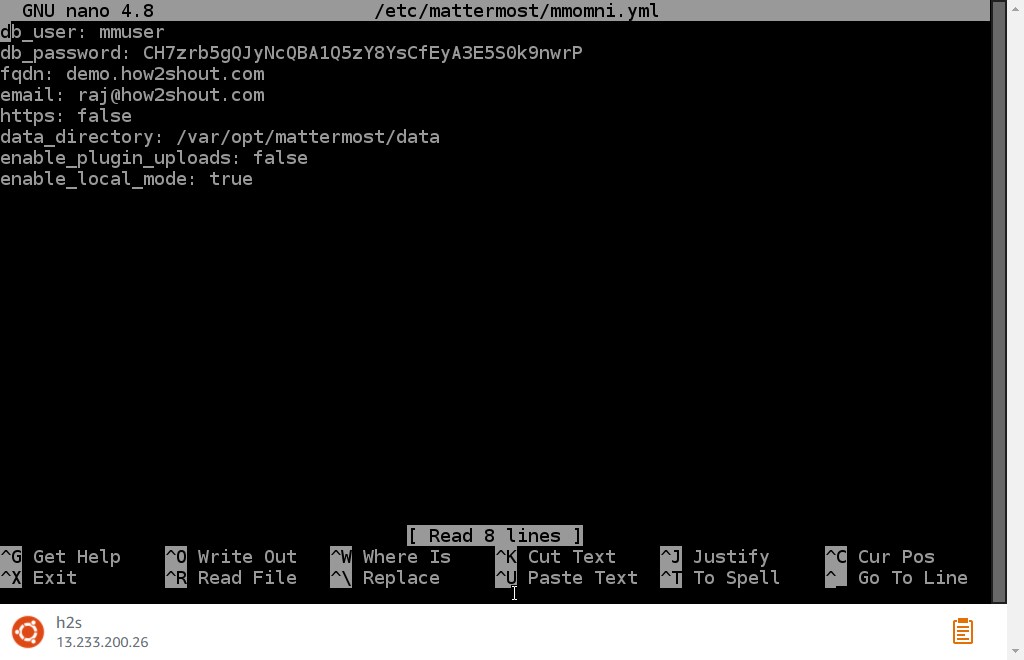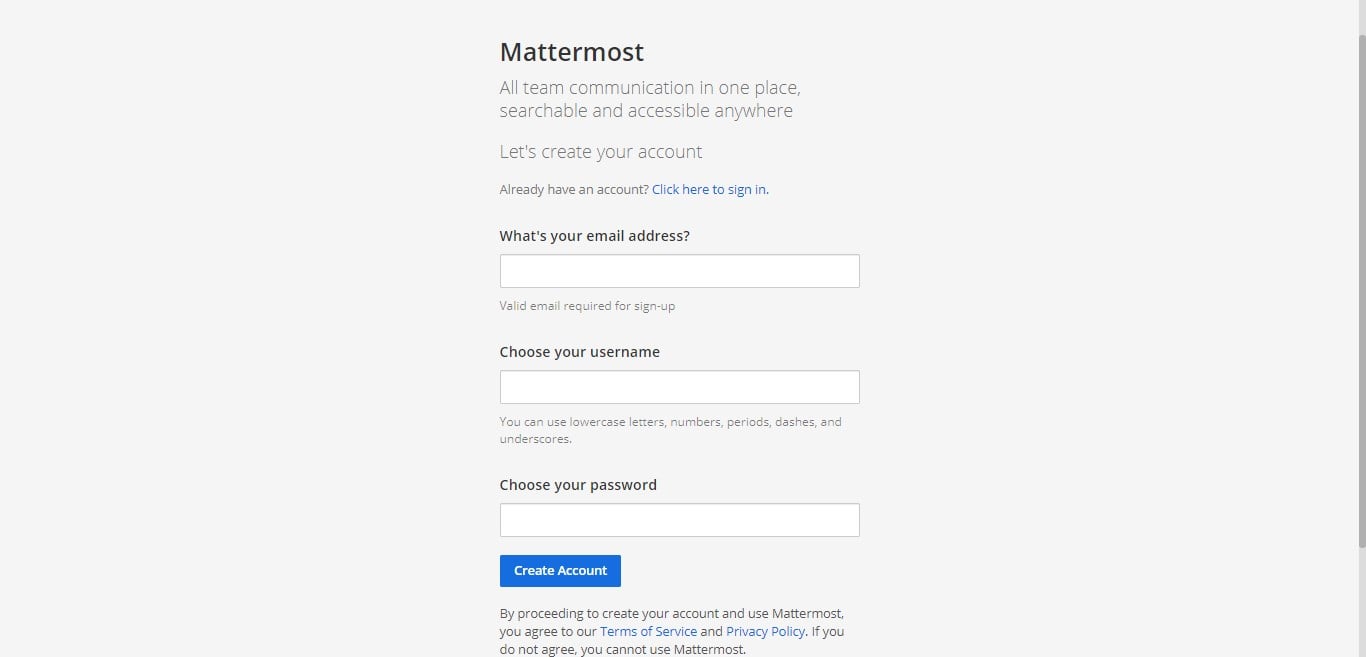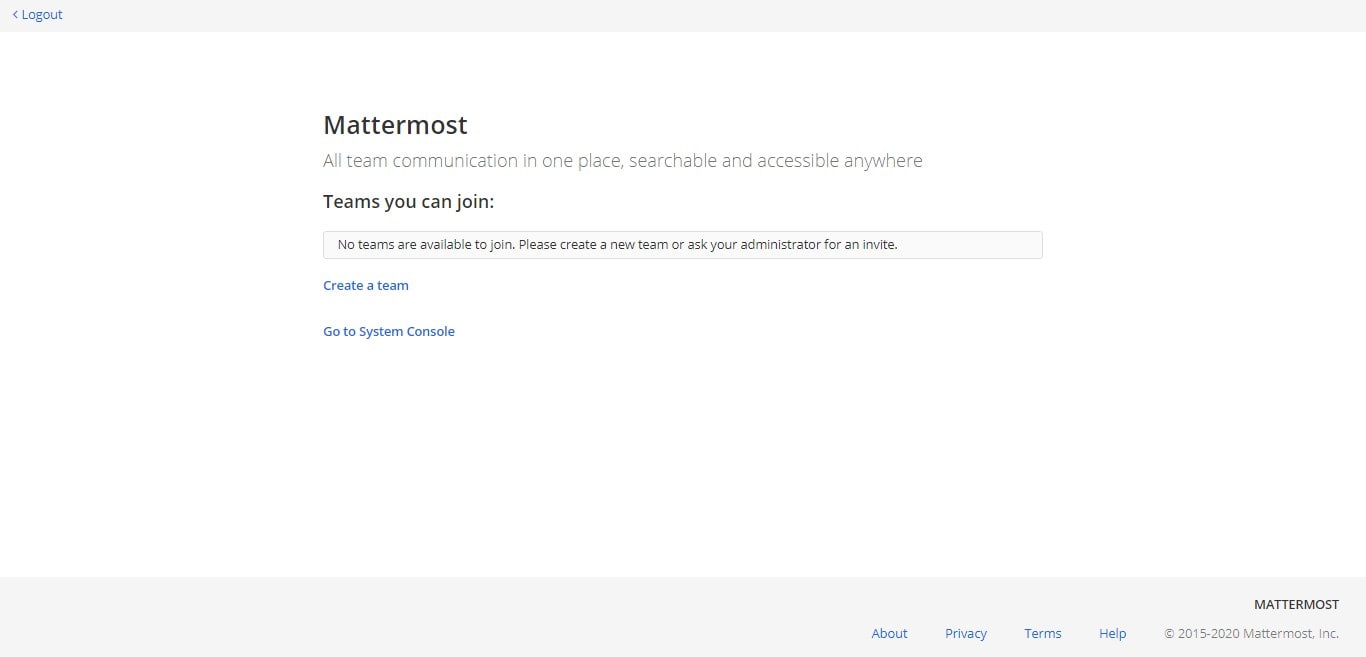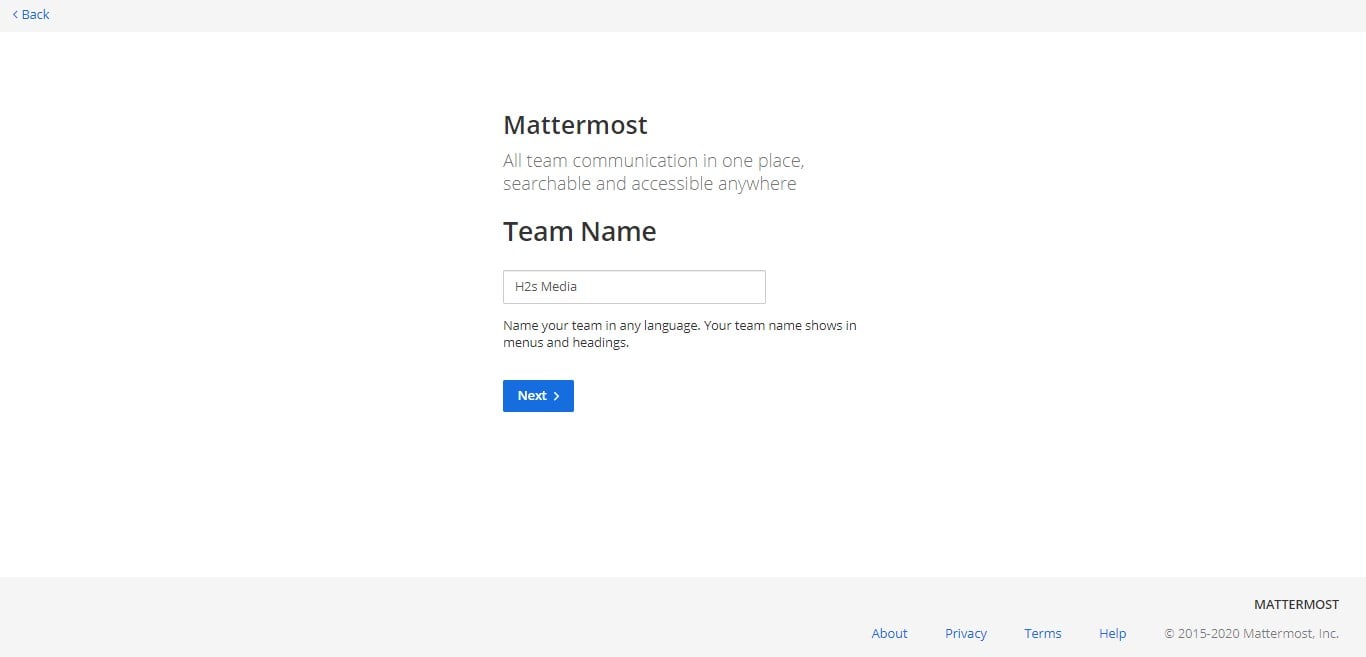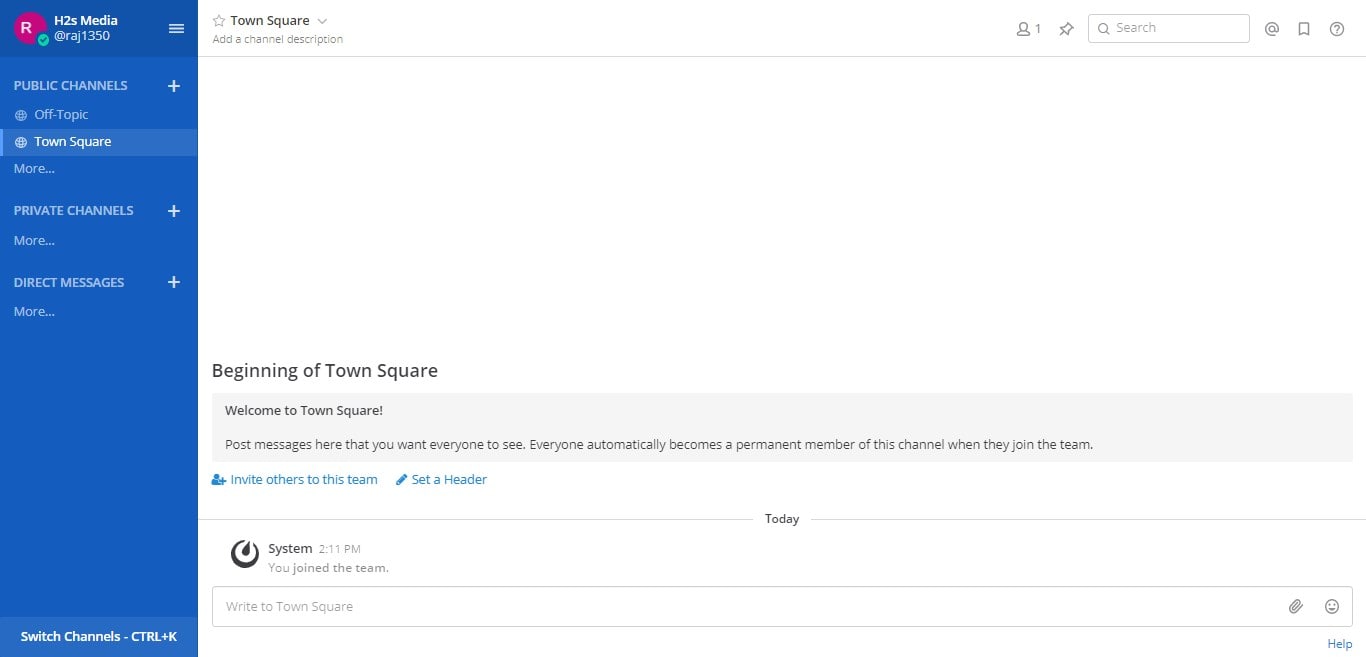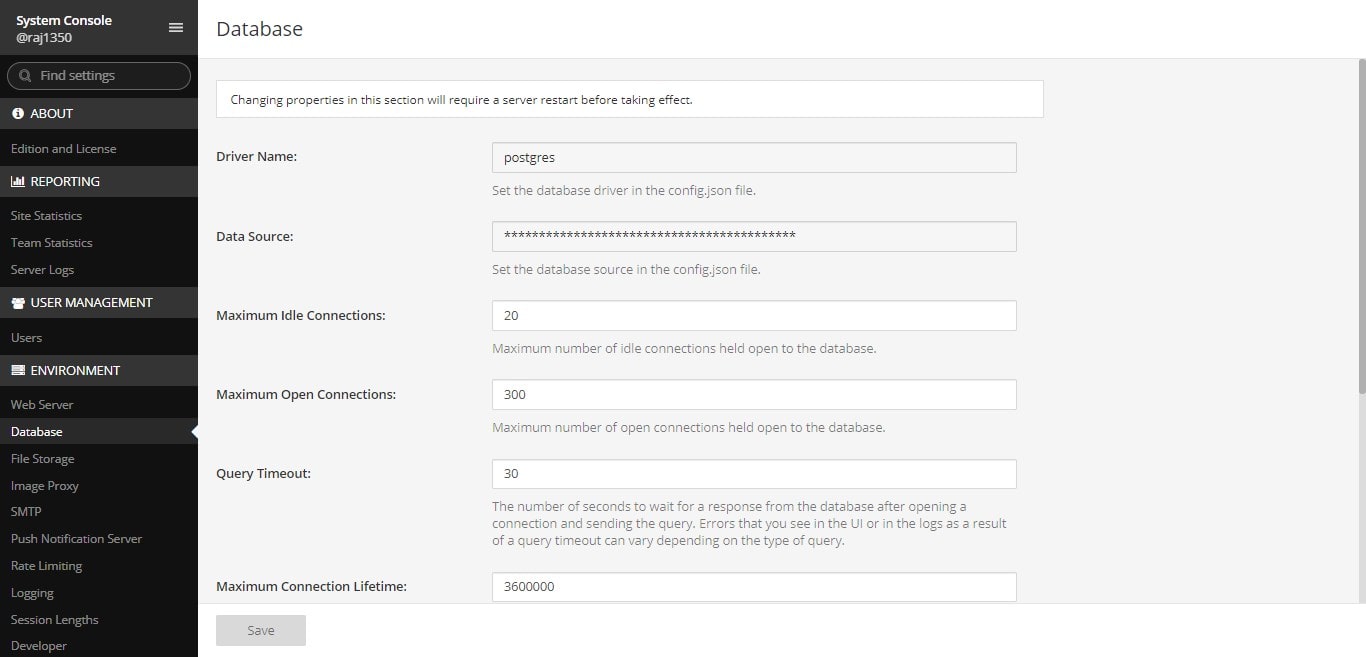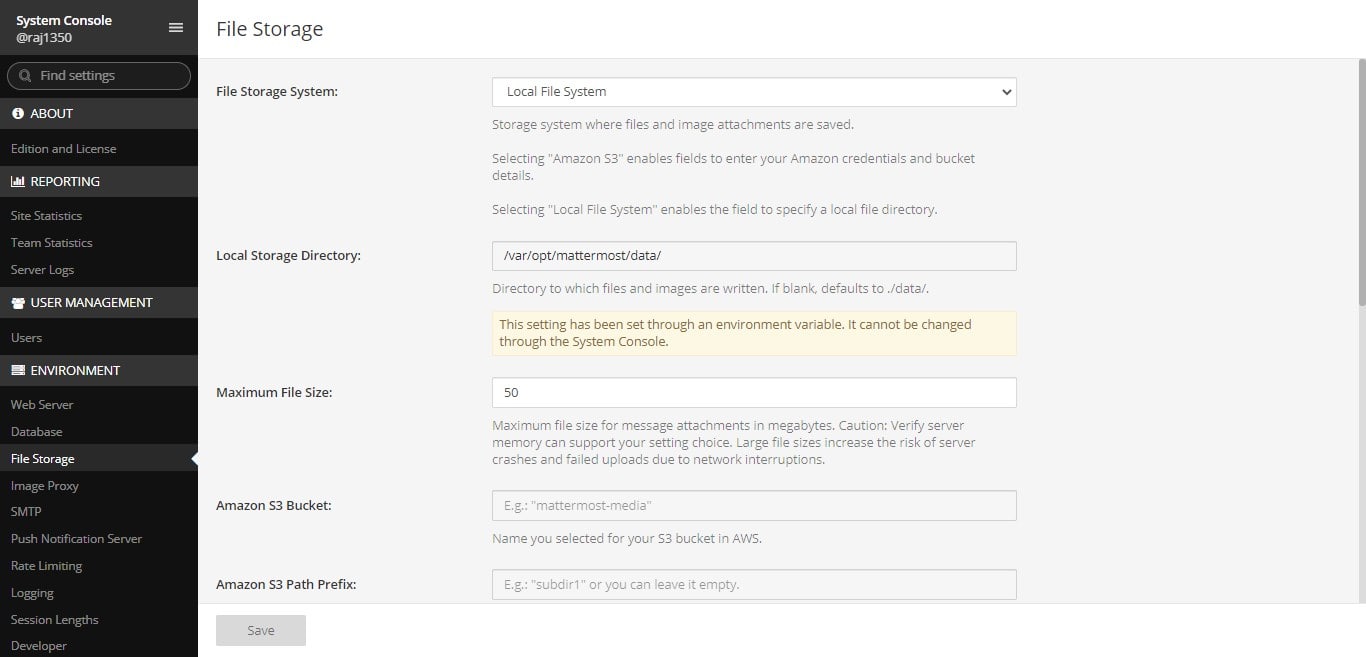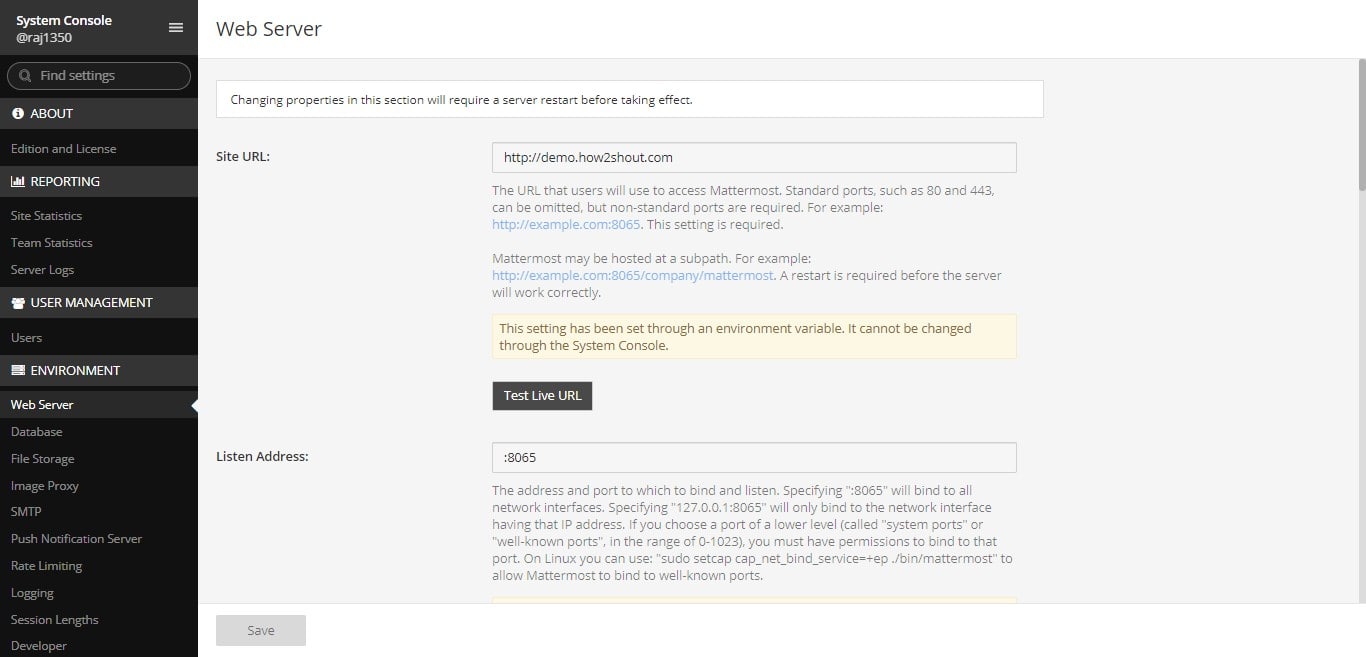Mattermost is an open-source & free open-source collaboration platform and messaging system that can be considered as a good alternative to popular Microsoft Teams or Slack. It doesn’t only provide a self-hostable online chat service but also allows the users- file sharing, search, and modules integration to extend services. Here we will install Mattermost using Omnibus via the APT package manager on Ubuntu 20.04 LTS running on Google Cloud.
The Omnibus is the easiest way to install Mattermost not only on Ubuntu 20.04 including earlier versions such as Ubuntu 18.04 along with Debian, Linux Mint, and more…
Now, if you say how Omnibus is different from the regular Mattermost package?
Then the Mattermost’s Omnibus is a single package that automates the installation process of Mattermost. Thus, we don’t need to set up individual packages, database, and proxy servers manually, with just one single command everything will be done. Currently, Omnibus is only available for Bionic and Focal Fossa running server platforms. Furthermore, it uses the apt package manager to install all needed packages even after that it uses the same to update them in the future. The package bundles the free, unlicensed Mattermost Enterprise Edition.
Mattermost Github Project Page link.
What do we need to set up Slack or Team alternative Mattermost?
- Ubuntu or Debian server over local or cloud machine
sudoaccess- Internet connectivity
Install & setup Mattermost using Omnibus on Ubuntu 20.04 or 18.04 LTS server
Prepare Ubuntu 20.04 LTS Server
Before starting the installation and Mattermost server setup, let’s ensure the packages available on our system are up to date.
sudo apt update sudo apt upgrade
Configure Omnibus repositories
The omnibus contains all the necessary repositories to set up various packages for Mattermost, thus in this step we run a script that will automatically configure all the required Debian repos using cURL command such as PostgreSQL database, an Nginx webserver to use as a proxy, and certbot to issue and renew the SSL certificate.
curl -o- https://deb.packages.mattermost.com/repo-setup.sh | sudo bash
Installing Mattermost Omnibus
Once the above command is completed successfully, it’s time to run the main command that will not only download and setup Mattermost but also other server needed packages or tools such as Database, Nginx, and SSL certificate.
sudo apt install mattermost-omnibus -y
Note: If you are using Cloudflare or already have an SSL certificate active for the main domain and want to install the Mattermost for the subdomain, then you don’t need to enable the HTTPS certificate. Therefore, in such case instead of running the above command use the below one:
sudo MMO_HTTPS=false apt install mattermost-omnibus
However, we can turn off or on the installed SSL later, using the configuration file, in case you forget running the above command.
Add domain and Email address
While setting up the server for the Mattermost enterprise chat platform, the setup will ask you to enter the domain name you want to use with it. Here we are using demo.how2shout.com. In the same way, use the one which you want to use.
To set up an SSL certificate for the domain, enter the email address which will use as the contact point for Letsencrypt.
Once the installation gets completed you will see a successful installation message.
MatterMost Configuration file (optional)
Before moving furthermore. Let’s see how to edit the configuration file, in case you want to change domain, email address, Turn on or off HTTPS support, local mode, and want to change the local database (username and password).
sudo nano /etc/mattermost/mmomni.yml
Once the changes are done to apply it, we need to run the reconfiguration command:
mmomni reconfigure
Other mmomni commands:
mmomni backup: Takes a complete snapshot of your server and saves it to a specified file location.
mmomni restore: Restores backup file
mmomni reconfigure: Reconfigure the serve to apply changes from the configuration file.
mmomni status: This shows the current status of all Omnibus components.
mmomni tail: Runs a join tail of logs of all Omnibus components.
Setup MatterMost Server
Now, open the local system’s browser and enter the domain name or the IP address of the server where you have installed the Mattermost.
Create SysAdmin Account
Register an account with the installed chatting server to access the back end.
Create a Team
You can create a team later as well or right while configuring the server. Enter the name which you want to use for Team.
Access sysadmin
To access the system console, the system admin can directly use the URL- http://domain-name/admin_console or http://ipaddress/admin_console.
Just remember to change the bold text in the above link with your server’s IP address or domain name.
From the system console, the admin can change the File storage location, Database, Site-URL, and more…
We can access our server running Team’s user via the Android and iOS client application of Mattermost. Know more about it from the official documentation.
Uninstall Mattermost Ubuntu
As we have installed it using APT package manager thus we can use the same to remove it.
sudo apt remove --purge mattermost mattermost-omnibus
Closing thoughts:
In this way, we can quickly install the popular open-source Mattermost server on Ubuntu 20.4 or 18.04 LTS, if you have questions or facing some problems let’s know…