Kylin Linux distro is the official flavor of Ubuntu released by Canonical and China’s MIIT to target the Chinese laptop and PC consumer market. Although it is based on the same official Ubuntu, however, its interface is much beautiful than the standard custom Gnome one. Ubuntu Kylin desktop environment which is also known as UKUI is more inclined towards the Windows 10 or Deepin like interface with sleek and colorful icons along with user-friendly elements that make it easy to use.
What do we learn here?
- how to install UKUI on Ubuntu
- Login with Kylin desktop
- Use lightdm manager instead of gdm3
- Uninstall Kylin
Install Kylin desktop on Ubuntu 20.4 or 18.04 LTS
1. Add UKUI repository
Although the packages to install Kylin on Ubuntu are already in the official repository, however, it may not install the core package needed for this desktop environment, thus add the repo.
sudo add-apt-repository ppa:ubuntukylin-members/ukui3.0
2. Run system update
Run system update command to rebuild the system repos’ cache and update the installed packages.
sud apt update
3. Install Kylin desktop on Ubuntu 20.04
Here are the two commands that you can use to install the UKUI, however, prefer the first one…
sudo apt install ukui-desktop-environment or sudo apt install ubuntukylin-desktop
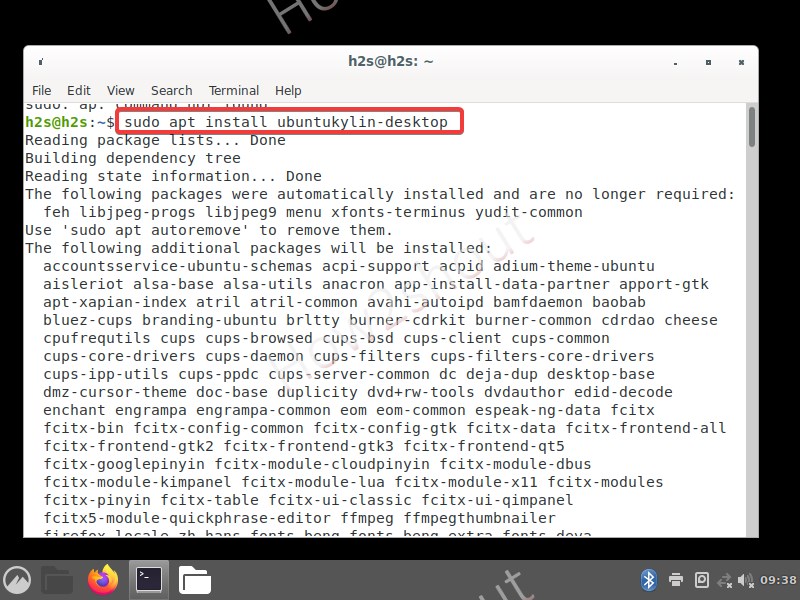
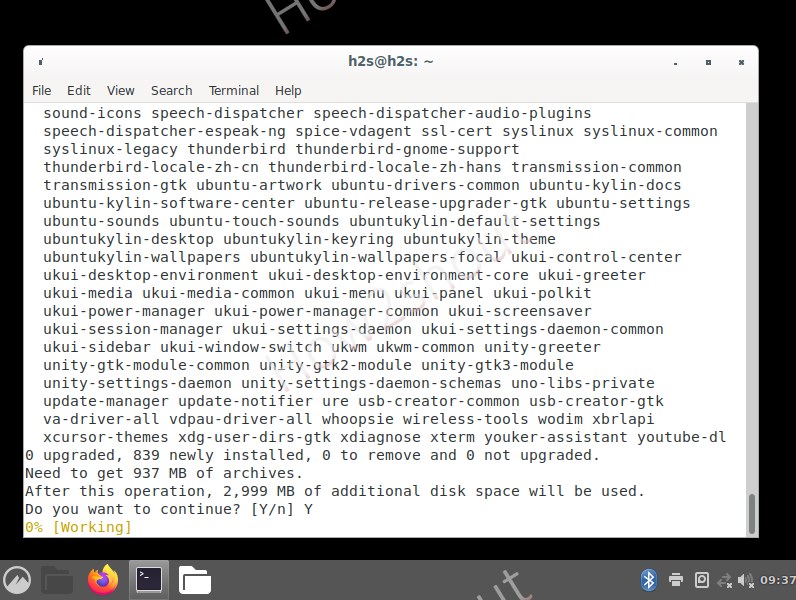
4. Select Default Display manager Lightdm
When the installation setup asks to choose the display manager for the Kylin desktop, select lightweight Lightdm using the arrow keys and hit the enter key.
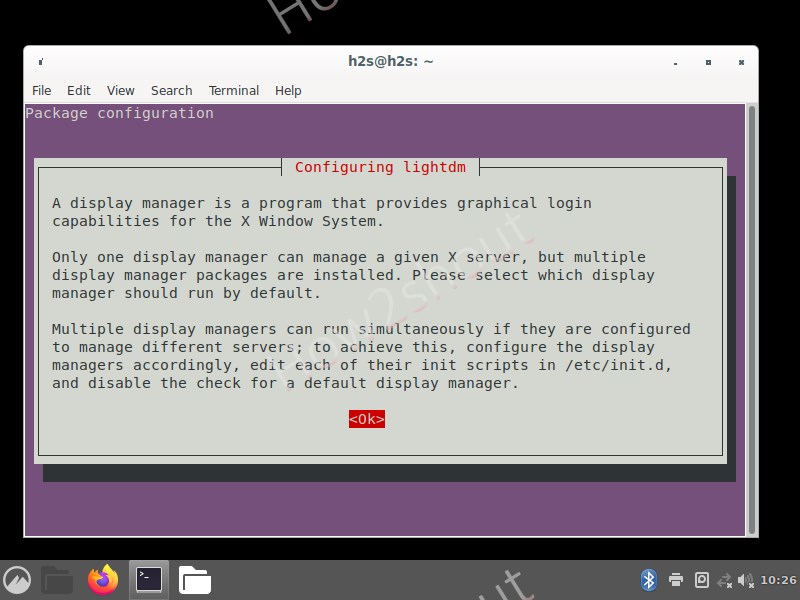
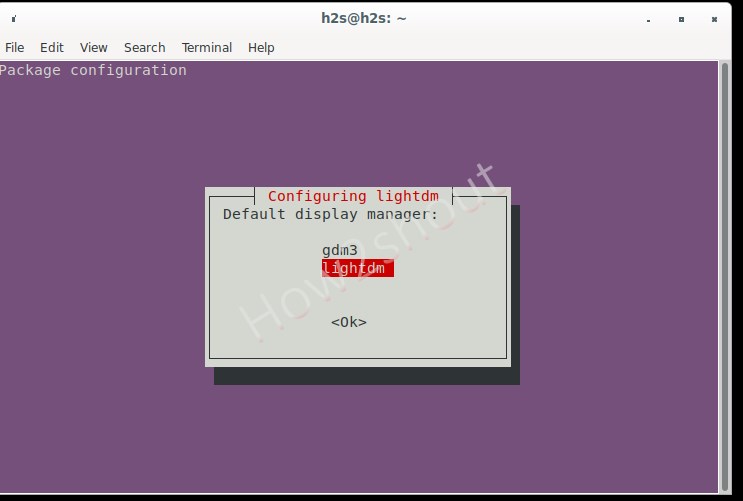
5. Login as Ubuntu Kylin
Once the installation is completed, logout and then click on the gear icon given on the right bottom side. You will see the list of installed desktop environments. Select the Ubuntu Kylin and after that enter your system’s password to get logged in.
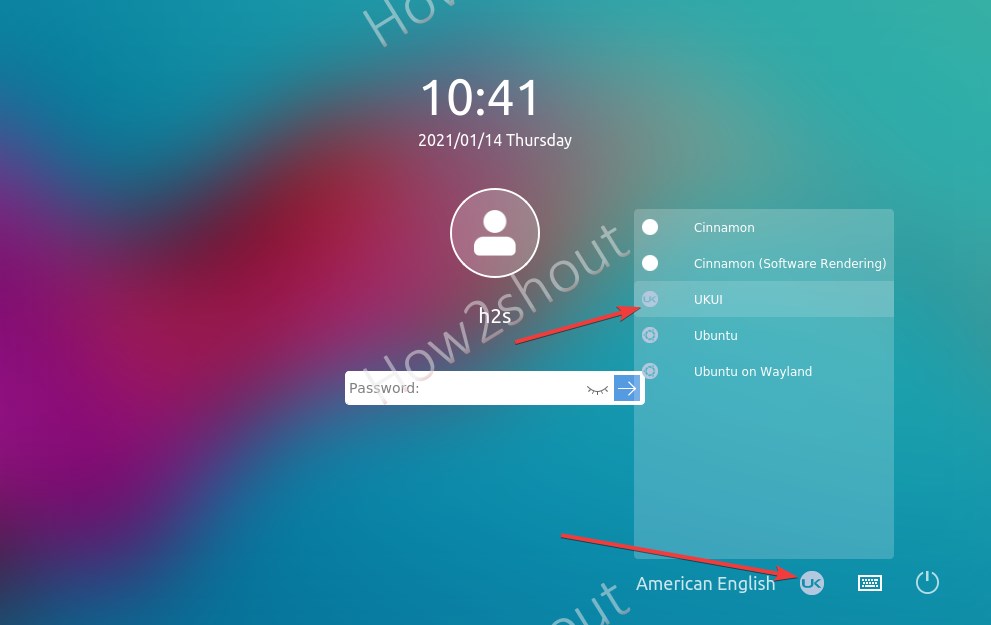
6. Windows 10 Like Interface and Refresh option on Linux
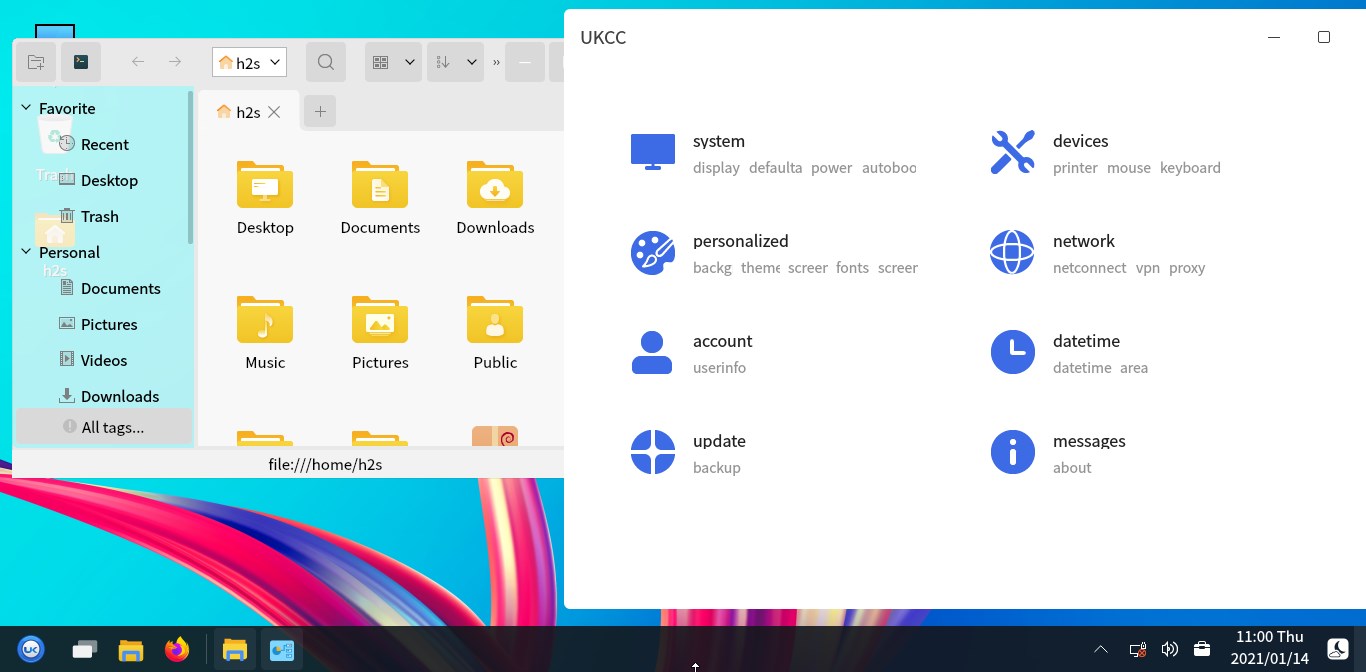
7. Uninstall Ubuntu Kylin desktop environment
If you want to remove Kylin from your Ubuntu 20.04 LTS then logout and login with the default Ubuntu desktop using the same gear icon given on the login screen. And then open the command terminal to run:
sudo apt remove ubuntukylin-desktop
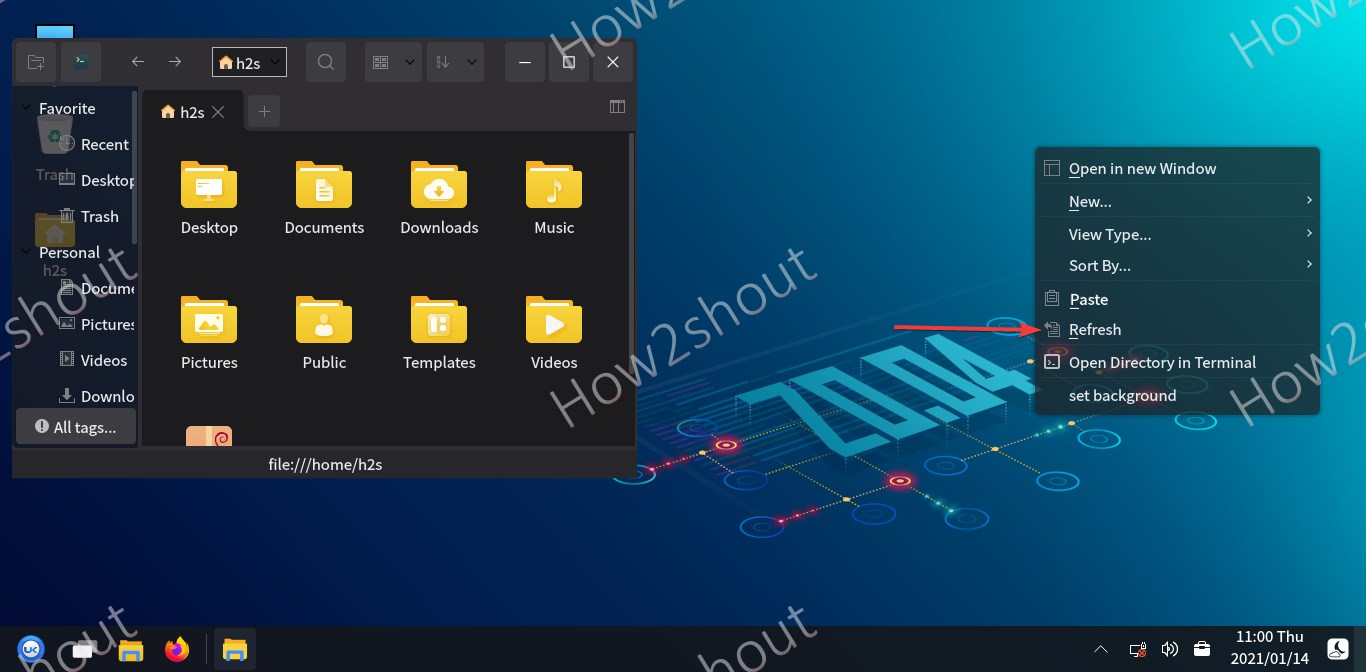
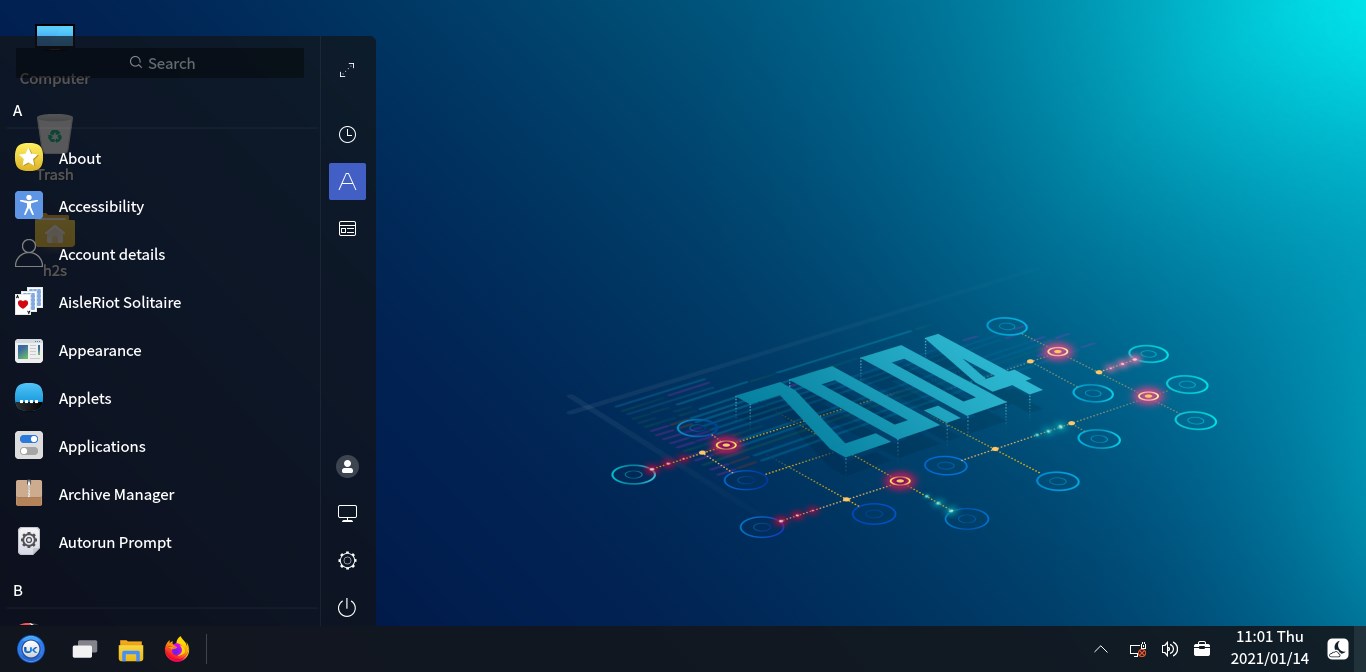
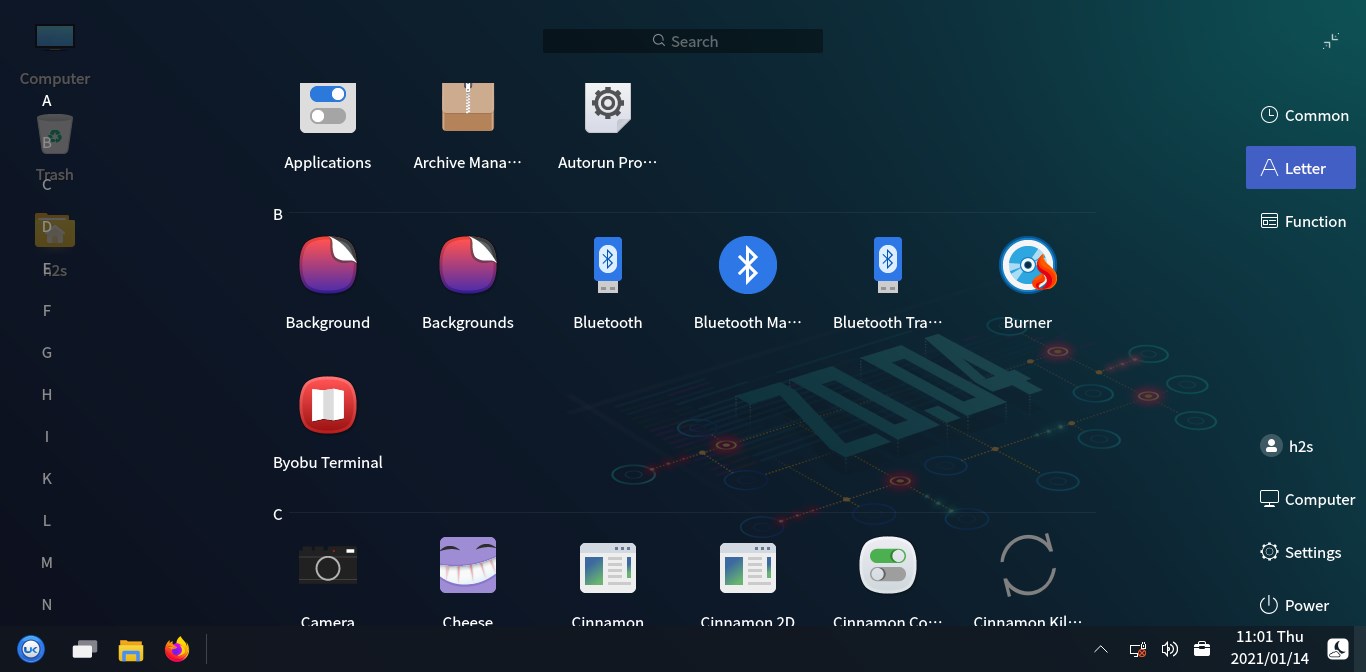
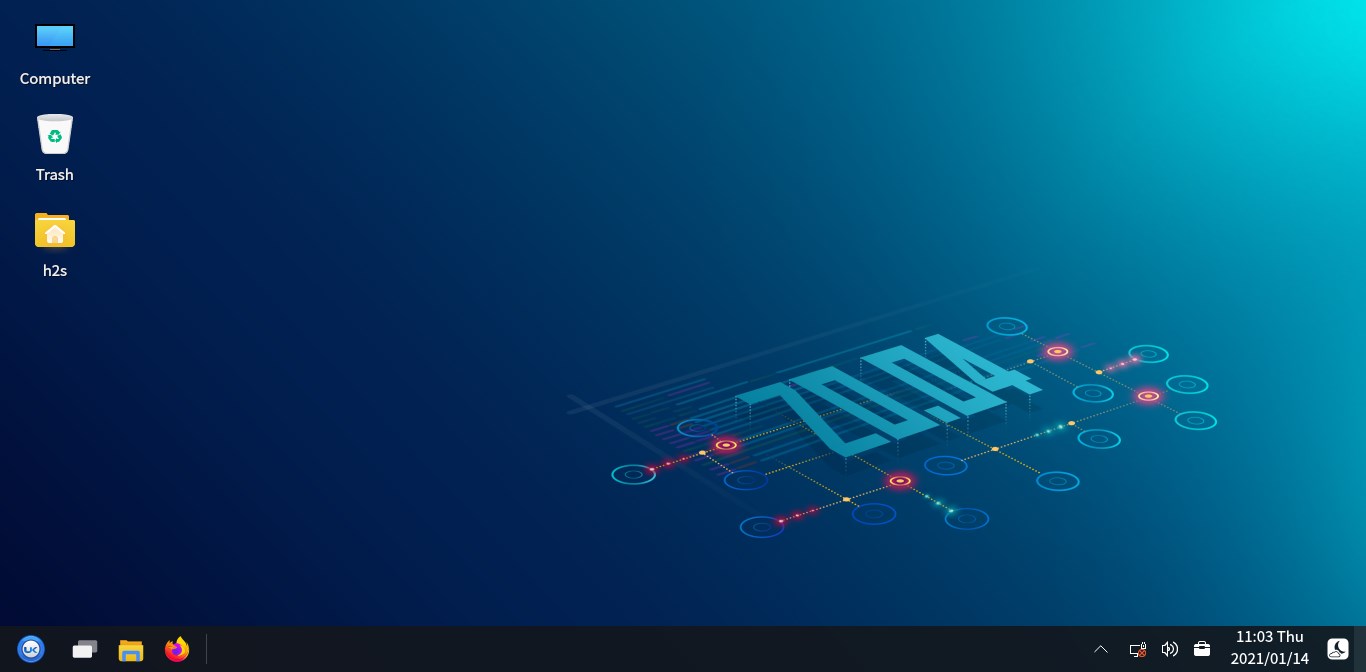






The command “sudo apt install ukui-desktop-environment” completed successfully but it never asked me to configure the display manager or lightdm. What should I do?
On your command run-
sudo dpkg-reconfigure gdm3Thank you Heyan for the timely reply. I ran sudo dpkg-reconfigure gdm3 in the terminal window, but nothing happened. No errors or anything. I haven’t tried to logout and log back in yet.
Does this work on kali?
Now, we cannot
E: Unable to locate package ubuntukylin-desktop
very goodd ho gaya ji thank you
fantastic