In this tutorial, we learn how to install the Snapd package and Snap store (GUI) on Linux Mint 21 Vanessa using the command terminal.
Linux programs only run smoothly under the exact distribution for which they were created. Hence, this strictly restricts the developers to create their apps only for popular Linux such as Ubuntu. Making compatible a single app for multiple distros significantly increases the development effort. However, the software can also be packed into an independent container together with all the necessary components. This makes applications work in containers regardless of the operating system in which they are and also cannot interfere with other applications.
Apart from the actual program, software containers also contain all the necessary components of the operating system and libraries. In this way, you can use newer versions, even in parallel with a program traditionally installed as a “deb” package. Such an arrangement offers by Snap Apps.
Developed by the Canonical team, the Snaps offer containerized apps, so that they can run on any Linux regardless of their code base. This means, that any snap app can run on Ubuntu, Linux Mint as well as on RedHat. Although, since Ubuntu 18.04 Snap package manager comes pre-installed, now apps such as system monitoring, calculator, and Firefox on Ubuntu are now by default snap apps.
We can either use the command line to search the available snap apps, and Snap GUI store, or can directly visit the web page at https://snapcraft.io/store.
Steps to enable Snaps on Linux Mint 21
Although the installation of the snap is not a difficult task, anyone can do it using the default system package manager. However, when it comes to Linux Mint (based on Ubuntu) not the Debian edition, the developers of its have restricted the installation of the SNAP package manager by default. It is because the Linux Mint developers thought the Canonical team is somewhere forcing users to use Snaps on Ubuntu which is against the idea of open source. Hence, Linux Mint will not allow out-of-the-box users to install SNAP. Nevertheless, if someone wants to install SNAP package manager and Snap Store then here is a simple way.
1. Disable nosnap.pref
Now, how is the Linux Mint restricted its users from using the SNAP? It simply has created a preference file called nosnap.pref under /etc/apt/preferences.d/ directory to tell the system which package it should avoid searching or installing if someone calls for it.
Hence, either simply delete it or change its file extension, so that our system would not be able to use it. Here we are removing it.
sudo rm /etc/apt/preferences.d/nosnap.pref
2. Update Linux Mint 21
After deleting thenosap.pref file; run the system update command. This helps the APT package manager to rebuild the system’s package index cache and also to know where is the Snapd package to download and install.
sudo apt update
3. Install Snapd on Linux Mint 21
Now, we can easily install the SNAPD package that will provide a command line Snap package manager on our Linux Mint 21.
sudo apt install snapd
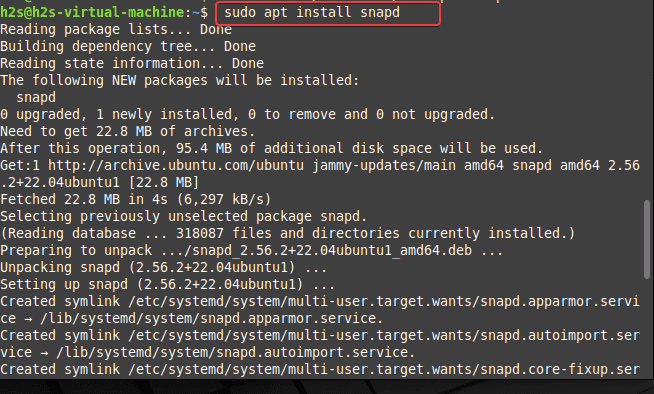
4. Check Version
To check which version of the Snapd is on our system we can use the version command.
snap --version
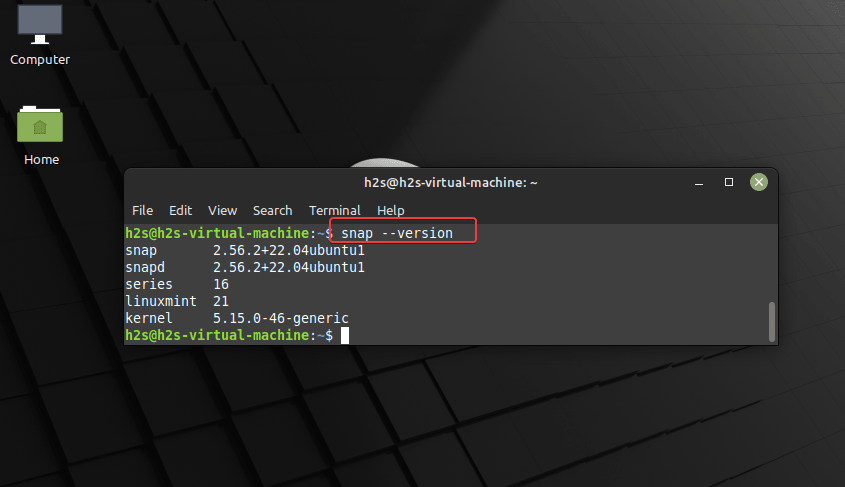
Now, reboot your system to properly integrate the SNAP on Linux Mint. You can use this command for that:
reboot
5. How to install the Snap app
Once the installation is completed, we can install any available Snap app. For example, let’s say you want to get the FlameShot tool using the SNAP package manager. Then the command will be:
sudo snap install package-name
For Flameshot, it will be:
sudo snap install flameshot
To search any app you can use, the given command syntax:
sudo snap search package-name
6. Install Snap Store on Linux Mint 21
Well, if you are not comfortable with the command line, then install the Snap Store, a graphical user interface for the Snap package manager. On your command terminal just run:
sudo snap install snap-store
7. Run GUI Snap Store
The launching of the GUI Snap store is like any other application on Linux Mint. Click on the Start button and search for Snap Store. As its icon appears click to run the same.
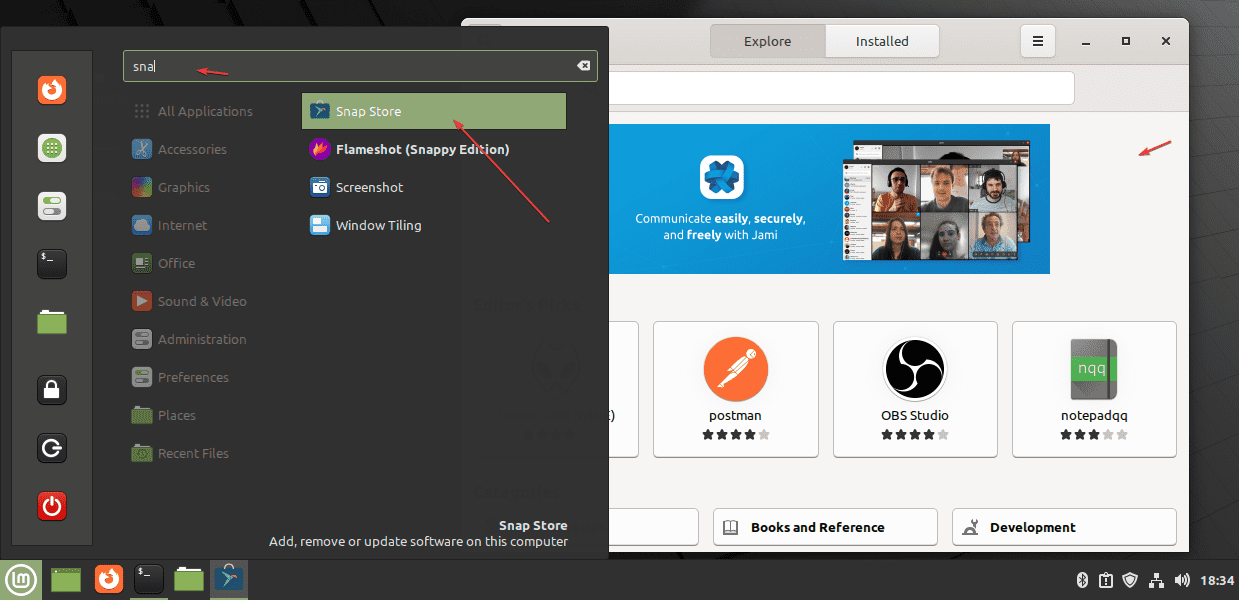
8. How to remove Apps
If you have installed some application using the SNAP command line and now want to remove it then for that the command syntax will be:
sudo snap remove package-name
For example:
sudo snap remove flameshot
For GUI Store:
You can also remove the applications from the Snap Store. Simply open the store, click on the Installed tab and click on the Remove button given for the apps.
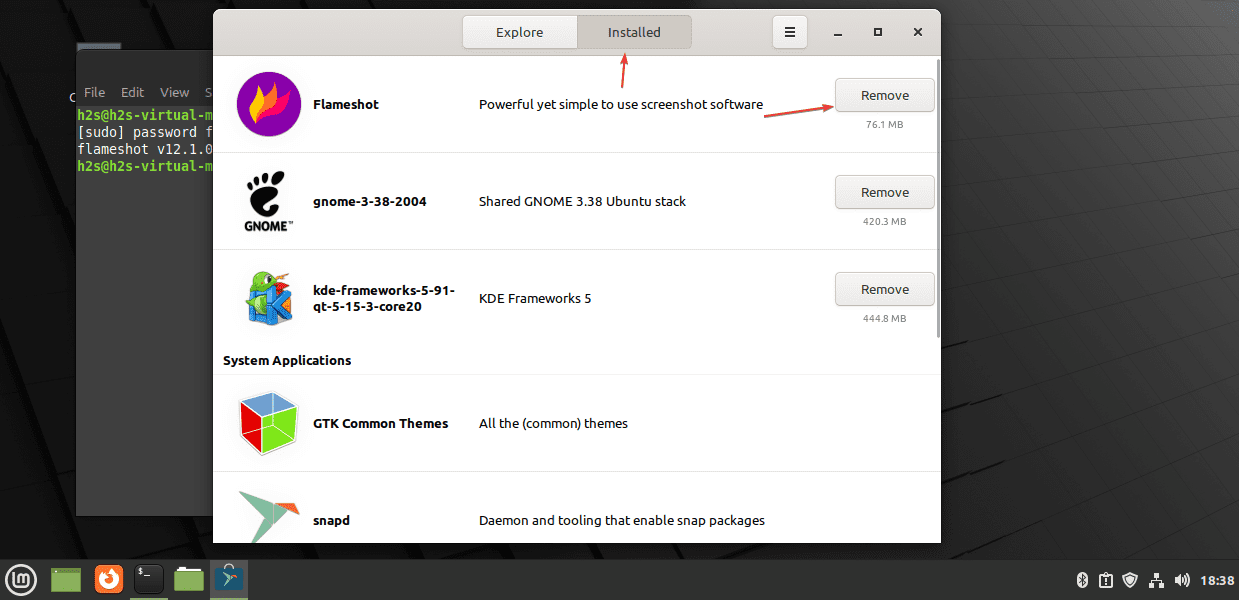
9. Uninstall Snapd & snap store
To remove the SNAP store or Snapd, we can use the command terminal of the Linux Mint.
For uninstalling snap store (GUI)
sudo snap remove snap-store
To remove the Snap package manager:
sudo apt autoremove --purge snapd
Other Articles:
⇒ 3 Ways to Install Docker Engine on Linux Mint
⇒ How to create User accounts in Linux Mint, Graphically
⇒ How to install Gnome Desktop on Linux Mint
⇒ How to RDP from Windows 7/10/11 to access Linux Mint
⇒ Use RDP on Linux mint to access Windows 11, 10, or 7 Remotely






Snap is awful, I would avoid like the plague. Was forced into it with Ubuntu and could see one good thing about Snap packages like Firefox vs .deb install of Firefox. This goes for most apps using Snap instead of traditional installs. I think the Linux Mint rightly left out Snaps and I hope they continue this.
Snap is great! I never hard issues. I don’t understand the complaining about Firefox which apparently launches 2 seconds slower on an older machine.
It’s official Mozilla and nicely sandboxed. Always get the latest version IMMEDIATELY its relased.
What is afwul is that some seem to think there is only one way or experience using this and that on computers.
Cheers.
Thank You for this great tips. It is a pleasent help. May you be blessed.