Are you using Rocky as your regular desktop operating system and looking for a way to install Slack Application on Rocky Linux by following simple steps? Then, here are those…
Do you ever feel irritated by all the messages, and emails stacking up in your inbox? If yes, then Slack could be a good service to organize and streamline the communication process on our digital devices.
Well, most of you would already be familiar with Slack which is why here you are learning a way to install it on Linux. However, if you don’t know what Slack is? Then don’t worry!
Slack is an online communication platform used by teams at companies and organizations of all sizes all over the world to chat, and share documents or files; audio and video calling facilities are also there on the app. You can say, Slack is a kind of WhatsApp for professionals but with better features and security.
It can help you keep your information organized and accessible while you work with other people in remote locations or just within the same office! In this article, we learn how to install Slack on RPM-based Rocky Linux.
Table of Content
Setting up Slack app on Rocky Linux
Download Slack RPM for Linux
The application Slack is not an open-source licensed software, therefore not available to install using the default repository of Rocky Linux. Well, that’s not an issue.
Visit the official website of Slack and you will have a pre-compiled binary for both Debian and RPM-based Linux distributions. But here we are talking about the Rocky Linux which is 1:1 RHEL compatible Linux and also uses its packages, so click on the “Download RPM 64-bit” link to download it on your system.
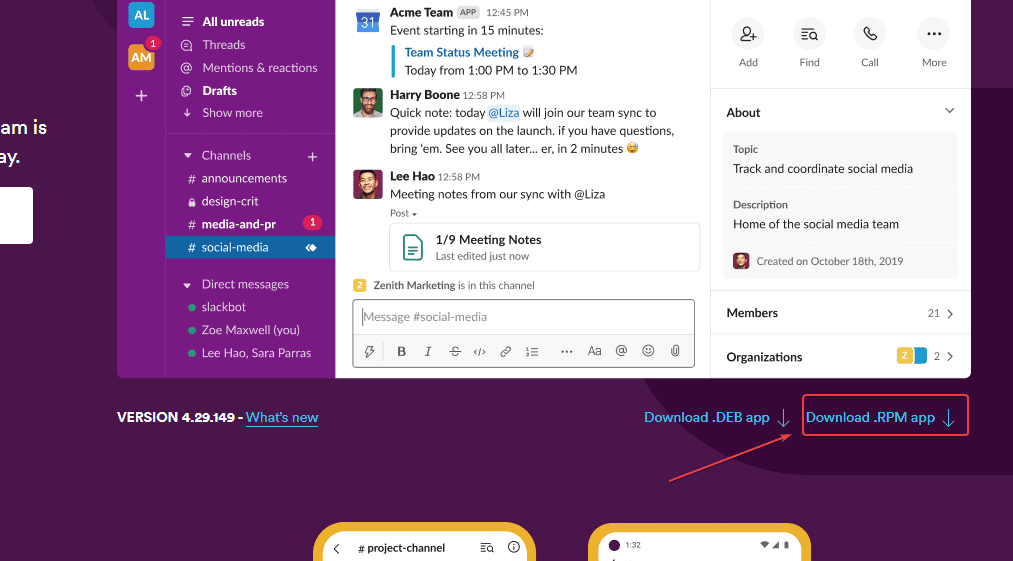
Add EPEL Repository
There is a package called “libappindicator-gtk3” and we need to install Slack on Rocky or any other RPM-based Linux you are using such as CentOS, Alamlinux, RHEL, or Oracle. But the package is not available to install through the BASE OS or APPStream – default repositories of such Linux systems.
Therefore, we take the help of a popular third-party repository called EPEL – Extra Packages for Enterprise Linux system. To add it, open your command terminal and use the given command:
sudo dnf install epel-releaseIf you don’t add EPEL, then while installing Slack you would see an error:
Error: Problem: conflicting requests - nothing provides libappindicator-gtk3 needed by slack-4.29.149-0.1.el8.x86_64 (try to add '--skip-broken' to skip uninstallable packages)
Run Update Rocky Linux
To ensure all the installed packages are up to date and our system has the latest security updates, run the given command once:
sudo dnf updateInstall Slack on Rocky Linux 9 | 8
The best way for installing Slack Linux on Rocky is by using the command terminal. So, go to your command line and first switch to the Downloads directory.
We are doing this because we have downloaded Slack using a browser and by default, it saves the files in the Downloads folder.
cd DownloadsNow, check the RPM file you have downloaded is there in the directory or not, use:
lsOnce, confirmed, use the DNF or Yum package manager to install the SLACK app RPM package, here is the command syntax to follow:
sudo dnf install filename
For example:
sudo dnf install slack-4.29.149-0.1.el8.x86_64.rpmOr alternatively, if you have only one file of Slack, you can use the:
sudo dnf install slack-*.x86_64.rpmOpen Slack via the Linux terminal
Once the installation is completed, you can run Slack either using the graphical interface of Rocky or directly from the command terminal.
Using GUI:
Click on the Activities link given in the Taskbar and then in the Search box given at the top, type Slack and soon its icon will appear, click to run the same.
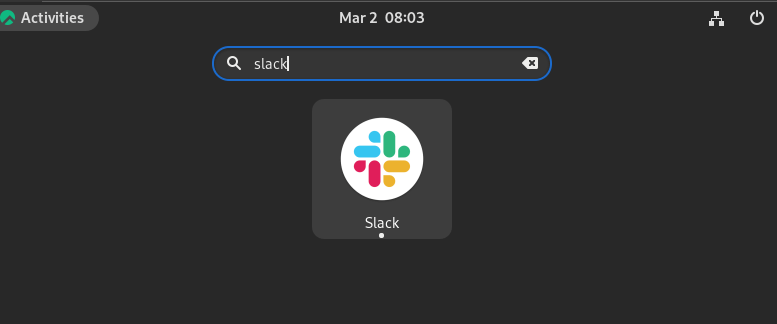
Using the Terminal:
Those who wish to run Slack using the command terminal can use the given command:
slack &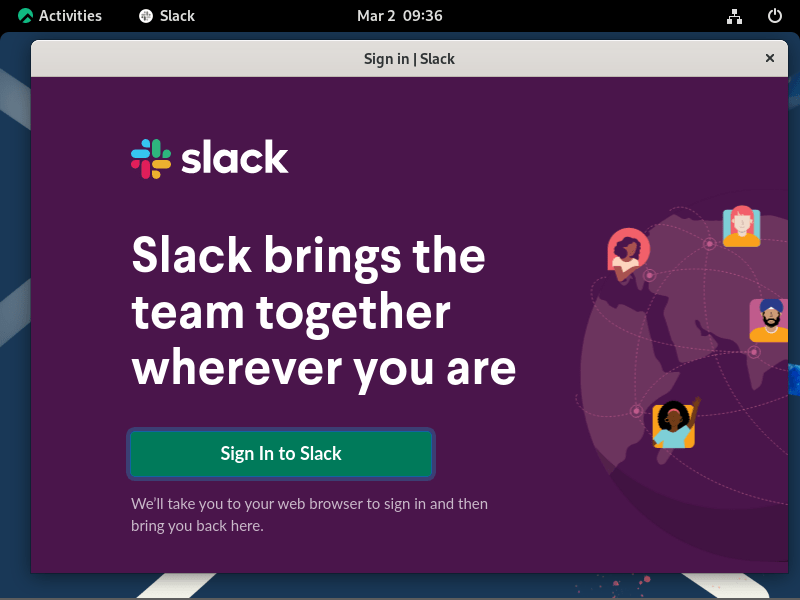
Snap Method
If you have SNAP installed on your Rocky Linux then installing Slack will be a piece of cake, only a single command and you are done.
However, Snap is not a default package manager on Rocky, therefore you might not have it already, if yes then first install it.
sudo dnf install epel-releasesudo dnf install snapdsudo systemctl enable --now snapd.socketsudo ln -s /var/lib/snapd/snap /snapReboot your system:
sudo reboot Download from the Snap Store
Now, assuming that you already have Snapd on your Linux then to install Slack, in your terminal, run the following command:
sudo snap install slackUpdate Slack app on Linux
Those who have used the RPM method need to perform all the steps given in that section again to install the new updates available for Slack. I mean whenever some major version update is there, simply download the RPM binary and install it as we have shown above, or else try:
sudo dnf upgrade slackWhereas Snap users can simply run a single command to get any available update:
sudo snap refresh slackUninstallation
Removing Slack from Rocky Linux, if you don’t want to use it, is not difficult and pretty simple as was its installation. Again, go to your Terminal, and those who have used the RPM packages to install this communication and collaboration tool, run:
sudo dnf remove slackWhereas Snap users, need to execute:
sudo snap remove slackFAQ
Yes, on almost all the Linux distros, Slack is supported using the SNAP package. Whereas Debian and RPM-based Linux users can use the dedicated binary available for them on the official website of this software.
Yes, Rocky Linux is a free and open-source operating system released under the GNU General Public License.
Slack’s front-end is built in Electron (C++, JavaScript, TypeScript, React, Redux, etc.) whereas the backend uses Hack programming language created by Facebook and similar to PHP.
Slack is an acronym for “Searchable Log of All Conversation and Knowledge.” It is a workplace collaboration tool designed to help teams communicate and collaborate more effectively.





