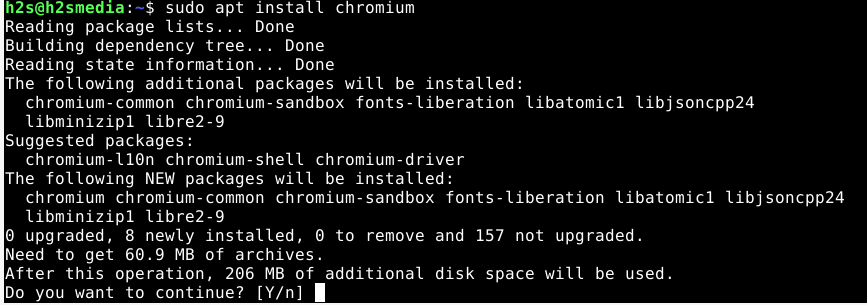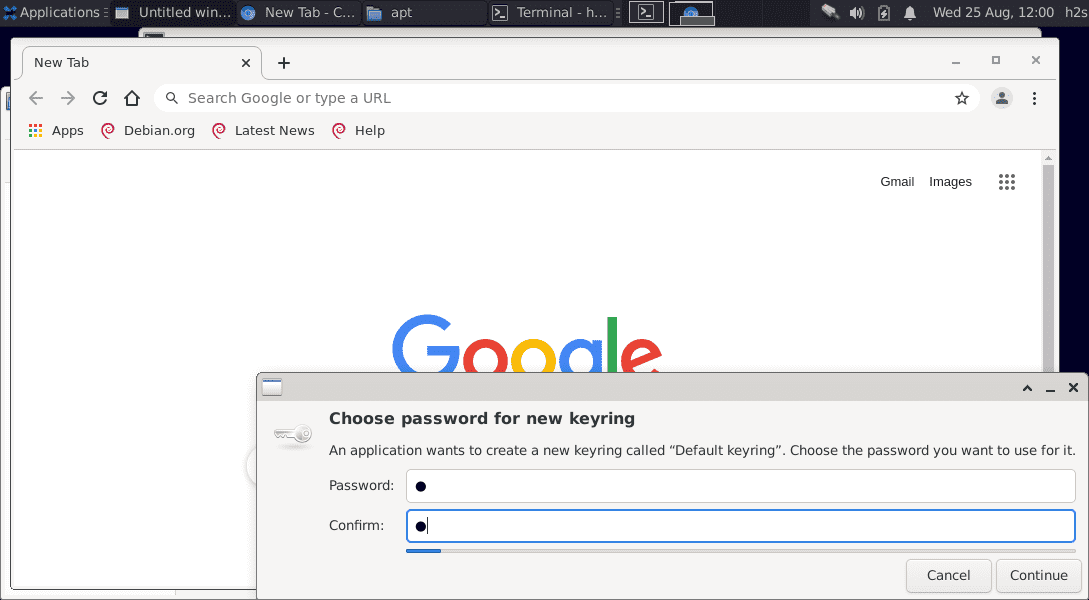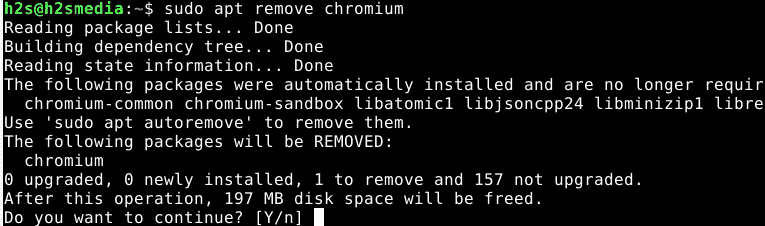The steps given here to install Chromium on Debian 11 will also work for Debian 10 Buster and other previous versions including Ubuntu, Linux Mint, MX Linux, Kali Linux, and more…
Chromium is an open-source browser from Google, on which “Google Chrome” is based. With this web app, developers and users always get the latest version of the browser for their system. It is available for Windows, Linux, macOS, and Android, which is mainly not intended for end-users, but only for developers because Google tweaks the Chromium source code almost every day, hence you should always use the latest version.
Well, if you don’t want the proprietary Chrome browser but the open-source one then Chromium which is identical to that of Chrome can be installed easily.
However, there are some restrictions such as Chromium does not have a Flash Player, and PDFs cannot be displayed in the browser.
Steps to install Chromium browser on Debian 11 Bullseye
You can also see: Install Chrome browser on Debian 11 Bullseye Linux
1. Open Command terminal
Go to your Debian 11 system, open the command terminal app by searching for it in the Applications.
2. Run system update
Before doing anything further, let’s run the system update command that will refresh the system repository cache and also update the already installed system packages.
sudo apt update
3. Command to install Chromium on Debian 11 Bullseye
Unlike Chrome browser, we don’t need to add any software repository manually on the Debian 11 system to install it. Open Source Chromium browser is already there in the default stable system repository. Hence, simply run the below-given command:
sudo apt install chromium
4. Run Chromium browser
Once the installation is completed. Go to All Applications and search for it. As you see its icon, click the same to run. Alternatively, you can also use the command – chromium in your terminal that will trigger Chromium browser app execution, and in return open the browser.
5. Choose a Password for Keyring
As you open the application, it will ask you to set a password that will use for the new keyring created by it, called “Default keyring”. Just set any password you want and hit the “Continue” button.
Uninstall Chromium from Debian 11 (optional)
In case you don’t require Chromium on your Debian 11 Bullseye Linux anymore then it is possible to easily remove it. For that run:
sudo apt remove chromium