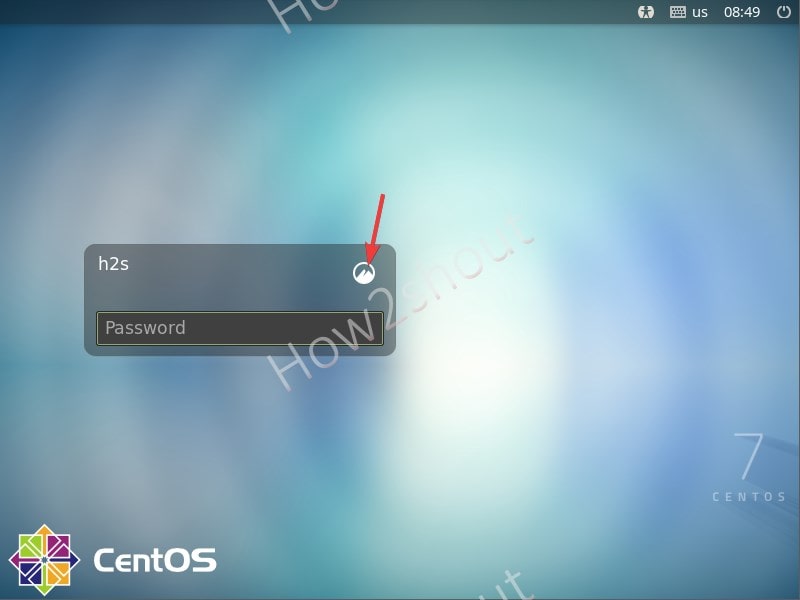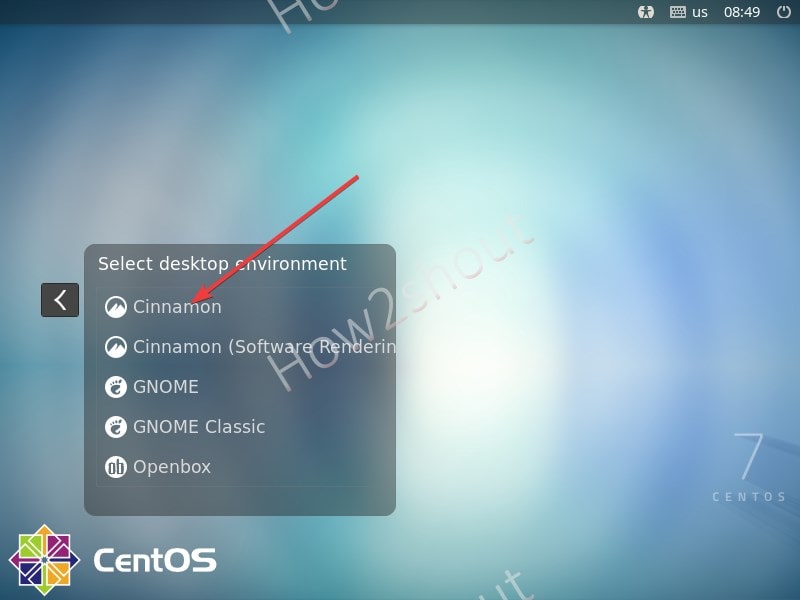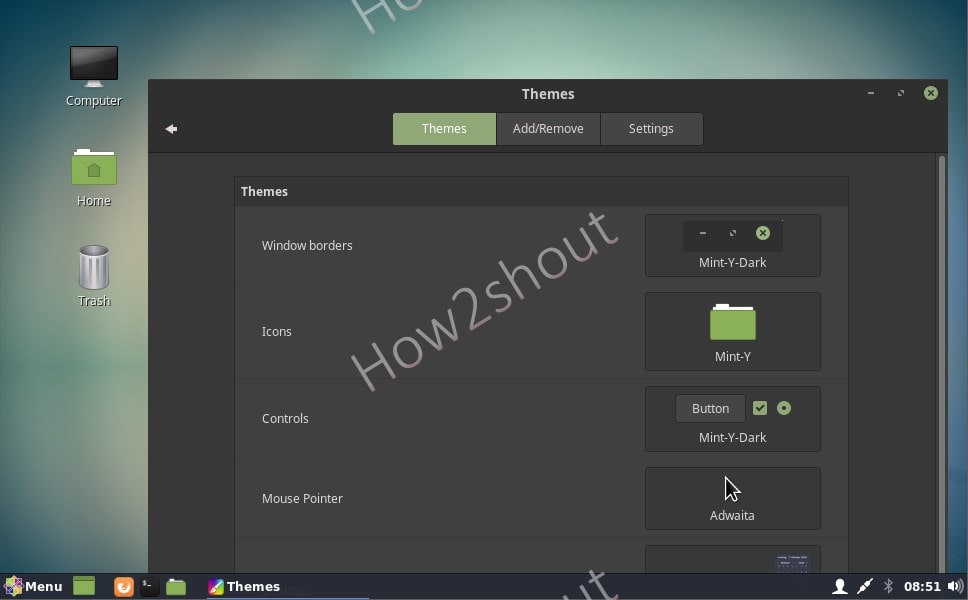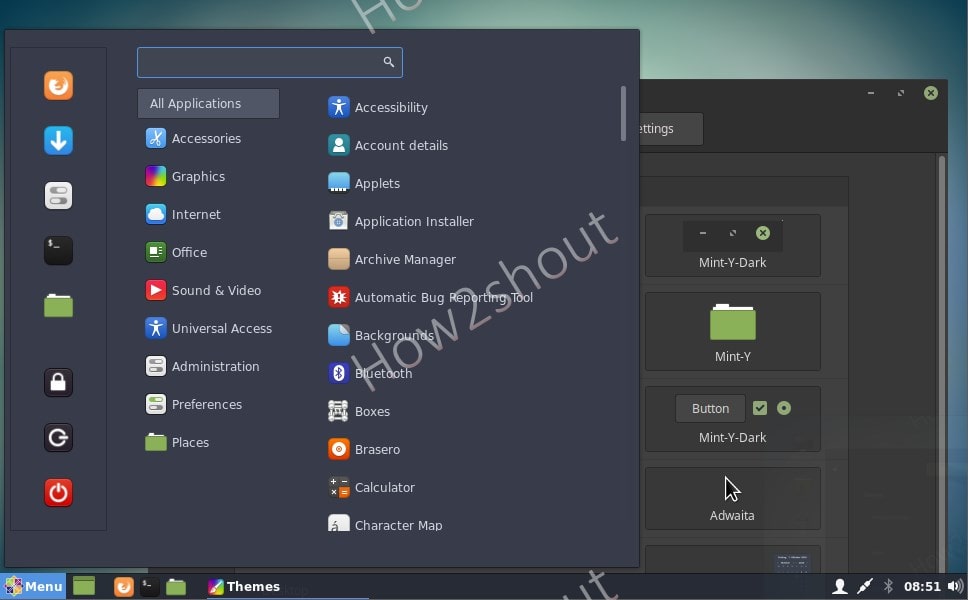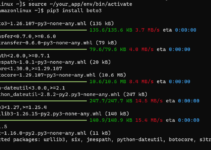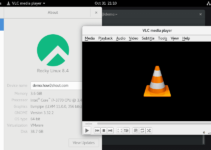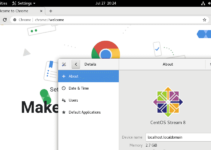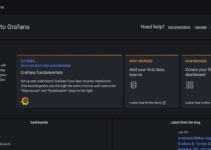Have just installed CentOS 7 Minimal Server? And want GUI -Graphical user interface then start with Cinnamon a mid-weight Linux desktop environment.
If you have installed the full CentOS 7 then you already have the GNOME desktop as GUI, however, minimal ISO will run on the command line. Therefore, for those who would like to have Cinnamon GUI over it then here are the steps to follow. Even those who are using GNOME or any other Desktop, they can also follow the steps of this tutorial to setup Cinnamon.
Install CentOS 7 Minimal server
I am assuming that you already have set up the CentOS 7 Linux server with minimal packages and command-line interface, thus move to the next steps. Otherwise, go through our detailed tutorial on downloading and installing CentOS 7 minimal ISO.
Run system update
Issue the system update command to achieve the latest state of installed packages and let the repositories also update their cache.
sudo yum update
Install EPEL Repository
The best way to install Cinnamon packages is by using the EPEL repository, to add that simply run this command:
sudo yum install epel-release
Install Server with GUI
If you already have Gnome or any other GUI then you don’t need to follow this step. It is for the system with a minimal interface without any previous Display server installation. So, first, we install a “server with GUI” environment which will install Gnome and other required dependencies.
sudo yum groupinstall "server with GUI"
Setup Cinnamon on CentOS 7 Linux
Finally, we also install the Cinnamon desktop from the available environment using the groupinstall command:
sudo yum groupinstall "cinnamon desktop"
Set the graphical user interface as the default
sudo systemctl set-default graphical.target
Reboot
On the login screen, you can switch between Gnome or Cinnamon desktop. For that click on the icon given on the password entry area and select the desktop, you would like to have.