Firefox browser’s Kiosk Mode on Ubuntu or other Linux platforms such as Windows and macOS is a feature that provides the ability to run Firefox with a single webpage or site in fullscreen mode so that the user can only interact with what is there on the browser set by the Admin.
Earlier to enable a Kiosk mode on Firefox we needed some add-ons, however, since Firefox 71 that has been changed because Mozilla has integrated this function into its browser. The kiosk mode is intended for use at public information terminals and allows operators to hide menus and controls. In contrast to the full-screen mode, the control elements of the browser cannot simply be shown nor can the mode be exited by the user.
Here we will see the command to activate the Mozilla Firefox Kiosk and how to turn off the Super or Win key and other shortcuts in Ubuntu to make sure, the user couldn’t exit the Kiosk accidentally.
Start Firefox Kiosk mode in Ubuntu Linux
The steps given here will not only work on 20.04 LTS but also for Ubuntu 18.04/19.04/21.04 including Linux Mint, Fedora, CentOS, Manjaro, Elementary, etc. However, the process of disabling the shortcut key of the keyboard will be different.
1. Open a command terminal
You all would be familiar with the process to open Terminal in Ubuntu, however, if you don’t then simply use the keyboard shortcut i.e. Ctrl+Alt+T. And also don’t forget to run the system update command.
sudo apt update
2. Install Firefox
Although all Ubuntu versions and other Linux distros come with Firefox out of the box, however, in case you don’t have or accidentally deleted it then here is the command to install Firefox.
sudo apt install firefox
3. Run Firefox Kiosk Mode on Ubuntu
Now, run the command to start and enable Kiosk full-screen mode on Ubuntu. As the Firefox command is in our system path, thus we don’t switch to the installation directory like in Windows.
firefox --kiosk URL
Now, in the above syntax replace the URL with the website or page that you want to display on Firefox while running in Kiosk mode. For example, I want people to surf how2shout.com only, thus the command will be:
firefox --kiosk how2shout.com

4. Exit Kiosk Mode
To exit the Kisok mode of Firefox simply press Alt+F4.
5. Turn off the Win/Super key and other shortcuts
Now, the thing is, after entering Kiosk mode, if we press the Super key or any other shortcut on the Keyboard, the system will automatically exit the browser full-screen mode of the Kiosk and give access to other things of the OS. Thus, in such a situation, we can use Gnome Tweak to disable the Win shortcut key and Ubuntu’s Keyboard Shortcuts settings to turn off other system shortcuts.
Install Gnome Tweaks
sudo apt install gnome-tweak-tools
Once the installation is completed open the Tweaks tool from All Applications. Then go to Keyboard & Mouse, and select Additional Layout Options.
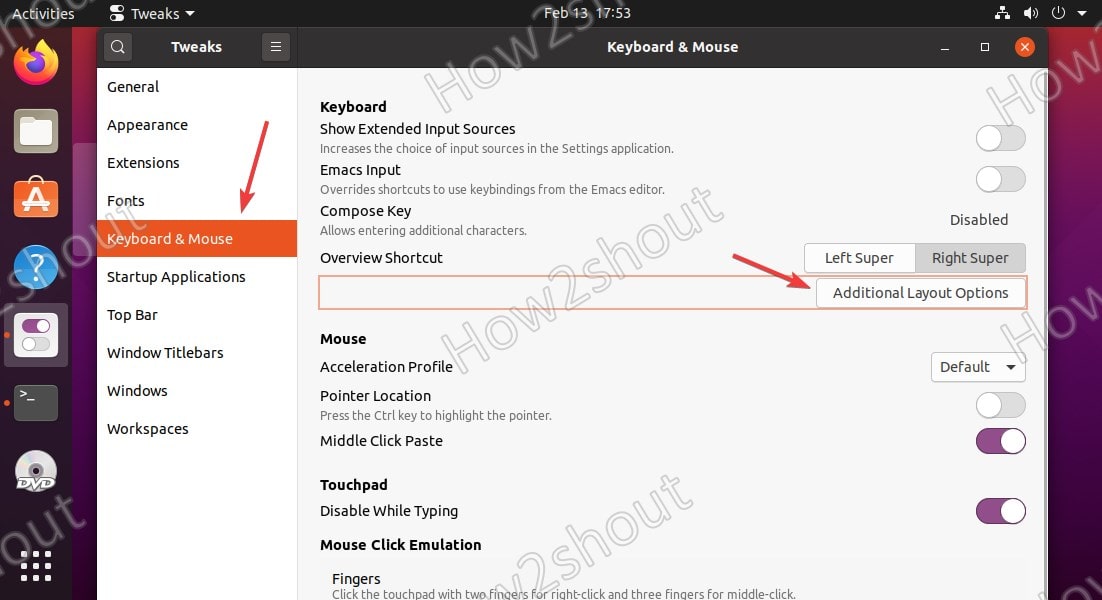
There select Alt/Win Key behavior and then “Meta is mapped to Win“.
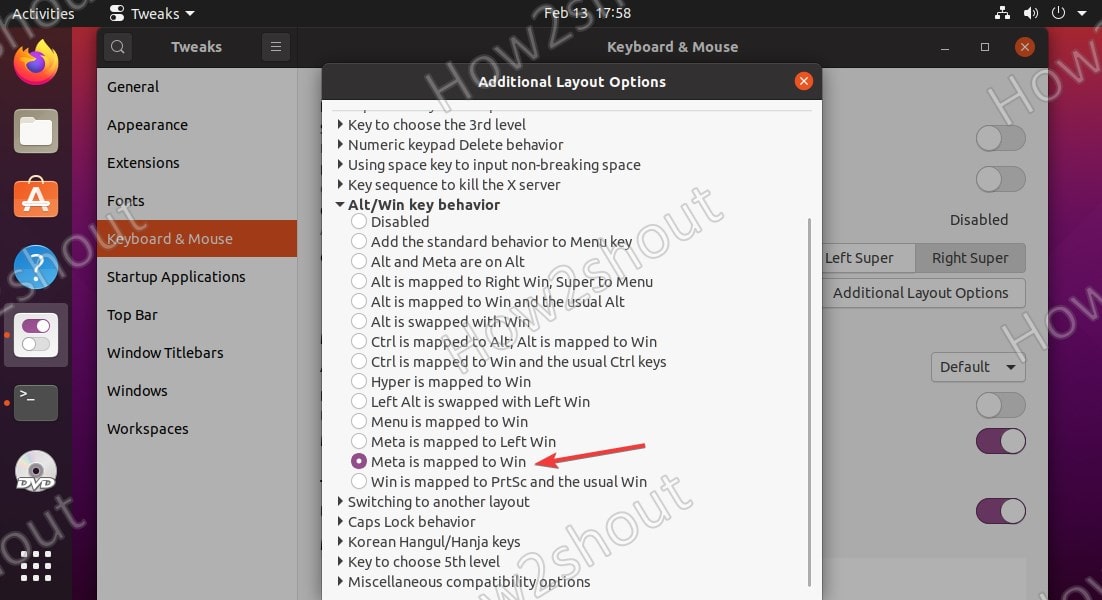
Disable Ubuntu System keyboard shortcuts
Now, to disable other system shortcuts, go to System Settings, select Keyboard shortcuts then one by one to disable all shortcuts, by clicking on them and pressing the backspace key. And then click the Set button. You can even set your custom shortcut to exit the window that will also work to turn off or exit Firefox Kiosk mode.
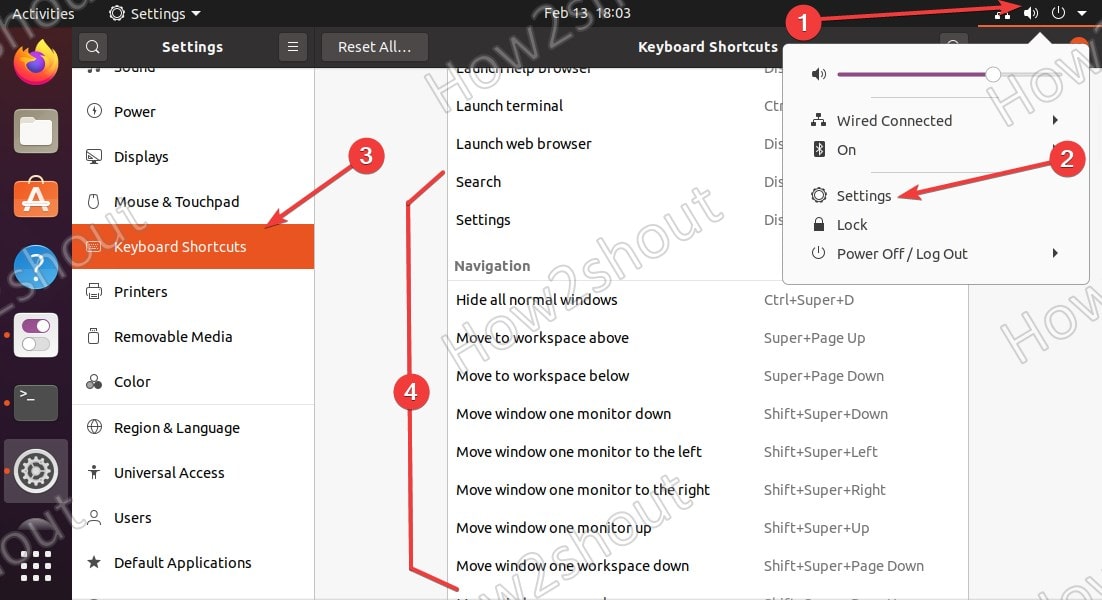
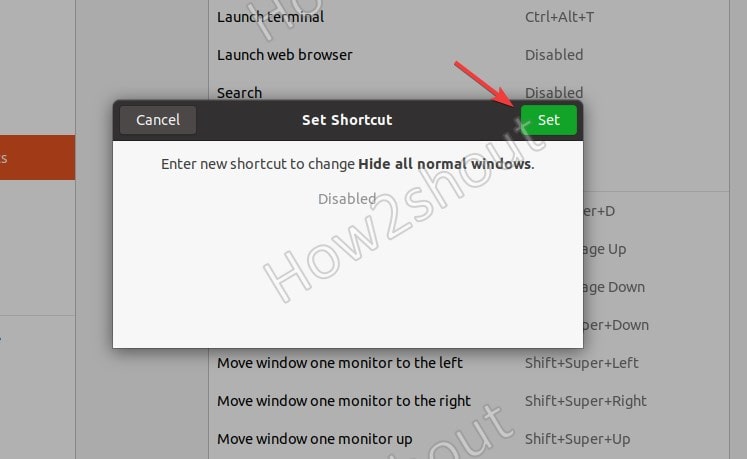
Other Articles:






Excellent writeup. I am using most of it.
I am installing Ubuntu 20.4 with firefox kiosk mode on a device that has touch screen.
The only ‘bug’ I have is that if you drag down from the top on the screen in the firefox kiosk you are able to expose the underlying ubuntu commands page. (I have not yet implemented your ‘hide all windows feature’. ) Is there a way to stop the touch screen drag down from exposing the underlying ubuntu window?
Any ideas will be much appreciated.
did you ever find a solution to this? I’m running into the same issue!