Learn the steps to install Yandex Browser on Ubuntu 22.04 LTS Jammy JellyFish using the command terminal to start surfing the internet.
“Yandex Browser” is a free fast and visually appealing alternative to Firefox, Chrome, Opera, and Microsoft Edge. Users who want to switch to Yandex can easily import data such as bookmarks and the settings from other popular browsers in just a few steps.
Well, this Russian Search engine company’s browser is based on Chromium and Opera elements, therefore we can use all addons that are compatible with Google Chrome and Opera. In addition to bookmark management and a password manager for automatic logins, the Windows program also offers an incognito mode that allows you to leave no traces on your PC while browsing.
Set up a free Yandex user account, and just like Google or Firefox users can sync bookmarks or credentials with other devices running the same browser.
For security, the browser offers Kaspersky’s integrated virus protection; tracking protection, phishing protection, blocking third-party cookies, and preventing unsolicited access to webcams, microphones, or USB devices.
Furthermore, Yandex offers mouse gestures, PDF viewer, dark mode, and quick access to Telegram, Skye, Facebook, WhatsApp, YouTube, and other online services via a sidebar. A “turbo mode” from Opera also ensures fast loading of data-intensive content such as images or videos in the “Yandex Browser” for Windows.
Steps to install Yandex browser on Ubuntu 22.04 LTS
The steps to install the Yandex browser on Ubuntu 22.04 can also be used on previous versions of this Linux such as Ubuntu 20.04 and 18.04. Including Debian 11 and other similar distros such as Linux Mint, POP_OS, Elementary OS, and more…
1. Perform a system update
We are about to use Ubuntu’s APT package manager to install the browser. Hence, it is wise to run the system update command for installation, if any update is available.
sudo apt update && sudo apt upgrade
2. Integrate the Public Key
Now, the system needs a key to check the packages we are about to receive using the added repository of Yandex. This ensures the system packages are in the same state as they were released by their developers and have not been modified by someone.
curl -fsSL https://repo.yandex.ru/yandex-browser/YANDEX-BROWSER-KEY.GPG | gpg --dearmor | sudo tee /usr/share/keyrings/yandex.gpg > /dev/null2. Add Yandex repository on Ubuntu 22.04
Unlike Firefox, the packages to install the Yandex browser are not available to install using the default system repository of Ubuntu 22.04 LTS Linux. Hence, we must add the one made available by the browser’s developers for Debian systems. Here is the command to do that.
Only add one of the given repositories. Those who want a stable version of the browser can go for the Stable repo whereas those who want to test out the upcoming features of the Yandex browser can use the Beta repository.
For Stable version
echo deb [arch=amd64 signed-by=/usr/share/keyrings/yandex.gpg] http://repo.yandex.ru/yandex-browser/deb stable main | sudo tee /etc/apt/sources.list.d/yandex-stable.listFor Beta version
echo deb [arch=amd64 signed-by=/usr/share/keyrings/yandex.gpg] http://repo.yandex.ru/yandex-browser/deb beta main | sudo tee /etc/apt/sources.list.d/yandex-beta.listAfter adding the key and repository, once run the system update command that rebuilds the APT package index cache.
sudo apt update4. Install the Yandex browser on Ubuntu 22.04
Once you have added the repository we can install the Yandex browser using the system’s default APT package manager. Here are the commands to follow.
For stable version:
Those who have used the Stable repository can for the given command to install the browser.
sudo apt install yandex-browser-stableFor the Beta version:
If you have added the beta repository of the browser then get it by using the given syntax:
sudo apt install yandex-browser-beta5. Remove the extra Yandex repo
The Yandex browser while installing will also create a repository that we don’t need because we already have configured the one manually. So remove that:
sudo rm /etc/apt/sources.list.d/yandex-browser*.list6. Run the browser
Once the installation is completed, go to the Application launcher and there search for the browser. As its icon appears, click to run the same.
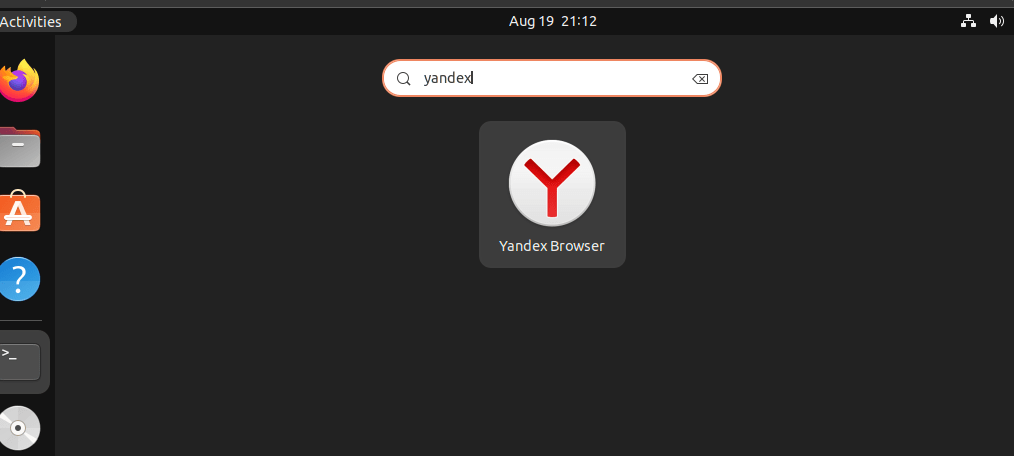
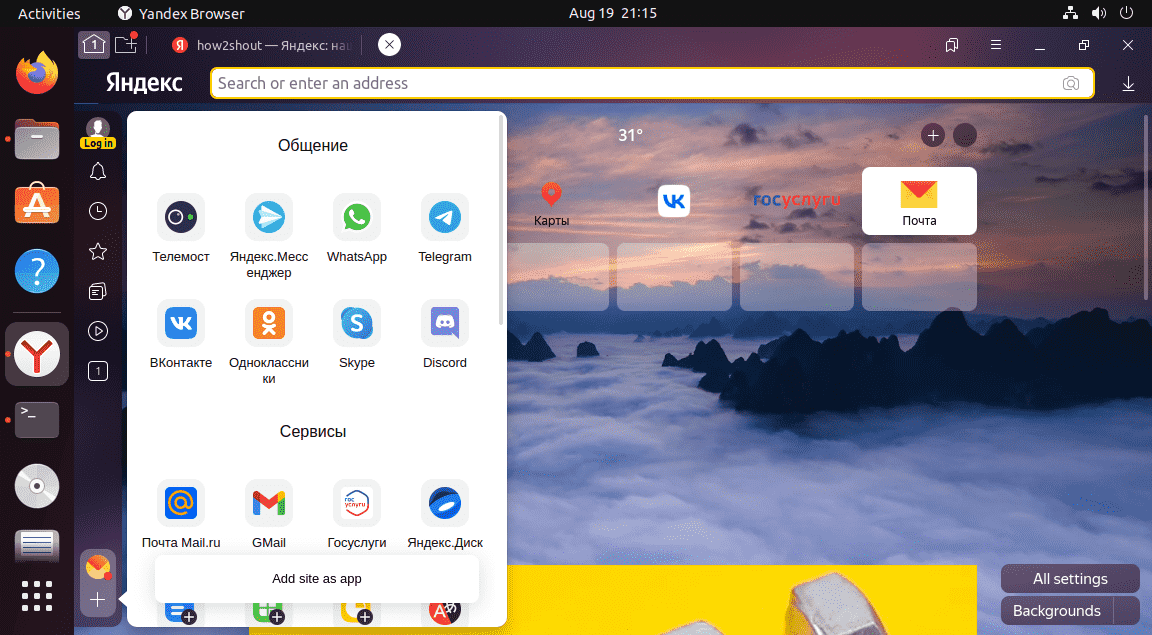
7. How to update or upgrade
Well, whenever there is any update available for the browser, the same will show on it to install. However, the other quick way is to use the system update command. As we have used the APT and Yandex repository to install it, therefore running the system update command will also install if any update is available for the browser.
sudo apt update && sudo apt upgrade8. Uninstall Yandex from Ubuntu 22.04
After using the Yandex browser for some time and now if you think it is not useful then removing the browser is also easy. Just run the given APT package manager command to completely clean it from your system.
Remove the browser app
For Stable version
sudo apt autoremove yandex-browser-stableFor the Beta version:
sudo apt autoremove yandex-browser-betaTo remove the repository and GPG key:
For Stable repo
sudo rm /etc/apt/sources.list.d/yandex-stable.listFor beta repo
sudo rm /etc/apt/sources.list.d/yandex-beta.listTo remove the GPG key:
sudo rm /usr/share/keyrings/yandex.gpgEnding note:
Yandex Browser is a real eye-catcher. What Chrome is for Google, the Russian search engine operator Yandex is trying to launch with the Yandex Browser, however, it is not a completely redeveloped one. Instead, the developers have taken Chromium and redesigned the user interface with additional features. Yandex is also on the right track when it comes to equipment. Yet, Yandex is not fully ready to replace Chrome or Firefox in the international market.
Other Articles:
⇒ How to install Opera Browser on Ubuntu 22.04 LTS Jammy
⇒ 6 Top Browser you can install on Linux such as Ubuntu
⇒ 2 Ways to install Midori Browser on Ubuntu 22.04 LTS Jammy
⇒ Simple way to Install Tor Browser in Rocky Linux 8
⇒ Install Brave Browser on Ubuntu 22.04 LTS Jammy JellyFish






I can’t remove yandex list:
sudo rm /etc/apt/sources.list.d/yandex-browser*.list
rm: ‘/etc/apt/sources.list.d/yandex-browser*.list’: not possible No such file or directory
please help me
manually switch to the directory:
cd /etc/apt/sources.list.d
Now, find the Yandex repo file that you want to delete, if present. After that use it with:
sudo rm filename-you-want-to-be-deleted
“sudo apt install yandex-browser-stable” returns error: “E: Unable to locate package yandex-browser”
Have updated it. Follow it now.